A Guide to Removing Layers in Adobe After Effects
Introduction
Adobe After Effects is a popular software used for creating visual effects and motion graphics. In this blog post, we will guide you on how to delete a layer in Adobe After Effects. It’s important to know how to delete layers in After Effects as it can help you organize your project and improve efficiency. Deleting a layer is a simple process that can be done in three different ways.
Method 1: Using the Delete Key
The first method is by using the Delete key on your keyboard. Select the layer you want to delete in the timeline panel and press the Delete key. This method is quick and easy, perfect for removing a single layer without affecting other elements in your composition.
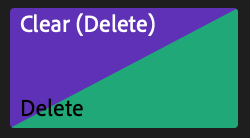 Method 2: Using the Edit Menu
Method 2: Using the Edit Menu
Get 10% off when you subscribe to our newsletter

The second method involves using the Edit menu. Select the layer you want to delete in the timeline panel, then go to the top menu and click on Edit > Clear. This method is straightforward and ensures the selected layer is removed without disrupting your workflow.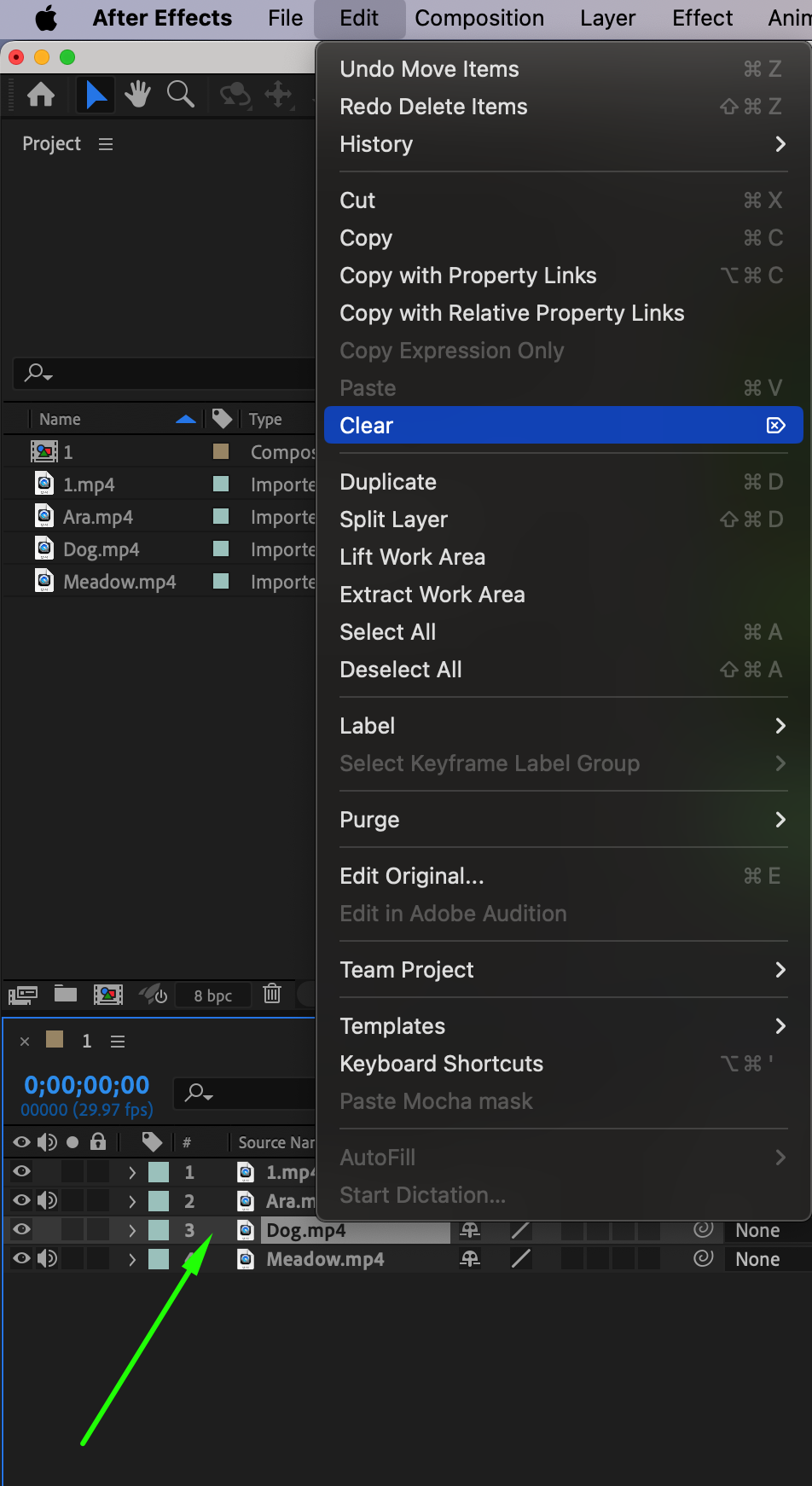
Method 3: Using the Project Panel
The third method is useful if you realize you no longer need a specific layer in your project. Select the layer in the project panel, then click on the trash can icon at the bottom. In the pop-up window, confirm the deletion by clicking Delete. This method allows you to quickly remove not only the layer but also the associated file from your project.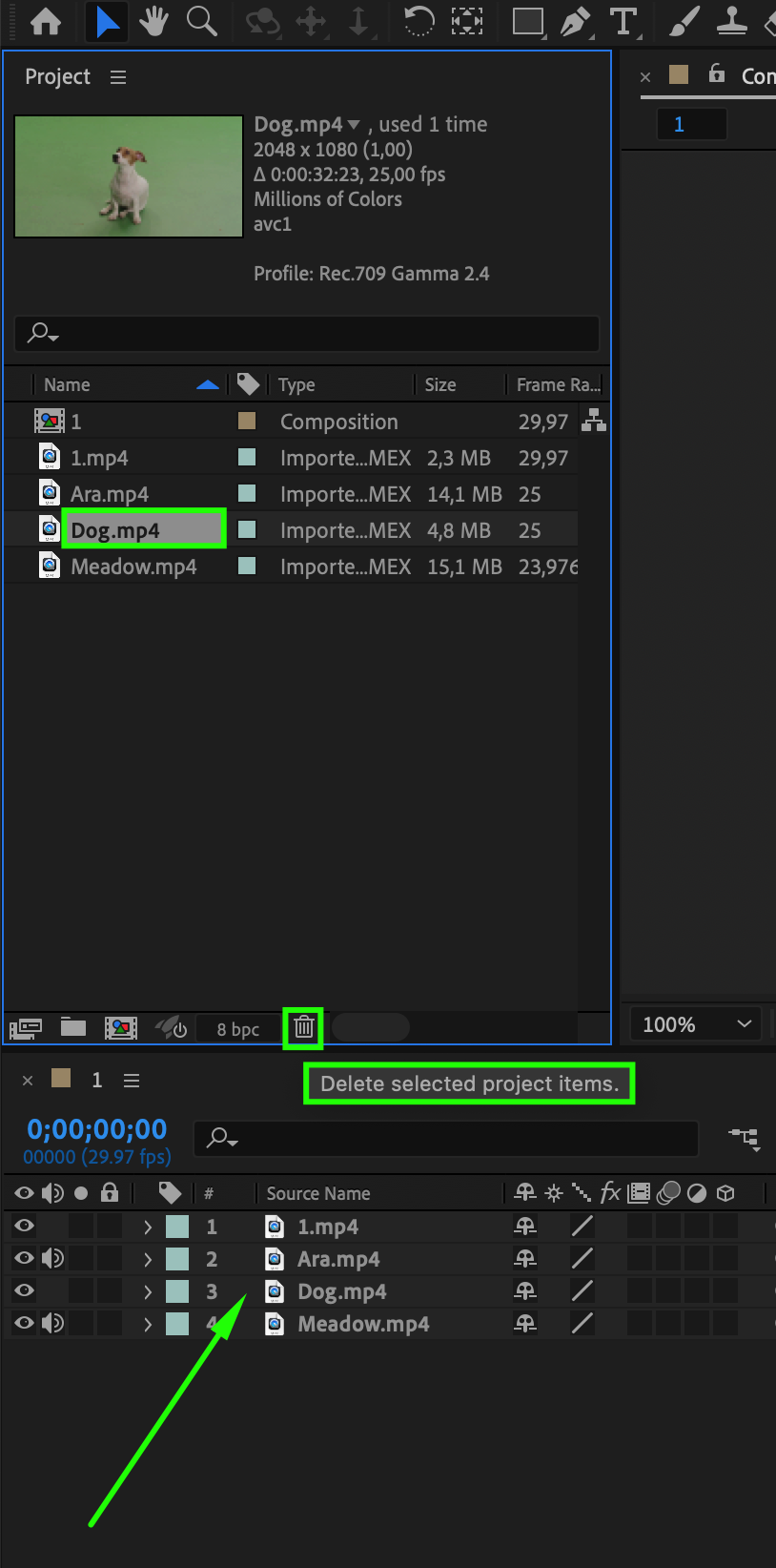
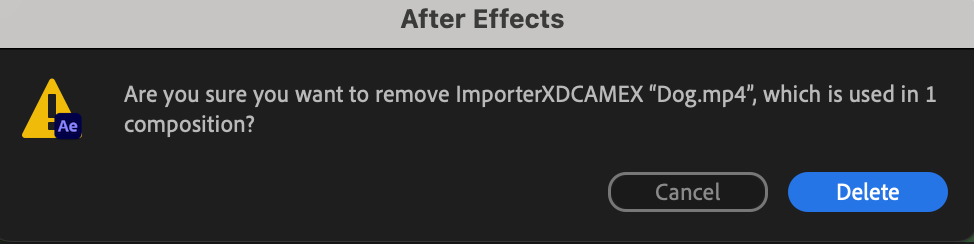 Things to Consider Before Deleting a Layer
Things to Consider Before Deleting a Layer
Before deleting a layer, it’s important to consider the potential impact on your composition. If the layer is linked to other elements or contains essential effects, deleting it may affect the overall visual output. It’s always a good practice to backup your project before making any major changes.
Conclusion
In conclusion, deleting a layer in Adobe After Effects is a simple process that can be done in multiple ways. By experimenting with these techniques, you can find the most efficient way to remove unwanted layers and streamline your editing workflow. So, give them a try and declutter your compositions for a more organized and efficient project.


