
The Ultimate Guide to Docking a Panel in After Effects: Boost Your Workflow Like a Pro
Introduction
Are you an aspiring motion designer or video editor seeking to enhance your workflow in After Effects? Look no further! One of the key skills to master in this powerful software is the art of docking panels. This process allows you to personalize your workspace by arranging tools and interfaces based on your preferences, ultimately leading to increased productivity and smoother project execution.
Docking panels in After Effects is a fundamental technique that can revolutionize how you navigate the software’s expansive range of capabilities. Whether you’re a seasoned professional or just starting your creative journey, understanding how to dock panels effectively can significantly streamline your workflow.
In this comprehensive guide, we will walk you through the step-by-step process of docking panels in After Effects. You will discover invaluable insights on customizing your workspace, organizing your tools, and harnessing the potential of panel docking.
By the end of this article, you will have the necessary skills to optimize your workflow, saving time and energy while creating stunning visual effects and captivating motion graphics. So, let’s dive in and unlock the full potential of After Effects through the art of panel docking!
Advices for Docking a Panel in After Effects
Docking panels in After Effects is an essential skill that can greatly enhance your productivity. Here are some key tips and advice to help you navigate the process seamlessly:
Get 10% off when you subscribe to our newsletter

1. Familiarize Yourself with the Interface:
Before diving into docking panels, take some time to explore the After Effects interface. Familiarize yourself with the different panels available, such as the Project panel, Composition panel, Timeline, and Effects Control panel. Understanding the purpose of each panel will make it easier to determine which ones you need to dock for optimal workflow.
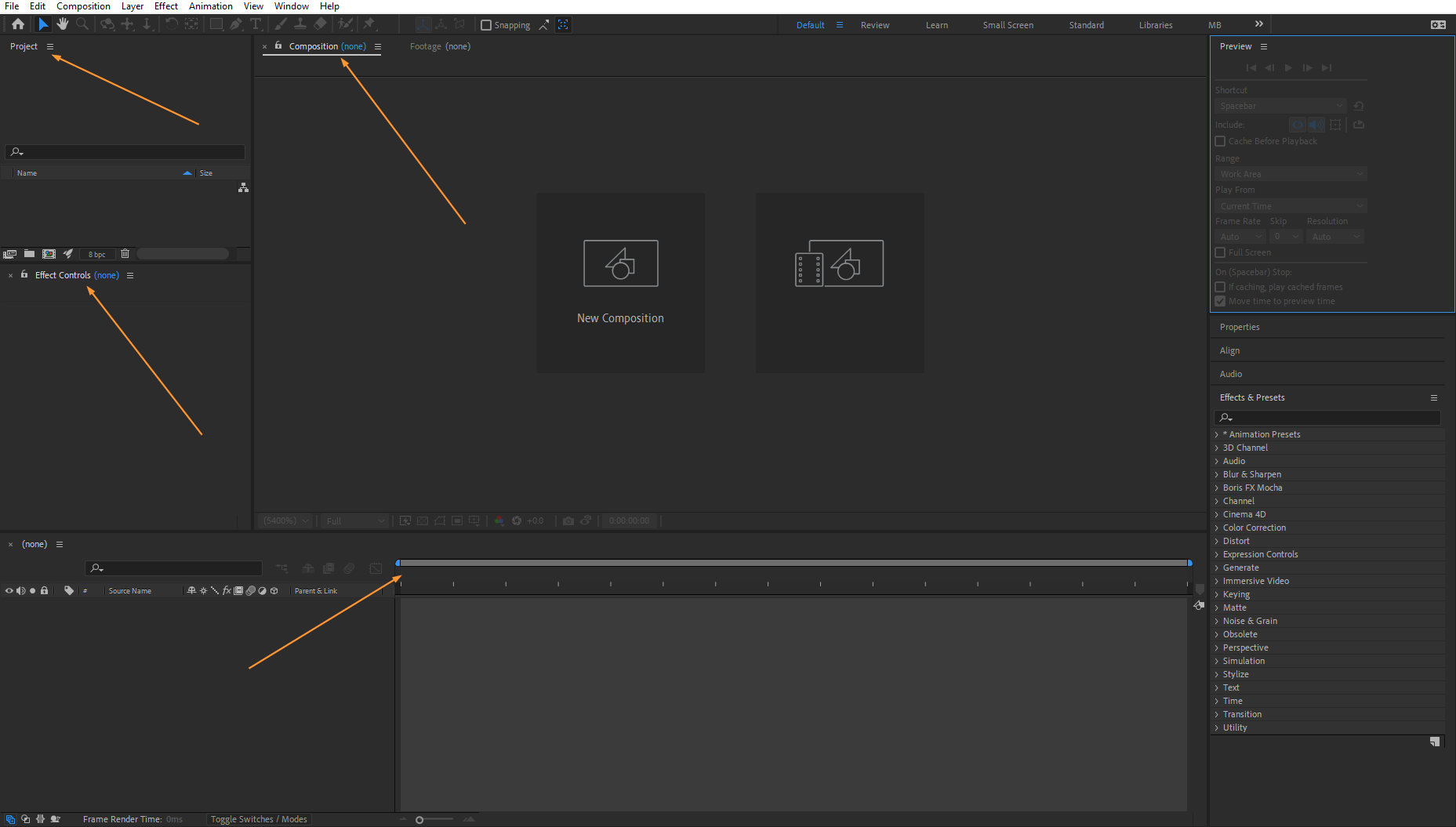
2. Access Panel Docking Options:
To access the panel docking options, simply click and drag a panel’s tab to a new location. As you drag the panel, observe the highlighted areas where you can drop and dock the panel. These areas will be indicated by blue, horizontal, or vertical outlines. Release the mouse button to complete the docking process.
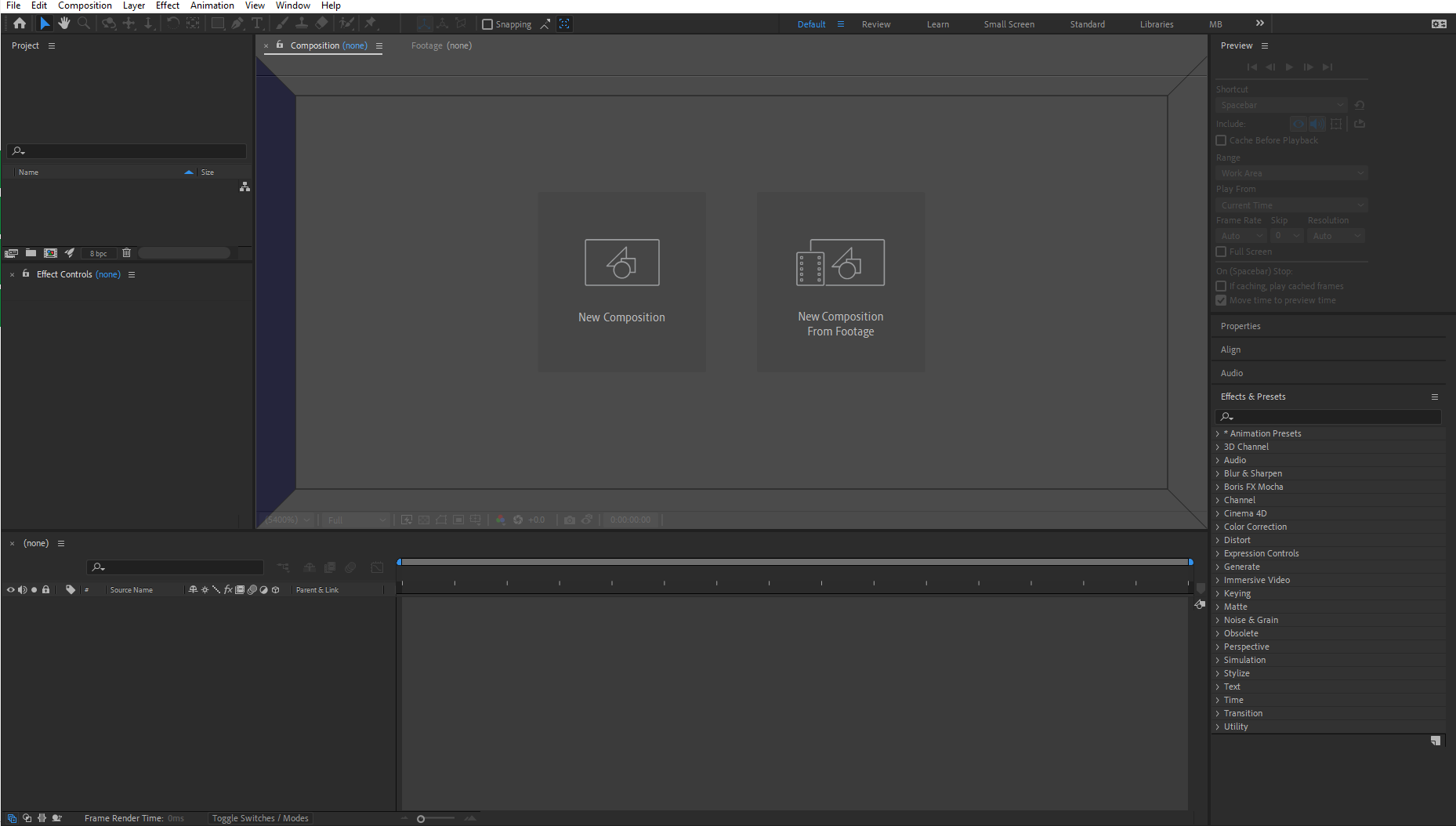
3. Optimize the Workspace Layout:
After Effects offers several pre-defined workspace layouts that cater to different tasks or roles. Experiment with different workspace layouts to find the one that suits your needs best. You can access these layouts from the top menu by selecting “Window” > “Workspace.”
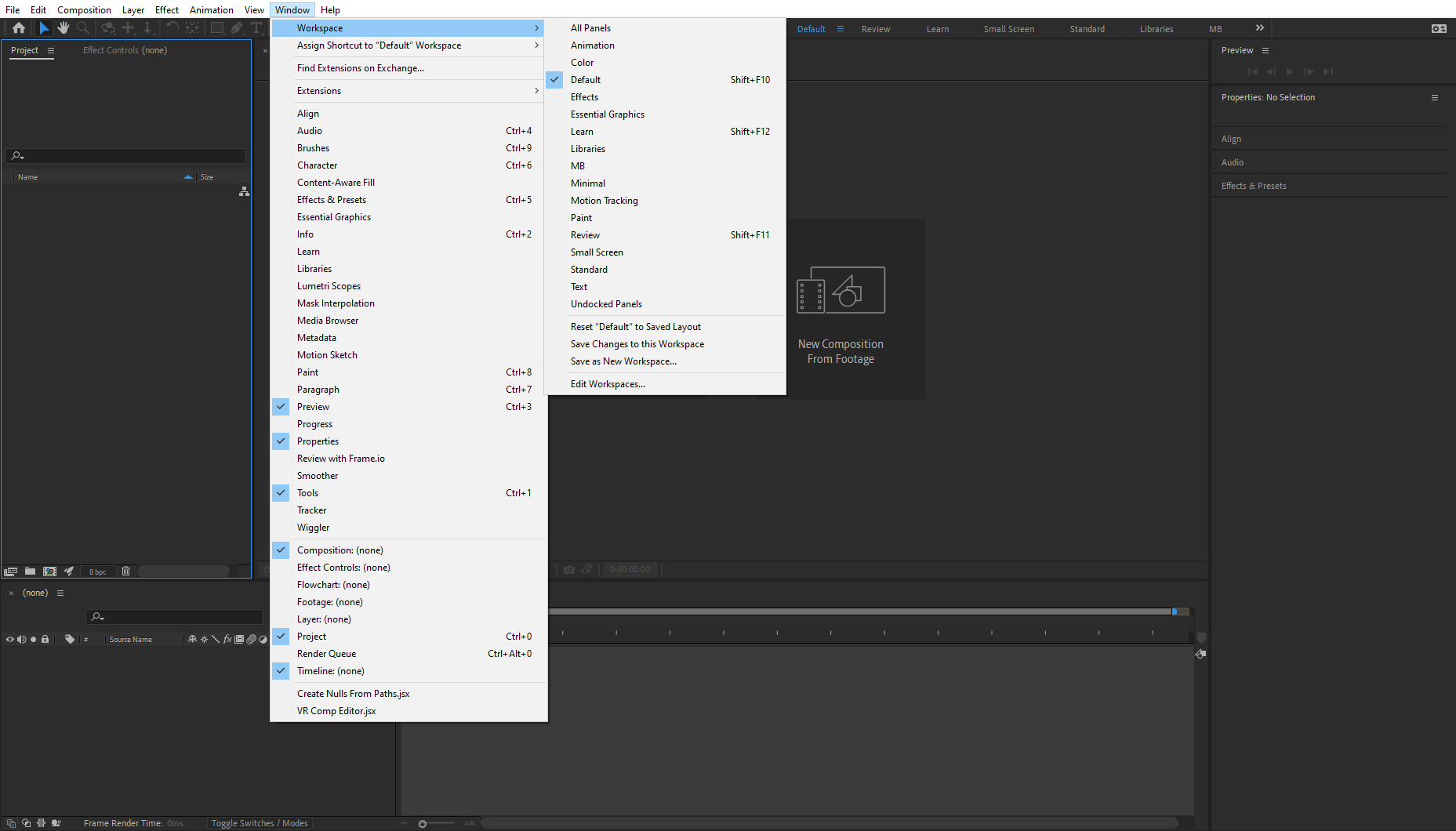
4. Utilize Hotkeys:
To speed up your panel docking process, make use of hotkeys. For example, you can press the `Ctrl / CMD + 1 (any number) ` to open or hide any panels. Pressing ` ~` (tilde) allows you to maximize the active panel to fill the entire screen. These hotkeys can help you quickly navigate and organize your panels without wasting time.
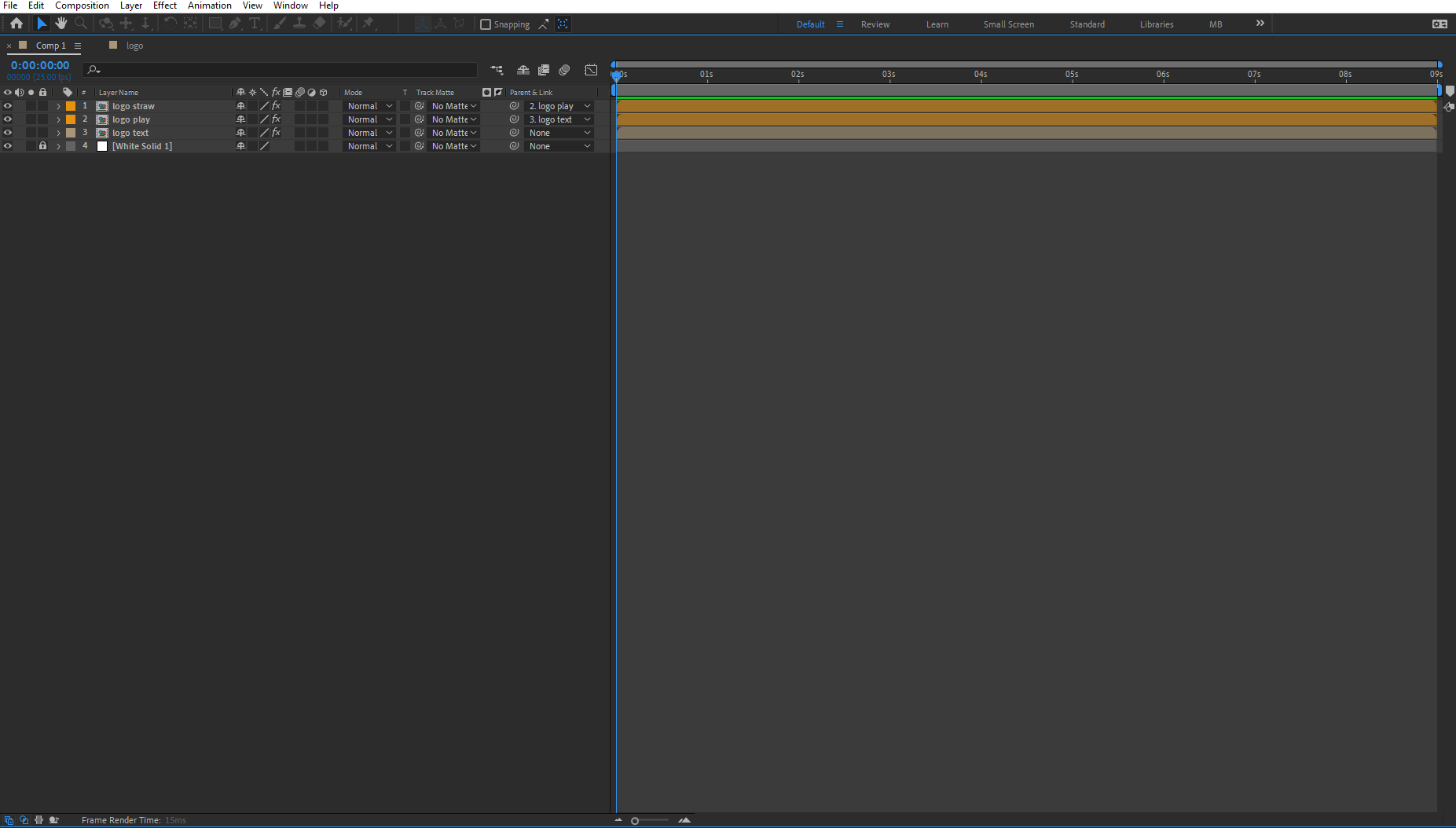
5. Create Custom Workspaces:
After Effects allows you to create and save custom workspaces tailored to your specific needs. To create a custom workspace, rearrange the panels according to your preference, then go to “Window” > “Workspace” > “Save Workspace.” Give your workspace a descriptive name and save it. This way, you can easily switch between different customized workspaces based on your project requirements.
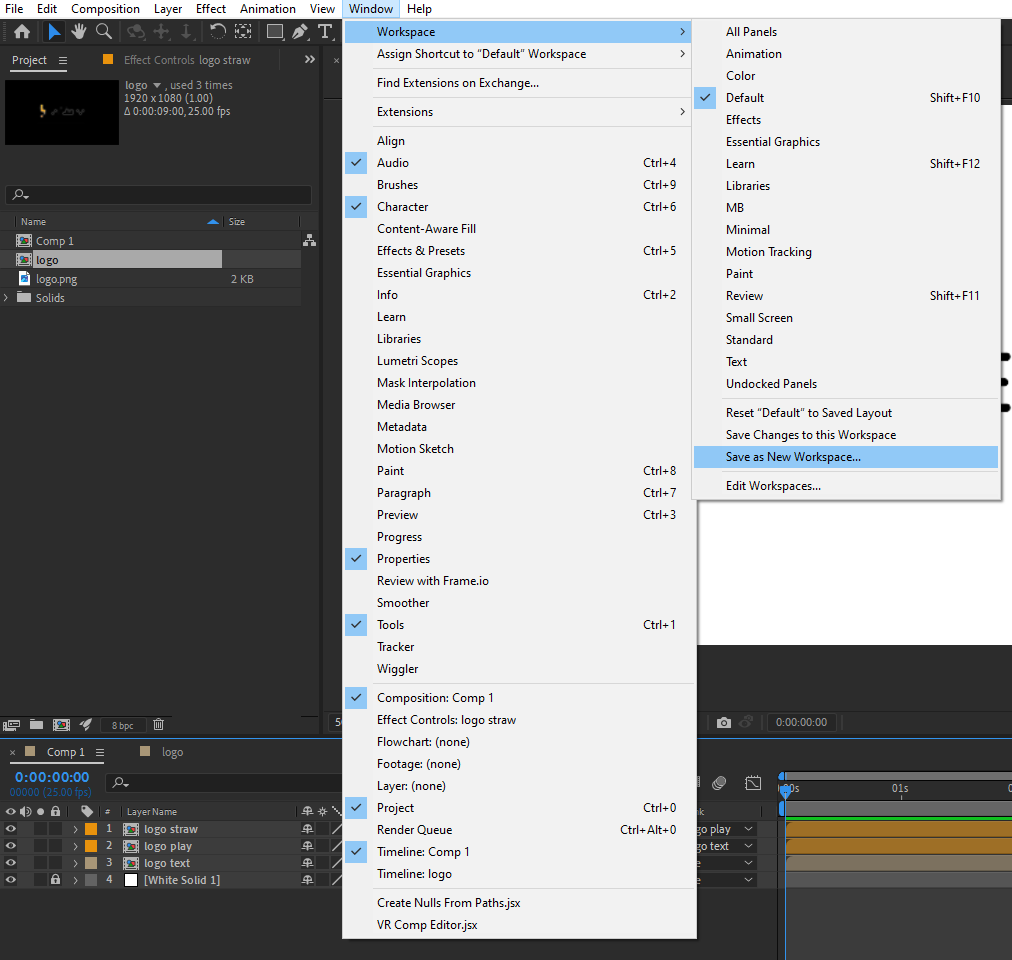
6. Grouping Panels:
Grouping panels in After Effects is a handy technique to keep related panels together and access them simultaneously. To group panels, drag one panel’s tab onto another panel’s tab. This action will create a tabbed group, which you can expand or collapse as needed.
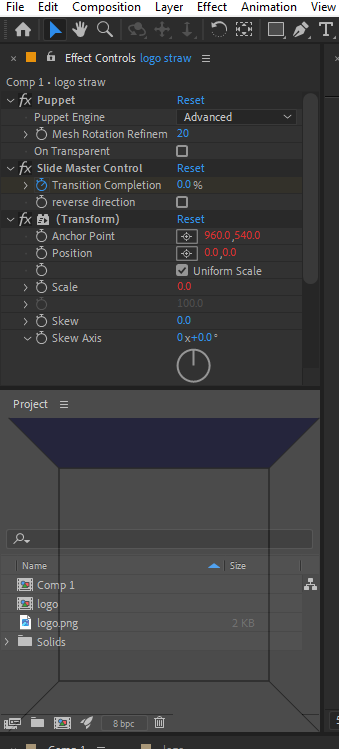
Following these tips, you can experiment with different panel arrangements and workspace layouts until you find the setup that works best for you. The key is to create a workspace that maximizes efficiency and matches your unique workflow style.
Mastering the art of docking panels in After Effects is essential for any motion designer or video editor looking to optimize their workflow. By following these tips and practices, you can customize your workspace, organize your tools, and breeze through projects with ease. So, why wait? Start exploring the endless possibilities offered by panel docking in After Effects and enhance your creative potential today!
Conclusion
Docking panels in After Effects is a crucial skill that can significantly improve your workflow and productivity. By customizing your workspace and organizing your panels effectively, you can streamline your editing process and focus more on unleashing your creative potential.
In this article, we discussed the importance of familiarizing yourself with the interface, accessing panel docking options, optimizing the workspace layout, utilizing hotkeys, creating custom workspaces, and grouping panels. These practices, combined with your creativity and expertise, will empower you to work more efficiently, saving you time and effort in your motion design and video editing projects.
Remember, panel docking is not a one-size-fits-all technique. Play around with different layouts, experiment with repositioning panels, and find the arrangement that suits your preferences and project requirements best.
So, embrace the power of panel docking in After Effects and take your workflow to the next level. Customize, organize, and create with ease as you dive into the immense possibilities that await you in the world of motion graphics and visual effects!
Now that you have the knowledge and tools at your disposal, it’s time to put them into action. Embrace the art of docking panels in After Effects, and watch as your creativity and efficiency soar to new heights. Happy editing!


