
Easy Steps to Download After Effects on Mac
Introduction – Unleash Your Creativity with Adobe After Effects on Mac
Are you an aspiring filmmaker, designer, or animator looking to take your creative projects to the next level? Adobe After Effects is an industry-leading software that allows you to bring your cinematic visions to life through stunning visual effects, motion graphics, and compelling animations. If you own a Mac and want to harness the power of this incredible tool, you’ve come to the right place.
Anyone can use this software, whether he has never installed any such software before or he is a seasoned professional.
This article will guide you through the step-by-step process of downloading Adobe After Effects on your Mac. Get ready to unleash your creativity and turn your ideas into captivating visuals.
Why Choose Adobe After Effects for Mac?
Adobe After Effects has become the industry standard for visual effects and motion graphics, and for a good reason. It offers a vast array of tools and features that cater to the needs of professionals across various industries. With After Effects, you can create mind-blowing effects, 2D and 3D animations, and even enhance your videos with stunning title sequences and graphics.
One of the significant advantages of using After Effects on a Mac is the seamless integration with other Adobe Creative Cloud applications. Whether you’re working with Adobe Premiere Pro for video editing, Adobe Photoshop for image manipulation, or Adobe Illustrator for vector graphics, After Effects provides a seamless workflow, making your projects more efficient and streamlined.
Now that you understand the immense potential of After Effects let’s dive into the step-by-step process of downloading this powerful software on your Mac. Just follow along, and you’ll be well on your way to creating jaw-dropping visual masterpieces.
Stay tuned for our next section, where we’ll walk you through the initial steps of the download process.
Step-by-Step Guide: How to Download After Effects on Mac
So, you’ve decided to download Adobe After Effects on your Mac. Follow this step-by-step guide to ensure a smooth and hassle-free installation process:
1. Ensure System Requirements:
Before diving into the download process, it’s important to ensure that your Mac meets the system requirements for running After Effects. Check Adobe’s official website for the latest information on compatibility with your macOS version and hardware specifications.
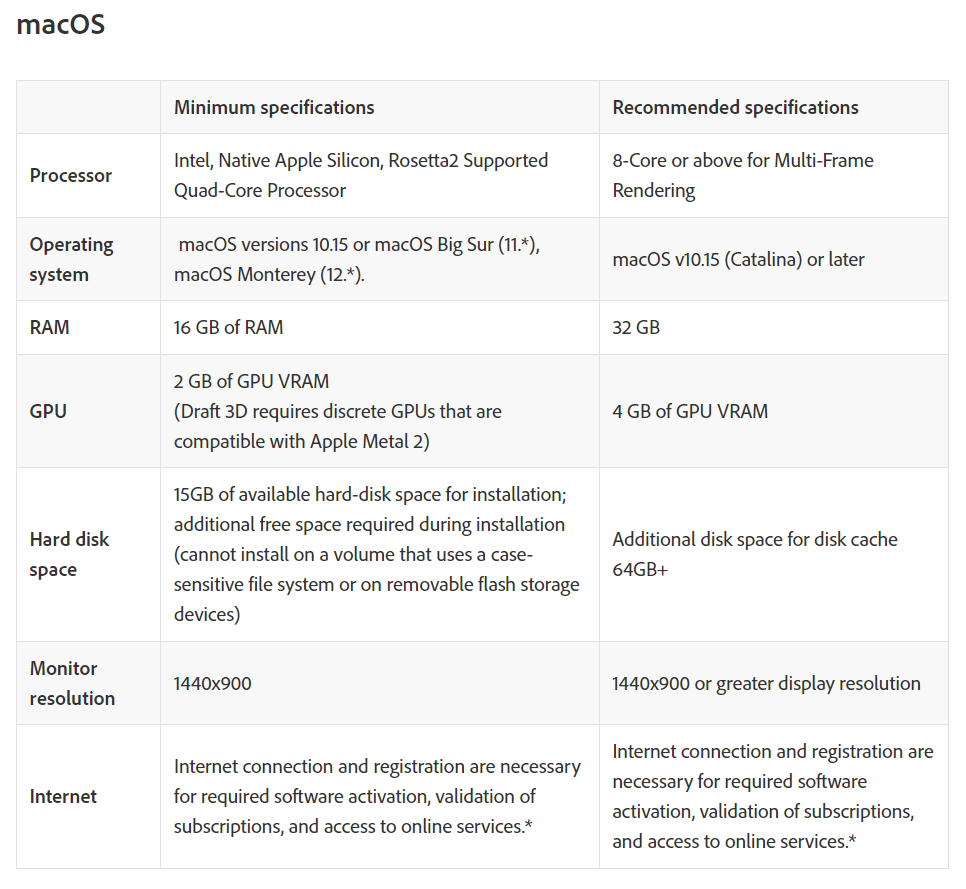 2. Visit the Adobe Creative Cloud Website:
2. Visit the Adobe Creative Cloud Website:
Adobe offers a subscription-based model through its Creative Cloud platform. Visit the Adobe Creative Cloud website (www.adobe.com/creativecloud.html) and explore the various subscription plans available. Choose the plan that suits your needs and budget.
3. Sign in or Create an Adobe ID:
To start the download process, you’ll need to sign in to your Adobe account or create a new one if you don’t have one already. An Adobe ID is necessary to access and manage your Creative Cloud subscription.
 4. Download Adobe Creative Cloud Desktop App:
4. Download Adobe Creative Cloud Desktop App:
Once you’re signed in, navigate to the “Apps” section and click on “Download Creative Cloud.” This will initiate the download of the Creative Cloud desktop app on your Mac.
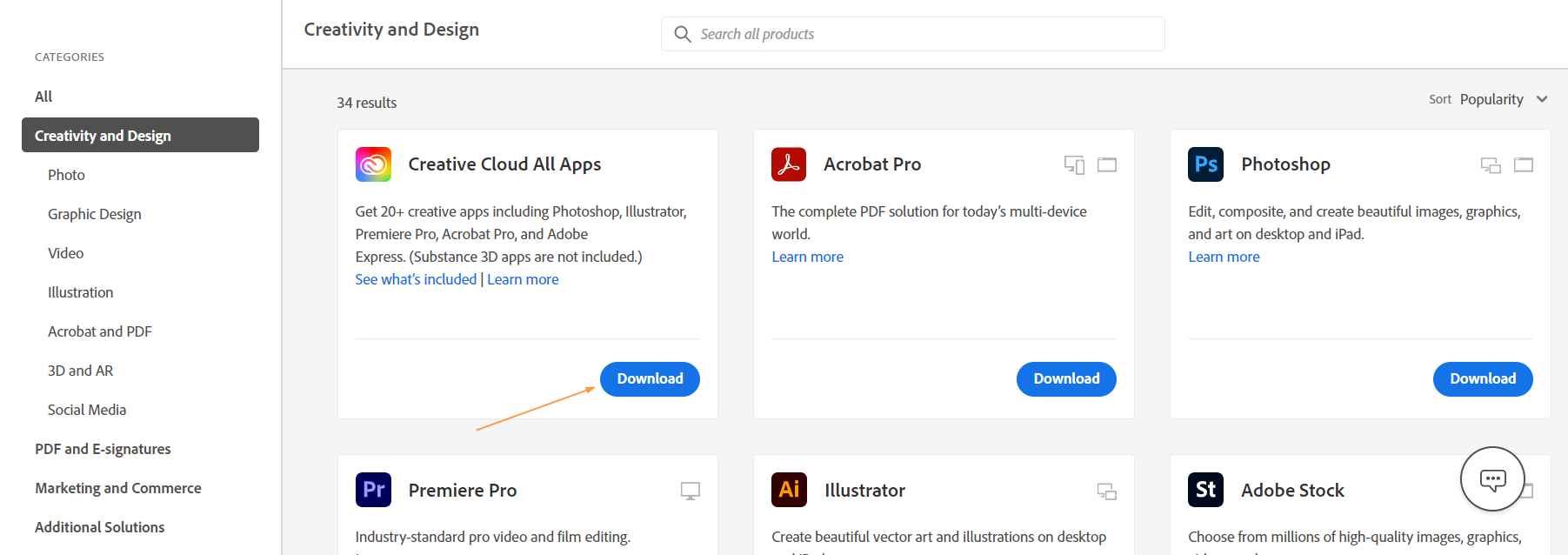 5. Install the Creative Cloud App:
5. Install the Creative Cloud App:
Once the Creative Cloud app is downloaded, locate the installer file in your Downloads folder and double-click to launch the installation process. Follow the on-screen instructions to complete the installation.
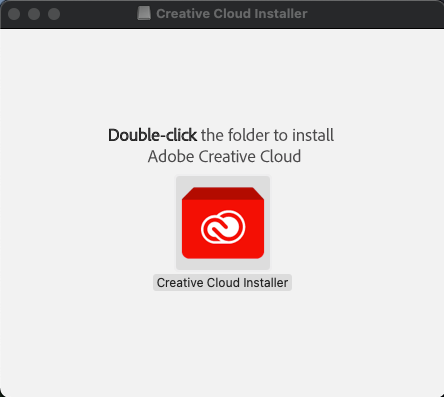
6. Launch the Creative Cloud App:
After installation, open the Creative Cloud app. Sign in with your Adobe ID and password to access the app’s features.
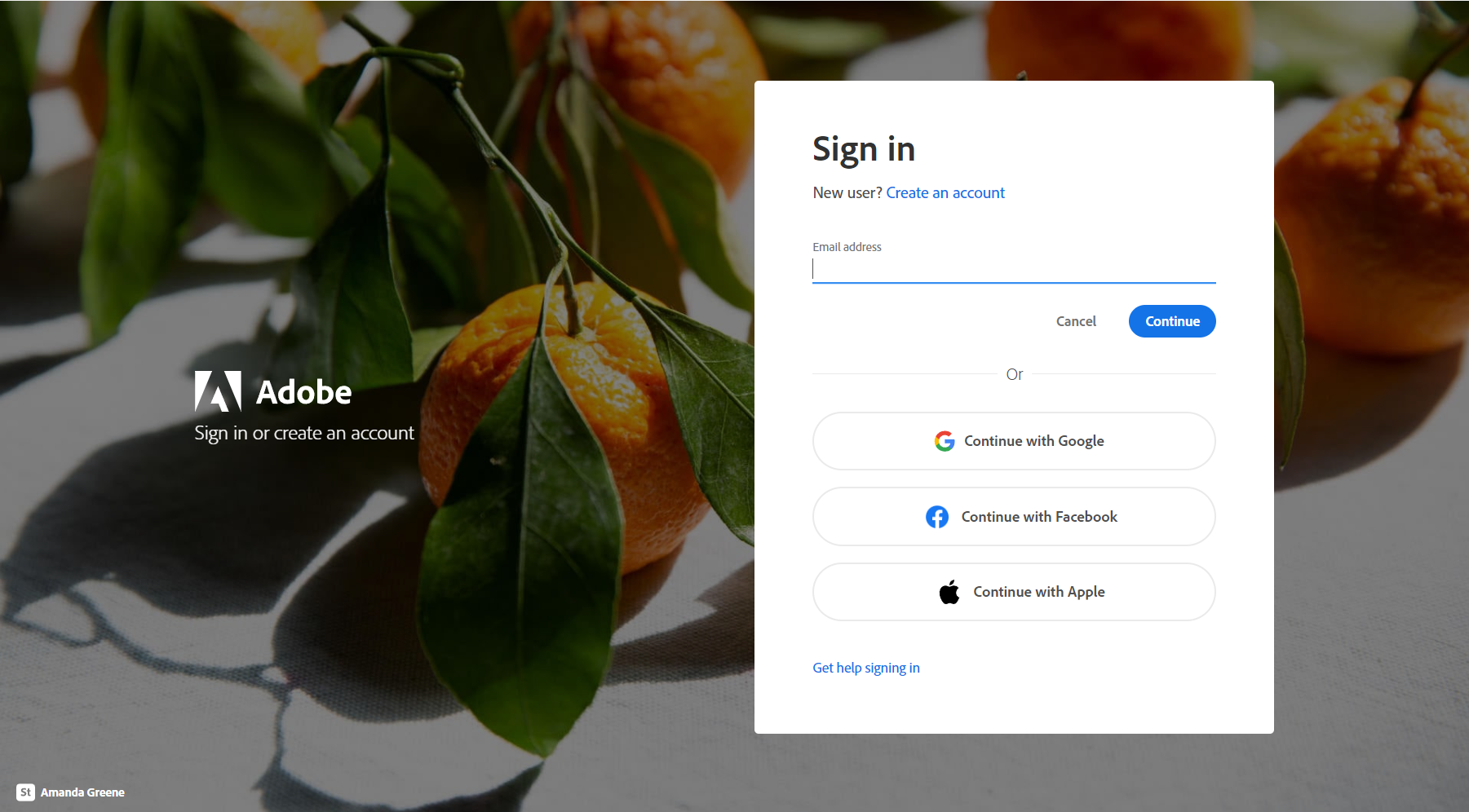 7. Locate After Effects:
7. Locate After Effects:
In the Creative Cloud app, find the “Apps” tab and click on it. You’ll see a list of Adobe software available for download. Scroll down or use the search bar to find “After Effects.” Click on the “Install” button next to it.
Get 10% off when you subscribe to our newsletter

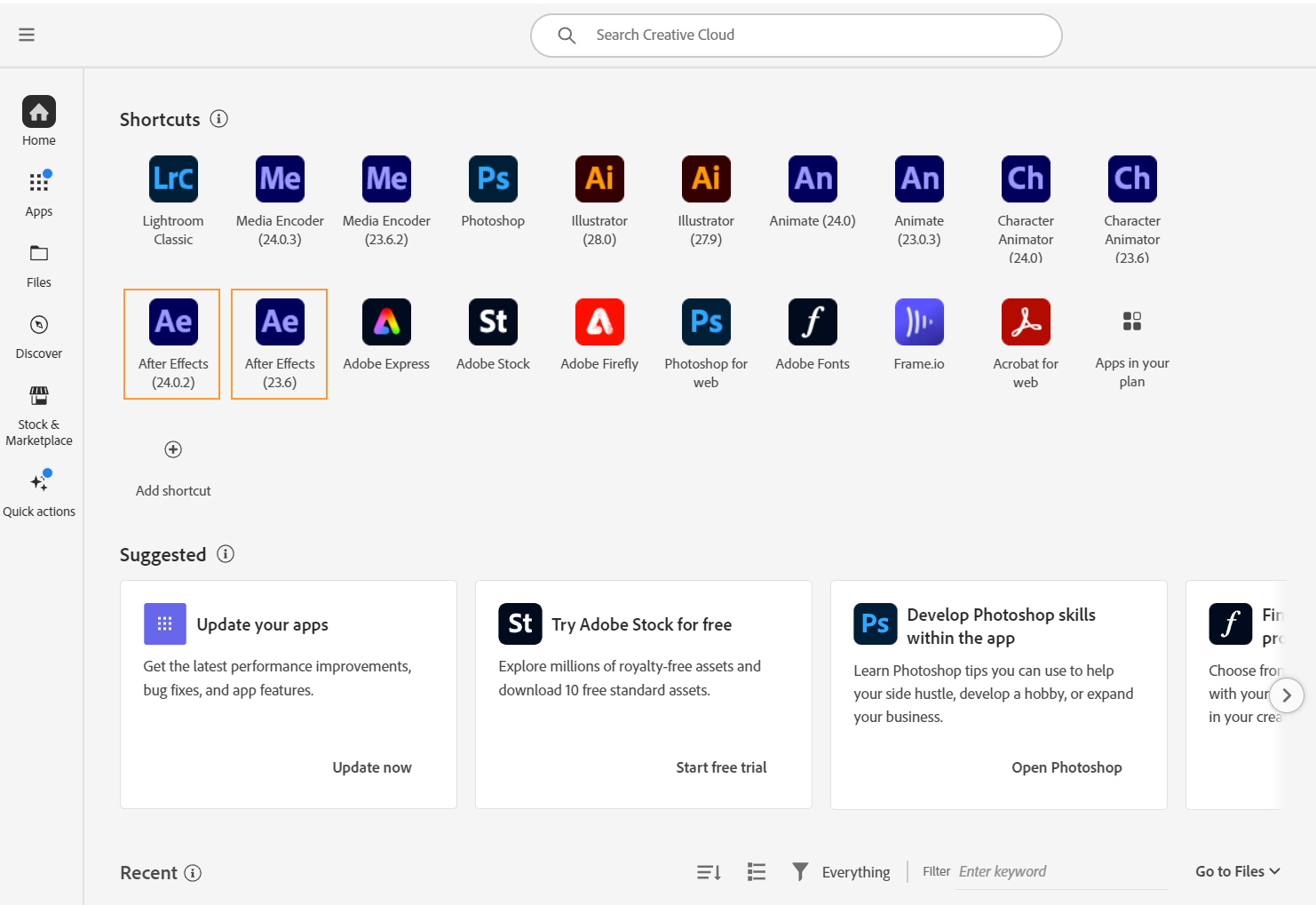 8. Customize Installation Preferences:
8. Customize Installation Preferences:
The Creative Cloud app will provide options to customize the installation, such as choosing the installation location and language preferences. Make any desired changes and then proceed with the installation process.
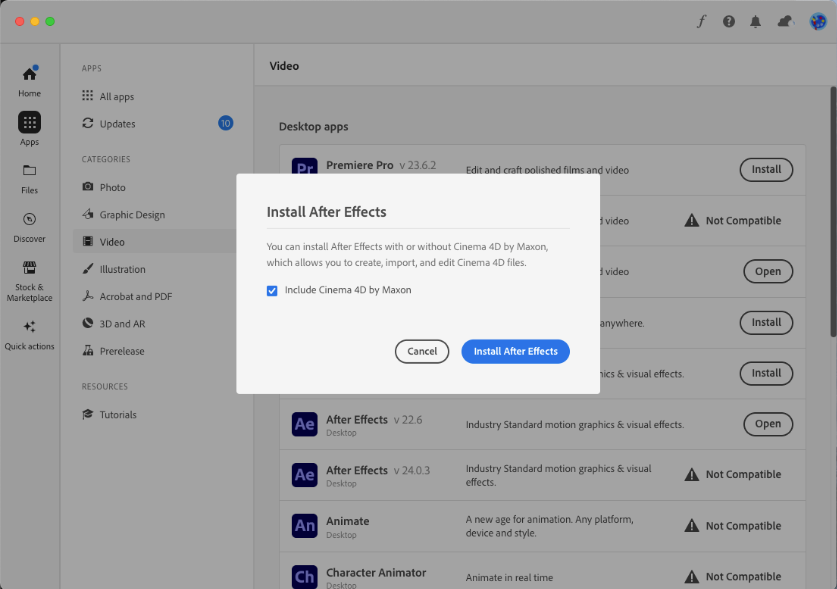 9. Monitor the Download and Installation Progress:
9. Monitor the Download and Installation Progress:
Once you click “Install,” the Creative Cloud app will start downloading After Effects onto your Mac. The progress can be tracked within the app, giving you an estimated time remaining.
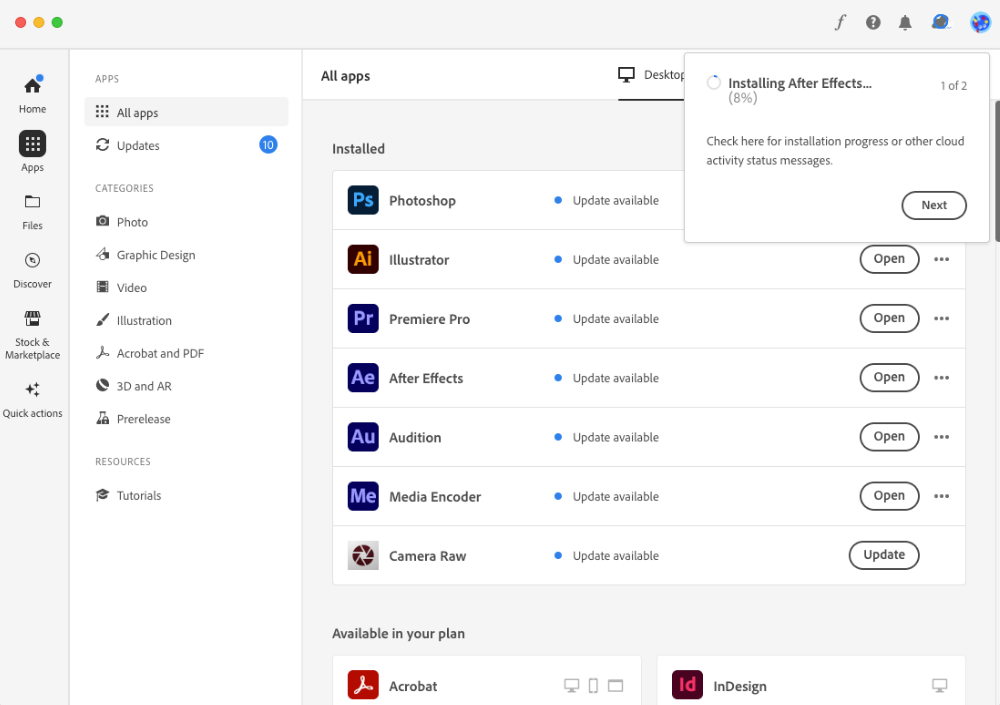 10. Launch After Effects:
10. Launch After Effects:
After the installation is complete, you can launch After Effects directly from the Creative Cloud app or find it in your Applications folder. Open the software and get ready to explore its incredible features and possibilities.
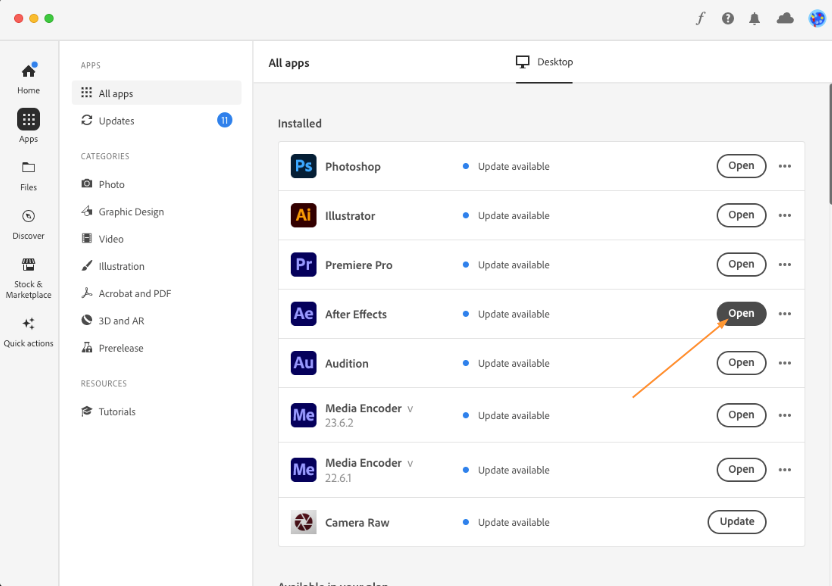
Congratulations! You’ve successfully downloaded and installed Adobe After Effects on your Mac. Now, start experimenting with the software, learning its hotkeys (such as Cmd+N for creating a new composition or Cmd+S for saving your project), and unlocking your creative potential like never before.
Conclusion – Unleash Your Creative Potential with After Effects on Your Mac
Congratulations on successfully downloading Adobe After Effects on your Mac! By following this step-by-step guide, you have unlocked a powerful tool that will help you unleash your creative potential and bring your ideas to life through stunning visual effects, motion graphics, and captivating animations.
Remember to make the most out of After Effects by exploring its vast array of features and tools. From creating 2D and 3D animations to enhancing your videos with impressive visual effects, the possibilities are endless. Take advantage of the seamless integration with other Adobe Creative Cloud applications, allowing you to seamlessly work on your projects and achieve professional-level results.
Be sure to stay up-to-date with Adobe’s software updates through the Creative Cloud app. Updates often bring new features, bug fixes, and performance improvements that can enhance your workflow and elevate your final output.
Lastly, keep learning and honing your skills in After Effects. There is a wealth of online resources, tutorials, and communities where you can find inspiration, tips, and tricks to take your creations to the next level. Practice using hotkeys and shortcuts to maximize your productivity and efficiency.
Now that you have After Effects on your Mac, the possibilities for creative expression are limitless. Embrace the journey, experiment, and let your imagination run wild. Unleash your artistic vision, and enjoy the incredible world of visual effects and motion graphics that After Effects has to offer.
Happy creating!


