QuickTime is a versatile multimedia framework that allows users to seamlessly play, create, and edit various audio and video formats. If you’re an After Effects enthusiast looking to amplify your creative possibilities, incorporating QuickTime into your workflow is essential. This powerful software enhances After Effects’ capabilities, enabling you to work with a wider range of file formats and take advantage of advanced compression techniques.
In this article, we’ll guide you through the process of downloading QuickTime for After Effects. Whether you’re a beginner or an experienced user, our step-by-step instructions will help you seamlessly integrate QuickTime into your After Effects experience, allowing you to unlock new creative possibilities.
So, let’s dive in and explore how you can download QuickTime for After Effects and elevate your motion graphics and video editing skills.
1. Find The App: Open your preferred web browser and navigate to the official Apple website. Look for the “Downloads” section and locate the QuickTime download page. 2. Identify the Version: Once you’ve reached the QuickTime download page, identify your operating system. QuickTime is available for both Windows and Mac platforms, so make sure to choose the correct version for your system
2. Identify the Version: Once you’ve reached the QuickTime download page, identify your operating system. QuickTime is available for both Windows and Mac platforms, so make sure to choose the correct version for your system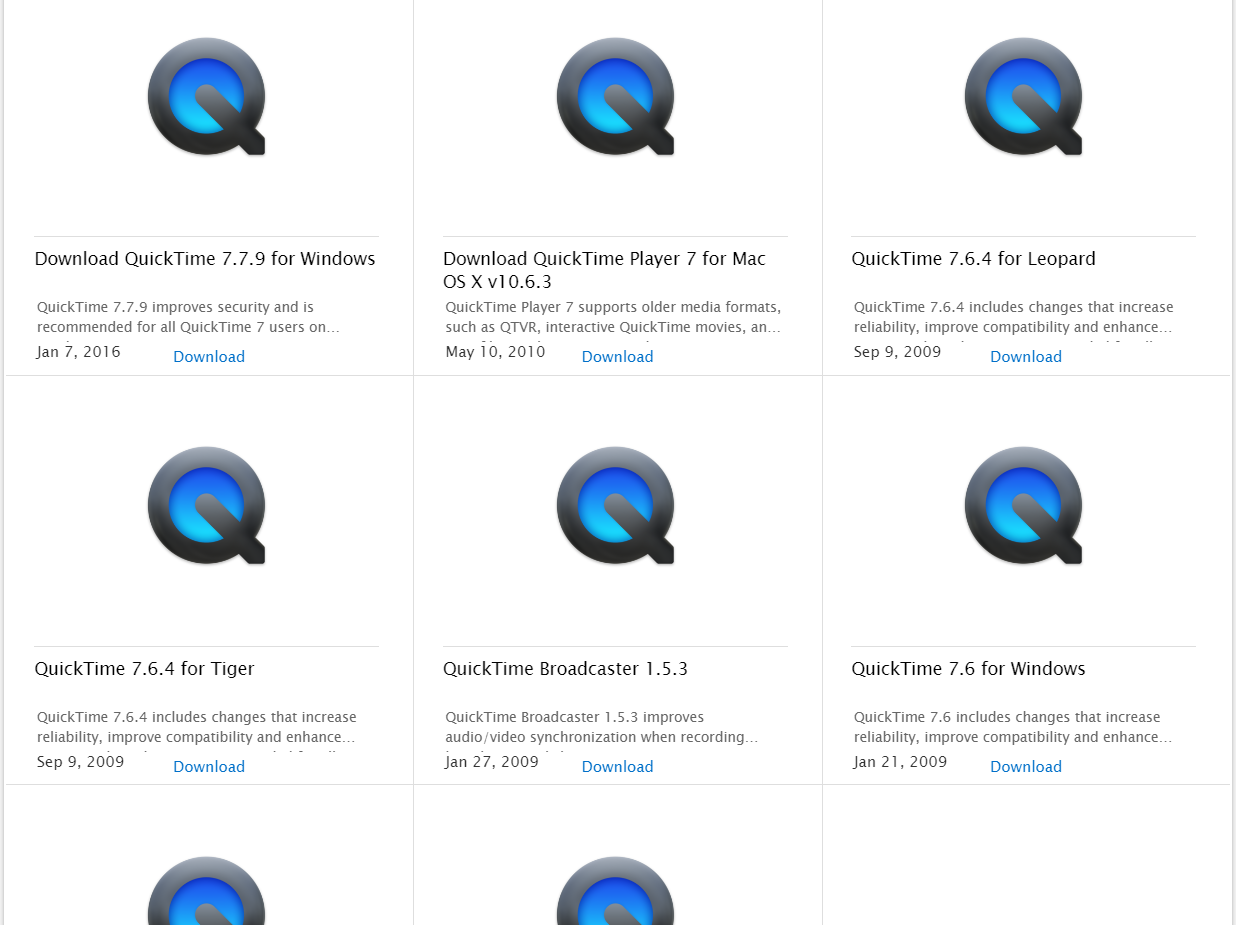 3. Download the App: After selecting your operating system, locate the prominent “Download” button on the page. Clicking on this will initiate the download process.
3. Download the App: After selecting your operating system, locate the prominent “Download” button on the page. Clicking on this will initiate the download process.
Get 10% off when you subscribe to our newsletter

For Windows users, a setup file will be downloaded to your computer. Find the downloaded file (usually in your Downloads folder), double-click on it, and follow the on-screen instructions to install QuickTime.
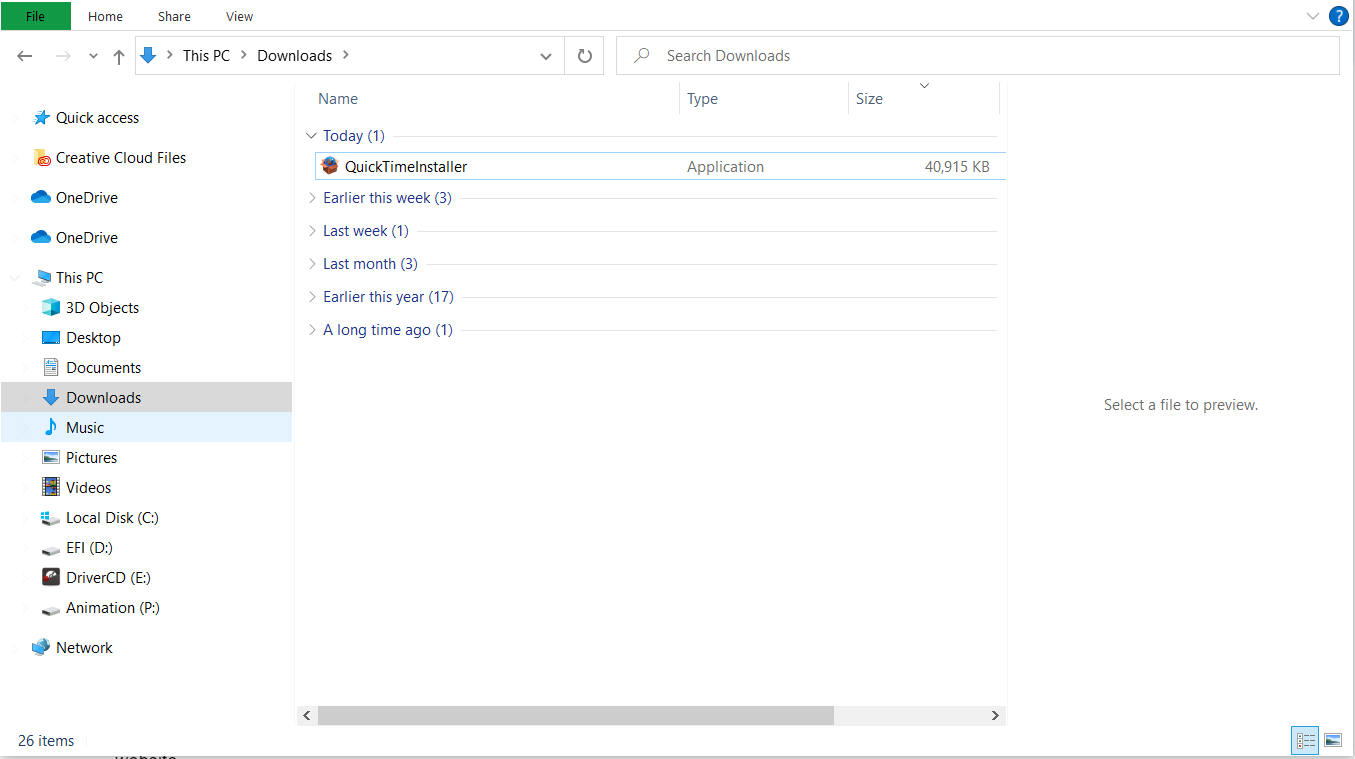 Mac users, on the other hand, will find that QuickTime is usually pre-installed with their operating system. However, if you need to update or reinstall QuickTime, follow the instructions on the Apple website.
Mac users, on the other hand, will find that QuickTime is usually pre-installed with their operating system. However, if you need to update or reinstall QuickTime, follow the instructions on the Apple website.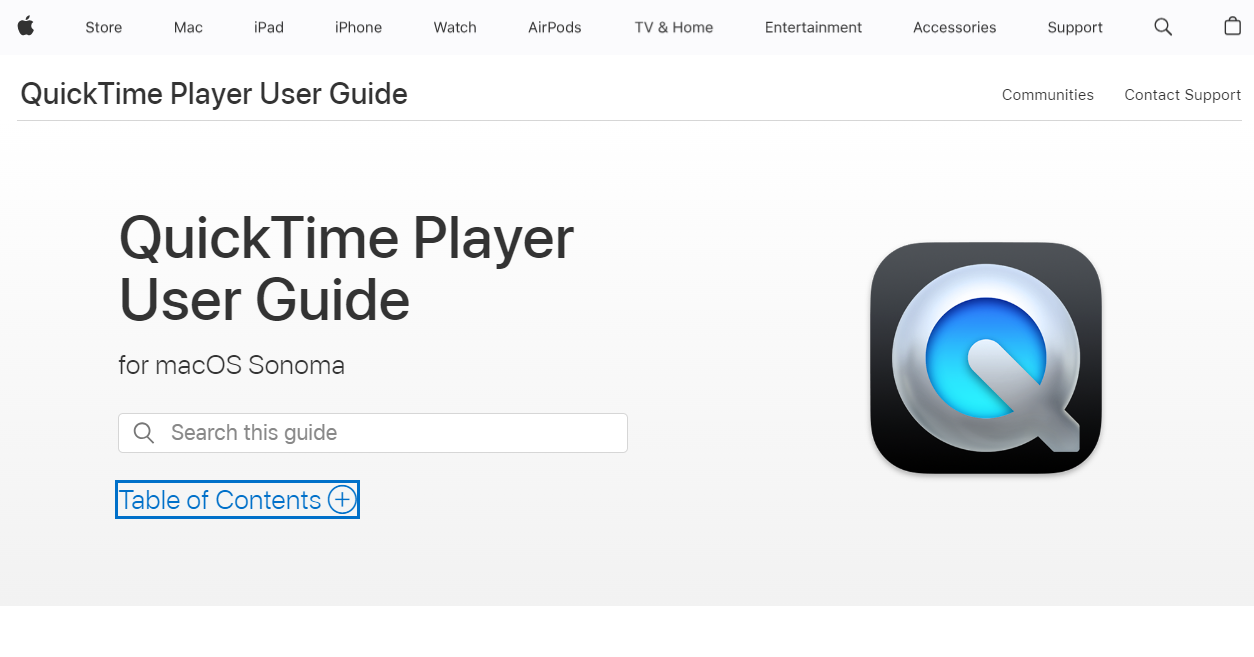 4. Complete the Installation Process: Once the download is complete, follow the on-screen prompts to install QuickTime on your computer. Pay attention to any terms and conditions and customize the installation settings if necessary.
4. Complete the Installation Process: Once the download is complete, follow the on-screen prompts to install QuickTime on your computer. Pay attention to any terms and conditions and customize the installation settings if necessary.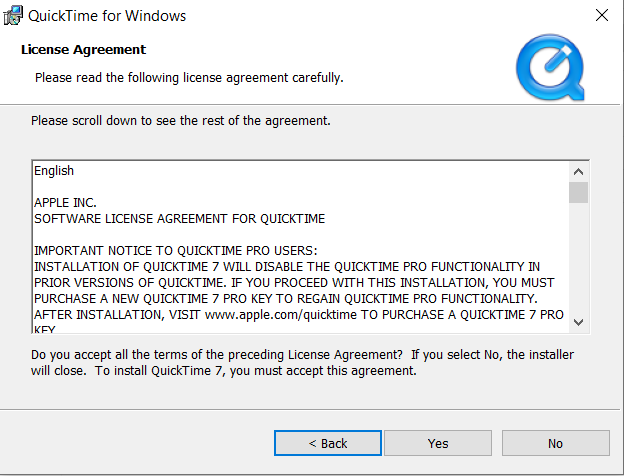
1. Restart After Effects: After successfully installing QuickTime, it’s essential to restart After Effects to ensure the changes take effect. Close After Effects and reopen the application for the new QuickTime features to become available.
2. Verify QuickTime Integration: To confirm that QuickTime is properly installed and integrated with After Effects, launch After Effects and navigate to the “Edit” > “Templates” > “Output Module…”. Hit the “New…” and in the Format drop-down menu check if the QuickTime option is available. If you spot QuickTime-related import settings, it’s a clear indication that the installation was successful.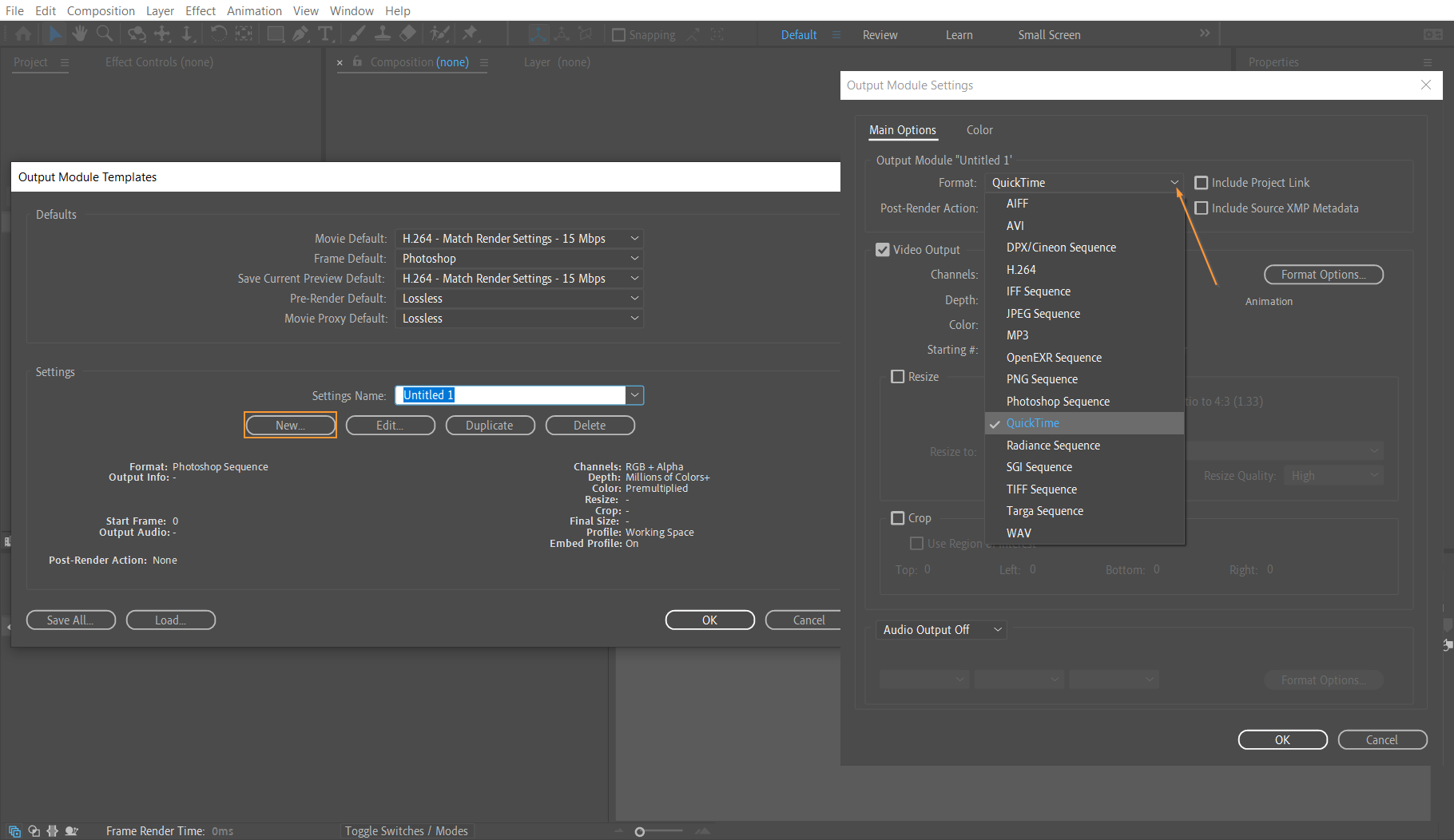
Congratulations! You have successfully downloaded and installed QuickTime for After Effects. Now, you can take full advantage of its functionalities, such as working with additional file formats, advanced compression settings, and improved video playback capabilities.
Conclusion
In conclusion, downloading QuickTime for After Effects can greatly expand your creative horizons. By incorporating QuickTime into your workflow, you gain access to a wide range of additional file formats, advanced compression settings, and improved video playback capabilities.
Throughout this article, we have provided you with a simple and effective step-by-step guide on how to download QuickTime for After Effects. Following the outlined instructions, you can seamlessly integrate QuickTime into your After Effects experience and unlock new possibilities for creating captivating motion graphics and video editing projects.
Remember to always visit the official Apple website to download QuickTime, ensuring you’re getting the latest and most reliable version for your operating system. Taking the time to properly install QuickTime and restarting After Effects afterward will ensure that the changes are fully implemented and ready for use.
By verifying the QuickTime integration within After Effects, you can confidently explore the enhanced functionalities it offers, such as importing a wider range of file formats and utilizing advanced compression techniques.
So, whether you’re a beginner or an experienced user of After Effects, incorporating QuickTime into your workflow can open up a world of creative opportunities. Experiment with new file formats, discover new playback options and enjoy a smoother editing experience.
Now that you have the knowledge to download QuickTime for After Effects, it’s time to put your skills to the test. Unleash your creativity, explore new techniques, and let QuickTime elevate your motion graphics projects to the next level.
Get ready to witness the seamless integration of QuickTime and After Effects, and prepare to amaze your audience with visually stunning and immersive creations. Happy editing!


