Step-by-Step Guide to Drawing Frame-by-Frame in After Effects
Introduction – Master Frame-by-Frame Animation in After Effects”
Frame-by-frame animation in After Effects allows you to create intricate, hand-drawn effects and animations with precision. Using tools like the Brush Tool and Paint Panel, you can animate directly on your layers, giving your project a unique, custom look. This guide walks you through the process step by step.
Get 10% off when you subscribe to our newsletter

Step 1: Create a New Composition
Start by creating a new composition. Go to Composition > New Composition, set your desired resolution, frame rate, and duration, and click OK. This composition will serve as the workspace for your animation.
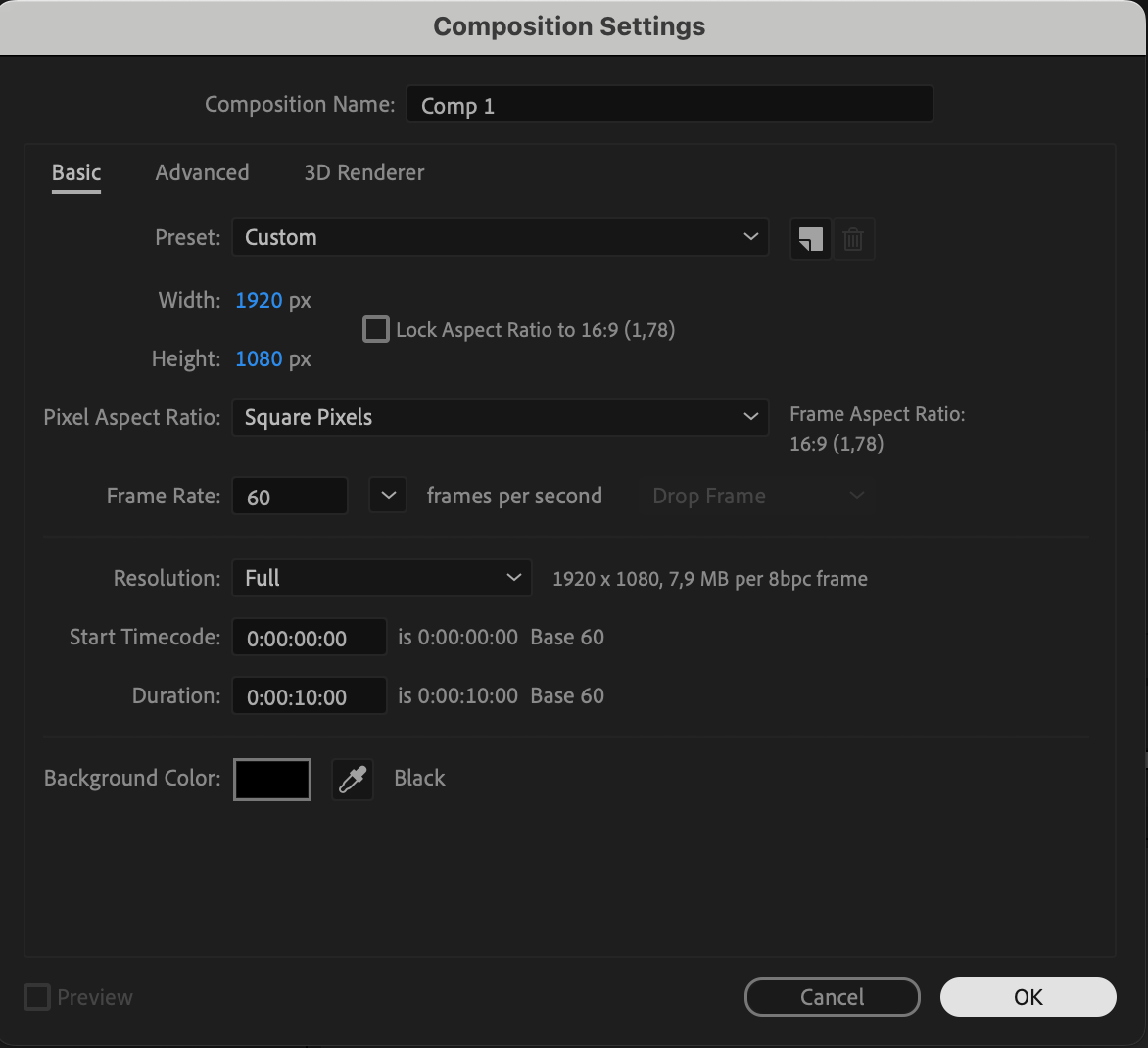 Step 2: Add a Solid Layer
Step 2: Add a Solid Layer
To create a background for your animation, add a solid layer. Go to Layer > New > Solid, choose a color (e.g., dark blue), and click OK. This layer provides contrast for your drawings and ensures they are easily visible.
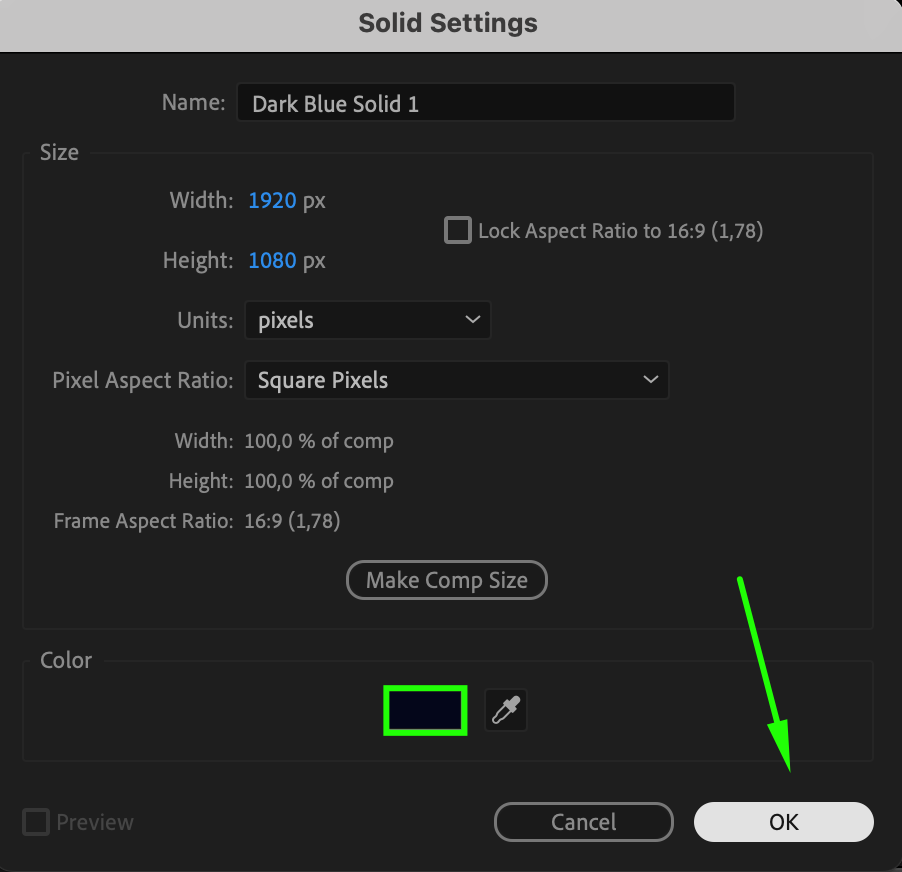 Step 3: Select the Brush Tool
Step 3: Select the Brush Tool
From the top toolbar, select the Brush Tool or press “Ctrl/Cmd + B”. Open the Brush Panel to adjust the size, hardness, and spacing of the brush. Set the Brush Spacing to 1 for smooth strokes.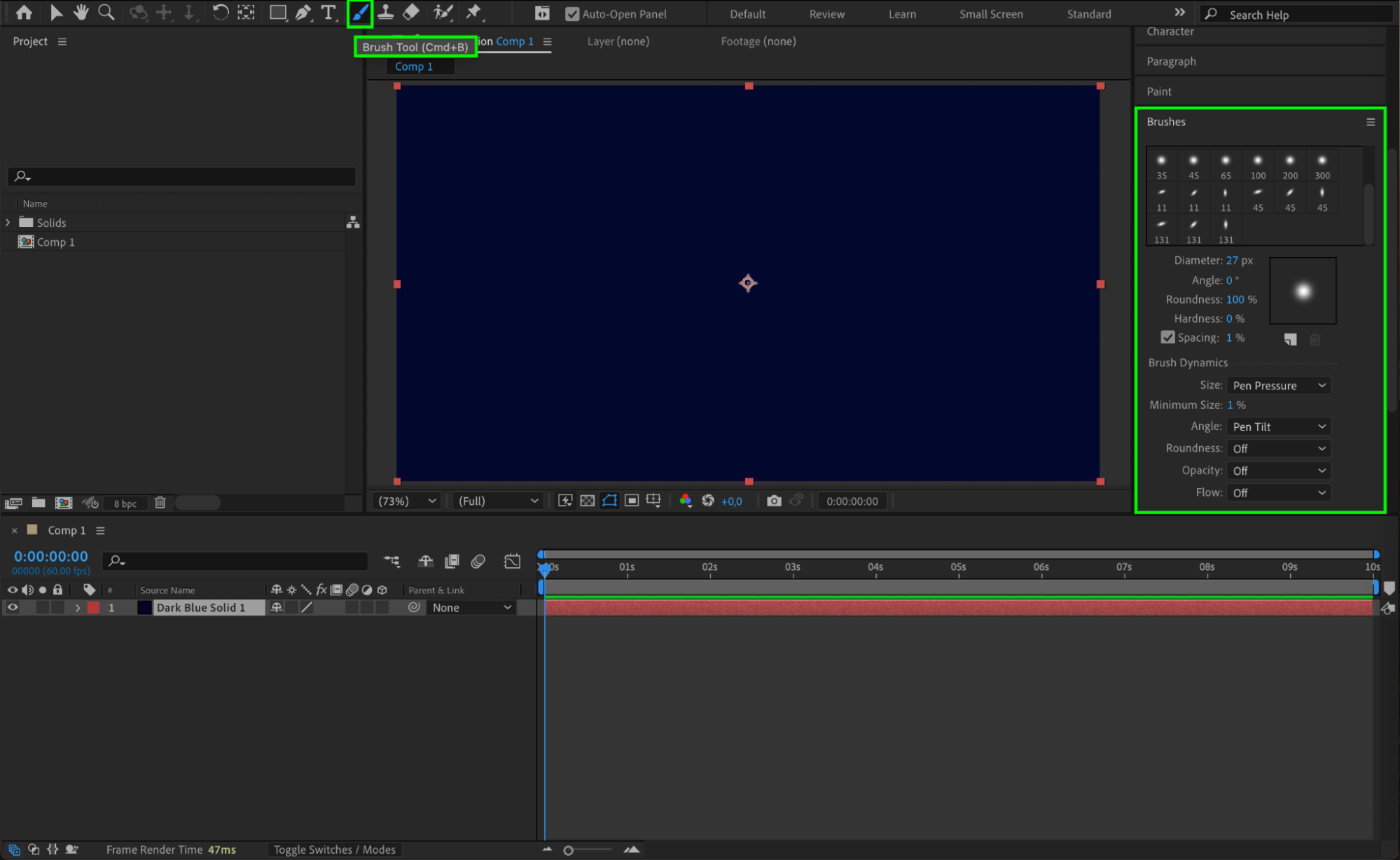 Step 4: Configure the Paint Settings
Step 4: Configure the Paint Settings
Open the Paint Panel and configure the settings:
Opacity and Flow: Set these to achieve your desired transparency and smoothness.
Duration: Choose Write On to create keyframes automatically as you draw. This setting ensures each stroke is animated over time.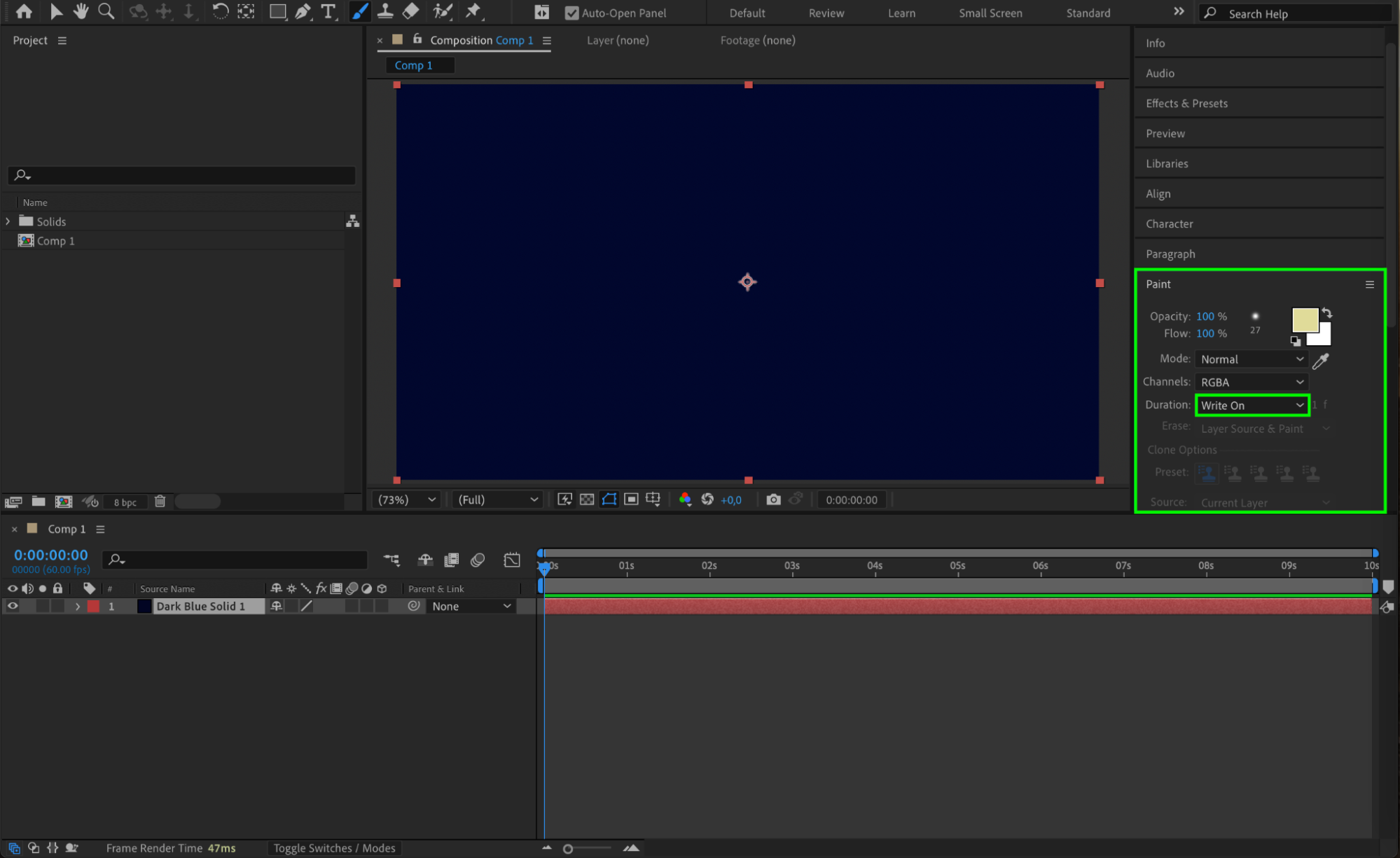 Step 5: Draw on the Layer
Step 5: Draw on the Layer
Double-click the solid layer in the Timeline Panel to open it in the Layer Panel. This view allows you to draw directly on the layer. Use the Brush Tool to draw your frame-by-frame animation. As you draw, After Effects will automatically create keyframes in the timeline, corresponding to your strokes’ timing. Step 6: Preview Your Animation
Step 6: Preview Your Animation
Press the spacebar to preview your animation. Ensure the timing and flow of your strokes match your creative vision. If necessary, adjust the keyframes or redraw specific frames.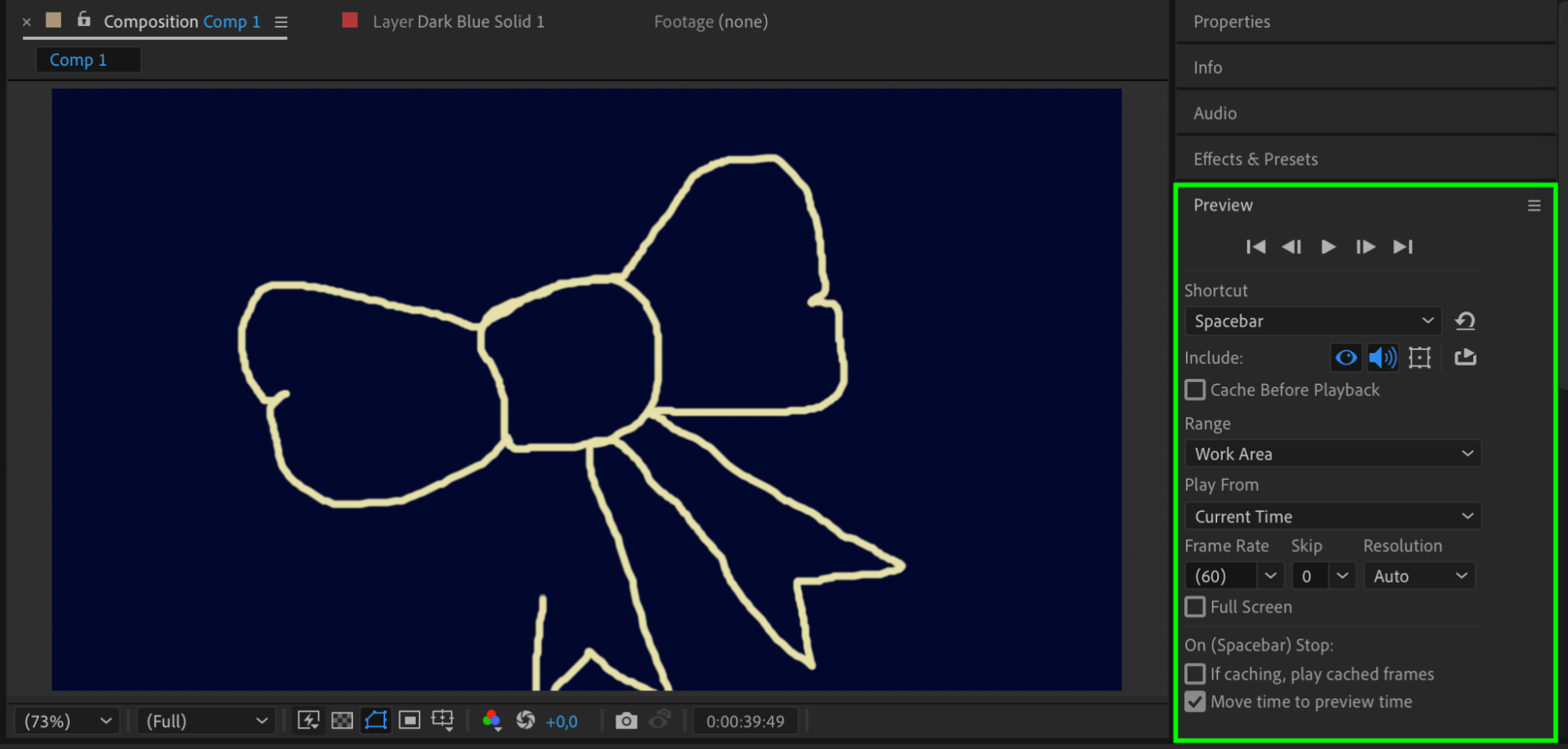 Step 7: Render Your Animation
Step 7: Render Your Animation
When satisfied with your animation, render your project. Go to Composition > Add to Render Queue, configure your output settings, and click Render. Choose a file format and resolution suitable for your project’s purpose.
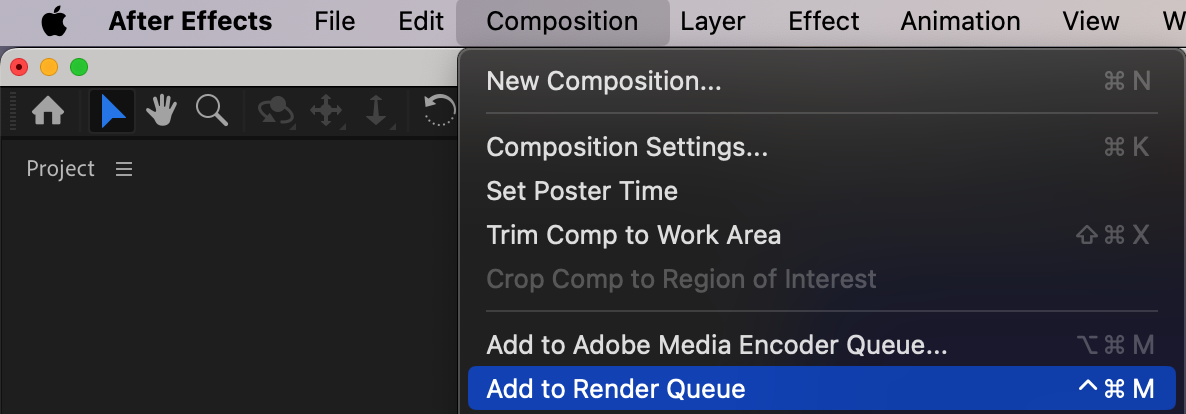
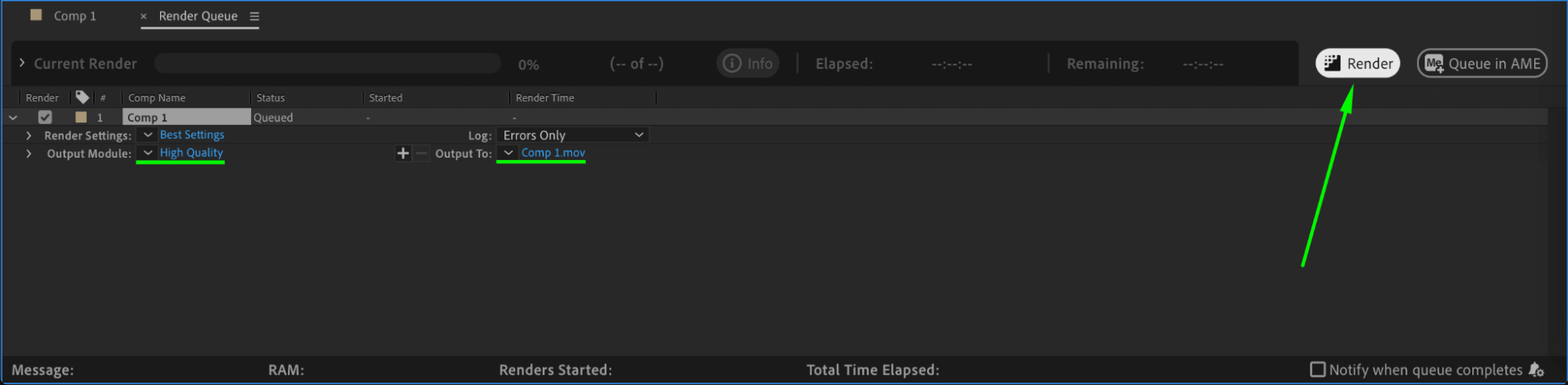 Conclusion
Conclusion
Drawing frame-by-frame in After Effects is a powerful technique for creating custom, hand-drawn animations. By using the Brush Tool and leveraging keyframe automation, you can bring your ideas to life with precision and creativity. Follow these steps to master the art of frame-by-frame animation and add a unique touch to your projects!


