How to Properly Duplicate Compositions in After Effects
Mastering the Art of Duplicating Compositions in After Effects
Are you an After Effects enthusiast aiming to master the technique of duplicating compositions? Duplicating compositions is an essential skill that can save time and provide the flexibility to experiment with different project variations. However, beginners often encounter challenges that can lead to cluttered projects and confusion. By following these steps, you can duplicate compositions like a pro and keep your projects organized and efficient.
Get 10% off when you subscribe to our newsletter

Step 1: Duplicate Your Composition
To begin, locate the Project panel and find the composition you want to duplicate. The composition type will be indicated as “Composition” in the panel. To duplicate it, go to Edit > Duplicate or use the shortcut Ctrl/Cmd + D. This creates an exact copy of your composition, which you can modify independently.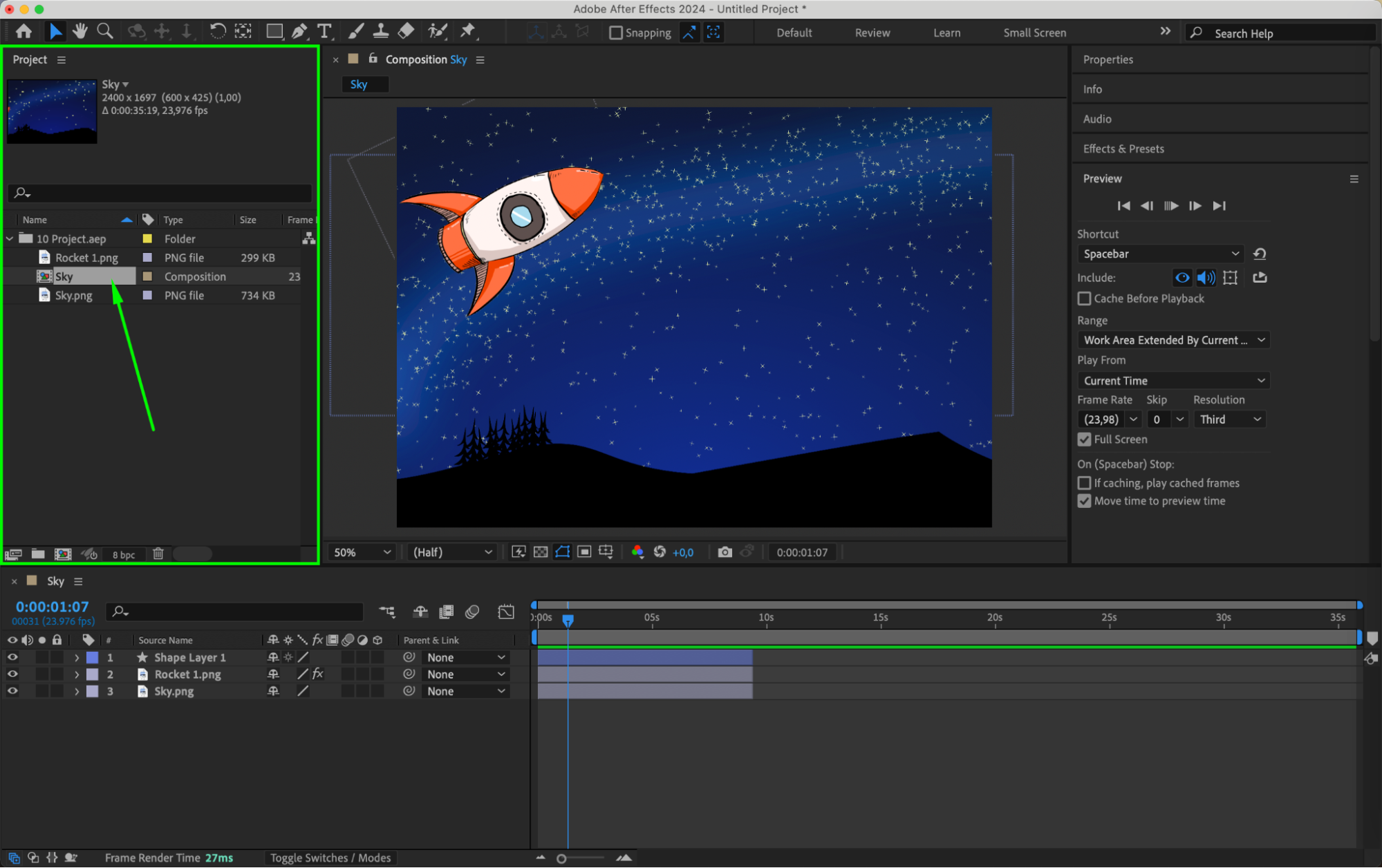
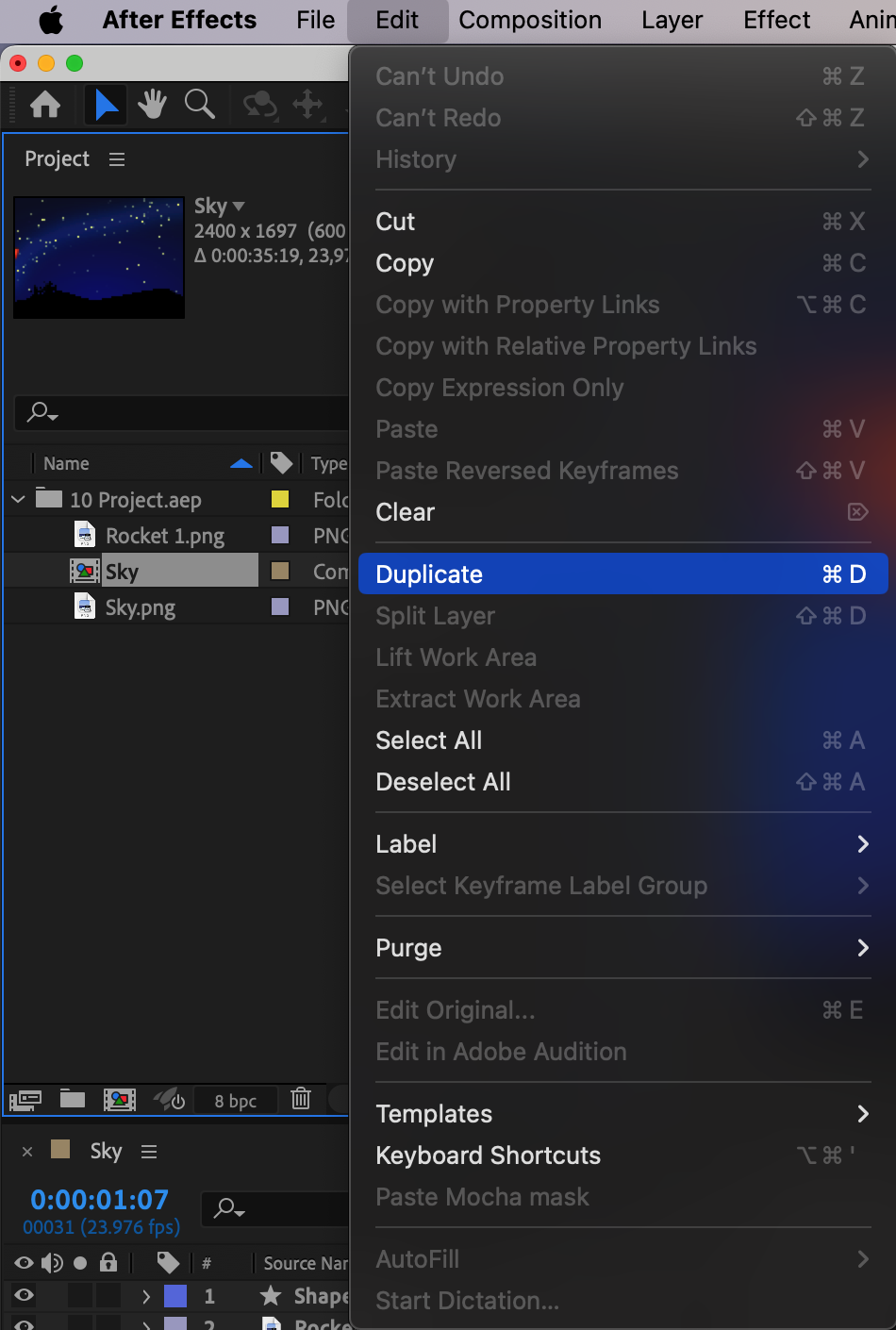 Step 2: Rename and Organize Your Composition
Step 2: Rename and Organize Your Composition
After duplicating the composition, renaming it to reflect its new purpose or variation is important. This helps in keeping track of multiple compositions within your project. Additionally, consider organizing your compositions into folders or subfolders. This step is crucial for maintaining a clean and structured project hierarchy, especially when working on complex projects with multiple compositions.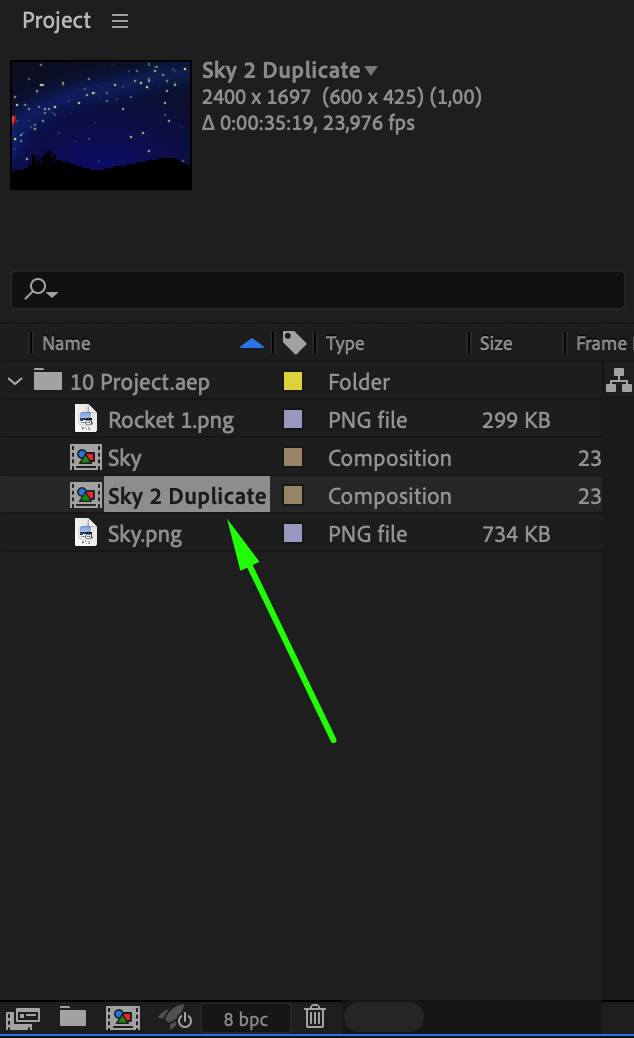 Step 3: Open the Duplicated Composition
Step 3: Open the Duplicated Composition
Double-click on the duplicated composition to open it in the Timeline panel. This allows you to edit the new composition independently of the original, giving you the freedom to make changes without affecting your other work.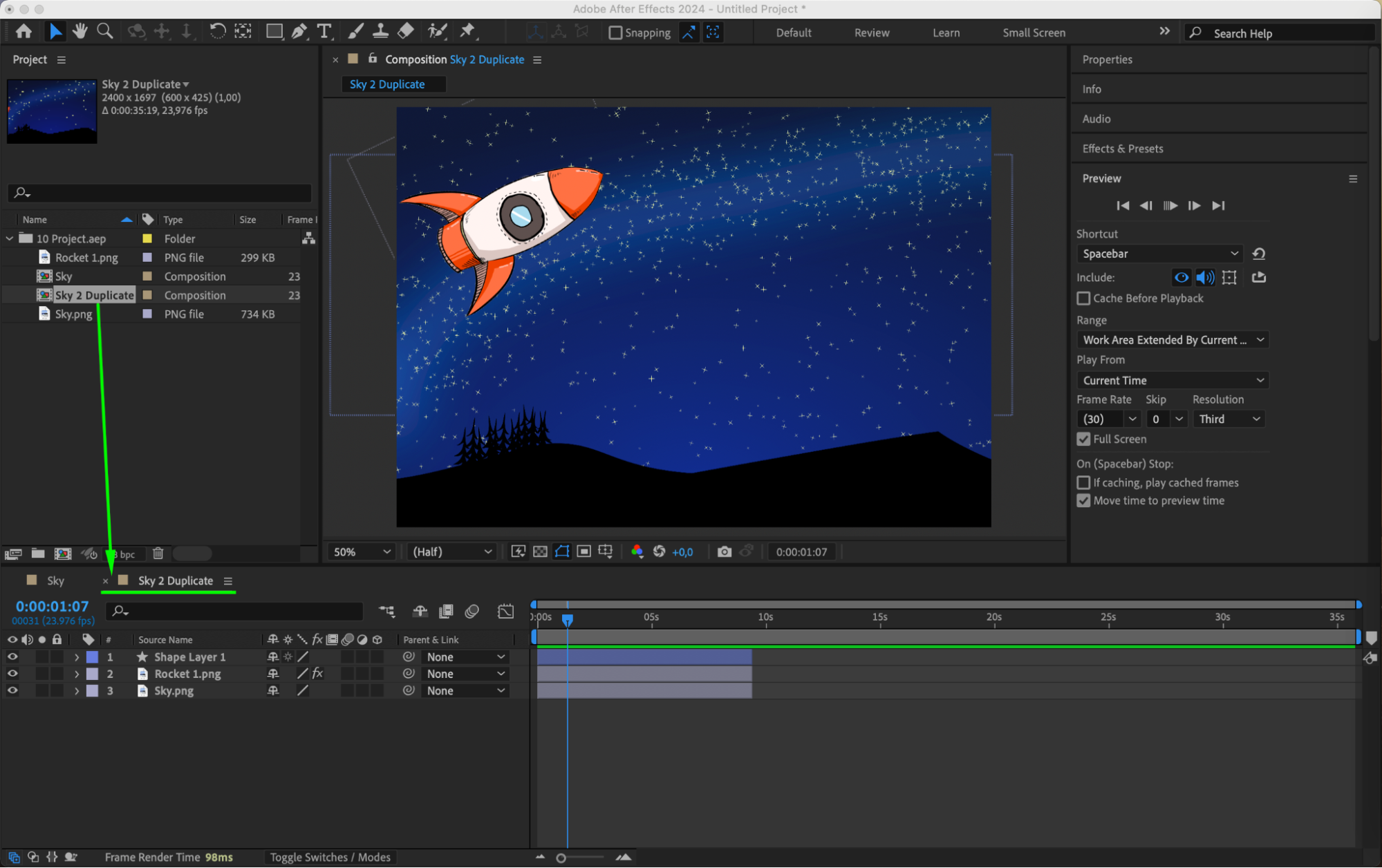 Step 4: Utilize Adjustment Layers for Efficient Variations
Step 4: Utilize Adjustment Layers for Efficient Variations
To efficiently create variations of a composition, consider using adjustment layers. By applying effects or adjustments to an adjustment layer, you can affect multiple layers simultaneously. This technique allows you to experiment with different looks or effects across several layers without the need to modify each layer individually. It’s a powerful tool for creating dynamic and cohesive visual styles.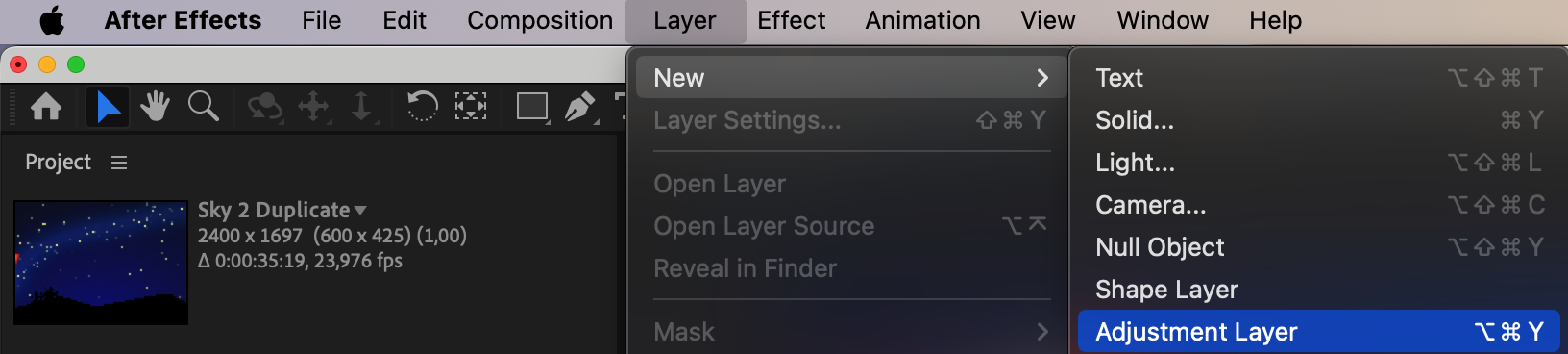
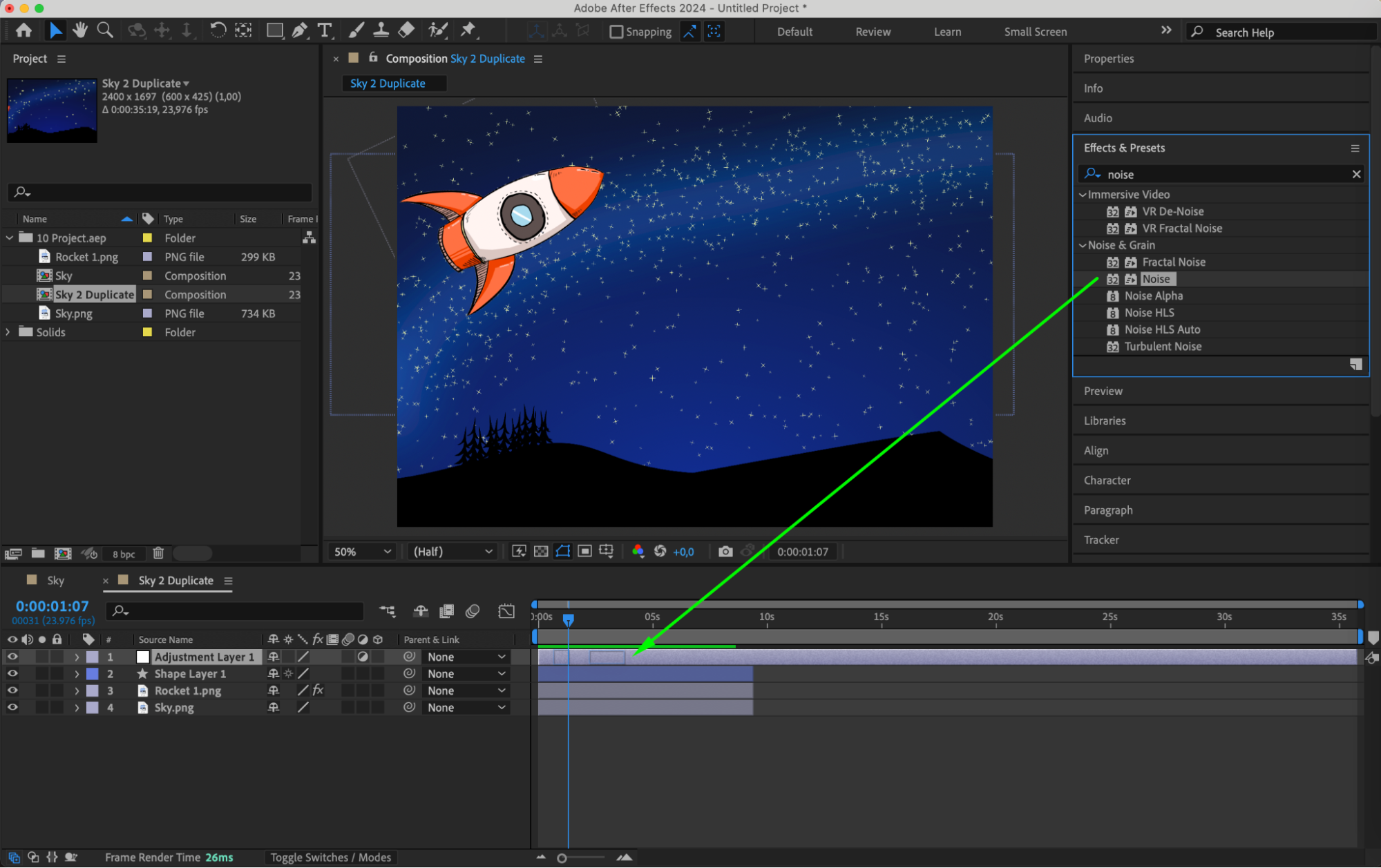
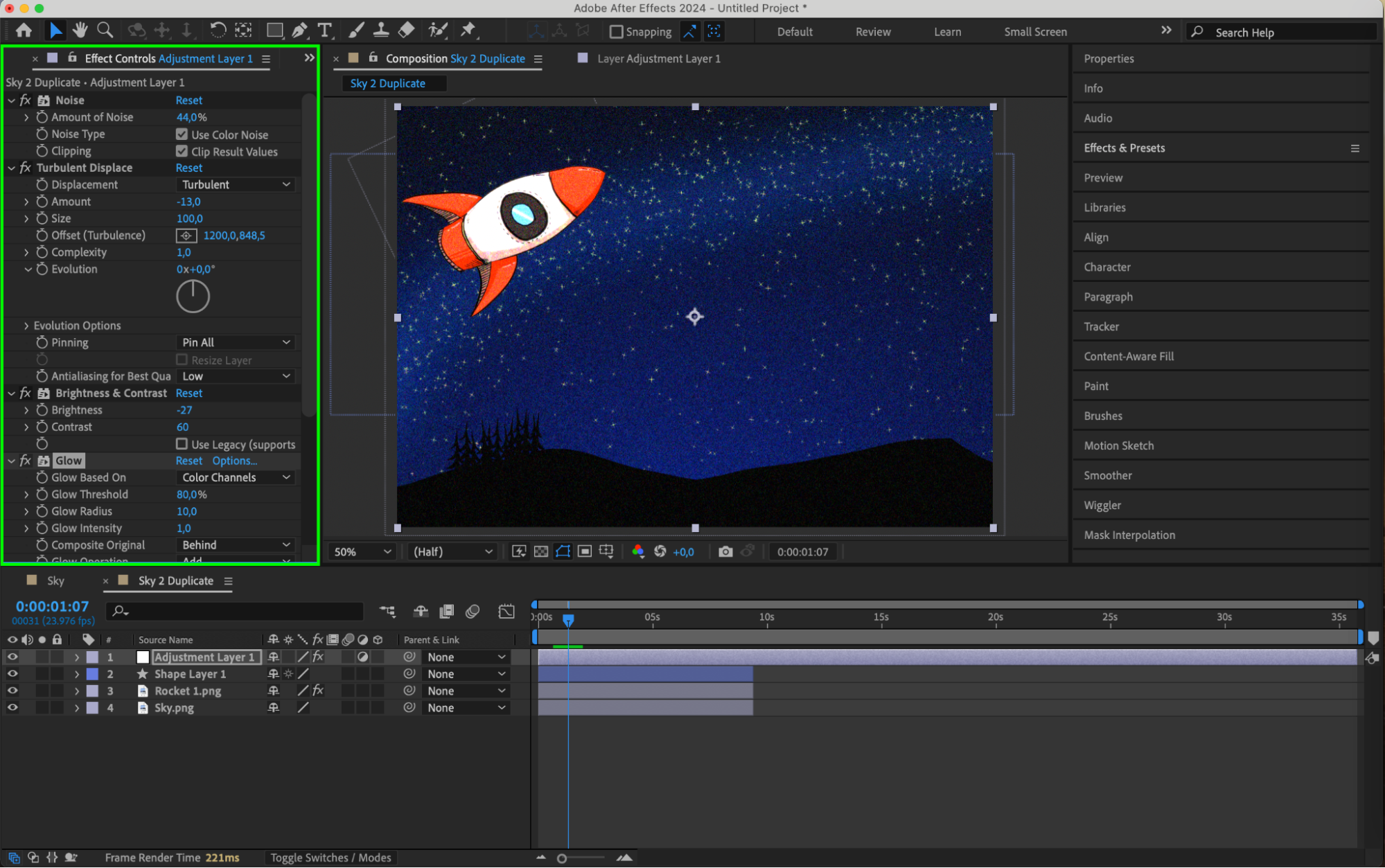 Step 5: Use Null Objects and Parenting for Better Control
Step 5: Use Null Objects and Parenting for Better Control
For easier management of your layers, use null objects and parenting. By parenting multiple layers to a null object, you can control the movement, scaling, and rotation of all the parented layers simultaneously. This technique is particularly useful for managing complex animations and ensuring consistency across different elements of your composition.
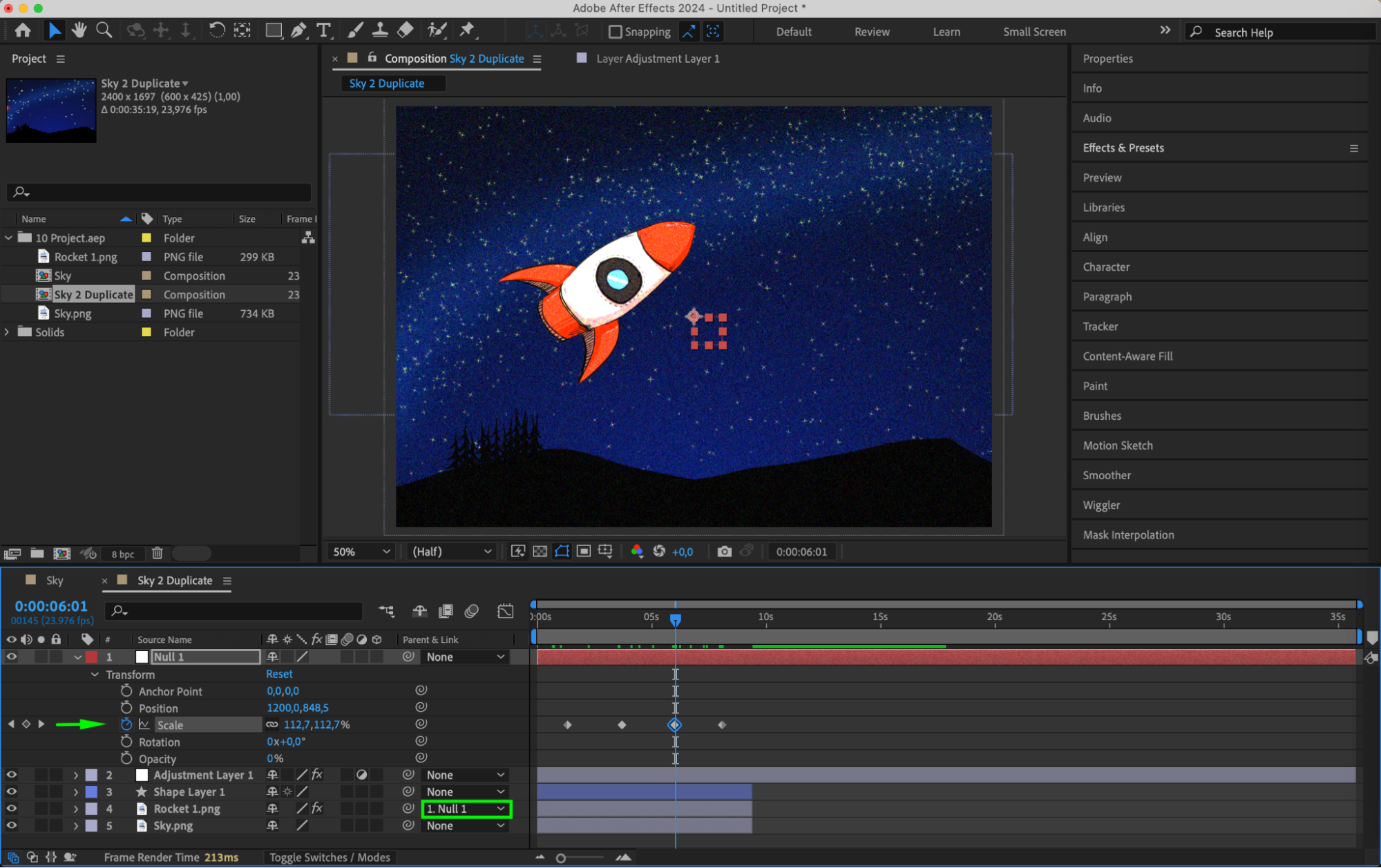 Step 6: Clean Up Unused Layers and Assets
Step 6: Clean Up Unused Layers and Assets
After duplicating compositions multiple times, unused layers or assets may clutter your project. To keep your project clean, select any unwanted layers or assets and go to Edit > Clear or press the Delete key. Regularly cleaning up your project helps maintain an organized workspace and prevents unnecessary files from slowing down your workflow.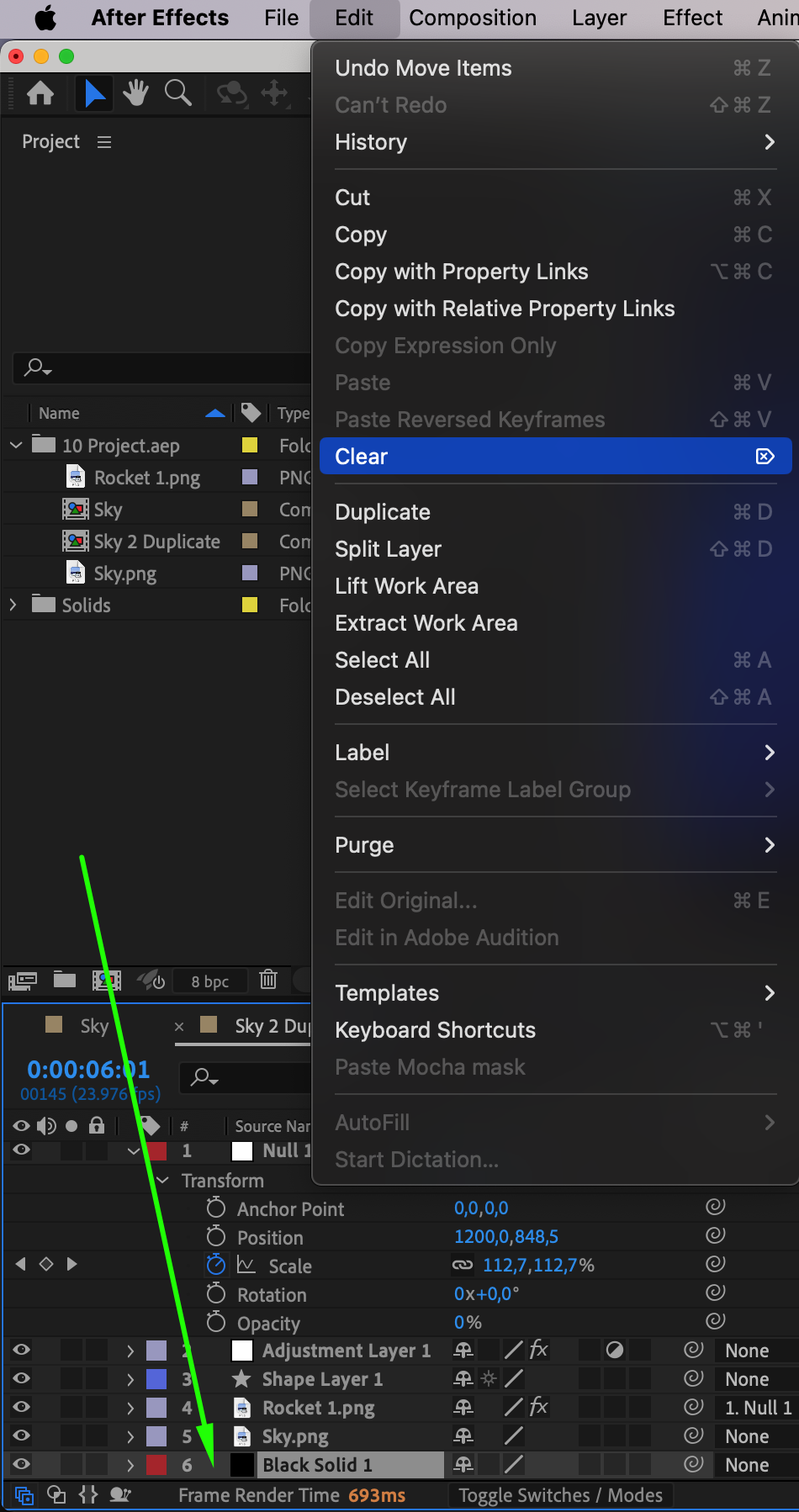 Step 7: Pre-Compose Elements for Efficiency
Step 7: Pre-Compose Elements for Efficiency
When working with multiple duplicated compositions or complex projects, consider pre-composing certain elements. Pre-composing allows you to group layers together into a single composition, which can simplify your main composition and make it easier to manage and duplicate. This technique also facilitates non-destructive editing, preserving the integrity of your original compositions and ensuring a more efficient workflow.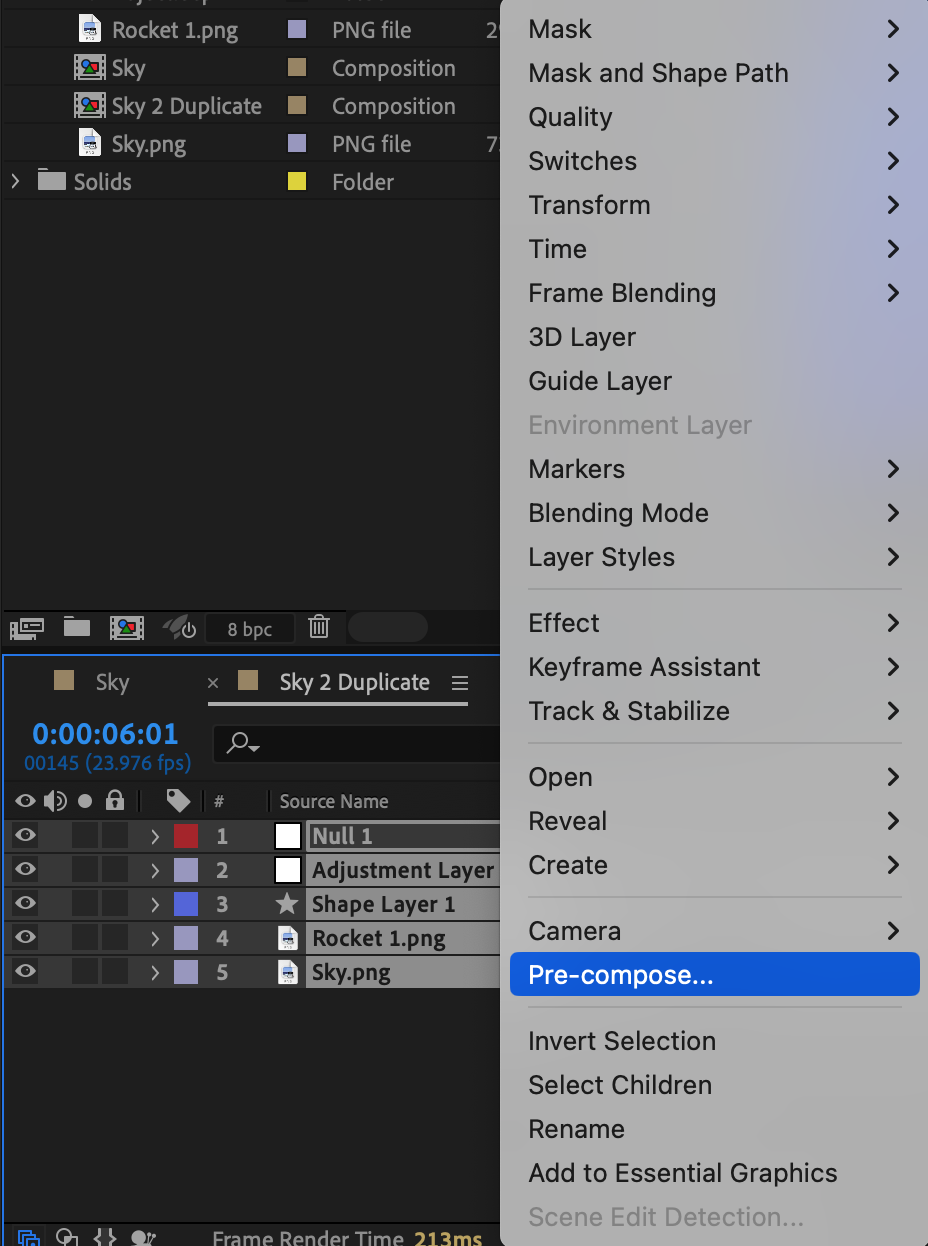
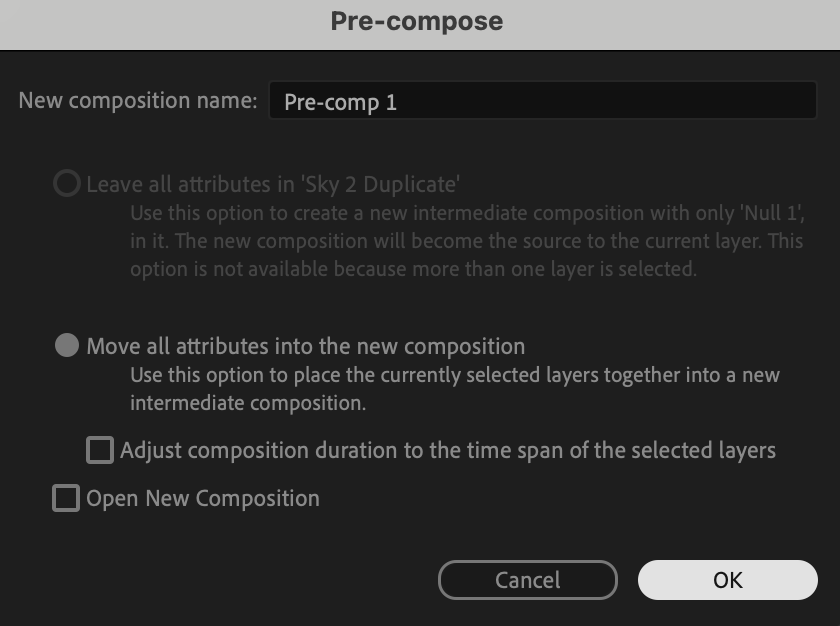
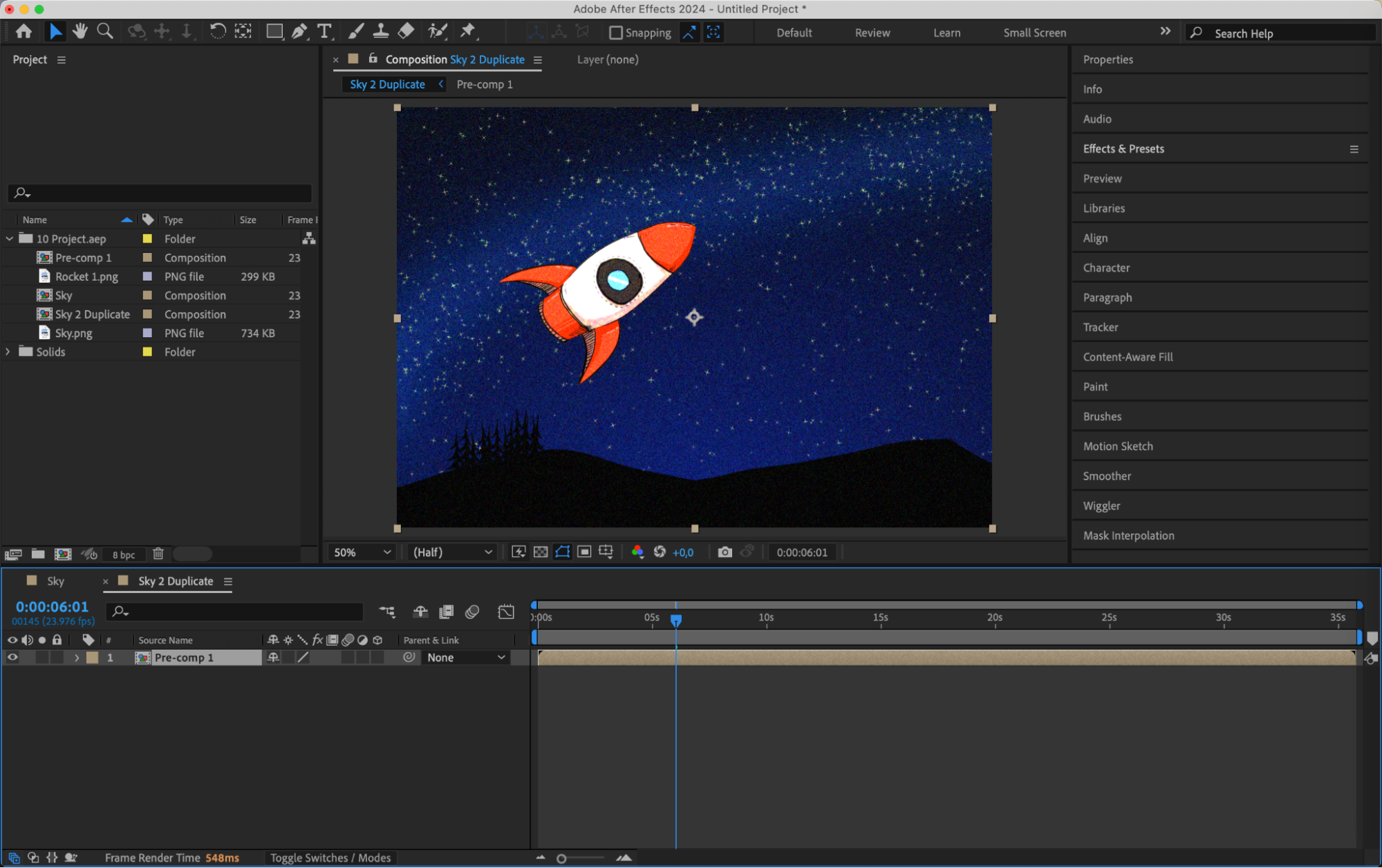 Conclusion
Conclusion
Duplicating compositions in After Effects is an essential skill for video designers. By following these steps – using the “Duplicate” command, renaming and organizing compositions, managing dependencies with adjustment layers and null objects, cleaning up unused layers, and pre-composing elements – you can enhance your workflow and improve project management. Practice these techniques to become proficient at duplicating compositions, allowing you to explore creative possibilities and streamline your After Effects projects. Happy duplicating!


