Unlocking the Art of Footage Editing in After Effects
A Comprehensive Guide to Editing Footage in After Effects
Editing footage in After Effects is a creative journey that can truly transform your video projects. In this comprehensive guide, we will explore the fundamental steps and techniques for editing footage in After Effects, from basic tasks to advanced visual effects and motion graphics.
Step 1: Importing and Organizing Footage
The first step in editing footage in After Effects is to import and organize your video files in the project panel.
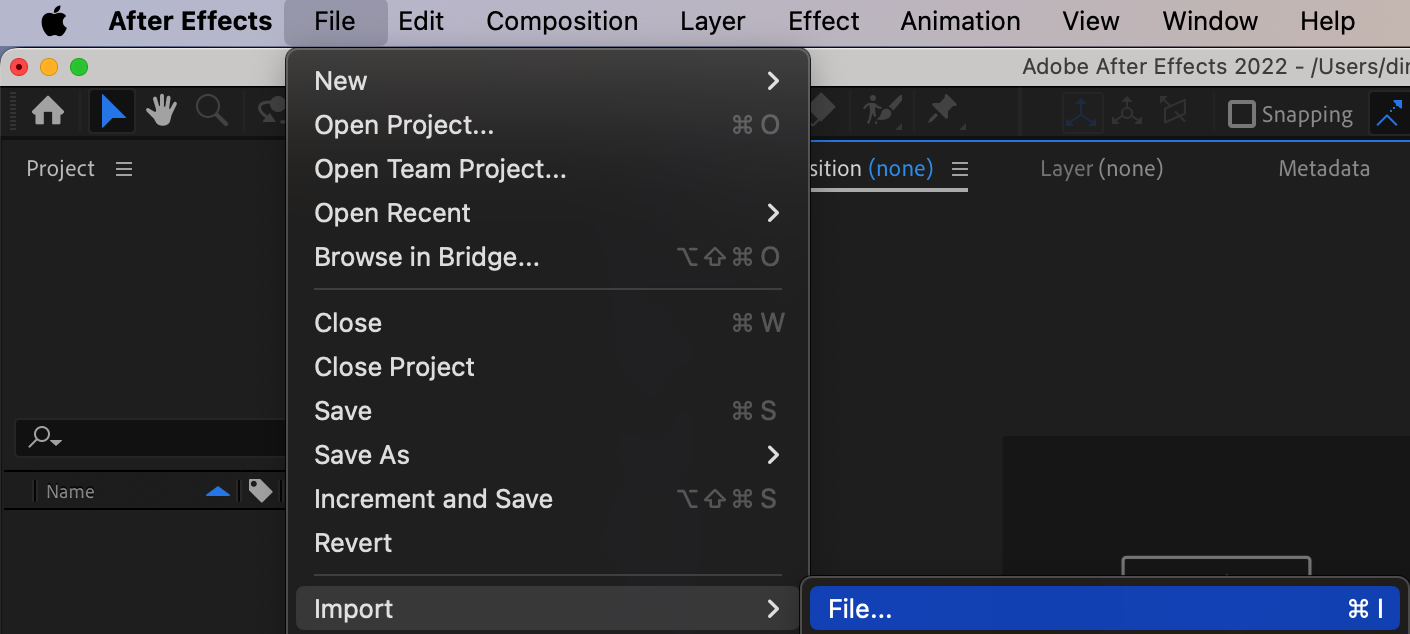
Step 2: Creating a Composition and Adjusting Settings
Create a new composition and adjust its settings according to your project requirements.
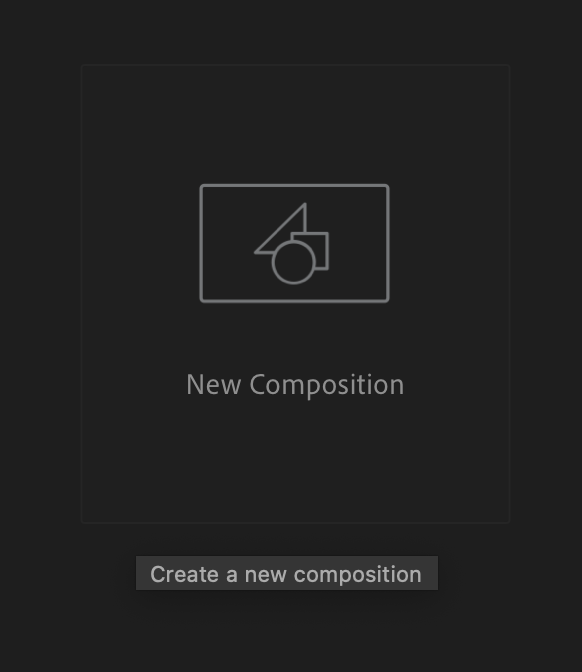
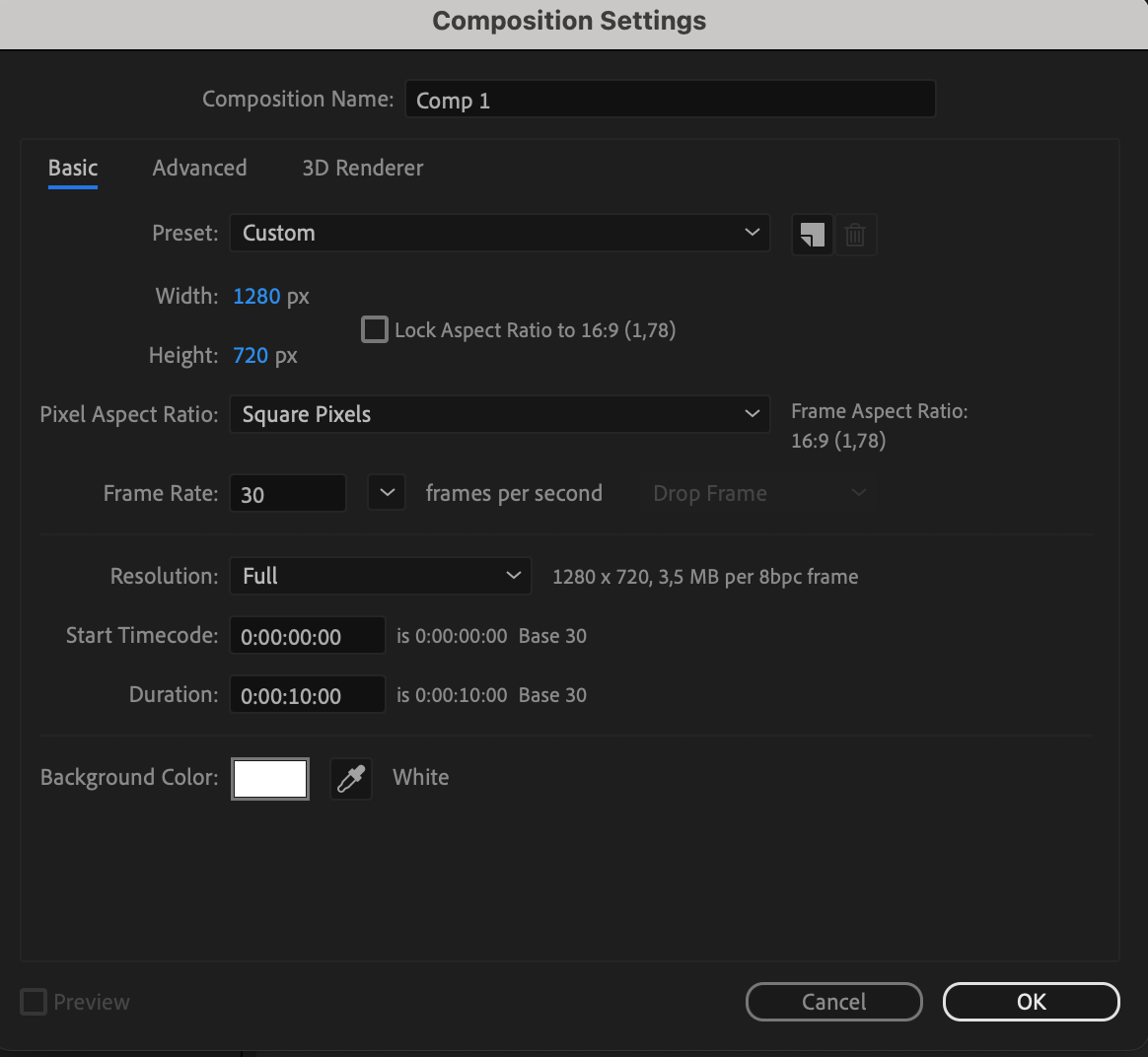
Step 3: Arranging Footage on the Composition
Place all imported footage onto the composition panel, arranging them in the desired order.
Get 10% off when you subscribe to our newsletter

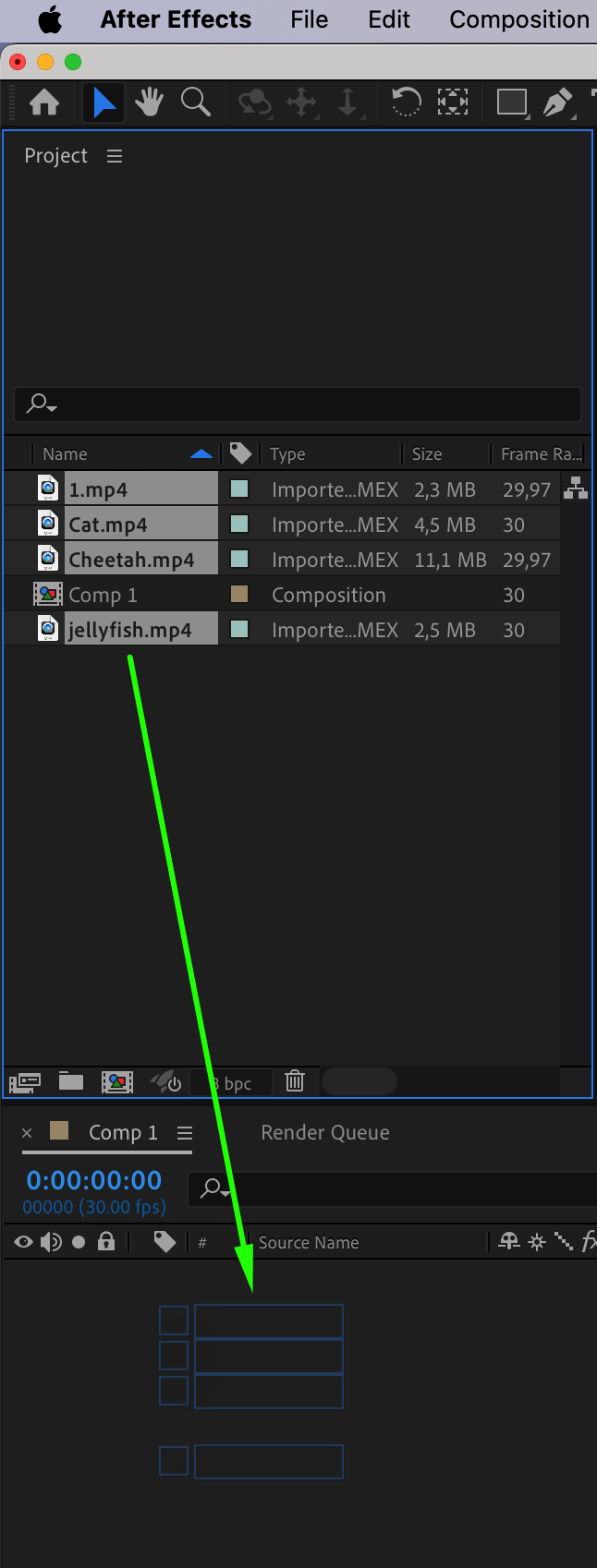
Step 4: Basic Editing Techniques
Master basic editing techniques such as trimming, cutting, and arranging clips on the timeline. To adjust the duration of your videos, use the hotkeys “Alt/Option + ]” and “Alt/Option + [“. Additionally, arrange your footage in the desired order by simply dragging them on the timeline panel.


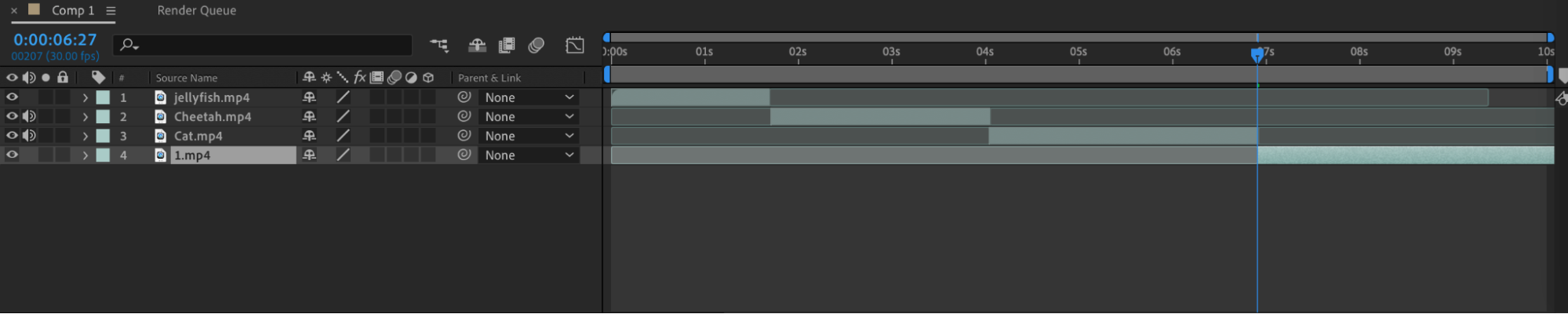
Step 5: Visual Effects and Presets
Apply visual effects and presets to add cinematic style and animations to your video clips. Explore the vast array of built-in effects and presets in After Effects to quickly enhance your footage with professional-looking visuals. Experiment with different effects settings and combinations to achieve the desired aesthetic for your project.
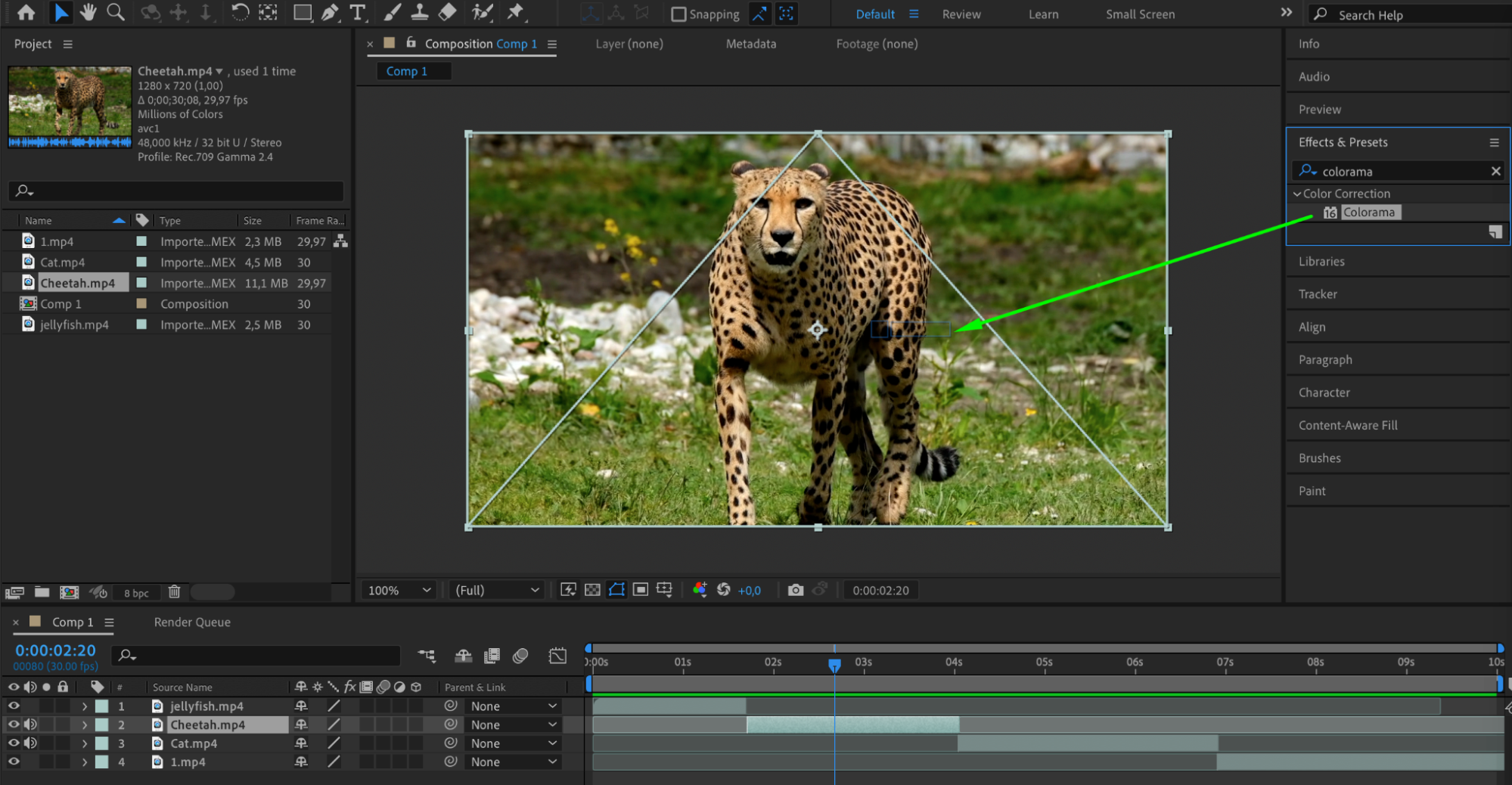
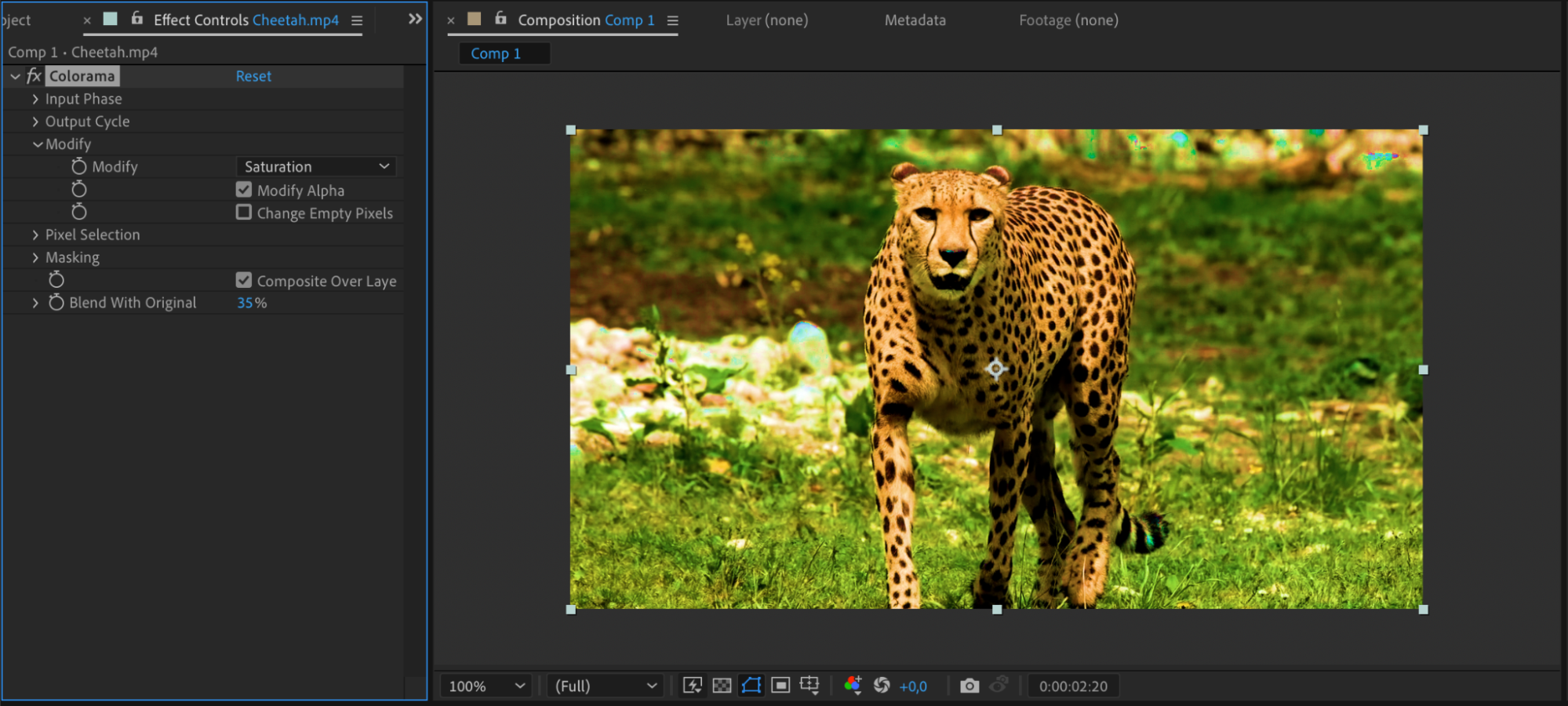
Step 6: Smooth Transitions
Focus on creating smooth transitions between footage using effects and keyframes. Experiment with easing techniques and timing adjustments to ensure seamless transitions that enhance the flow of your video.

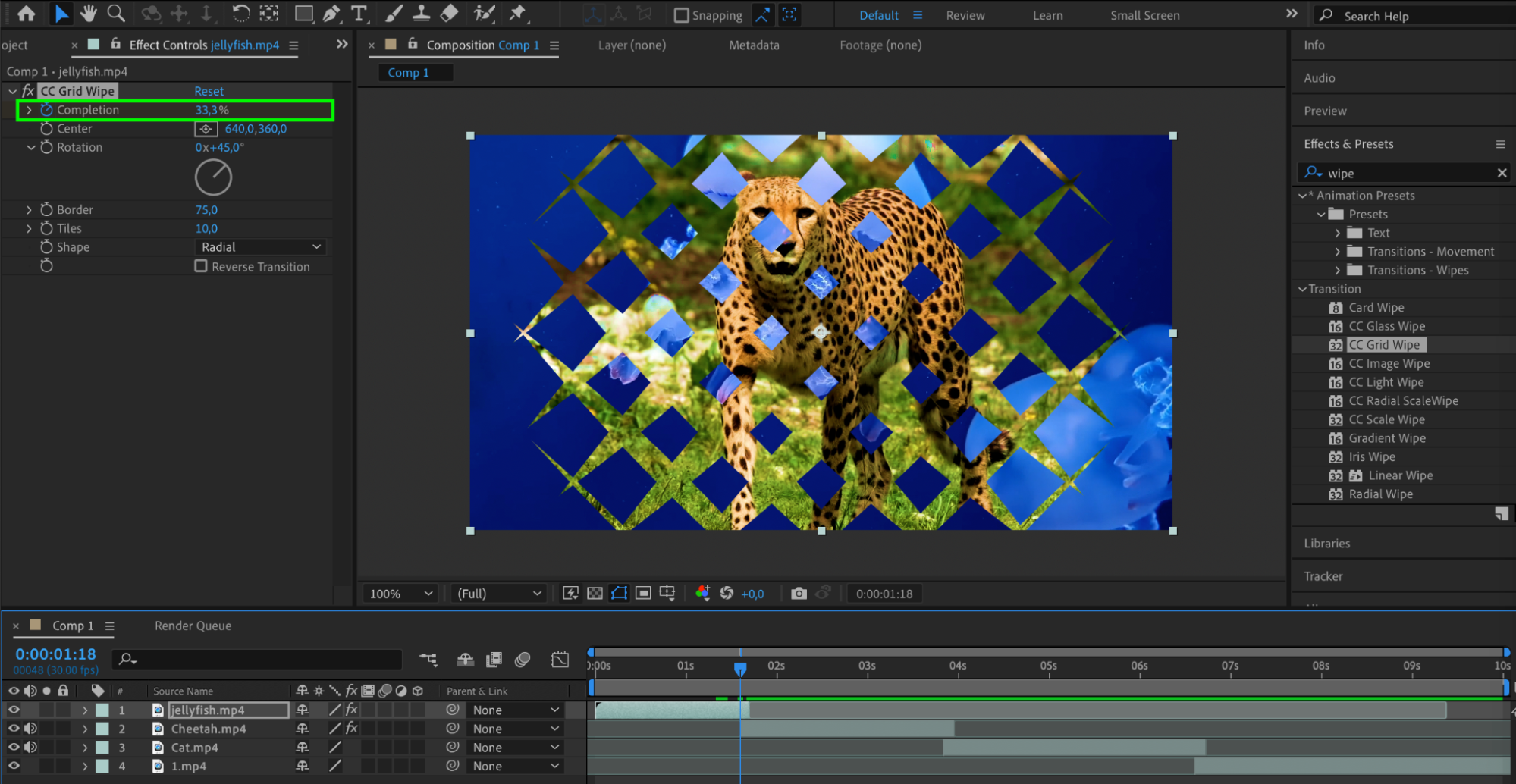
Step 7: Text Animations and Motion Graphics
Utilize After Effects’ tools to create dynamic text animations and motion graphics. Use the Horizontal Type Tool to create a text layer, to which you can apply effects from the Effects & Presets panel. Add animation by creating keyframes or create a mask from the text.

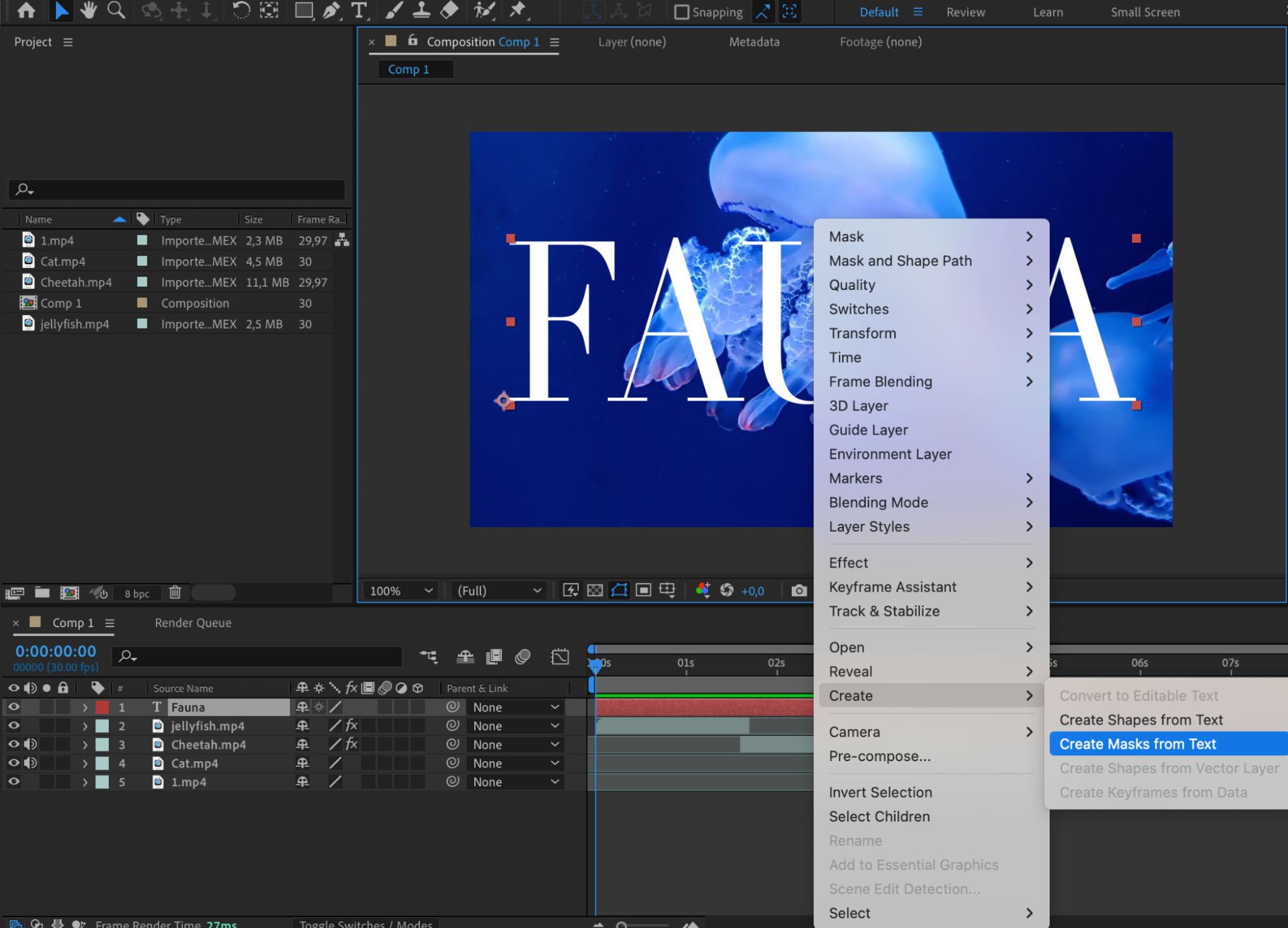
Step 8: Layer Modes
Utilize layer modes in After Effects to achieve additional effects and advantages. Layer modes allow you to blend layers together in various ways, such as creating overlays, adjusting transparency, or applying special effects like color grading.

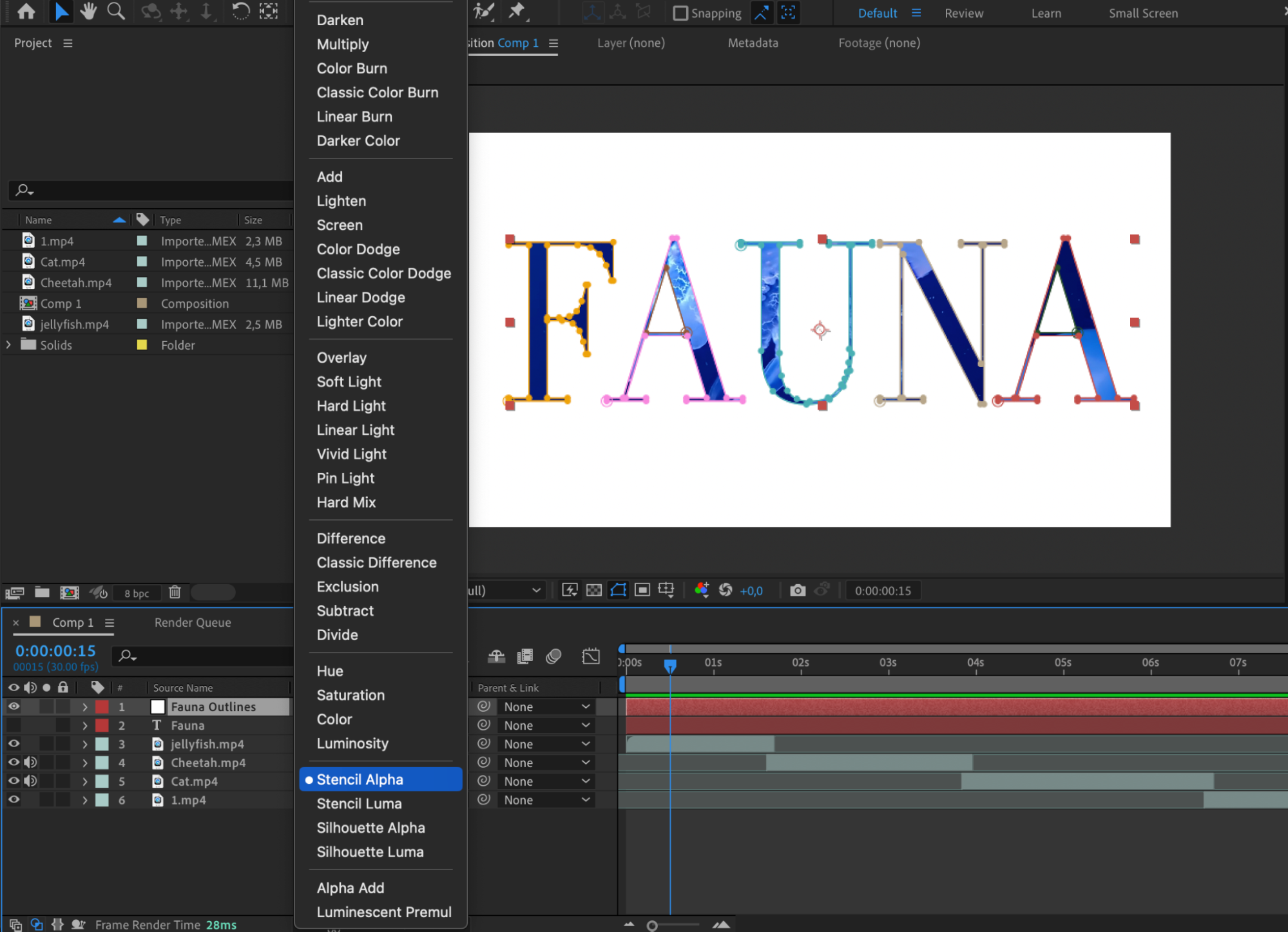
Step 9: Creative Approach to Editing
Take a creative approach to video editing, focusing on effective storytelling and sound design. Import your audio tracks and edit them together with your footage to create unique video projects. Additionally, pay attention to pacing, rhythm, and the emotional impact of your edits to craft compelling narratives. By integrating sound seamlessly with visuals, you can enhance the overall viewing experience and engage your audience on a deeper level.
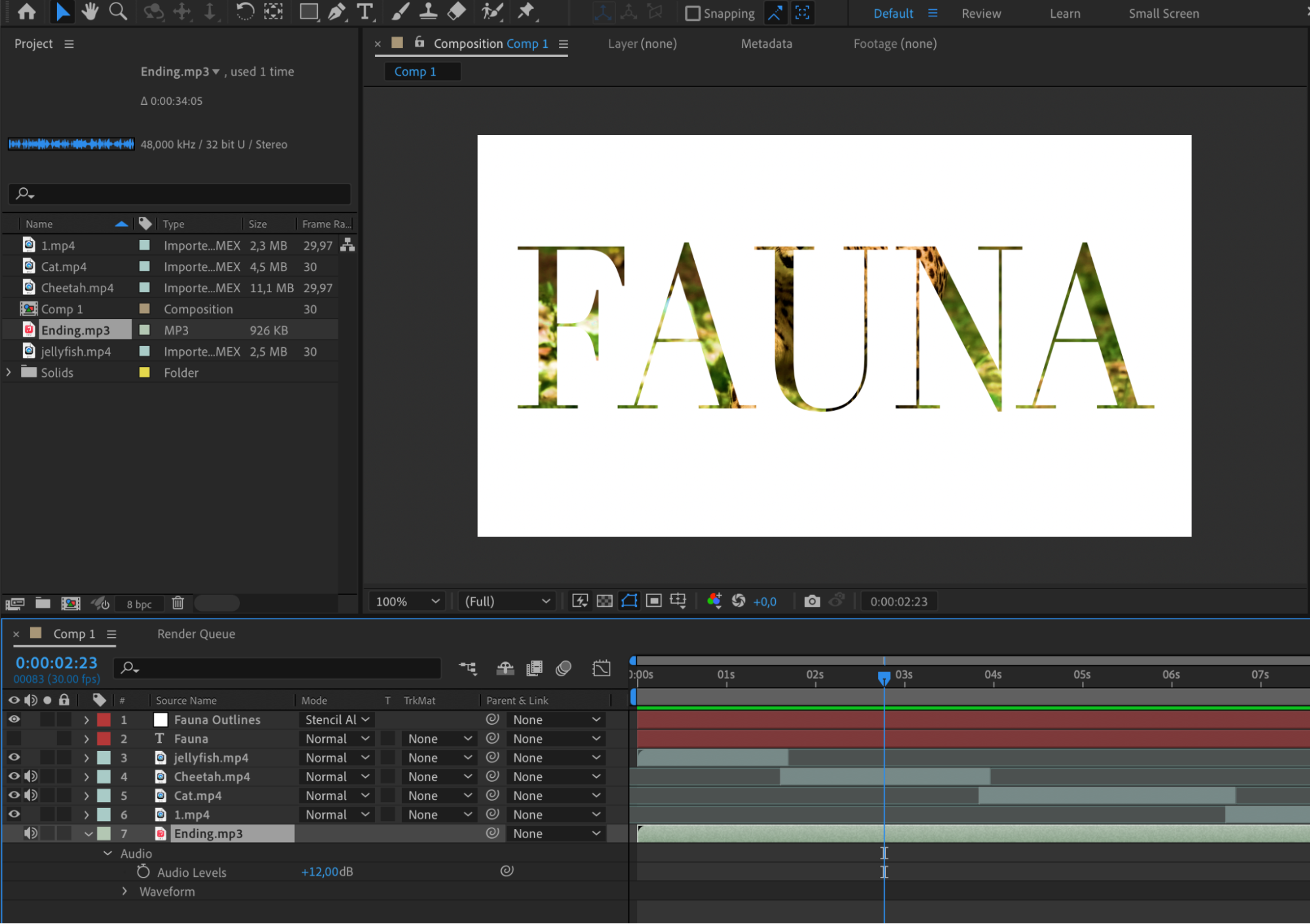
Step 10: Previewing the Result
Use the preview function to enjoy the results of your work.
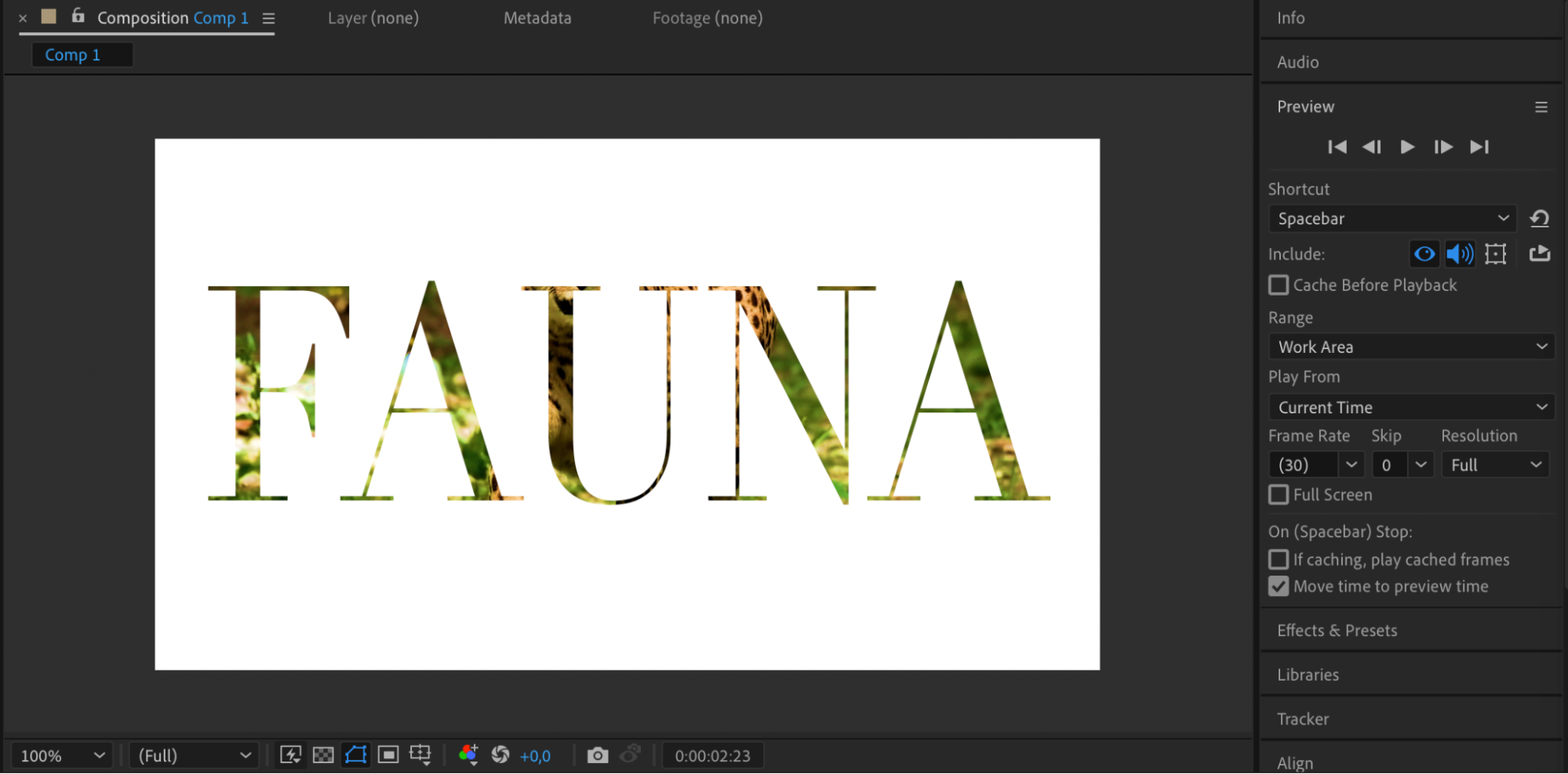
Conclusion
In conclusion, mastering the art of editing footage in After Effects empowers you to unleash your creativity and bring your ideas to life with precision and artistry. By understanding the technical and creative aspects of editing in After Effects, you can create impactful and memorable videos that resonate with your audience. Join us on this enlightening journey through the world of digital editing, and let Adobe After Effects be your ultimate tool for creating visually stunning content.


