To create and export your project with a transparent background, follow this guide:
1. Create a new composition and add your video or image to the composition
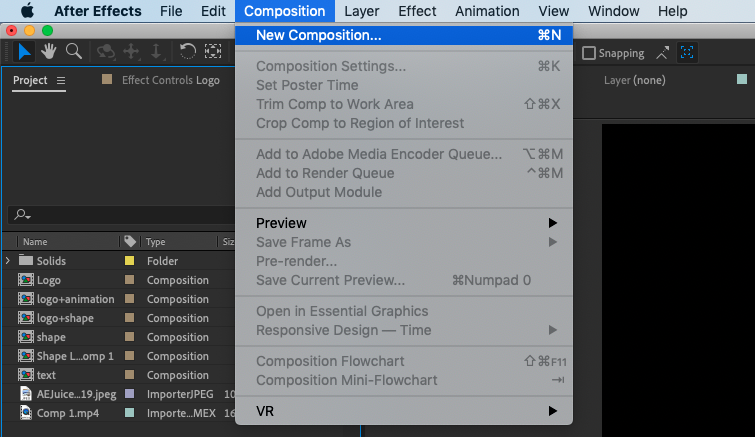
2. Add a solid layer to the composition by going to Layer > New > Solid
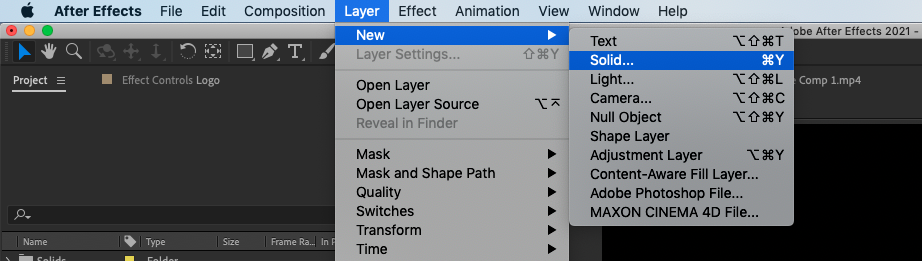
3. Use the Pen tool to draw a shape around the area of the video that you want to make transparent
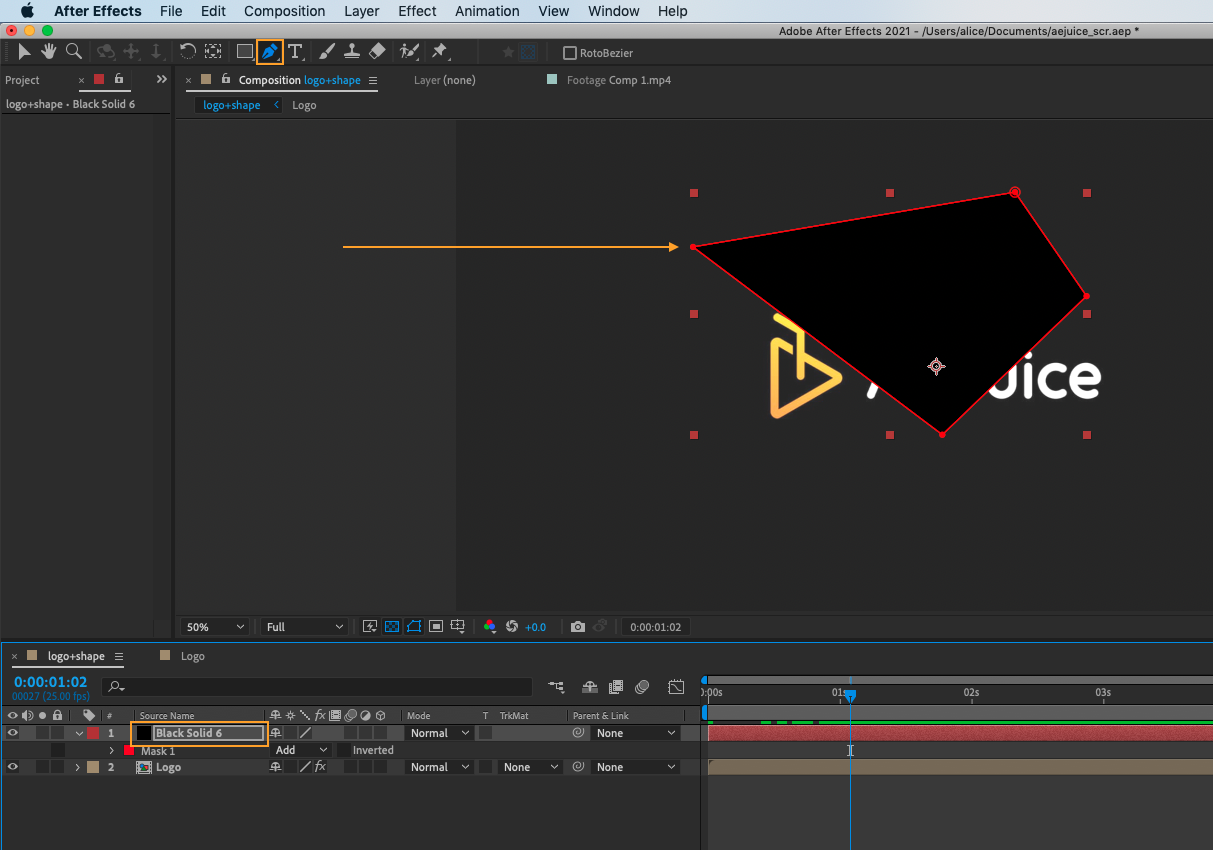
4. Go to your footage and change its Track Matte to Alpha Matte or Alpha Inverted Matte depending on what area you would like to hide.
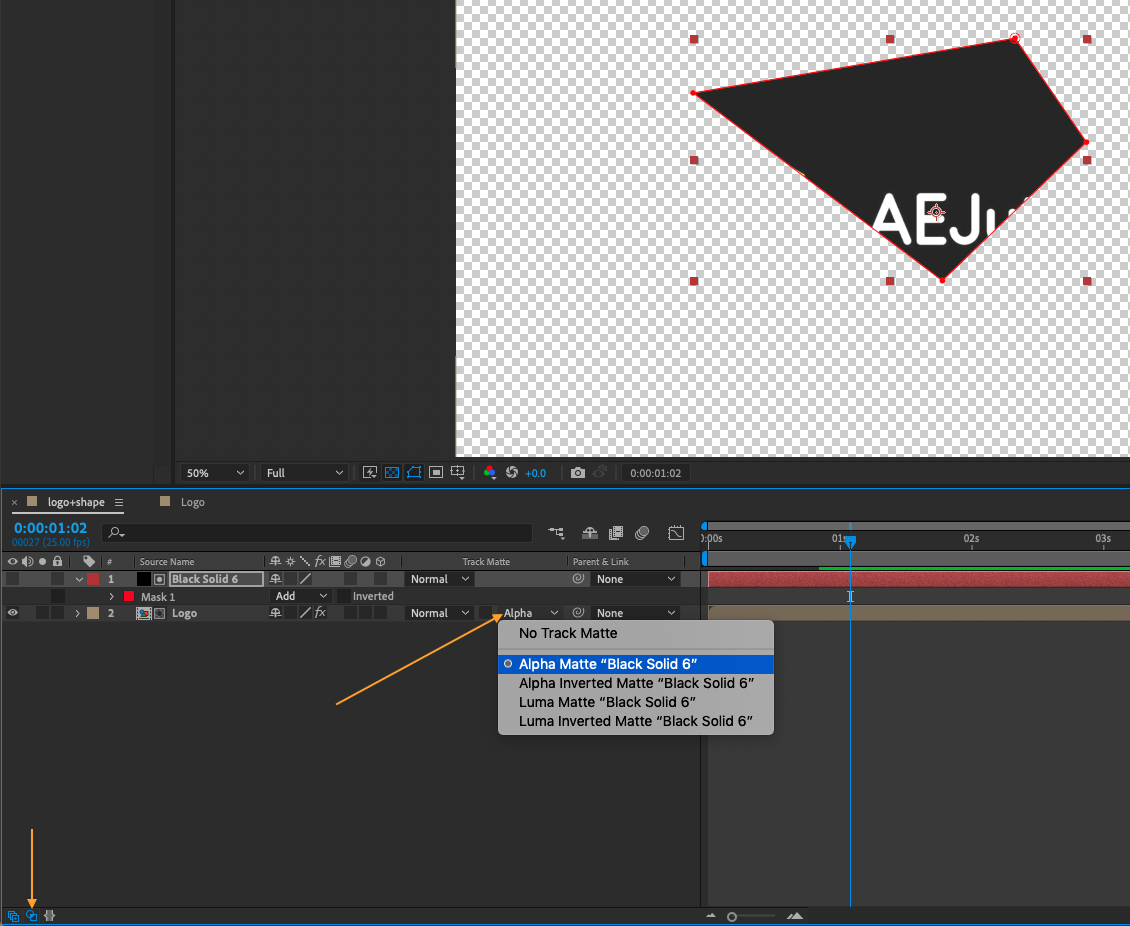
5. When you are satisfied with the result, export the project. Go to Composition > Add to Render Queue.
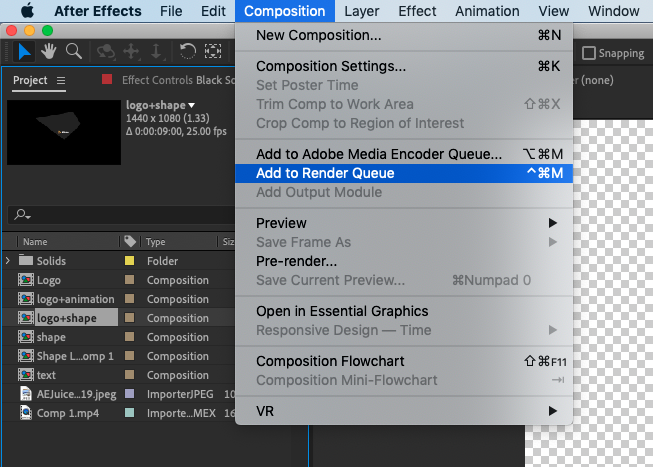
6. In the Render Queue window, click on the Output Module button and select Lossless as the format.
Get 10% off when you subscribe to our newsletter

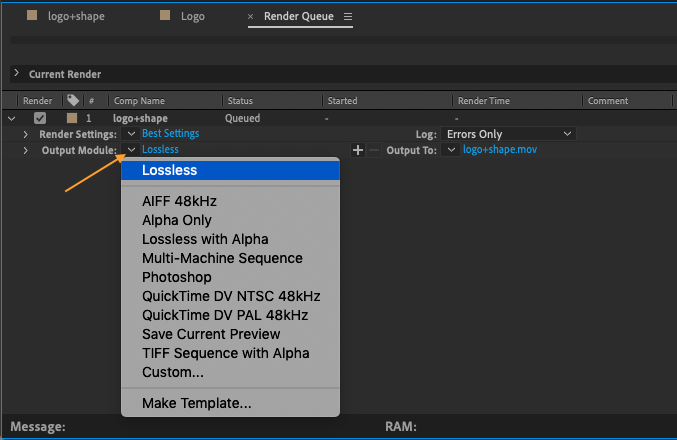
7. In the Output Module Settings window, make sure the Video Output is set to RGB + Alpha. This will enable the transparent background in the final video file.
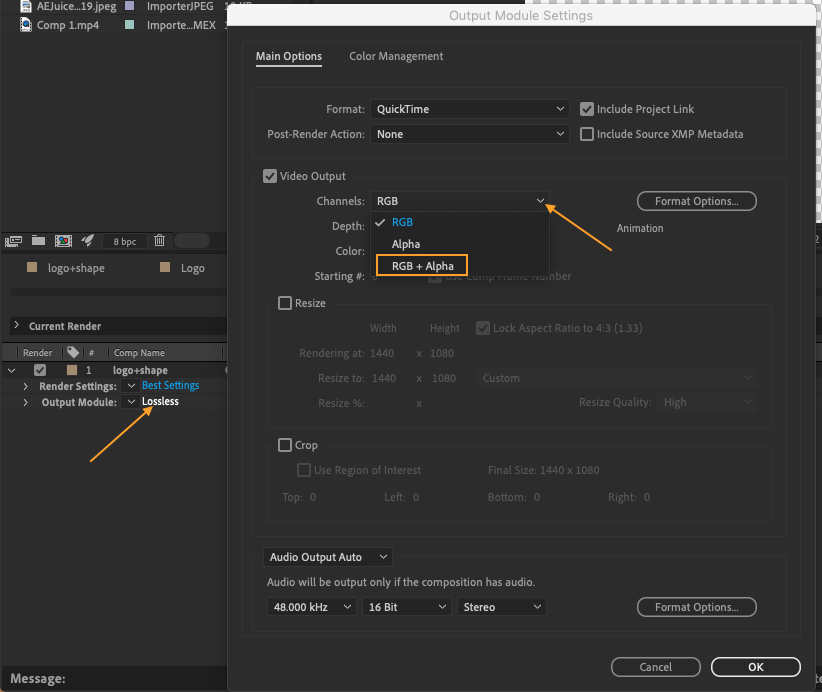
8. Finally, click the Render button to begin the rendering process.
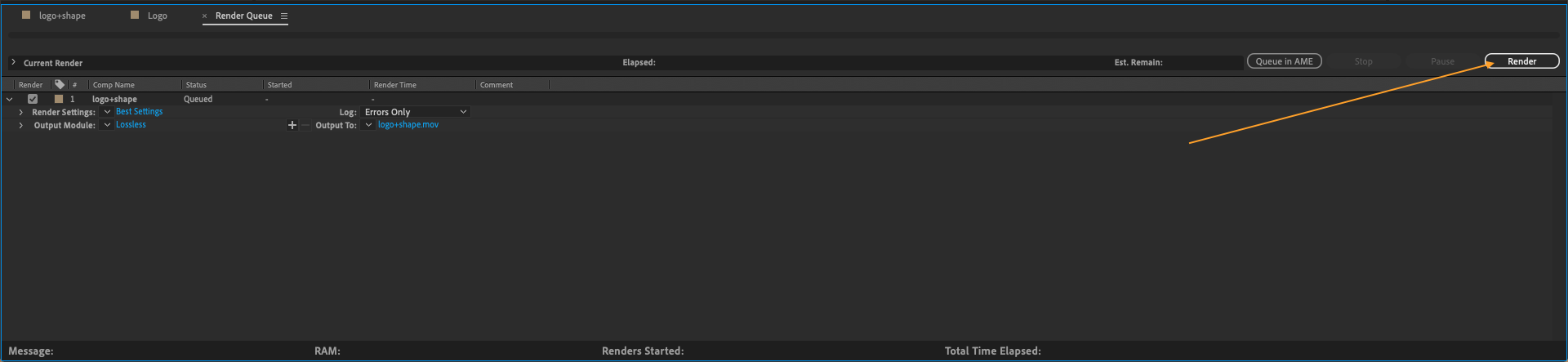
When the rendering is complete, you will have a MOV video file with a transparent background that can be used in other video editing software or uploaded to the web.


