Exporting a composition with a transparent background in After Effects requires a few specific steps to ensure that the transparency is preserved in the exported file.
Here is a more detailed guide on how to export transparent video after effects:
First, you need to select the composition that you want to export.You can do this either in the timeline or the project panel. Make sure that the desired composition is highlighted and selected before moving on to the next step. Once you have selected the composition, you need to add it to the render queue.To do this, go to the Composition menu at the top of the application window and choose Add to Render Queue. This will open the Render Queue window and add the selected composition to the queue.
Once you have selected the composition, you need to add it to the render queue.To do this, go to the Composition menu at the top of the application window and choose Add to Render Queue. This will open the Render Queue window and add the selected composition to the queue.
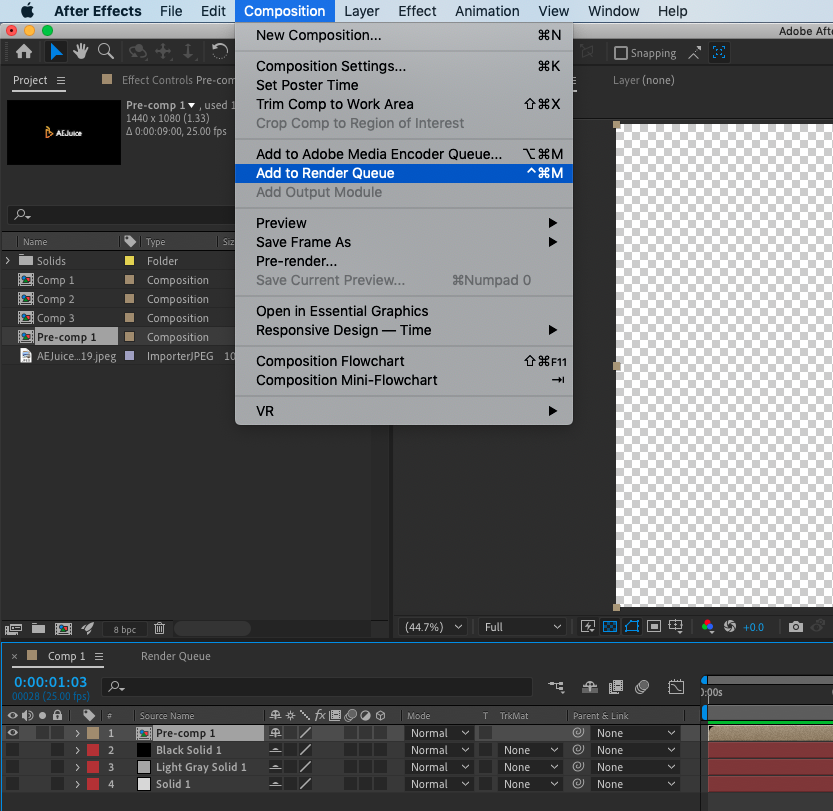 In the Render Queue window, click the dropdown menu next to Output Module and select Quicktime from the Format options.Quicktime is a widely used format that supports transparency in exported compositions, so it is the recommended choice.
In the Render Queue window, click the dropdown menu next to Output Module and select Quicktime from the Format options.Quicktime is a widely used format that supports transparency in exported compositions, so it is the recommended choice.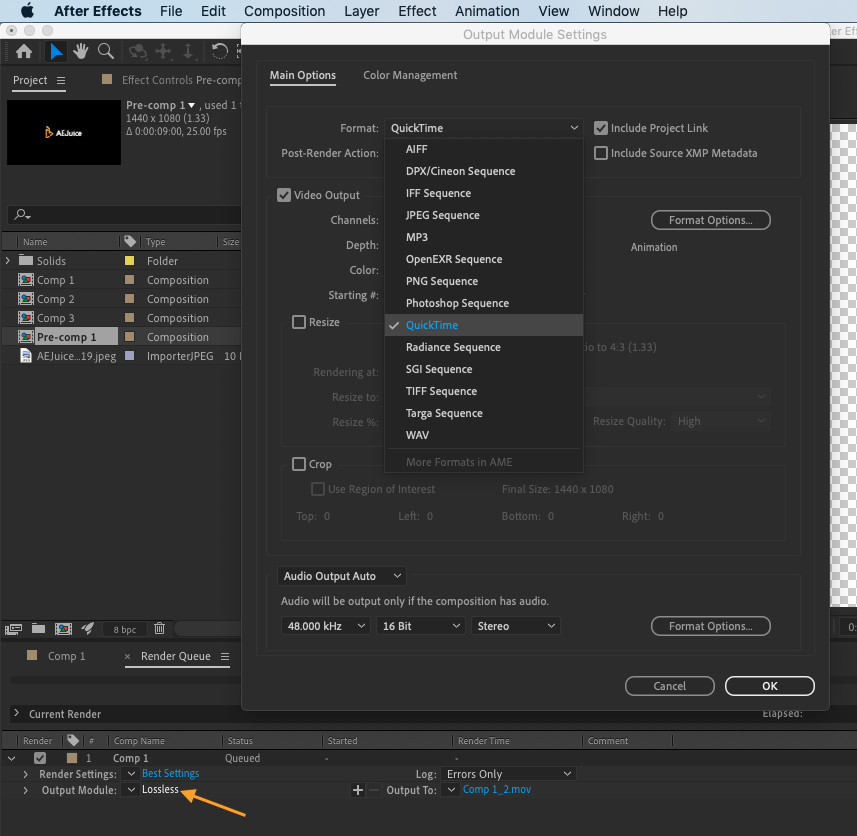 Under Video Output in the Output Module settings window, click Channels and select RGB + Alpha. This will ensure that the transparency information is preserved in the exported file.
Under Video Output in the Output Module settings window, click Channels and select RGB + Alpha. This will ensure that the transparency information is preserved in the exported file.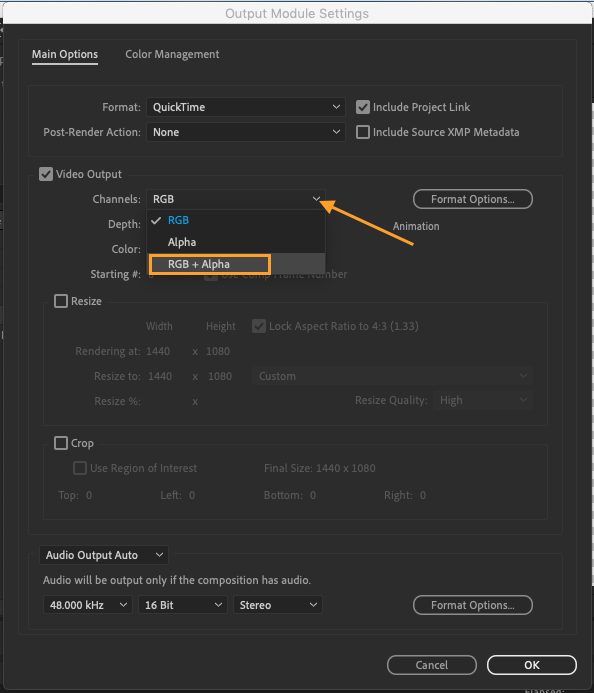 Finally, click OK at the bottom of the Output Module settings window to close it and apply your settings.
Finally, click OK at the bottom of the Output Module settings window to close it and apply your settings.
Get 10% off when you subscribe to our newsletter

Conclusion
By following these steps, you should be able to successfully export your composition with a transparent background in After Effects. These instructions will help you ensure that your footage is properly rendered and exported with the desired transparency, allowing you to use it in your next video project.


