To create a rendered version of your After Effects project, follow these steps:
From the top menu select Composition > Add to Render Queue. This will open the Render Queue window, where you can adjust the rendering settings and specify the output module.
You can also select a composition you want to render and hit the keyboard shortcut CTRL + M on Win or CTRL + CMD + M on Mac.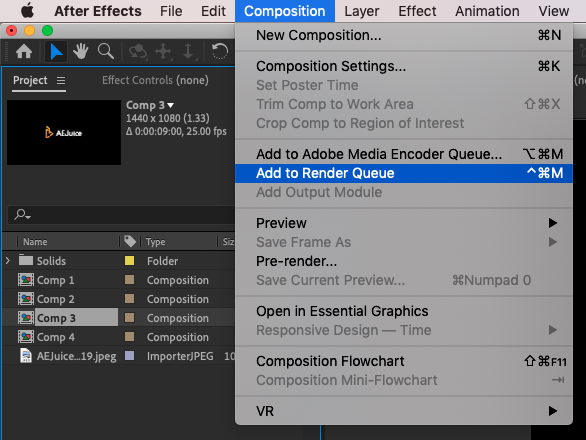
In the Render Queue window, you can select Output To to choose where you want to save the rendered video on your computer. Take some time to explore these options before rendering the video.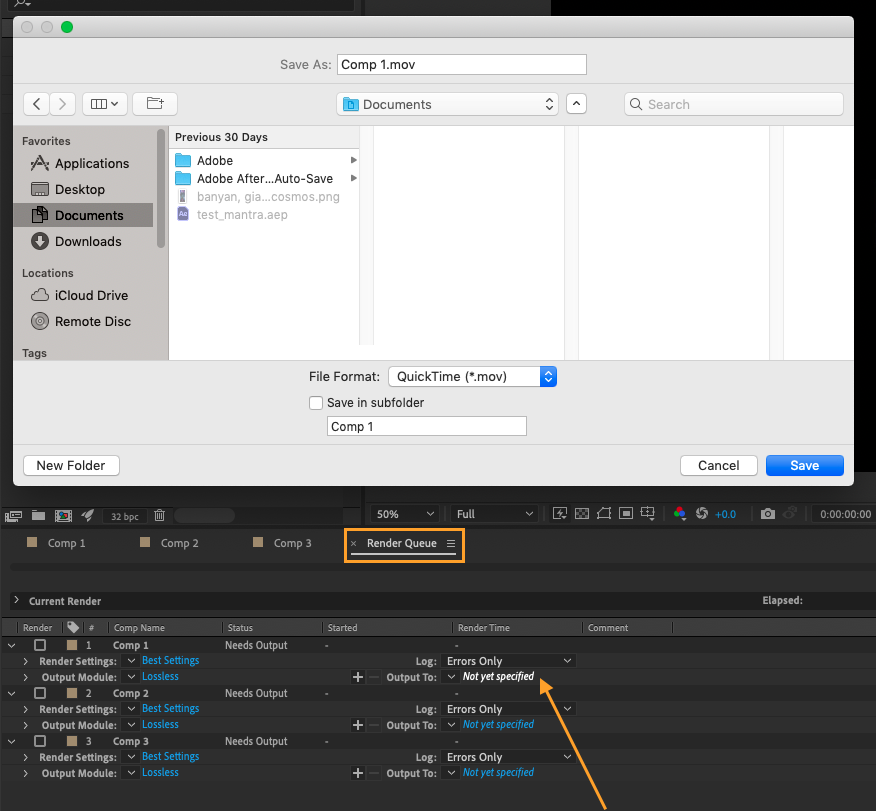 If necessary, modify the rendering settings. The Best Settings option is generally the most reliable choice, but you can also choose Custom to adjust the codec, color range, and audio settings to your liking.
If necessary, modify the rendering settings. The Best Settings option is generally the most reliable choice, but you can also choose Custom to adjust the codec, color range, and audio settings to your liking.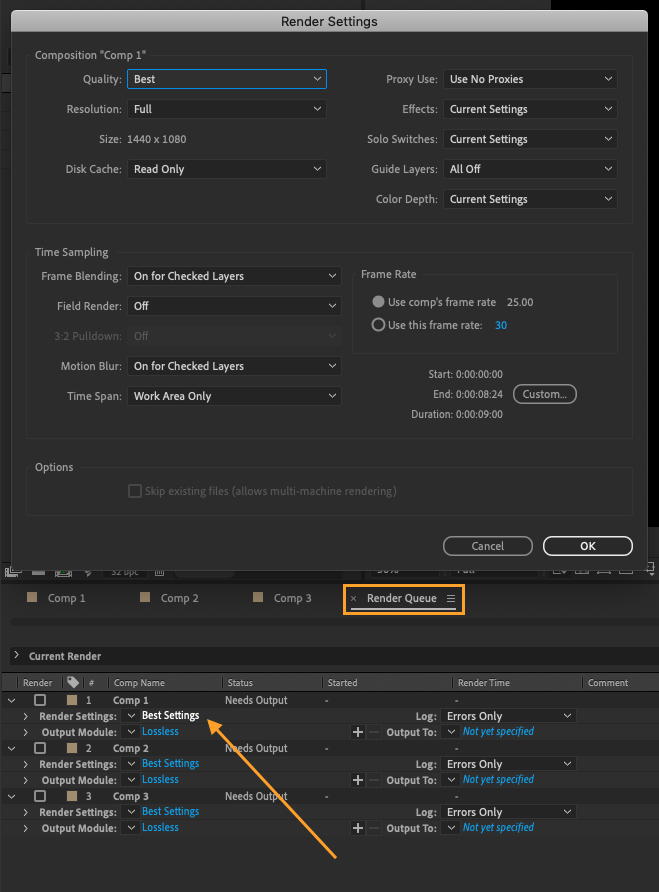
Get 10% off when you subscribe to our newsletter

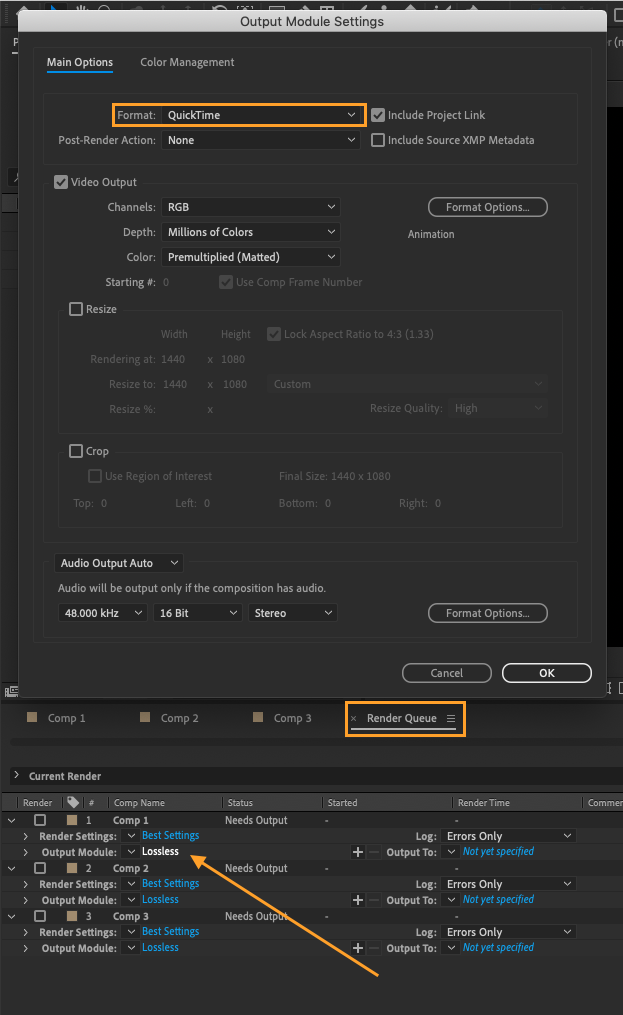
Once you’re ready to export the video, click the dropdown arrow next to Output To and press the plus sign if you want to create multiple versions with different settings. Select the location on your computer where you want to save the rendered video, and it will be exported once it’s complete.

Conclusion
If you want to learn more about After Effects, visit us at https://aejuice.com/products/courses.
Our course covers everything you need to know about the software, including basic principles and real-world projects, with feedback from experienced staff and access to a community of other students and alumni. Whether you are a beginner or an experienced motion creator.


