A Complete Guide to Exporting MP4 Videos from After Effects
Introduction to Exporting Videos
Exporting your After Effects project to MP4 is essential for sharing and playback across various platforms. MP4 is a widely supported format that maintains high quality while keeping file sizes manageable. This guide will walk you through two methods for exporting your composition as an MP4, whether your version of After Effects supports the H.264 format directly or not.
Get 10% off when you subscribe to our newsletter

Method 1: Exporting Using H.264 Format
Step 1: Prepare Your Composition
Before exporting, ensure your composition is ready for the final output. Double-check all effects, transitions, and animations to make sure everything looks just the way you want it. It’s crucial to finalize any edits to avoid re-rendering later.
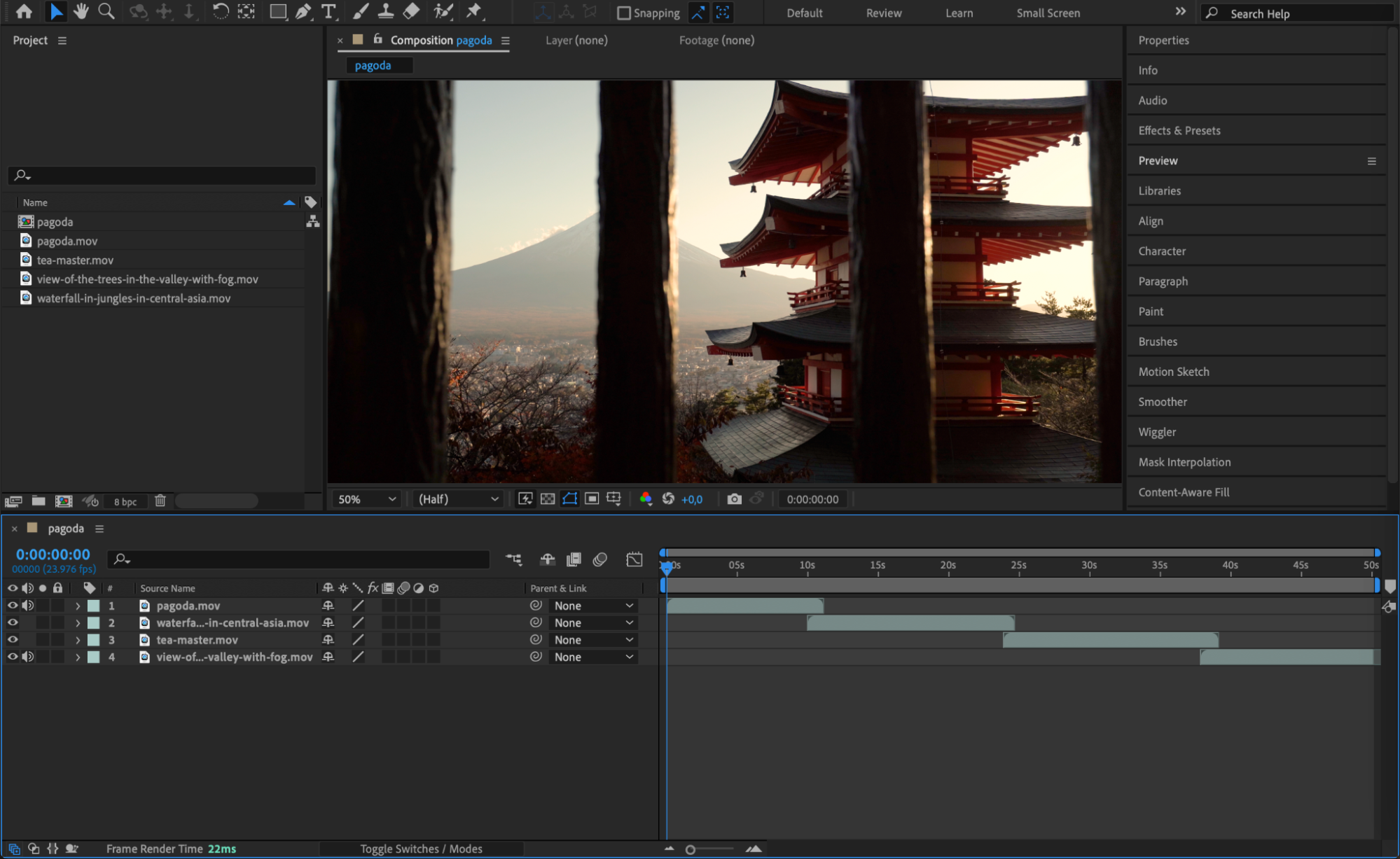 Step 2: Add to Render Queue
Step 2: Add to Render Queue
Select your composition from the Timeline or Project panel. Then, go to the Composition menu and choose Add to Render Queue. This action opens the Render Queue panel, where you can adjust the export settings.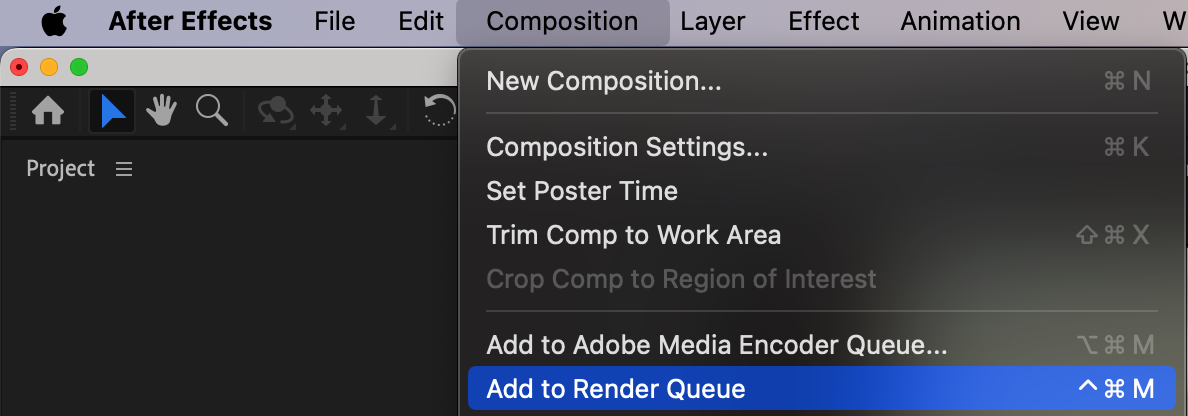 Step 3: Open Output Module Settings
Step 3: Open Output Module Settings
In the Render Queue panel, locate the text next to Output Module and click on it to open the Output Module Settings. This window allows you to specify the format and settings for your export.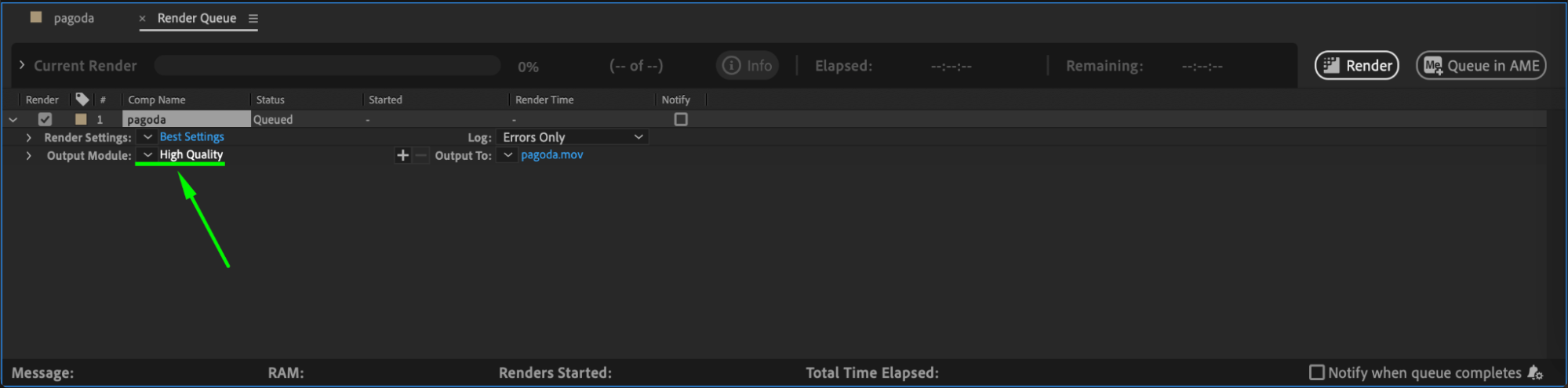 Step 4: Choose H.264 Format
Step 4: Choose H.264 Format
In the Output Module Settings, select H.264 as the format. Click on Format Options to define the specific MP4 export settings, such as bitrate and quality. Adjust these settings based on your desired output quality and file size.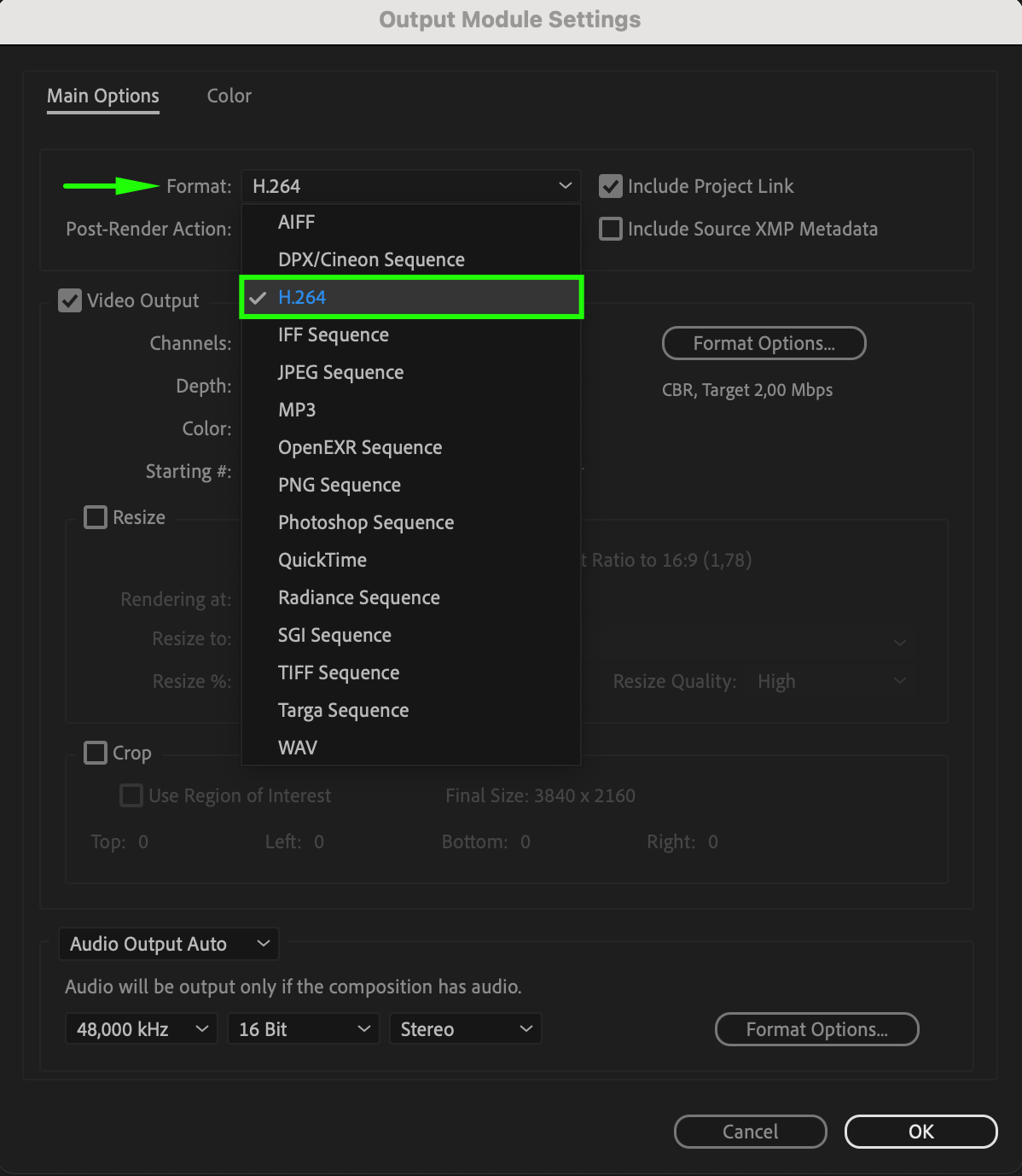
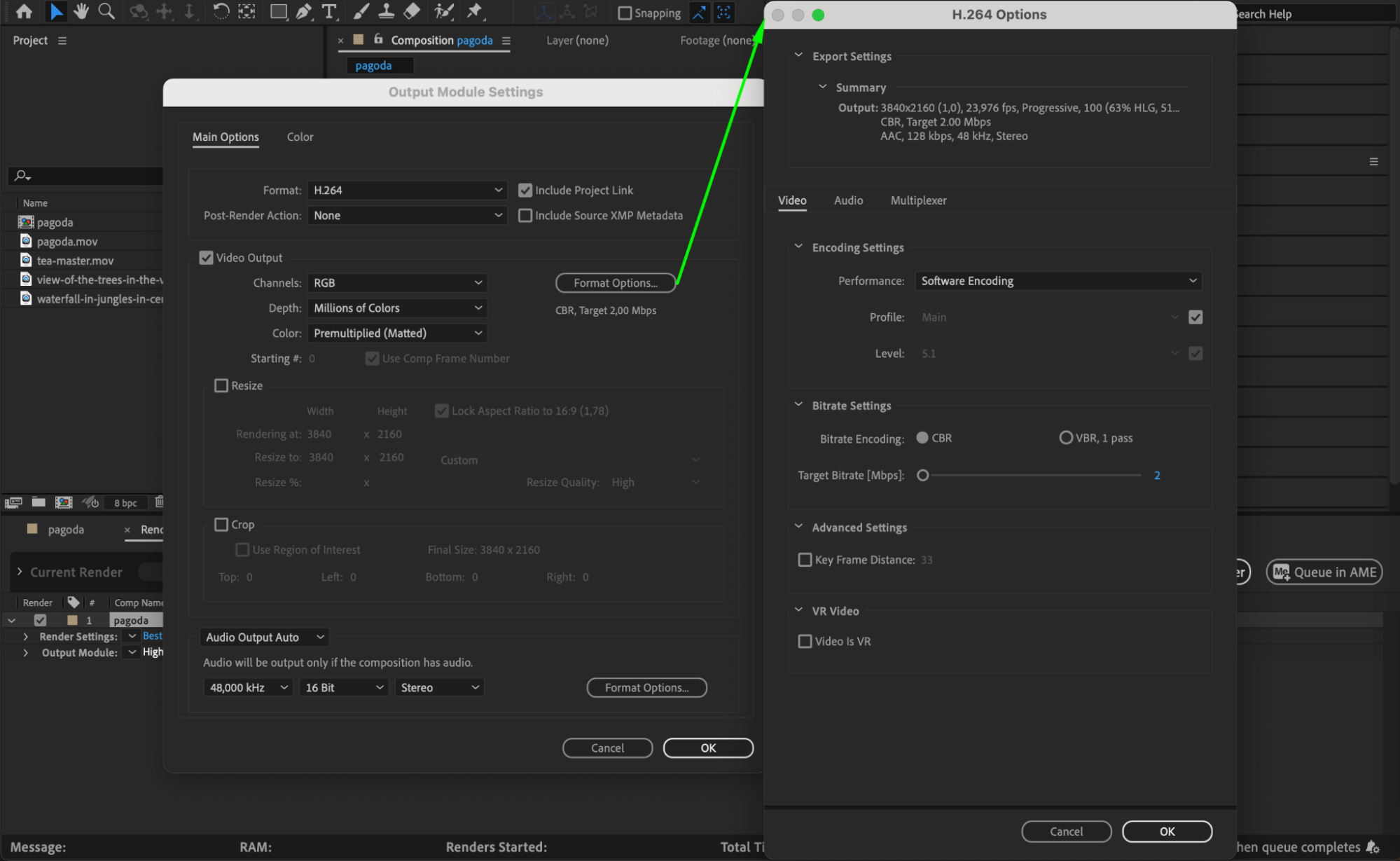 Step 5: Set Output Destination
Step 5: Set Output Destination
Specify the output destination by clicking on the composition name next to Output To in the Render Queue panel. Choose a name for your exported MP4 file and select a location on your computer where you want to save it.
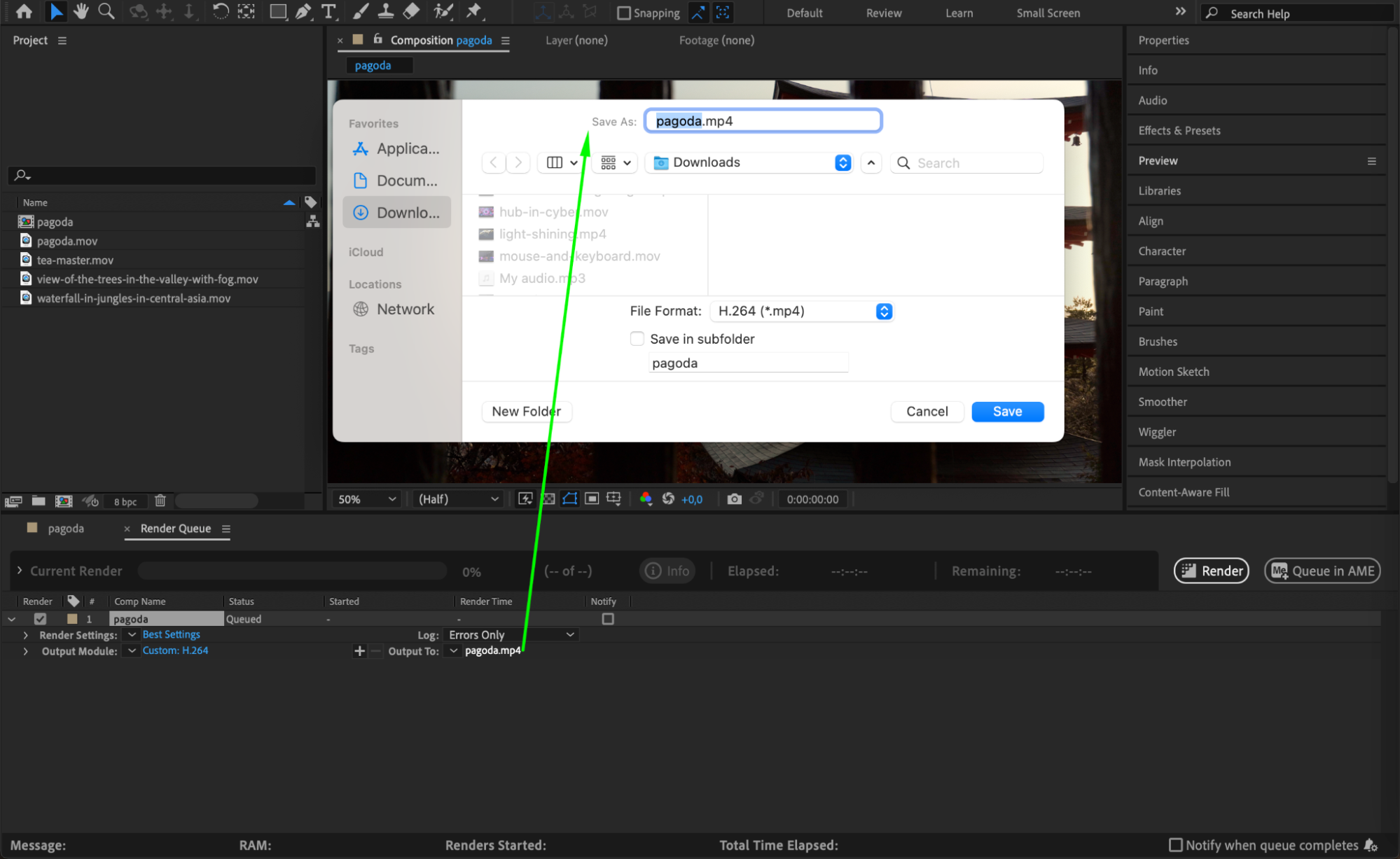 Step 6: Render Your Composition
Step 6: Render Your Composition
Once all settings are configured, click on Render to start the export process. After Effects will render your composition and save it as an MP4 file in the location you specified. Depending on the complexity of your project, this may take some time, so be patient.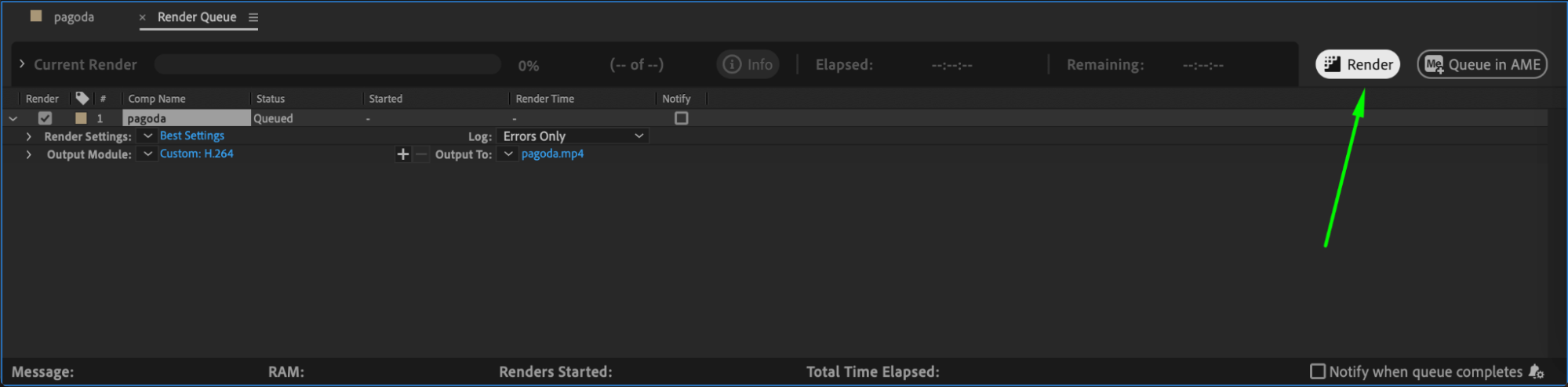 Method 2: Exporting Without H.264 Support
Method 2: Exporting Without H.264 Support
If your version of After Effects does not support the H.264 format directly, you can use Adobe Media Encoder for exporting:
Step 1: Add to Adobe Media Encoder
Go to Composition > Add to Adobe Media Encoder. This action opens Adobe Media Encoder and prepares your composition for export. Step 2: Select H.264 Format
Step 2: Select H.264 Format
In Adobe Media Encoder, look for the Format column. Click on the default format option and choose H.264 from the sub-menu. This ensures that your video will be exported as an MP4 file.
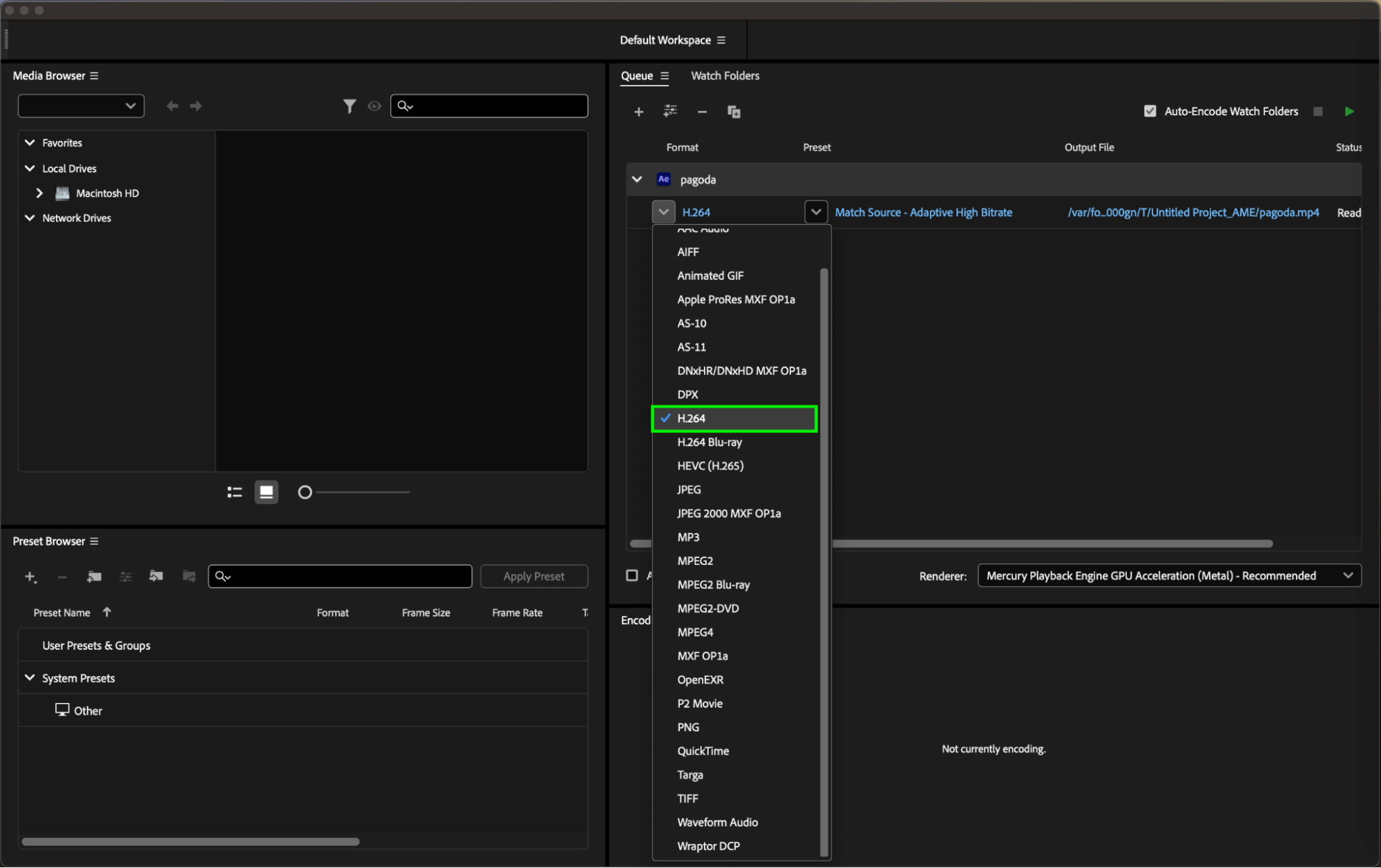 Step 3: Choose a Preset
Step 3: Choose a Preset
In the Preset column, select Match Source – High Bitrate. This option will match the settings of your source video while optimizing for quality, resulting in a high-quality MP4 export.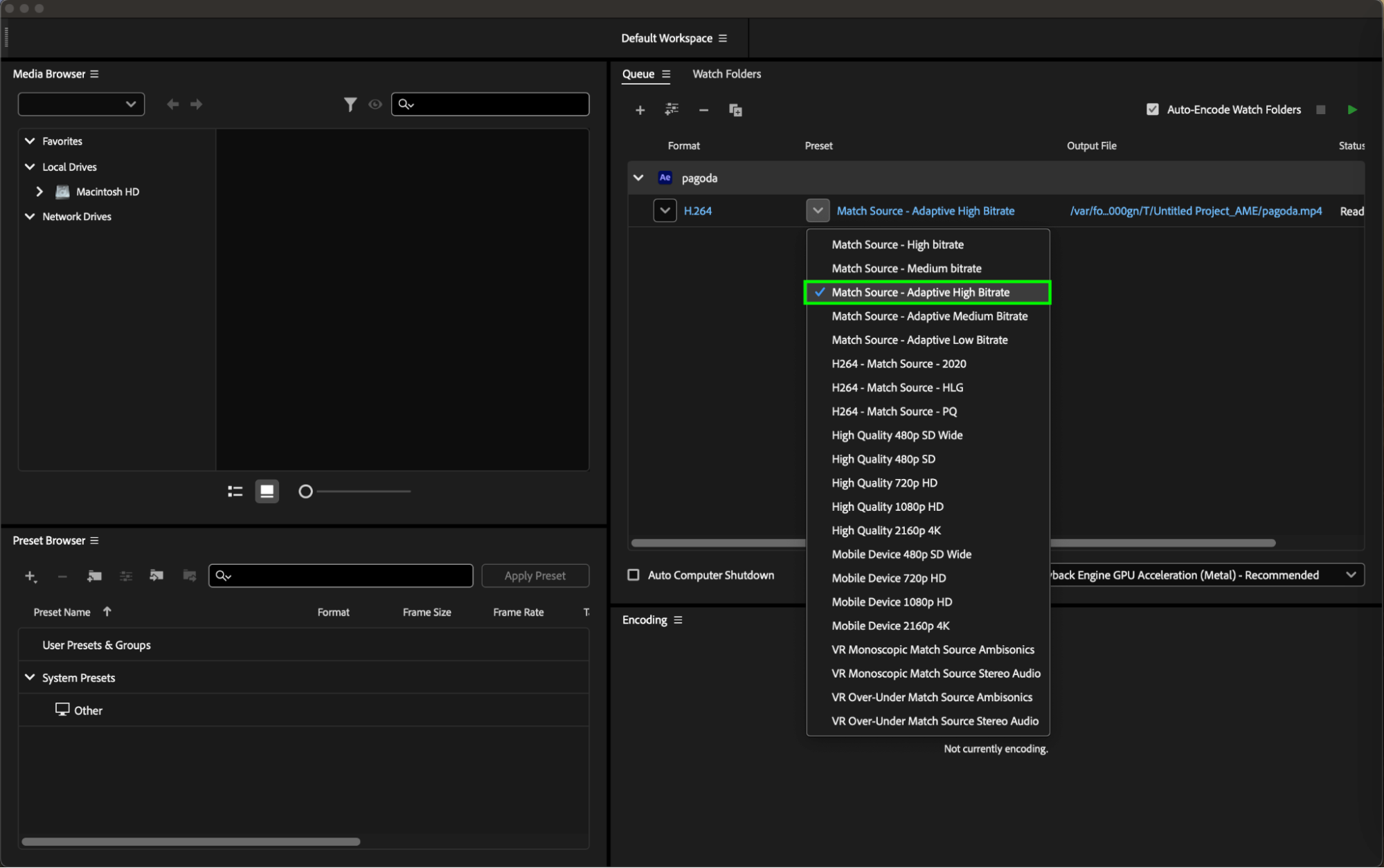 Step 4: Set Output File Path
Step 4: Set Output File Path
In the Output File column, click on the file path to select a name and location for your exported file. Make sure to choose a location you can easily access later.
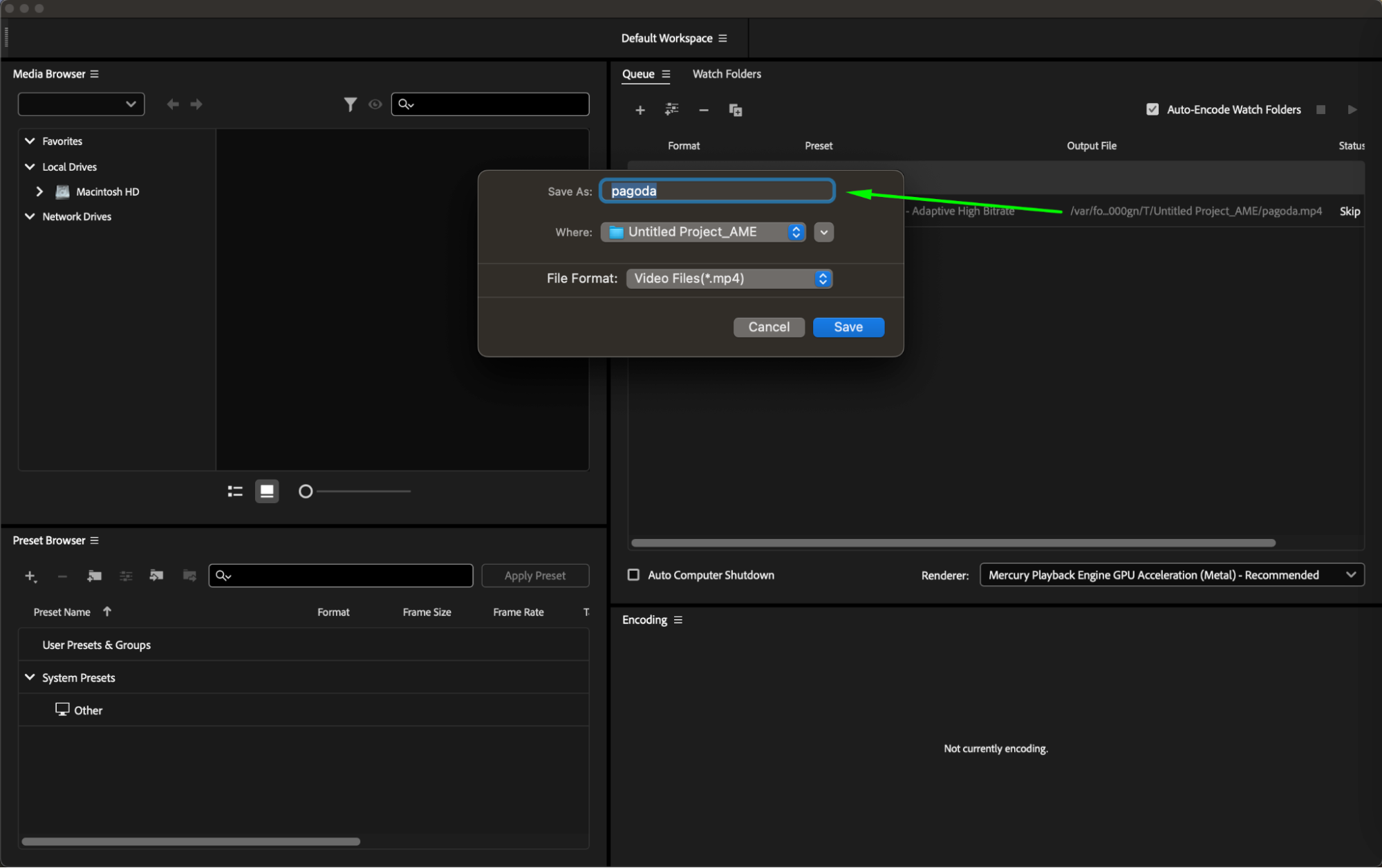 Step 5: Start the Queue
Step 5: Start the Queue
Once everything is set up, click on the Start Queue button in the top right corner of Adobe Media Encoder. The encoder will begin processing your project and exporting it as an MP4 file.
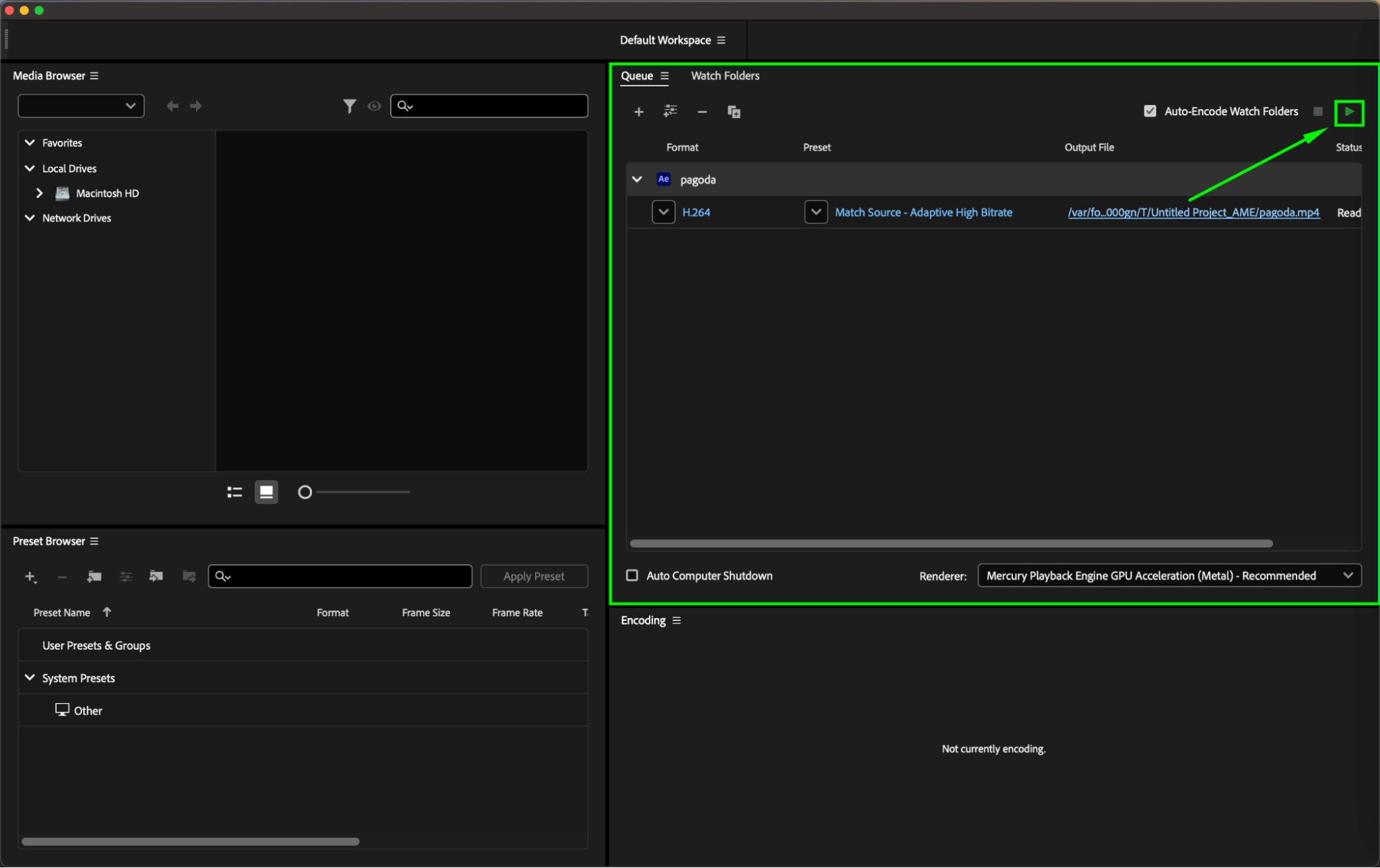 Conclusion: Exporting Your After Effects Project as MP4 Made Easy!
Conclusion: Exporting Your After Effects Project as MP4 Made Easy!
Exporting your After Effects project as an MP4 file is a straightforward process, whether you have direct H.264 support or need to use Adobe Media Encoder. By following the step-by-step guides provided, you can easily create high-quality video files suitable for sharing on various platforms.
Remember to always check your export settings and file destination to ensure your final video meets your expectations. With practice, you’ll become more efficient at exporting and managing your video projects, allowing you to focus on your creative vision!


