Exporting Video from After Effects Without Using Adobe Media Encoder
Introduction
Exporting video from After Effects without Media Encoder is easier than you might think. By using the built-in Render Queue, you can manage your export settings directly within After Effects. This method provides a straightforward alternative for those who prefer not to use additional software. Just follow these simple steps:
Get 10% off when you subscribe to our newsletter

1. Make sure your composition is set up correctly. Check the resolution, frame rate, and duration of your video.
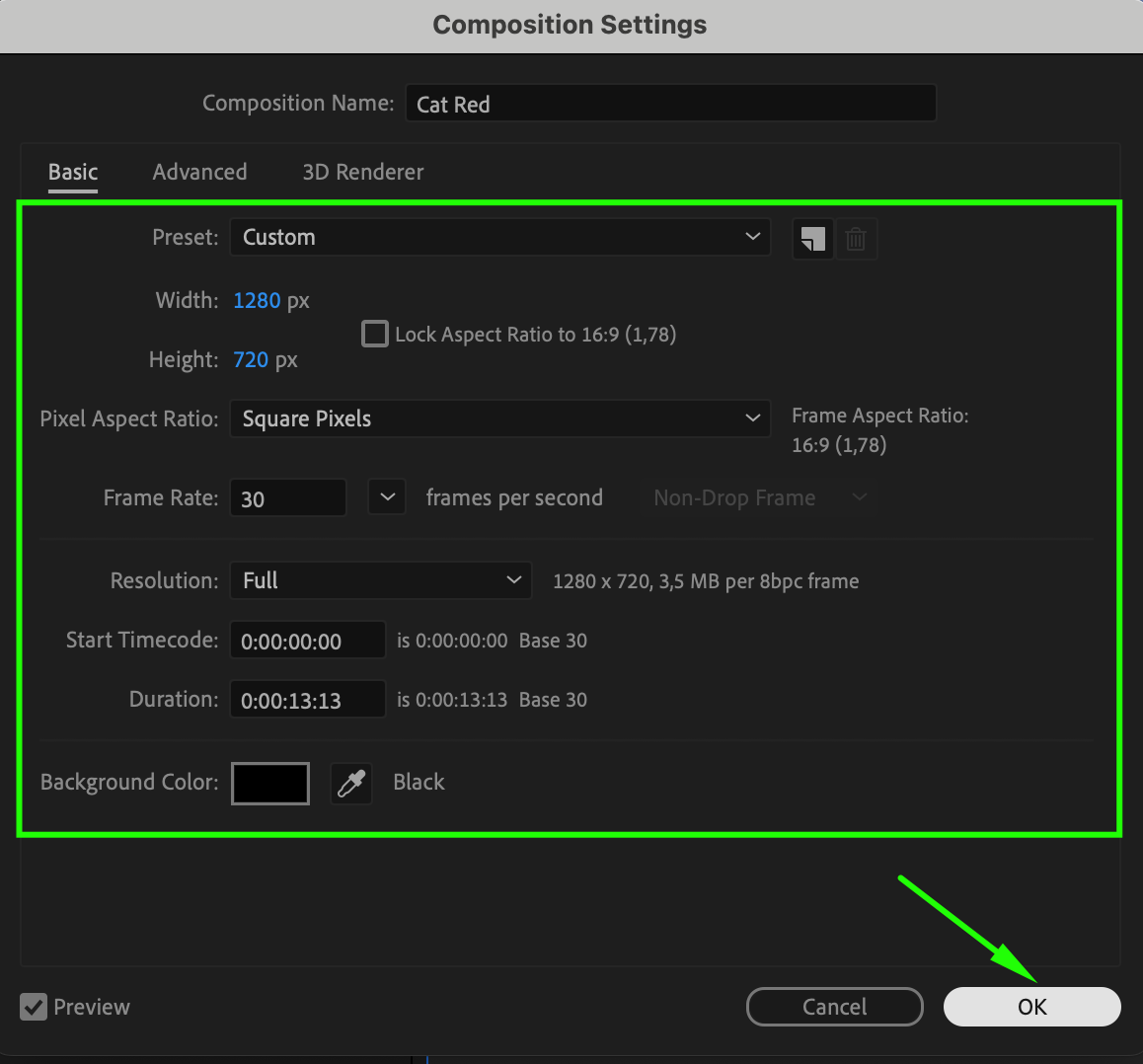 2. Go to the “Composition” menu and select “Add to Render Queue.” This will open the Render Queue panel.
2. Go to the “Composition” menu and select “Add to Render Queue.” This will open the Render Queue panel.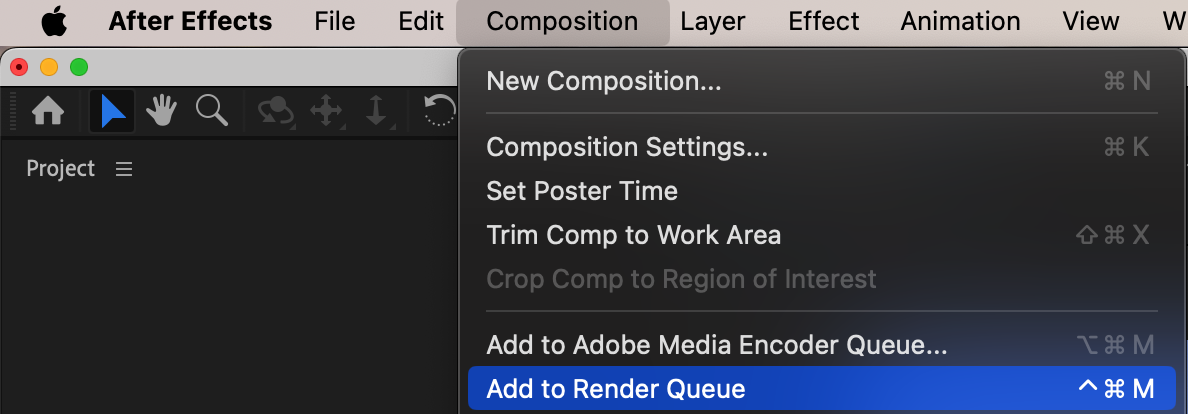 3. Click on the text next to the “Output Module” field. This will open the Output Module Settings dialog box.
3. Click on the text next to the “Output Module” field. This will open the Output Module Settings dialog box.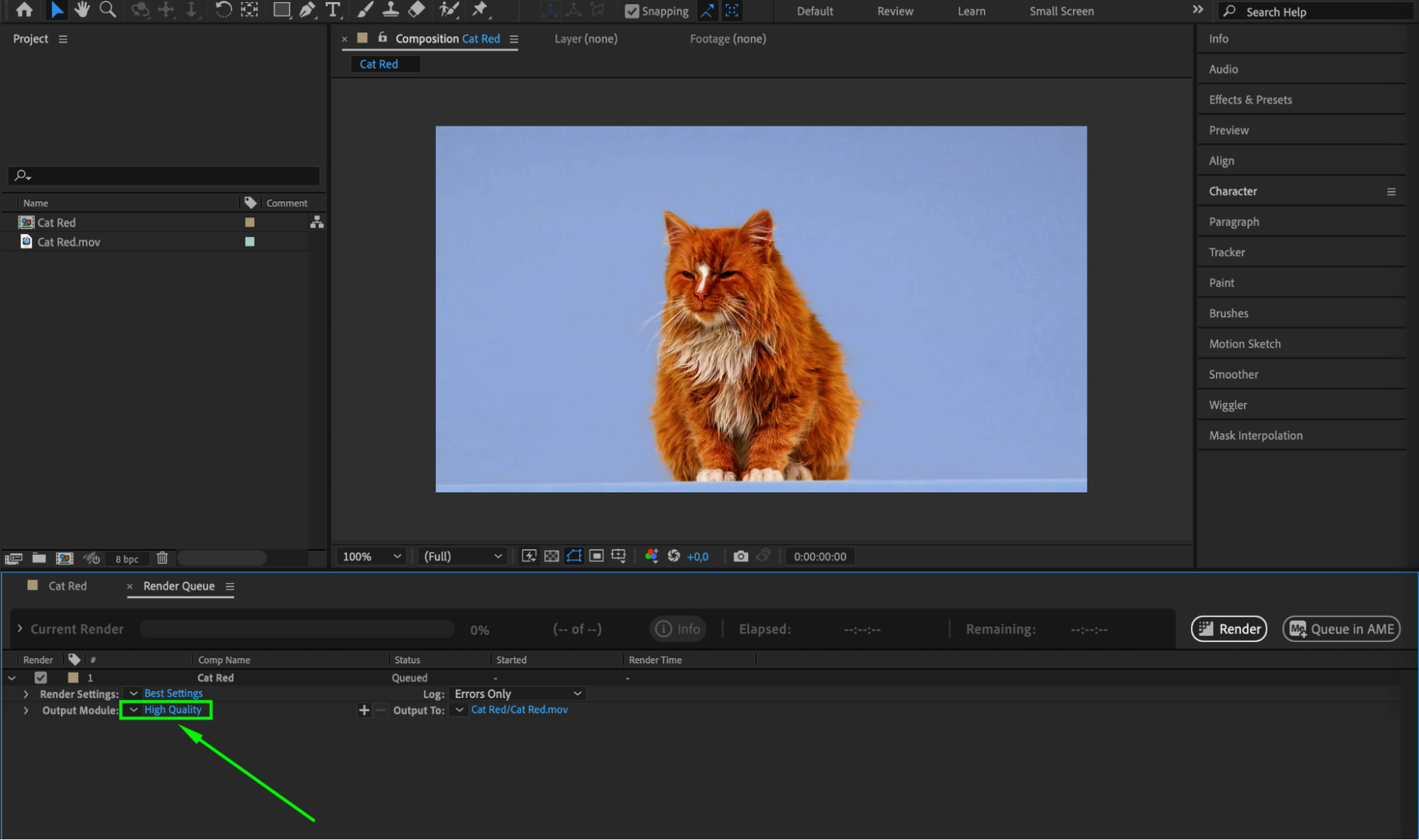 4. Choose the format for your video. After Effects offers a wide range of options like MP4, MOV, and AVI.
4. Choose the format for your video. After Effects offers a wide range of options like MP4, MOV, and AVI.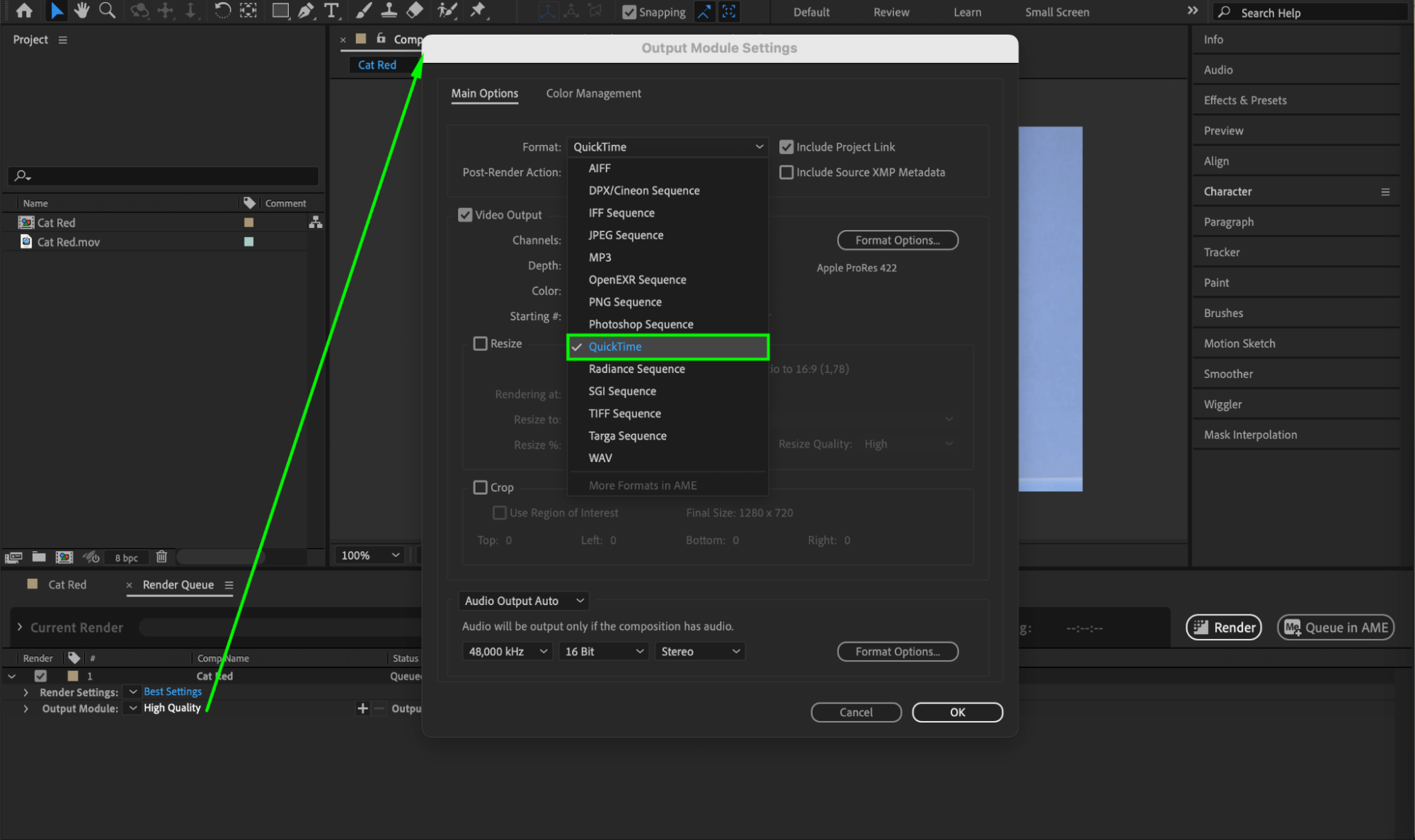 5. Customize the export settings by clicking on the “Format Options” button. You can adjust video codec, quality, bit rate, and audio settings to achieve the desired output.
5. Customize the export settings by clicking on the “Format Options” button. You can adjust video codec, quality, bit rate, and audio settings to achieve the desired output.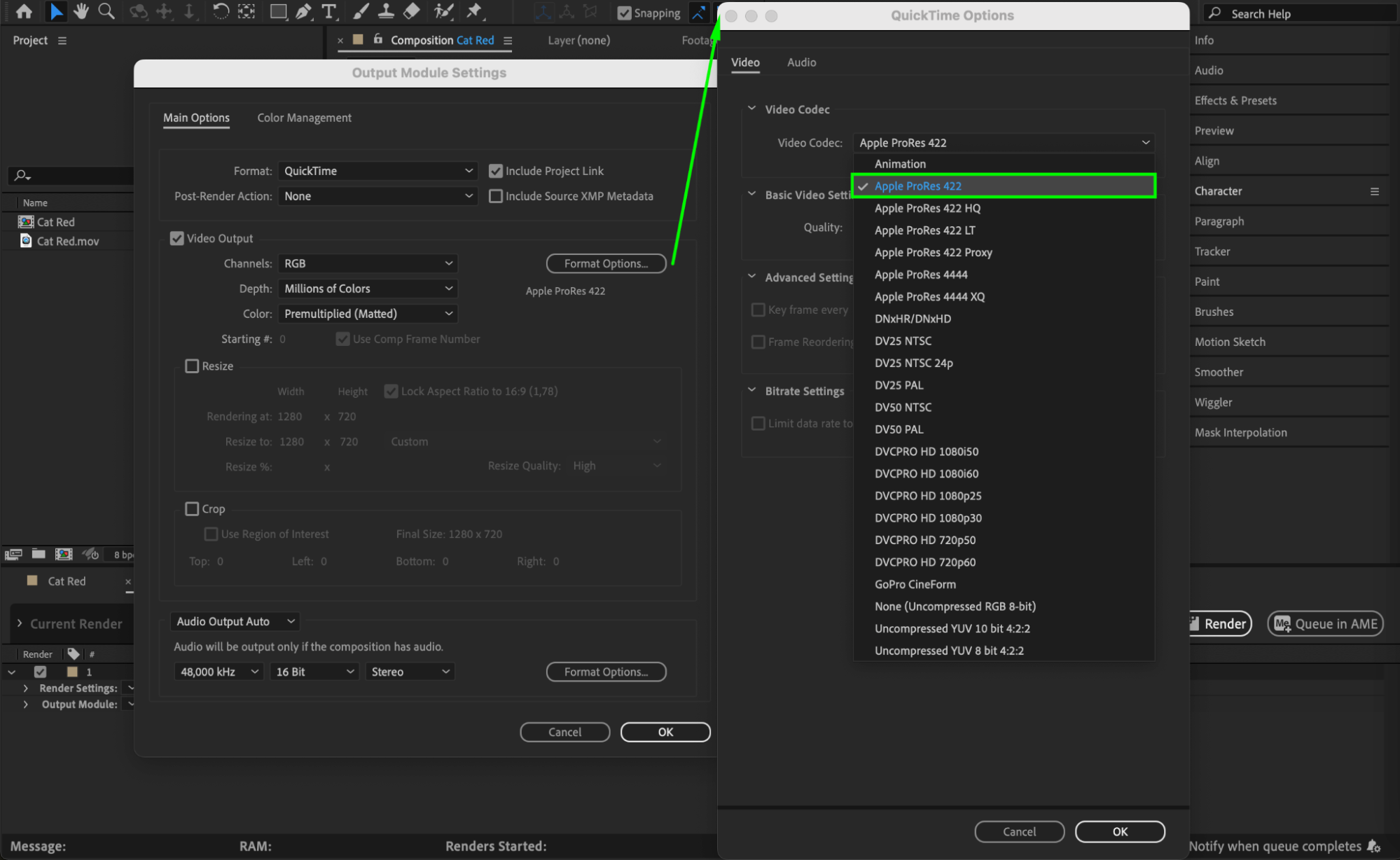 6. Click on the file name next to the “Output To” field. Specify the output destination and provide a file name for your video.
6. Click on the file name next to the “Output To” field. Specify the output destination and provide a file name for your video.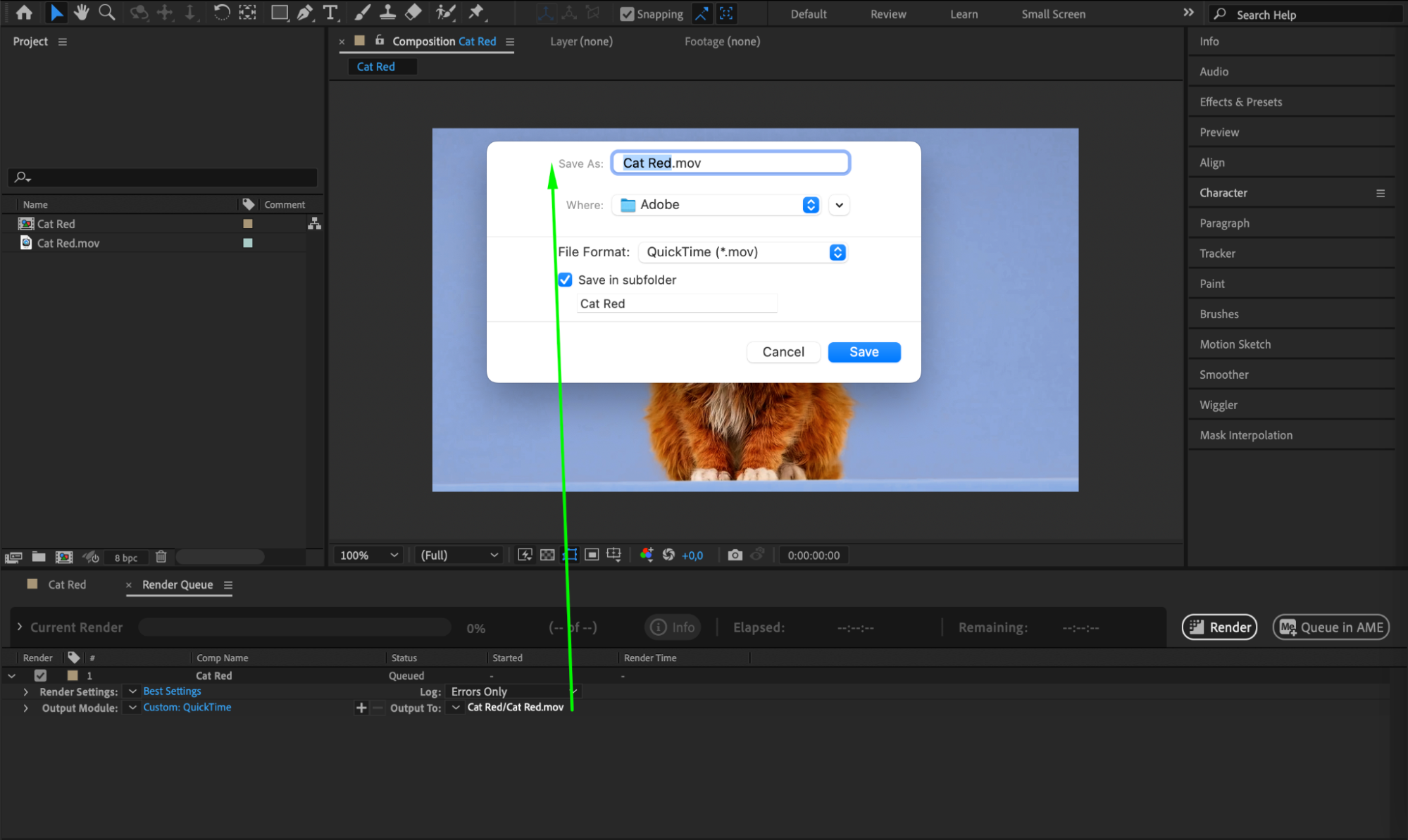 7. Click on the “Render” button to start the export process. Monitor the progress in the Render Queue panel.
7. Click on the “Render” button to start the export process. Monitor the progress in the Render Queue panel. 8. Once the export is complete, verify the exported video to ensure it meets your expectations.
8. Once the export is complete, verify the exported video to ensure it meets your expectations.
Conclusion
That’s it! You’ve successfully exported a video from After Effects without Media Encoder. Now you have more control over your exports and can achieve high-quality results directly from After Effects. So go ahead and create stunning videos for social media, websites, or any other projects you have in mind. Happy exporting!


