Fade-out effects are a widely used technique in the world of video editing, as they add a professional touch and create a smooth transition between scenes or shots. Whether you want to end a video on a dramatic note, create a gradual transition to a black screen, or smoothly blend different elements together, mastering the art of fading out in After Effects is essential.
In this comprehensive guide, we will take you step-by-step through the process of creating beautiful fade-out effects in After Effects. Whether you are a beginner or an experienced user, we will break down the techniques and provide you with insider tips that will take your videos to the next level.
From understanding the basic concept of fading out to exploring various methods and tools to achieve different visual effects, this article will equip you with the knowledge and skills necessary to create stunning fade-outs in After Effects. So let’s dive in and uncover the secrets behind this popular visual effect.
Methods and Techniques for Fading Out in After Effects
There are several methods you can use to create a fade-out effect in After Effects. Let’s explore some of the most popular techniques and provide you with handy tips to achieve the desired result:
1. Using Opacity Keyframes: One of the simplest ways to fade out an element is to adjust its opacity over time using keyframes. Start by selecting the layer you want to fade out in the timeline panel. Press “T” to reveal the opacity property, and then click the stopwatch icon to set a keyframe at the beginning of the fade-out duration. Move a few frames forward in the timeline, and decrease the opacity value to create the fading effect. Adjust the timing and smoothness of the fade by adding additional keyframes as needed. 2. Applying a fade-out Transition: After Effects offers a range of built-in transitions that you can use to create a fade-out effect between two clips or scenes. Select the edit point between the two elements on the timeline, and press “Ctrl+Shift+D” to cut the layer into two parts. From the Effects panel, search for “Dissolve” or “Fade” and drag it onto the edit points. Adjust the duration of the transition to control the speed of the fade-out.
2. Applying a fade-out Transition: After Effects offers a range of built-in transitions that you can use to create a fade-out effect between two clips or scenes. Select the edit point between the two elements on the timeline, and press “Ctrl+Shift+D” to cut the layer into two parts. From the Effects panel, search for “Dissolve” or “Fade” and drag it onto the edit points. Adjust the duration of the transition to control the speed of the fade-out.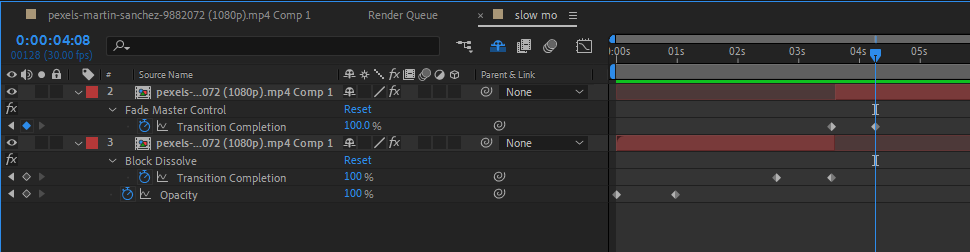 3. Utilizing the fade-out Audio Effect: If you want to create a fade-out effect specifically for audio After Effects provides an audio mixer panel that allows you to adjust the volume levels and create seamless fades. Select the audio layer and locate the audio level rubber band graph and create keyframes at the beginning and end of the desired fade-out duration. Decrease the audio level gradually between the keyframes to achieve a smooth fade-out effect.
3. Utilizing the fade-out Audio Effect: If you want to create a fade-out effect specifically for audio After Effects provides an audio mixer panel that allows you to adjust the volume levels and create seamless fades. Select the audio layer and locate the audio level rubber band graph and create keyframes at the beginning and end of the desired fade-out duration. Decrease the audio level gradually between the keyframes to achieve a smooth fade-out effect.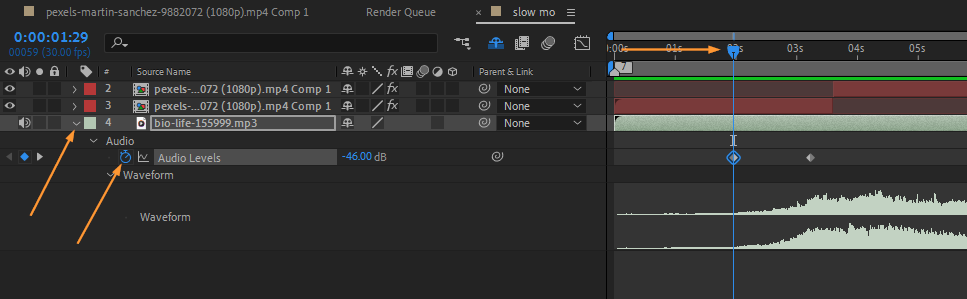 4. Applying Optics Compensation: Optics Compensation is a powerful effect that can create various visual adjustments, including fading out an entire composition. To apply this effect, select the composition layer and press “Ctrl+5” to open the “Effect Controls” panel. Search for “Optics Compensation” in the Effects & Presets panel and drag it onto the composition layer. Adjust the “FOV” parameter to gradually fade out the composition.
4. Applying Optics Compensation: Optics Compensation is a powerful effect that can create various visual adjustments, including fading out an entire composition. To apply this effect, select the composition layer and press “Ctrl+5” to open the “Effect Controls” panel. Search for “Optics Compensation” in the Effects & Presets panel and drag it onto the composition layer. Adjust the “FOV” parameter to gradually fade out the composition.
Get 10% off when you subscribe to our newsletter

Remember, experimentation is key when it comes to achieving the perfect fade-out effect. Play around with different techniques, adjust timing, and combine effects to get the desired outcome that matches your creative vision.
Master the Art of Fading Out in After Effects
In conclusion, fading out in After Effects is a technique that adds a professional touch and creates smooth transitions in your video projects. By understanding different methods such as using opacity keyframes, applying fade-out transitions, utilizing audio effects, and exploring tools like Optics Compensation, you can achieve various fade-out effects that enhance the visual appeal of your videos.
Remember to experiment with timing, adjust parameters, and combine effects to create the desired outcome. After Effects provides a wide range of options and flexibility for you to unleash your creativity and achieve stunning fade-out effects.
By mastering the art of fading out in After Effects, you can elevate the quality of your videos, create seamless transitions, and add that extra touch of professionalism. So, take the knowledge and techniques shared in this guide, and start incorporating beautiful fade-outs into your video editing workflow.
With practice and exploration, you’ll be able to effortlessly create captivating fade-out effects that impress your audience and elevate the overall visual experience of your video projects. Embrace the power of fading out in After Effects, and let your creativity shine through every fade.


