Expanding Your Workspace in After Effects
Introduction
Are you feeling cramped while working in Adobe After Effects? It’s time to expand your work area and optimize your workflow! In this blog post, we’ll explore various tips and tricks to help you maximize your workspace in After Effects.
Step 1: Optimize Your Layout
First, take a look at your default layout and identify any unnecessary or rarely used panels. Close or minimize these panels to free up valuable screen real estate. Then, rearrange the remaining panels to create a layout that maximizes your available space. Move your mouse to the edge of a panel and drag the boundary to resize it. This simple adjustment can provide you with a more spacious and organized workspace.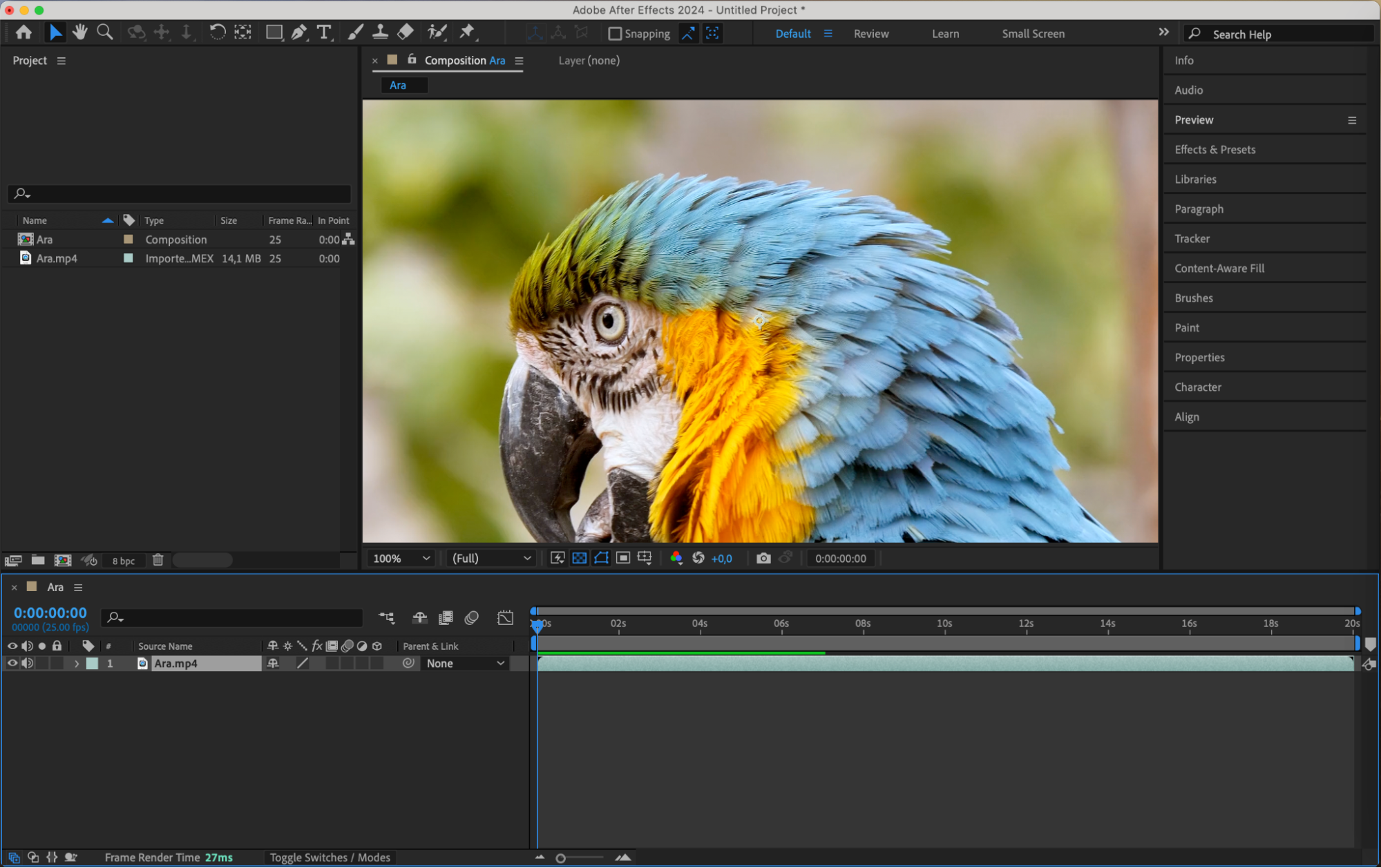
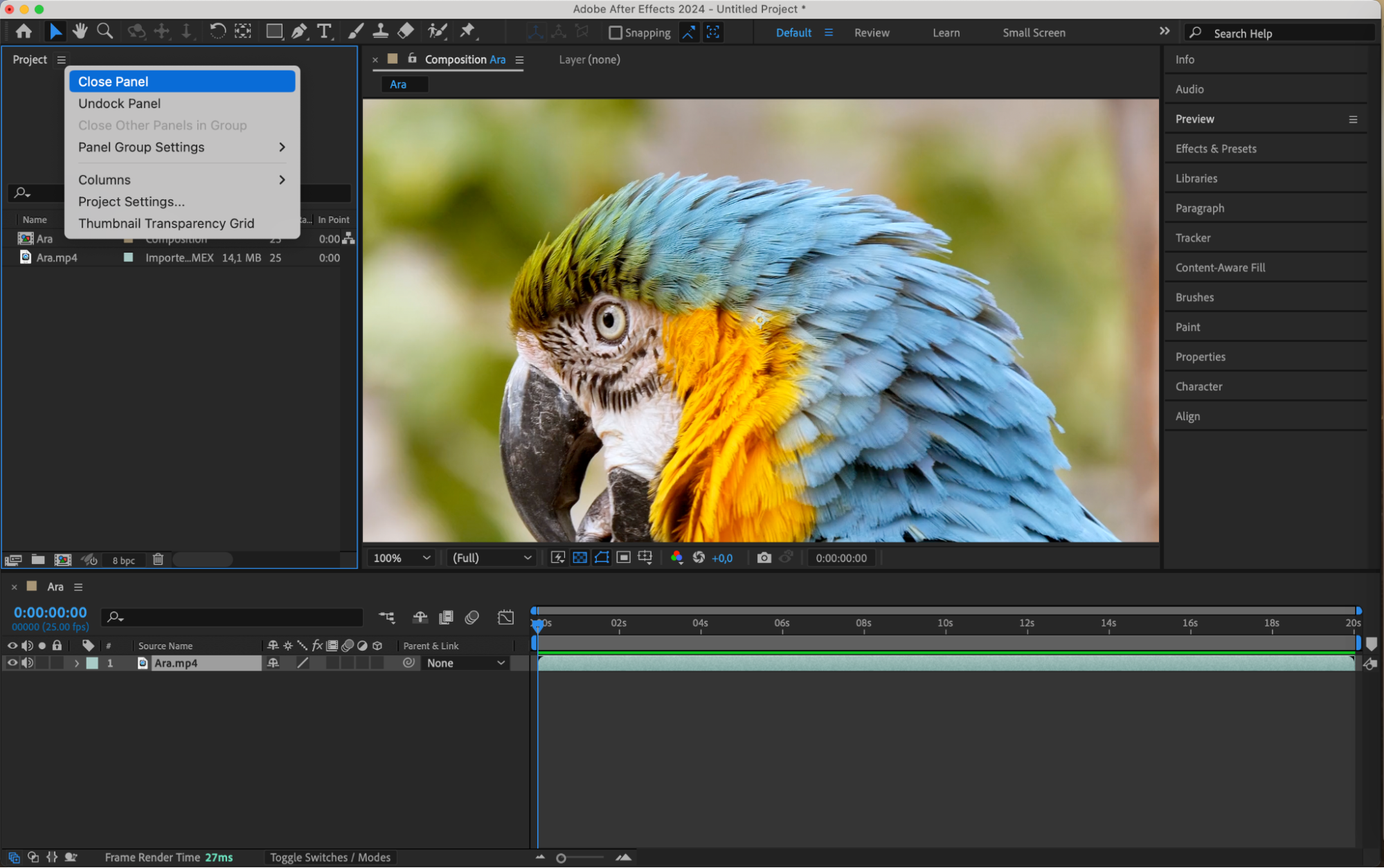
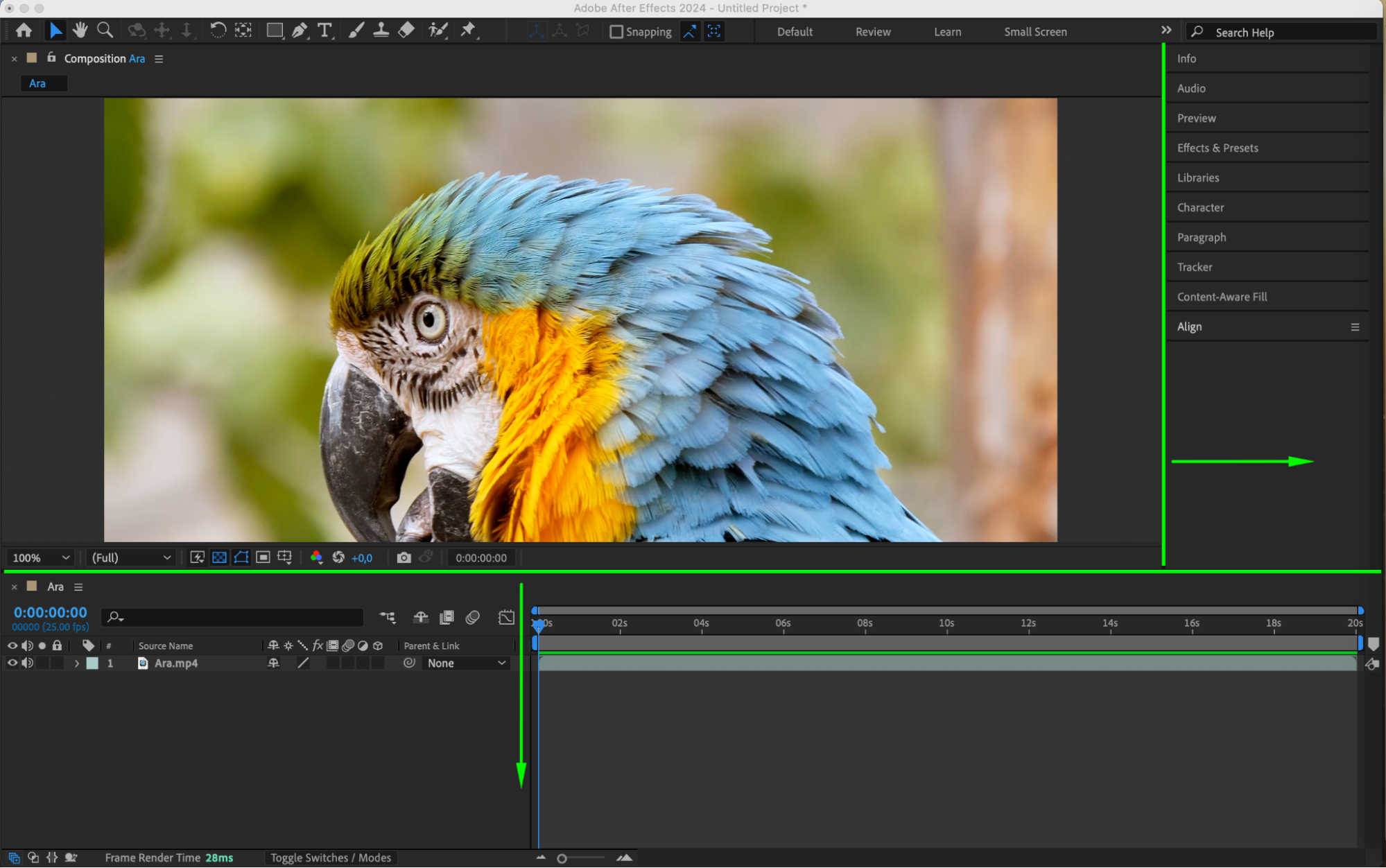
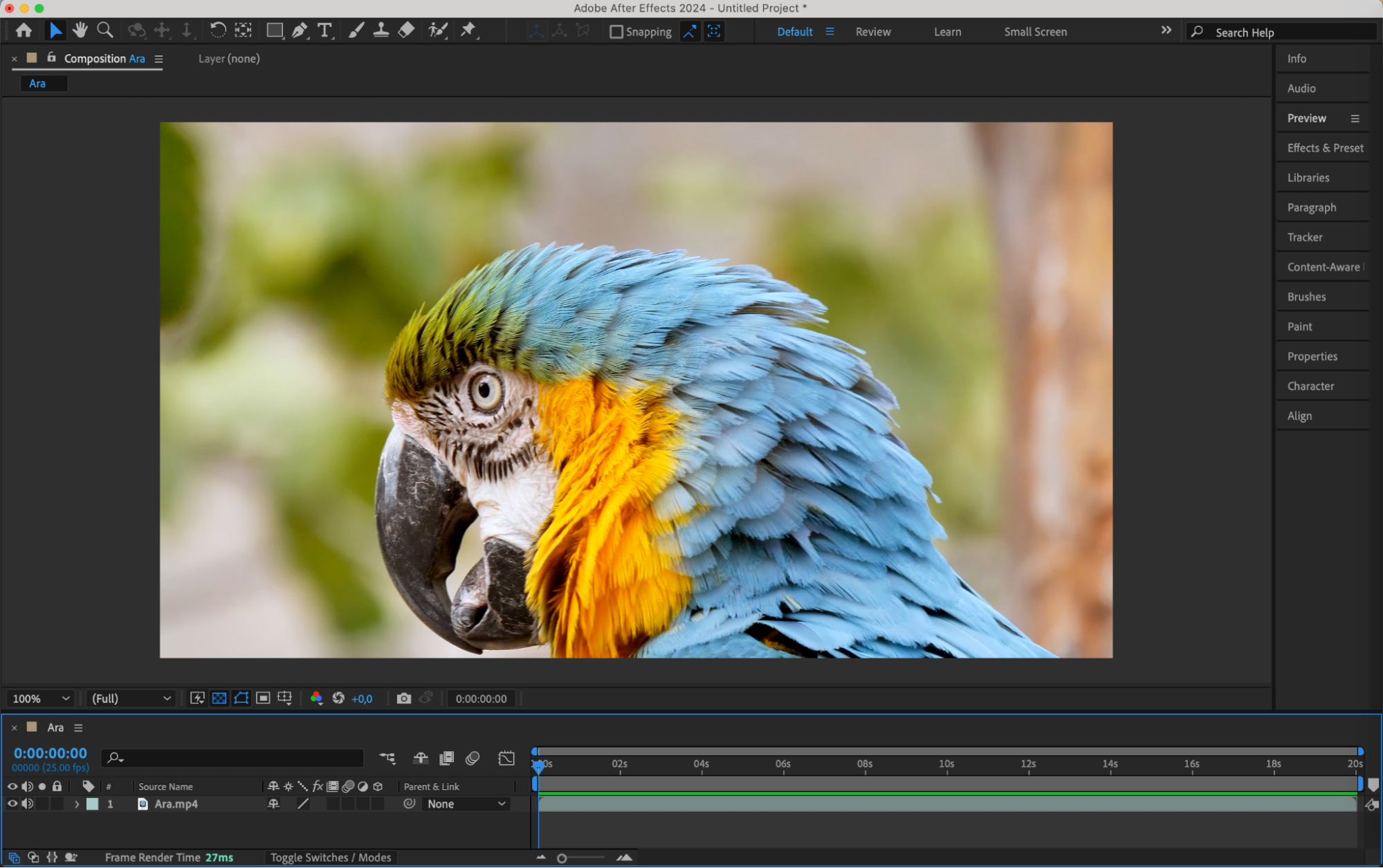 Step 2: Stack Panels
Step 2: Stack Panels
Get 10% off when you subscribe to our newsletter

Another useful technique is panel stacking. You can stack panels on top of one another to reduce the space they occupy. Simply click and drag a panel tab onto another to create a compact space for multiple panels. This way, you can access all necessary tools and panels without cluttering your workspace. To switch between stacked panels, just click on their tabs.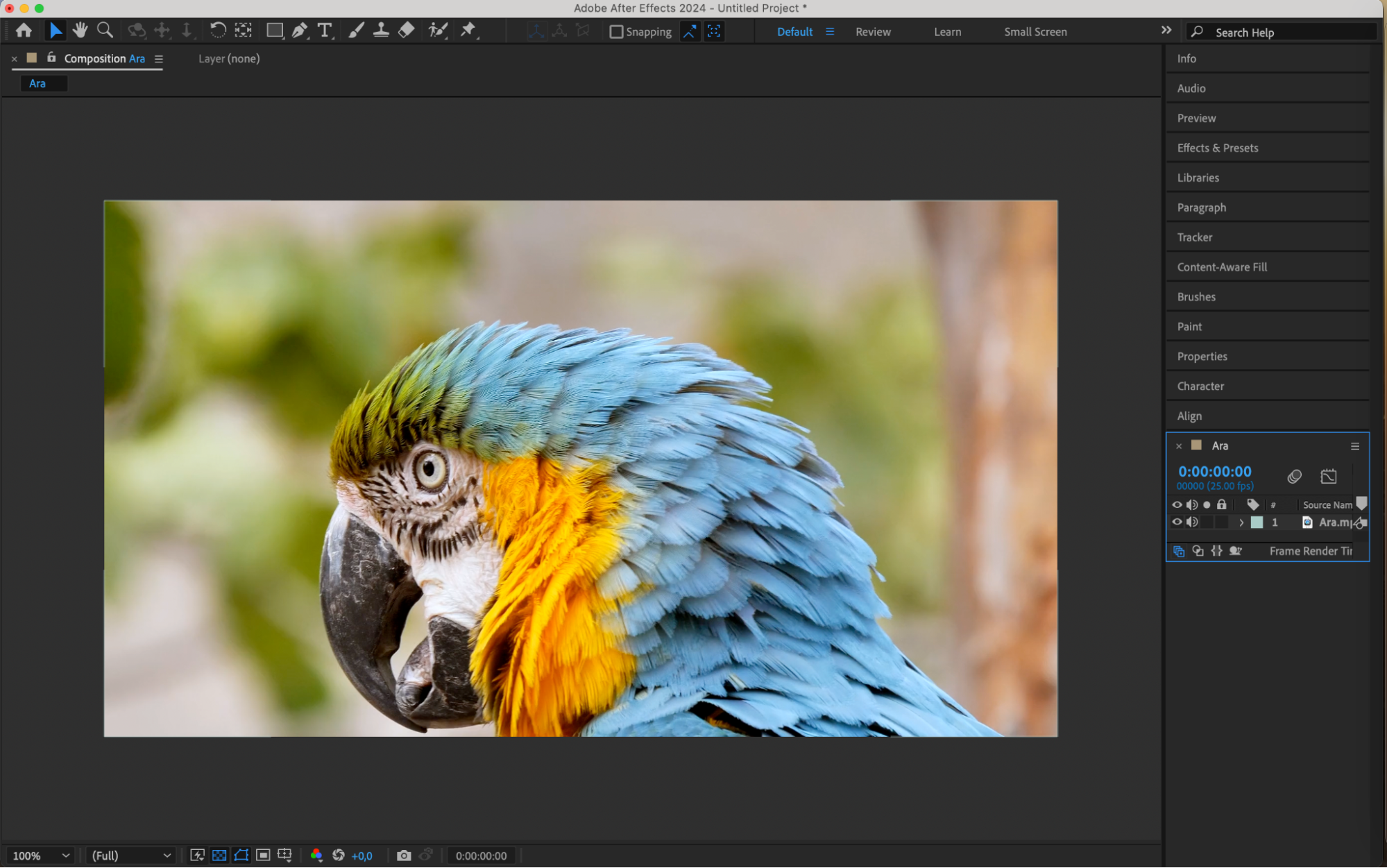
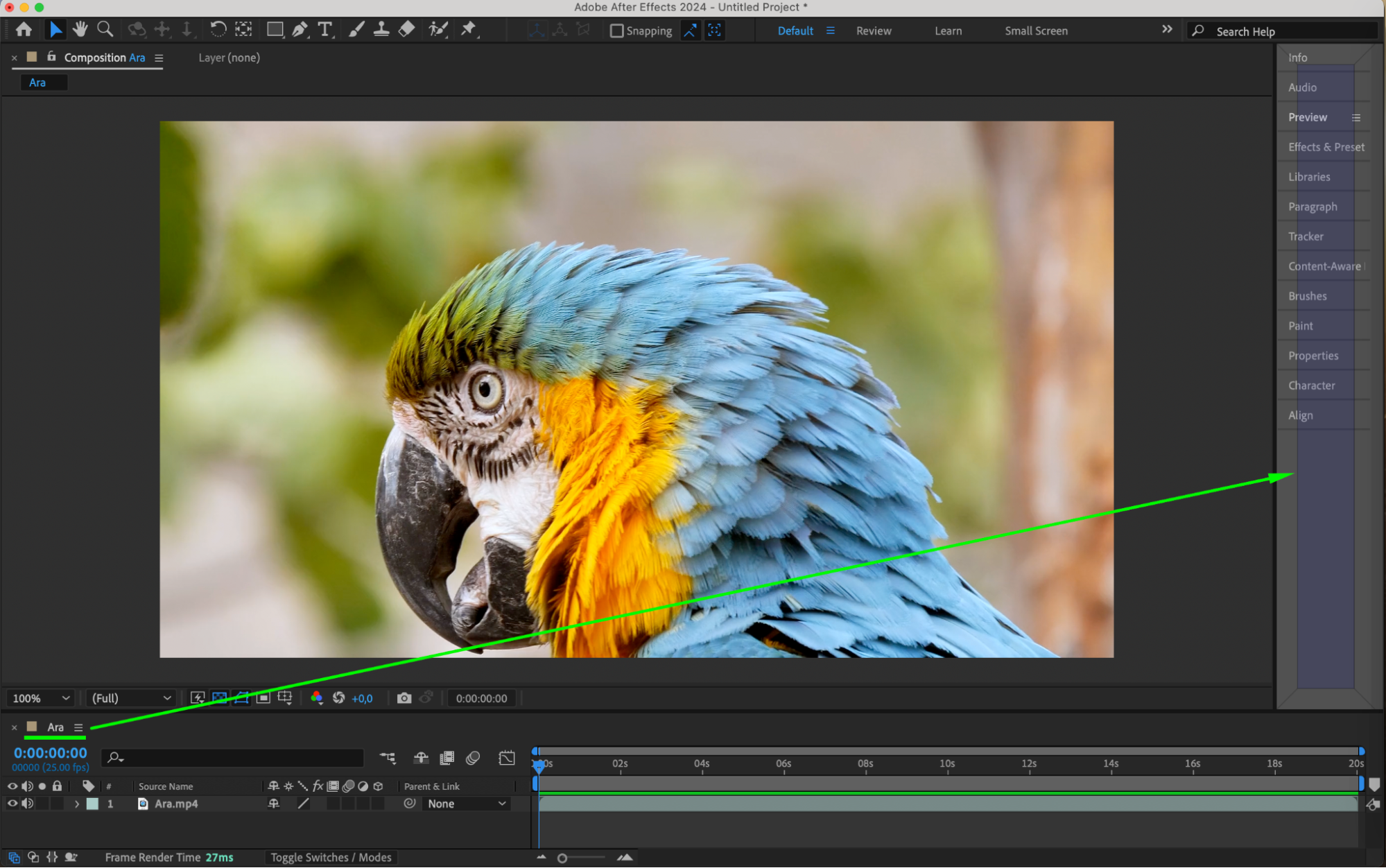 Step 3: Utilize Full-Screen Mode
Step 3: Utilize Full-Screen Mode
To really make use of your screen, try the full-screen mode in After Effects. This hides all unnecessary interface elements, allowing you to focus solely on your composition. You can enter full-screen mode by pressing the Full Screen button on the Preview panel.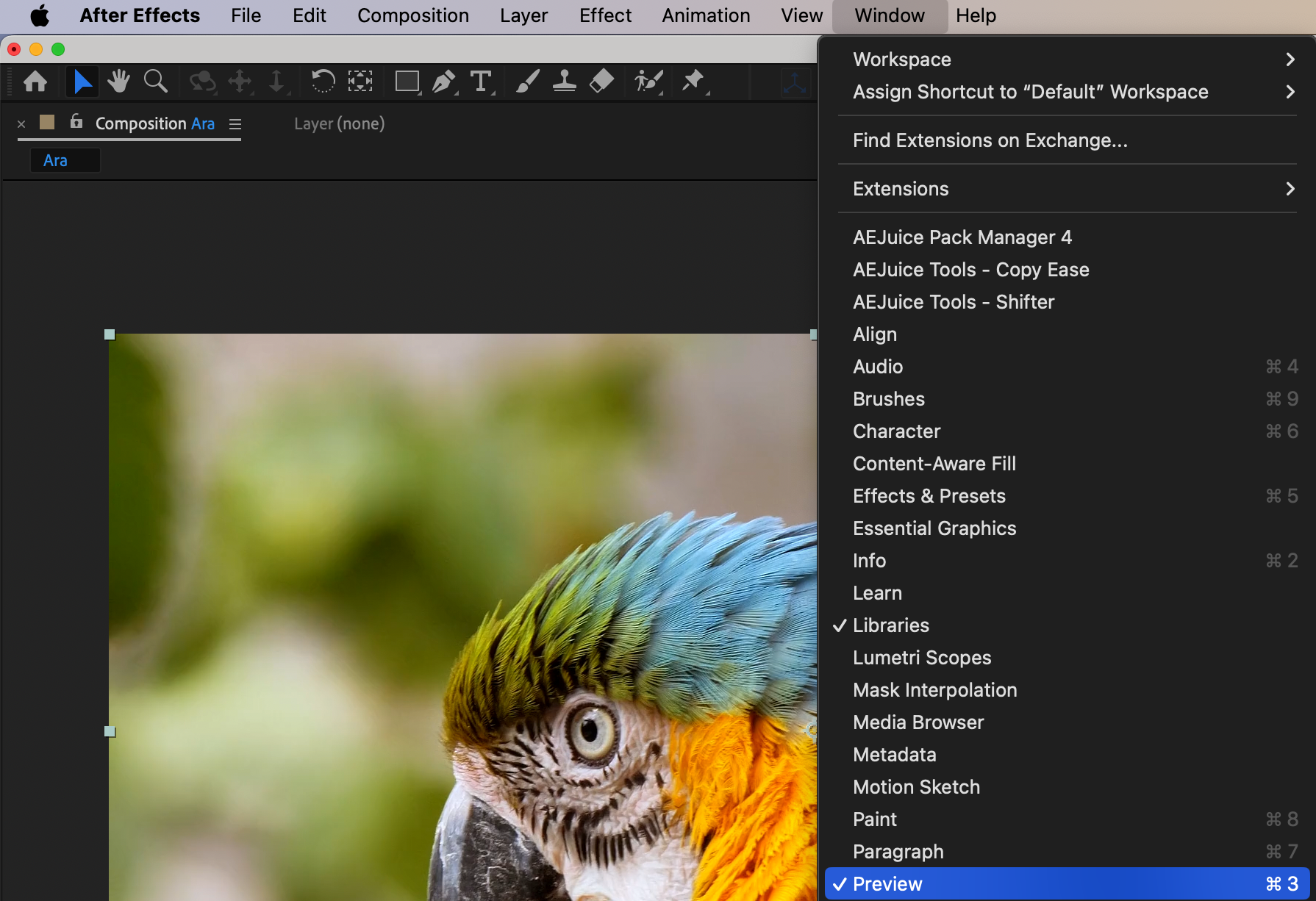
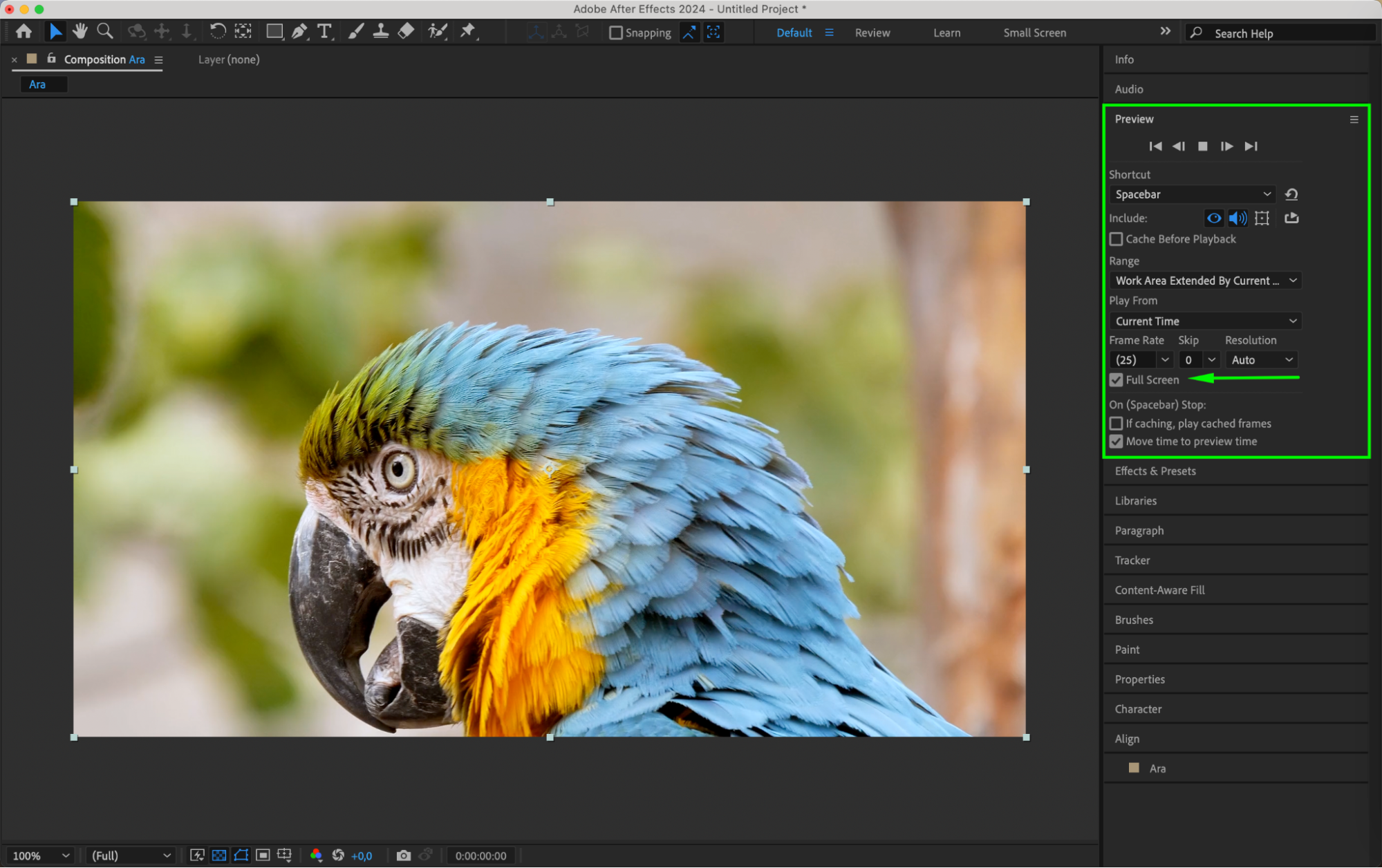 Step 4: Customize Keyboard Shortcuts
Step 4: Customize Keyboard Shortcuts
Customizing keyboard shortcuts is another great way to save space and increase efficiency. Assign shortcuts to frequently used tools, effects, or commands so you can access them quickly without adding more panels or tabs. Go to Edit > Keyboard Shortcuts and set up your preferred shortcuts. This will streamline your workflow and keep your workspace uncluttered.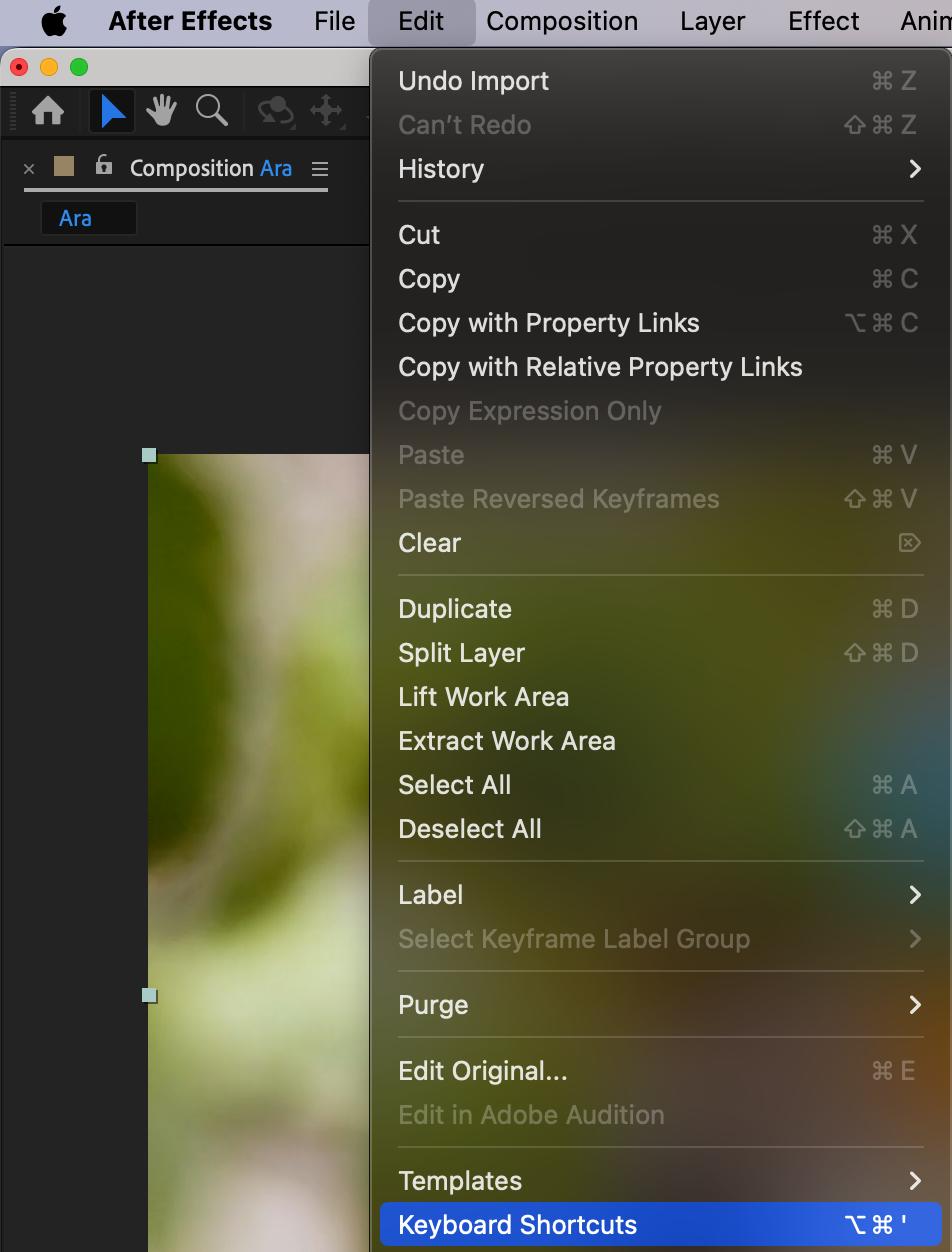
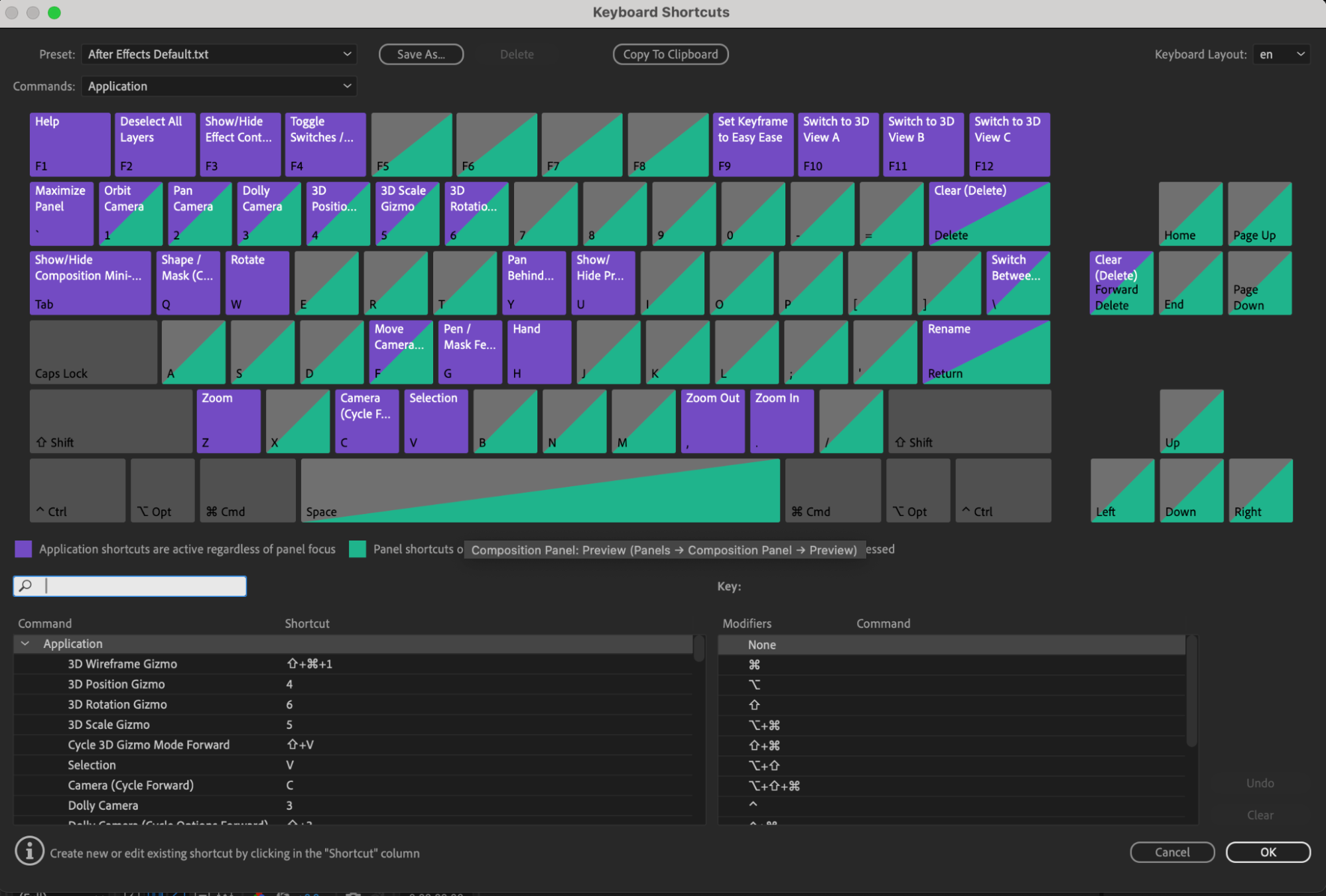
Step 5: Use Multiple Monitors
If you have access to multiple monitors, take advantage of them to expand your work area. Connect an additional monitor to spread out your panels, timelines, and compositions, providing you with a larger workspace and the ability to switch between panels easily. You can dedicate one monitor to your composition and another to your timeline and panels, significantly enhancing your productivity.
Conclusion
Expanding your work area in After Effects is crucial for optimizing your workflow and enhancing productivity. By customizing your workspace layout, using panel stacking, utilizing full-screen mode, customizing keyboard shortcuts, and utilizing external monitors, you can create a spacious and efficient working environment. So go ahead and implement these strategies to improve your After Effects experience!


