Introduction
Are you ready to unlock the combined powers of Adobe After Effects and Premiere Pro? These two powerhouse software are a dynamic duo when it comes to creating stunning motion graphics and video effects. Whether you’re a seasoned video editor or just getting started, learning how to seamlessly integrate After Effects into Premiere will undoubtedly elevate your editing skills to new heights.
In this step-by-step tutorial, we’ll guide you through the process of inserting After Effects compositions into your Premiere Pro projects. Whether you want to add eye-catching visual effects, stunning animations, or compelling motion graphics, this guide will equip you with the knowledge and techniques to effectively merge the two applications seamlessly.
No matter, if you’re creating a short film, an advertisement, or a music video, the ability to incorporate After Effects into Premiere, will bring your visions to life with professional-grade results. So, let’s dive in and explore the techniques that will empower you to make your projects visually striking and captivating. Ready? Let’s get started!
Tips and Tricks for Inserting After Effects into Premiere
Now that we understand the importance of integrating After Effects into Premiere, let’s dive into some practical tips and tricks that will make the process seamless and efficient.
Get 10% off when you subscribe to our newsletter

1. Organize Your Projects:
Before you start importing your After Effects compositions into Premiere, ensure that your projects are well-organized. Use descriptive file names, and logical folder structures, and label your assets appropriately. This will save you precious time when searching for specific compositions or files within Premiere.
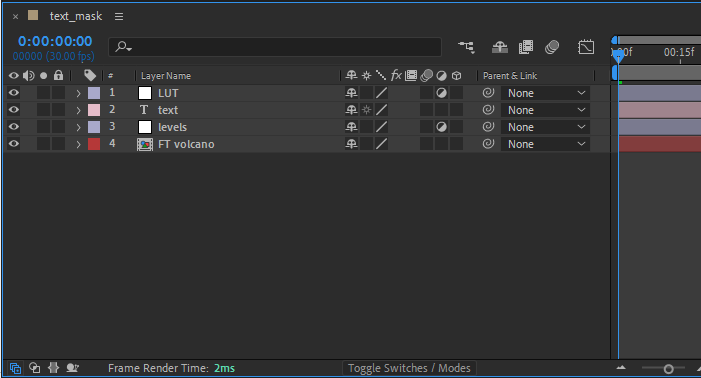
2. Utilize Dynamic Link:
Adobe’s Dynamic Link feature enables real-time updates between After Effects and Premiere. By using this feature, any changes made to your After Effects compositions will automatically update within your Premiere sequence, eliminating the need for tedious rendering and replacing footage manually. To utilize Dynamic Link, simply open Premiere Pro and go to File > Adobe Dynamic Link > Import After Effects Composition and choose the desired composition.
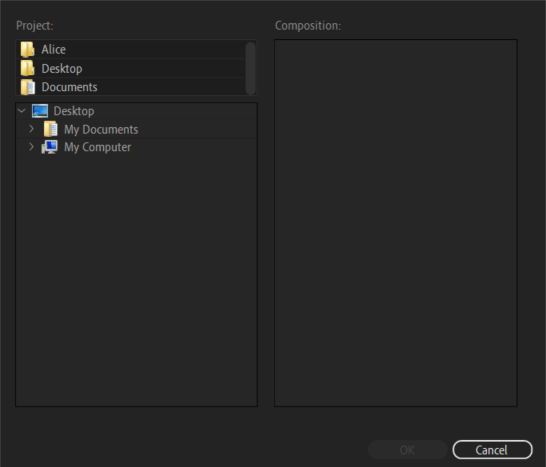
3. Customizing Import Settings:
When importing After Effects compositions into Premiere, it’s essential to select the appropriate import settings. Depending on the complexity of your composition, you may want to consider importing your compositions as a flattened video file or importing them as a dynamic link to maintain the flexibility of editing within After Effects. Choose the option that suits your project requirements by going to File > Import…
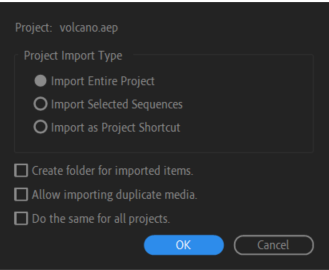
4. Nest Your Compositions:
To add a touch of flexibility to your timeline, consider nesting your After Effects compositions within a Premiere sequence. By nesting, you can treat your compositions as a single clip, thereby simplifying the editing process. To create a nested sequence, simply select your compositions, right-click, and choose “Nest.” This will create a new sequence containing your compositions.
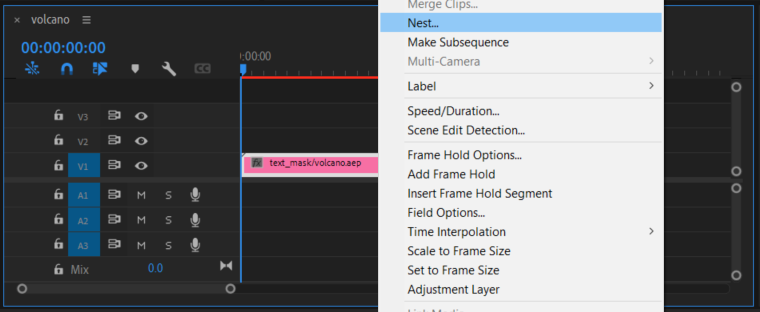
5. Preserve Scale and Position:
When bringing in After Effects compositions into Premiere, it’s important to ensure that the scale and position of the compositions remain consistent. To do this, right-click on your composition within Premiere, select “Set to Frame Size”.
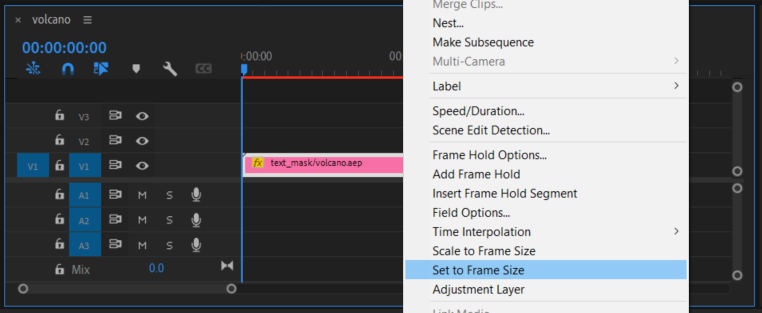
6. Use Keyboard Shortcuts:
Boost your efficiency by utilizing keyboard shortcuts during the integration process. For example, to import your After Effects composition, the shortcut is Ctrl+I (Windows) or Command+I (Mac). You can explore various keyboard shortcuts specific to your workflow to speed up your editing process.
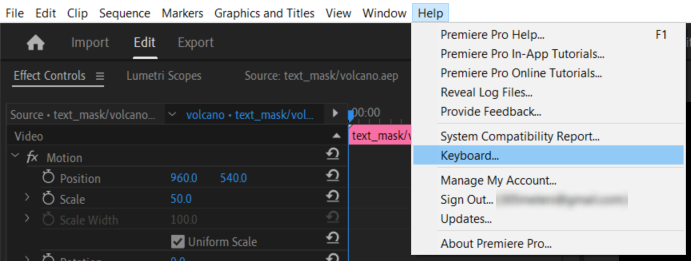
By implementing these tips and tricks, you’ll be well-equipped to seamlessly integrate After Effects compositions into your Premiere Pro projects. Remember to experiment and explore the vast possibilities that emerge by combining these two powerful applications. So, unleash your creativity, and enjoy the journey of creating visually stunning videos!
Congratulations! You’ve now mastered the art of integrating After Effects into Premiere. By following our step-by-step guide and implementing the tips and tricks provided, you have learned how to seamlessly blend After Effects compositions with your Premiere Pro projects.
By harnessing the power of these two industry-leading software, you can now take your video editing skills to a new level. From adding stunning visual effects to creating captivating animations and motion graphics, the possibilities are limitless.
Remember to stay organized, utilize Dynamic Link for real-time updates, and customize your import settings based on the complexity of your compositions. Consider nesting your compositions for flexibility and preserving scale and position to maintain consistency.
Additionally, don’t forget the power of keyboard shortcuts to enhance your workflow and speed up your editing process.
As you continue to explore and incorporate After Effects into Premiere, let your creativity soar. Experiment with different effects, animations, and styles to truly make your projects stand out.
Now that you have the knowledge and techniques needed to seamlessly integrate After Effects into Premiere, it’s time to put them into practice and let your imagination run wild. Embrace the endless possibilities and create videos that will captivate your audience.
So go ahead and unlock the full potential of After Effects and Premiere Pro. Get ready to amaze and inspire with your newfound skills in integrating these two powerful software. Happy editing!


