Have you ever wondered how motion graphics artists achieve those seamless transitions and mind-boggling visual effects in After Effects? The answer lies in mastering the art of keyframing masks. By manipulating masks and keyframes, you can control and manipulate any element in your composition, allowing for endless creative possibilities.
Whether you are a beginner or an experienced After Effects user, this comprehensive tutorial will guide you through the process of keyframing masks, empowering you to take your animations to the next level. So buckle up, and let’s dive into the exciting world of mask keyframing in After Effects!
Essential Tips and Tricks for Keyframing Masks in After Effects
Mastering the art of keyframing masks in After Effects opens up a whole new world of creative possibilities. To help you become a pro at mask keyframing in After Effect, here are some essential tips and tricks:
1. Creating a Mask: To start, select the layer you want to apply the mask to and click on the “Pen” tool from the toolbar. Use the mouse to draw the shape of the mask on the layer. For a more precise and symmetrical mask, hold down the Shift key while drawing.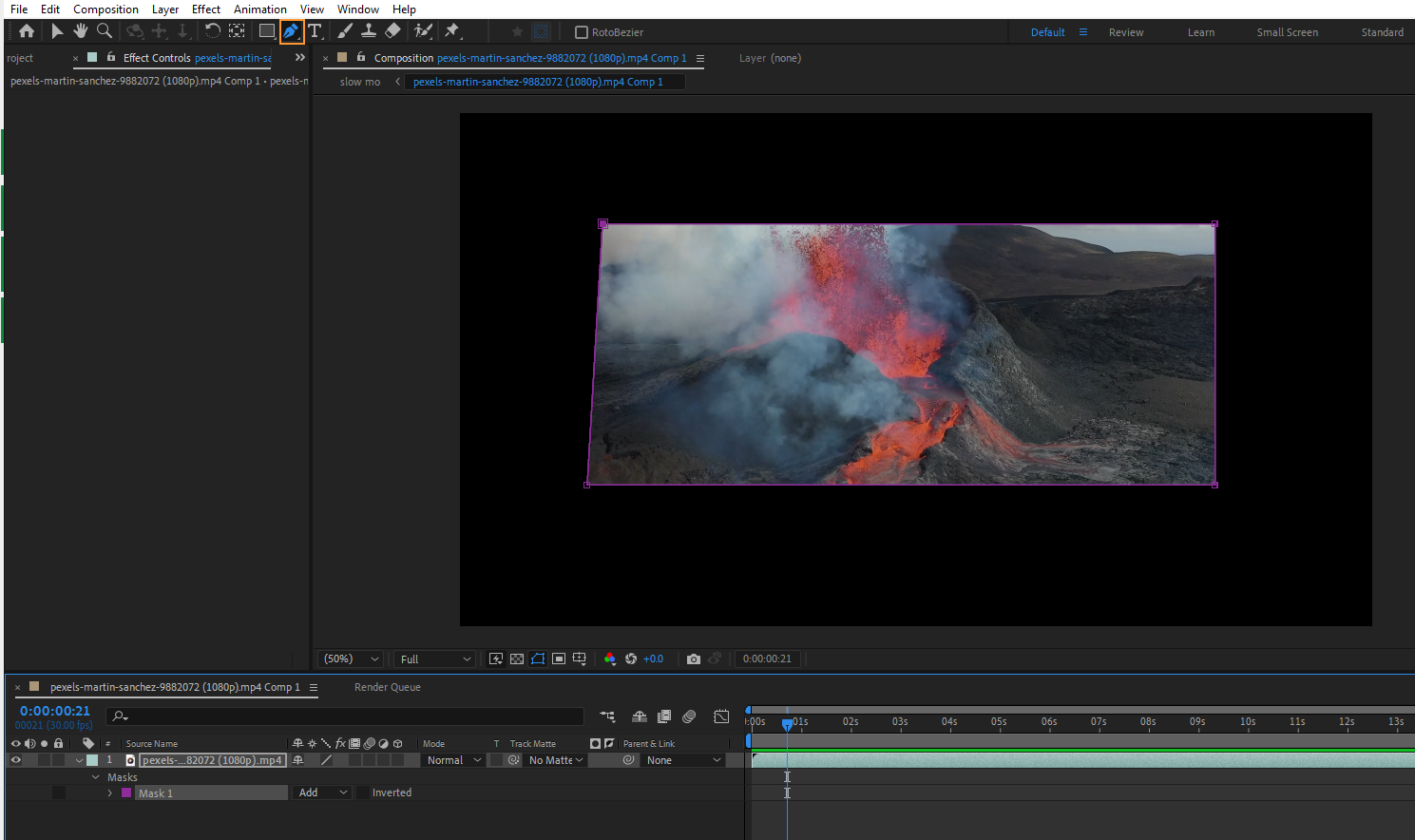 2. Adding Keyframes: Once you have created your mask, it’s time to add keyframes to animate it. Select the mask layer, press “MM” to reveal the mask properties, and click on the stopwatch icon next to “Mask Path.” This creates the first keyframe at the current time indicator (CTI).
2. Adding Keyframes: Once you have created your mask, it’s time to add keyframes to animate it. Select the mask layer, press “MM” to reveal the mask properties, and click on the stopwatch icon next to “Mask Path.” This creates the first keyframe at the current time indicator (CTI).
Get 10% off when you subscribe to our newsletter

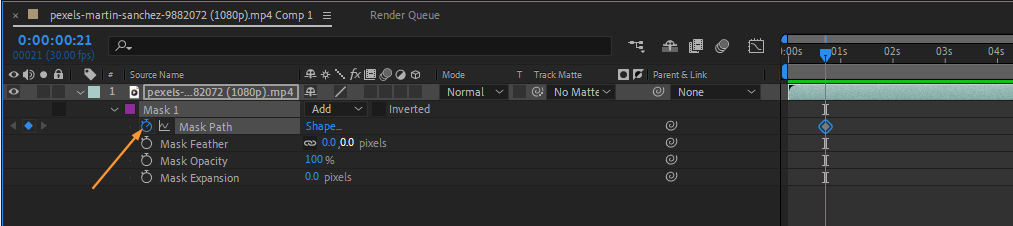 3. Positioning and Scaling: To animate the mask’s position or scale, simply adjust the mask path or size at a specific point in time. Move the CTI to the desired time and use the “Selection” tool (V) to drag the mask or its control points
3. Positioning and Scaling: To animate the mask’s position or scale, simply adjust the mask path or size at a specific point in time. Move the CTI to the desired time and use the “Selection” tool (V) to drag the mask or its control points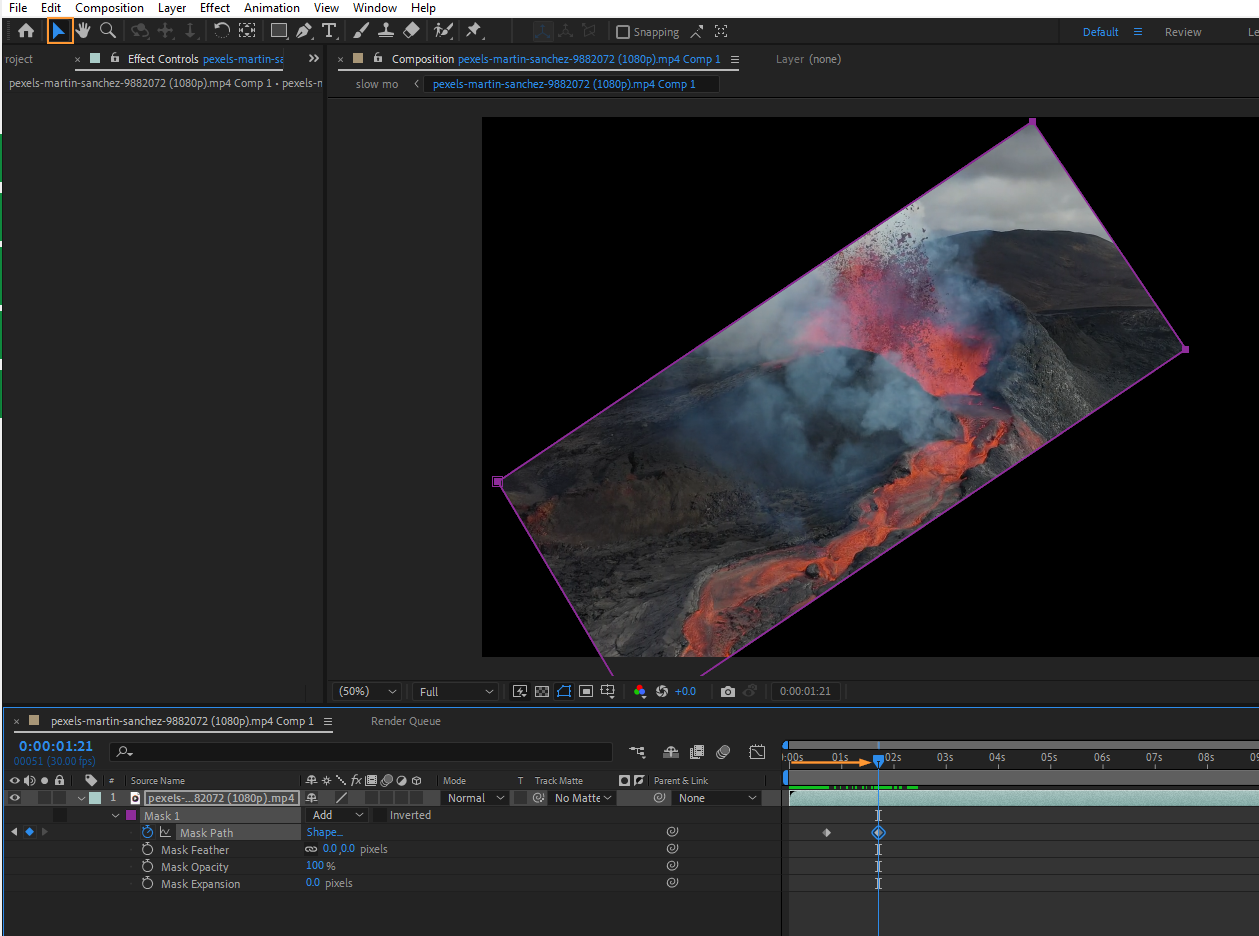 4. Feathering: Want to create smoother transitions or blend your masked area seamlessly? Use the “Mask Feather” property to adjust the softness of the mask edges. Press “F” to reveal the Feather property and keyframe it to control the feathering over time.
4. Feathering: Want to create smoother transitions or blend your masked area seamlessly? Use the “Mask Feather” property to adjust the softness of the mask edges. Press “F” to reveal the Feather property and keyframe it to control the feathering over time.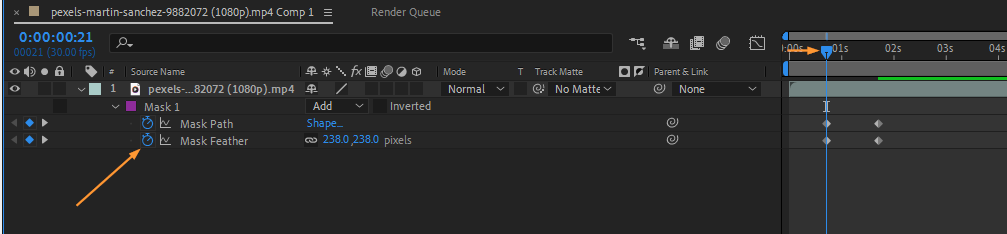 5. Animating Mask Shape: To change the shape of a mask over time, add keyframes to the mask path property.
5. Animating Mask Shape: To change the shape of a mask over time, add keyframes to the mask path property.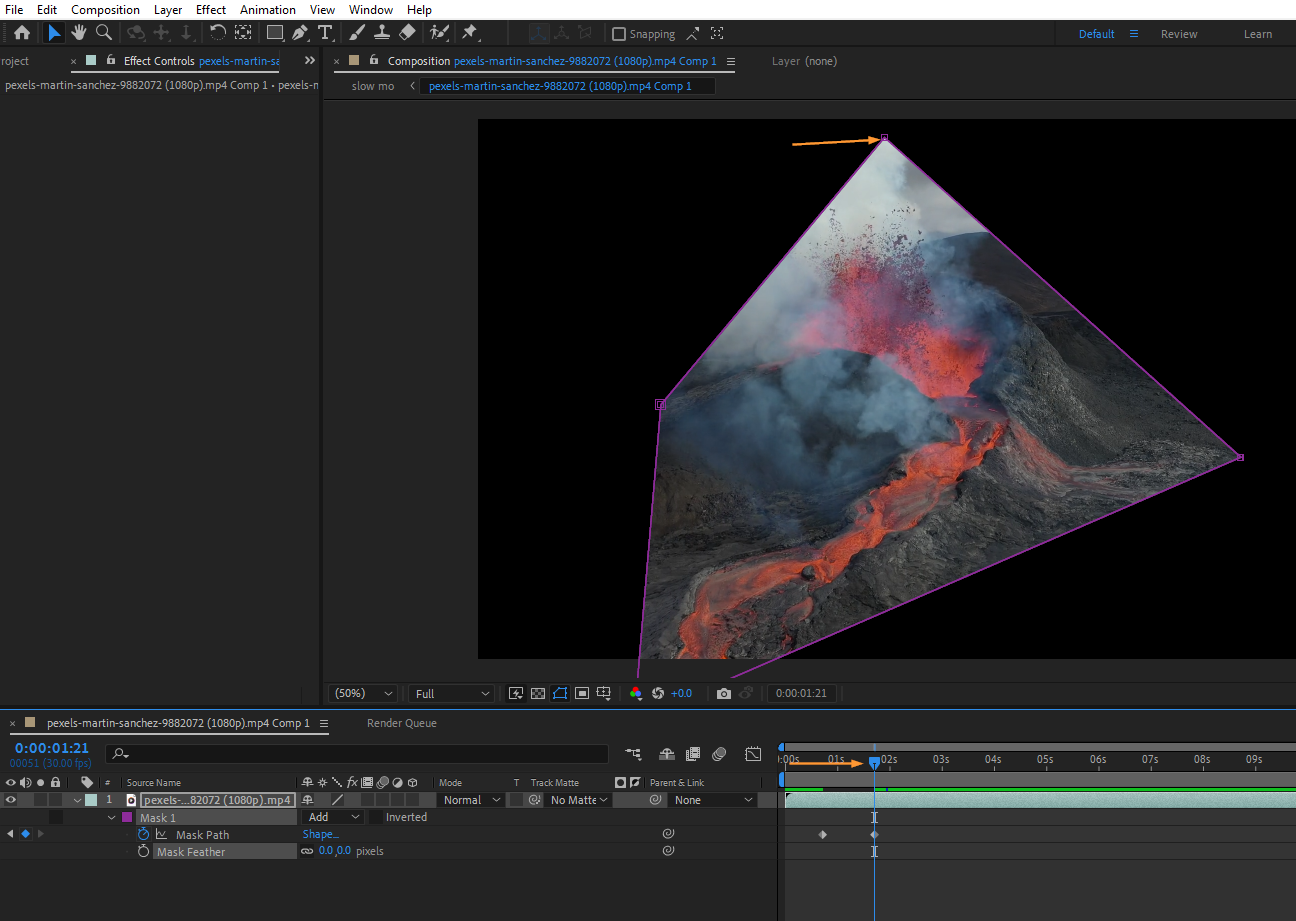 6. Mask Opacity: Along with position, scale, and shape, you can also animate the opacity of a mask to gradually reveal or hide elements. Press “T” to reveal the “Opacity” property, create keyframes, and adjust the value as needed.
6. Mask Opacity: Along with position, scale, and shape, you can also animate the opacity of a mask to gradually reveal or hide elements. Press “T” to reveal the “Opacity” property, create keyframes, and adjust the value as needed. 7. Mask Expansion: If you wish to animate the expansion or contraction of a mask, use the “Mask Expansion” property. Press “M” twice to reveal the Mask Expansion property and keyframe the value to control its size over time.
7. Mask Expansion: If you wish to animate the expansion or contraction of a mask, use the “Mask Expansion” property. Press “M” twice to reveal the Mask Expansion property and keyframe the value to control its size over time.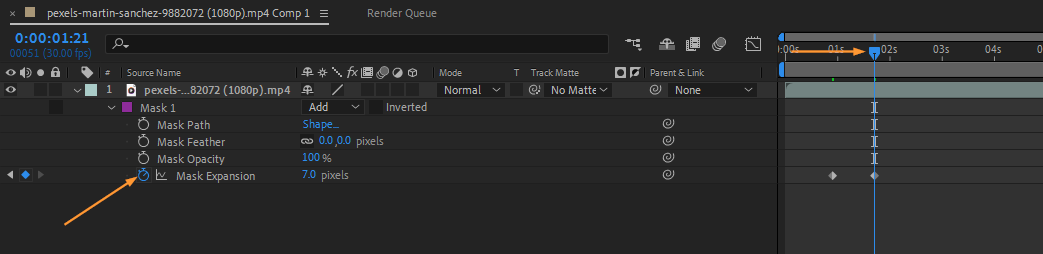 8. Easy Ease: To add a more organic and smooth motion to your mask animations, apply the “Easy Ease” keyframe assistant. Simply select the mask keyframes, right-click, and choose “Keyframe Assistant” > “Easy Ease.” This will create a gradual acceleration and deceleration effect.
8. Easy Ease: To add a more organic and smooth motion to your mask animations, apply the “Easy Ease” keyframe assistant. Simply select the mask keyframes, right-click, and choose “Keyframe Assistant” > “Easy Ease.” This will create a gradual acceleration and deceleration effect.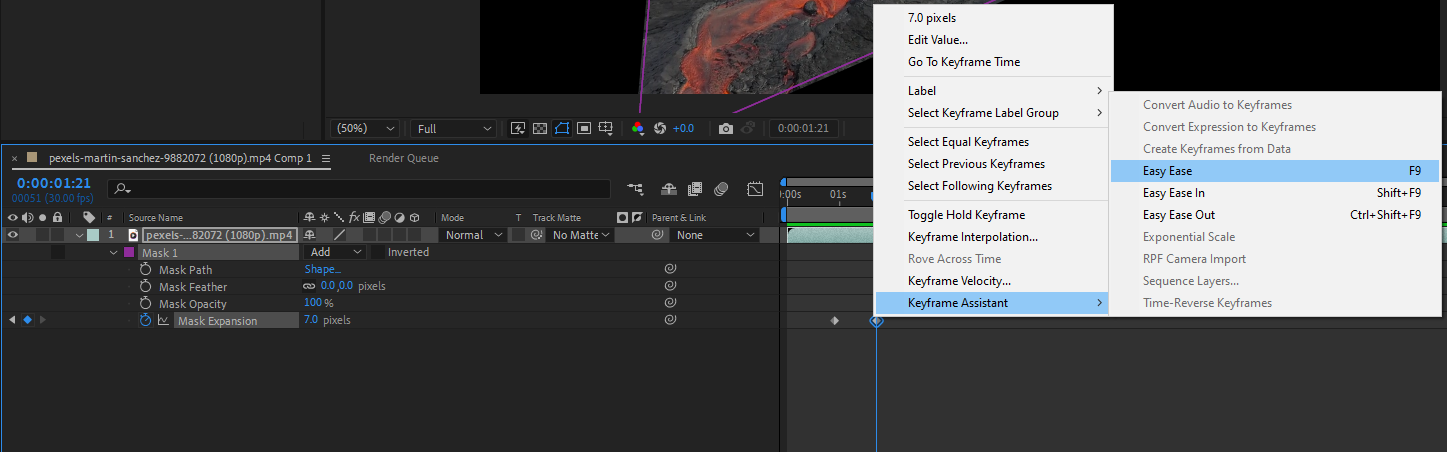
Remember, practice makes perfect. Experiment with different techniques and combinations of keyframes to achieve the desired effects. With time and experience, you will be able to create stunning animations and visual effects using keyframing masks in After Effects.
Conclusion: Unleash Your Creativity with Mask Keyframing in After Effects
Congratulations! You have now learned the essential techniques and tricks to master keyframing masks in After Effects. By harnessing the power of masks and keyframes, you can create mesmerizing animations, seamlessly blend elements together, and bring your creative vision to life.
Remember to experiment with different techniques and combinations of keyframes to explore new possibilities. With time and practice, you’ll develop your unique style and gain a deeper understanding of the intricacies of mask keyframing.
By incorporating smooth transitions, precise positioning, and creative shape changes, you can elevate your motion graphics to a whole new level. Don’t be afraid to explore advanced techniques like animating mask feathering, opacity, and expansion—these can add a professional touch to your compositions.
As you continue to refine your skills, stay updated with the latest features and updates in After Effects. The software is constantly evolving, offering new tools and functionalities that can enhance your workflow and expand your creative abilities.
Now, armed with the knowledge and techniques shared in this tutorial, it’s time to explore the immense world of keyframed masks in After Effects. Push the boundaries of your creativity and let your imagination run wild. With dedication and practice, you will become a master of mask animations and bring your ideas to life with stunning visual effects.
So go ahead, dive into your next project, and amaze your audience with the captivating power of keyframing masks in After Effects!


