Mastering 3D Effects in After Effects: A Complete Guide
Introduction
Creating a 3D effect in After Effects is a great way to make your motion graphics projects more visually appealing and captivating. In this step-by-step guide, I will walk you through the process of adding depth and realism to your animations.
Step-by-Step Guide: Making a 3D Effect in After Effects
Step 1: Set Up Your Composition
Start by creating a new composition in After Effects and choose the desired dimensions, frame rate, and duration. Don’t forget to give your composition a name for easy reference. Once your composition is ready, import the assets you want to use for your 3D effect by going to File > Import.

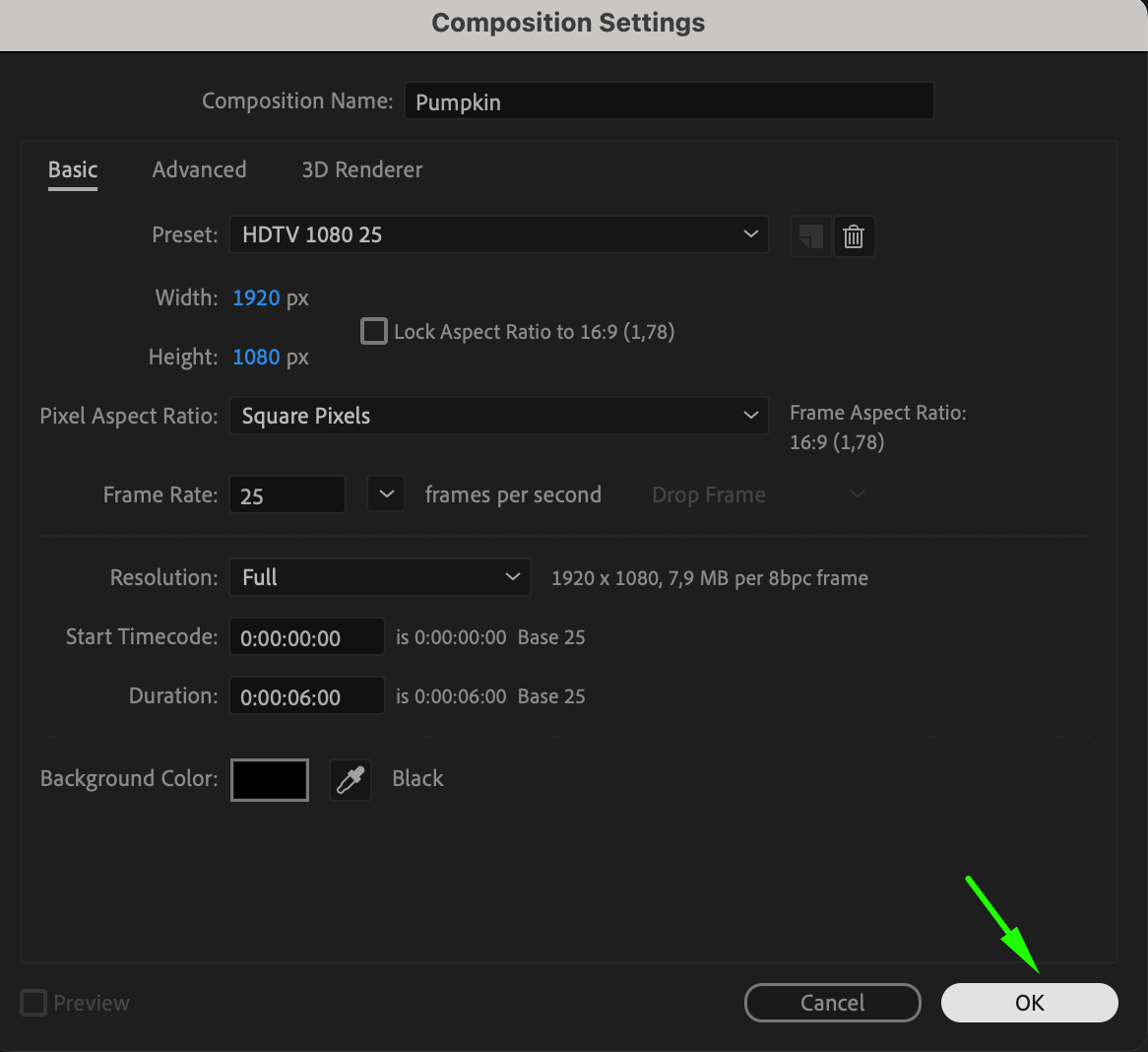
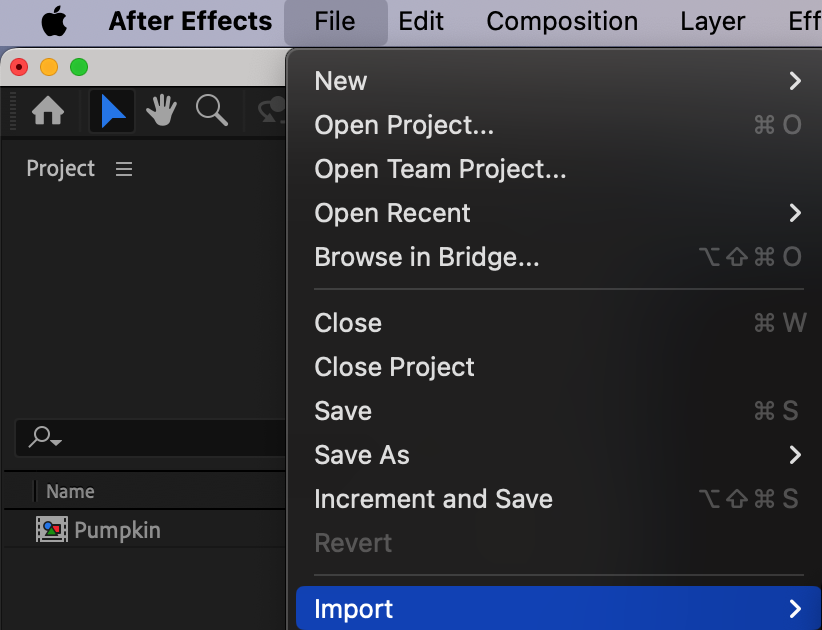
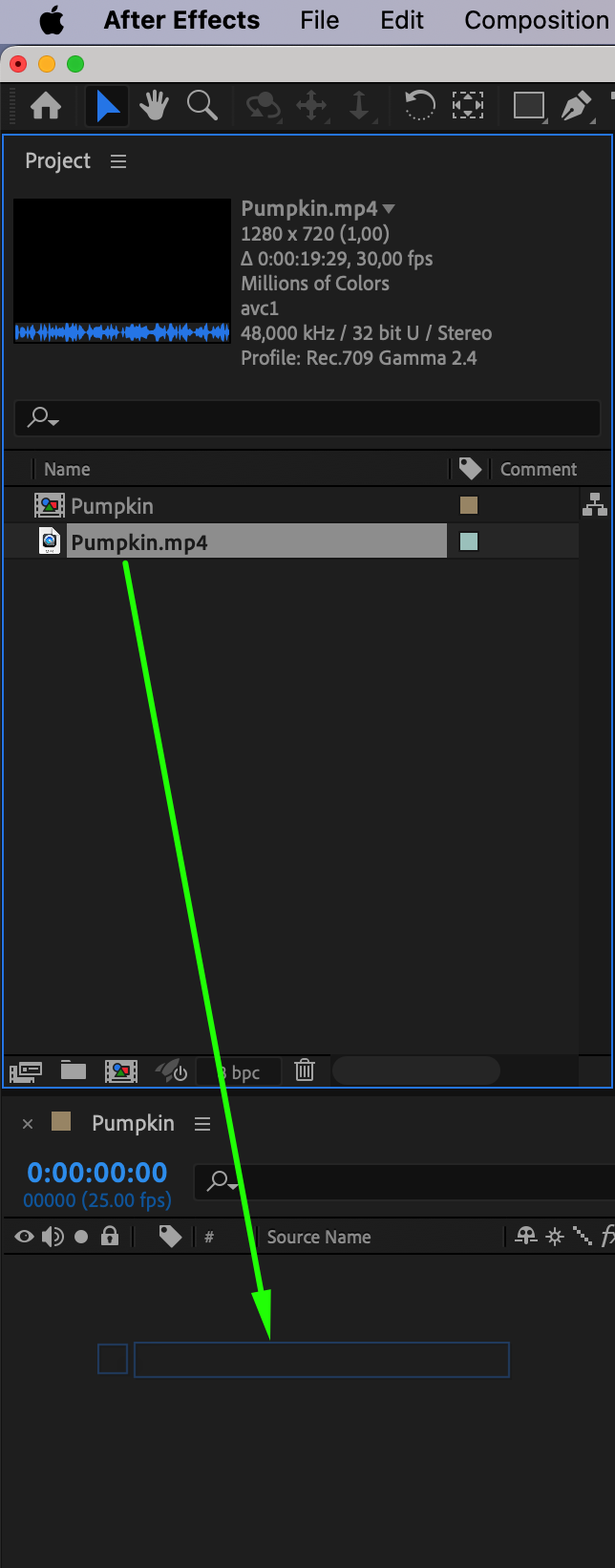 Step 2: Convert Layers to 3D
Step 2: Convert Layers to 3D
Get 10% off when you subscribe to our newsletter

To create a 3D effect, convert your layers to 3D by selecting the layer you want to make 3D and toggling the 3D switch located next to the layer name. This enables 3D transformation controls for that layer.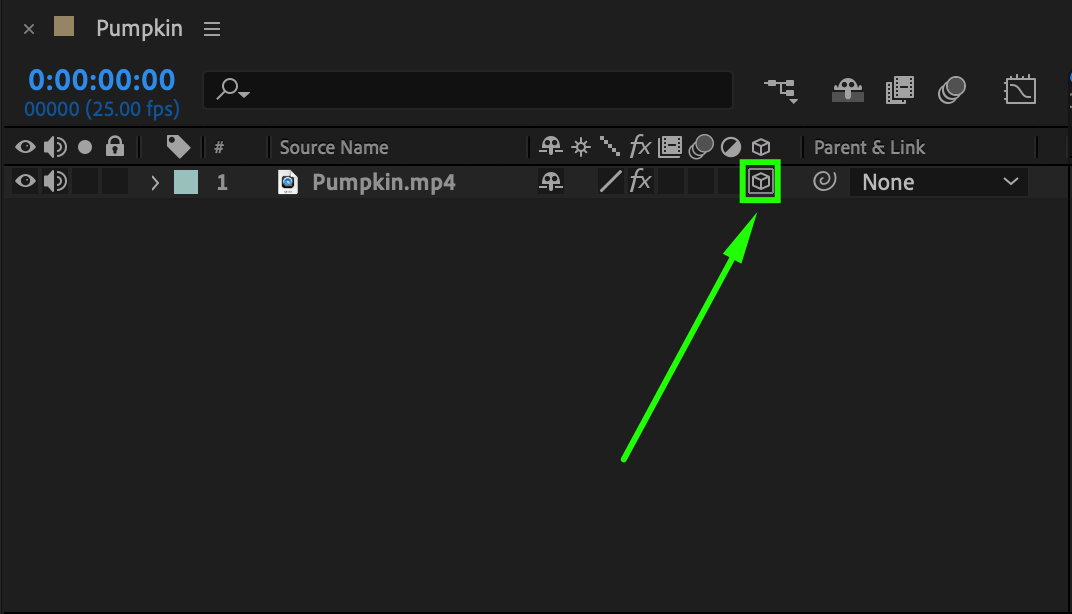 Step 3: Position and Rotate Layers in 3D Space
Step 3: Position and Rotate Layers in 3D Space
Position and rotate your 3D layers using the Position and Rotation controls. The X, Y, and Z axes allow you to move the layer along different directions, while the Rotation controls enable you to create realistic rotations.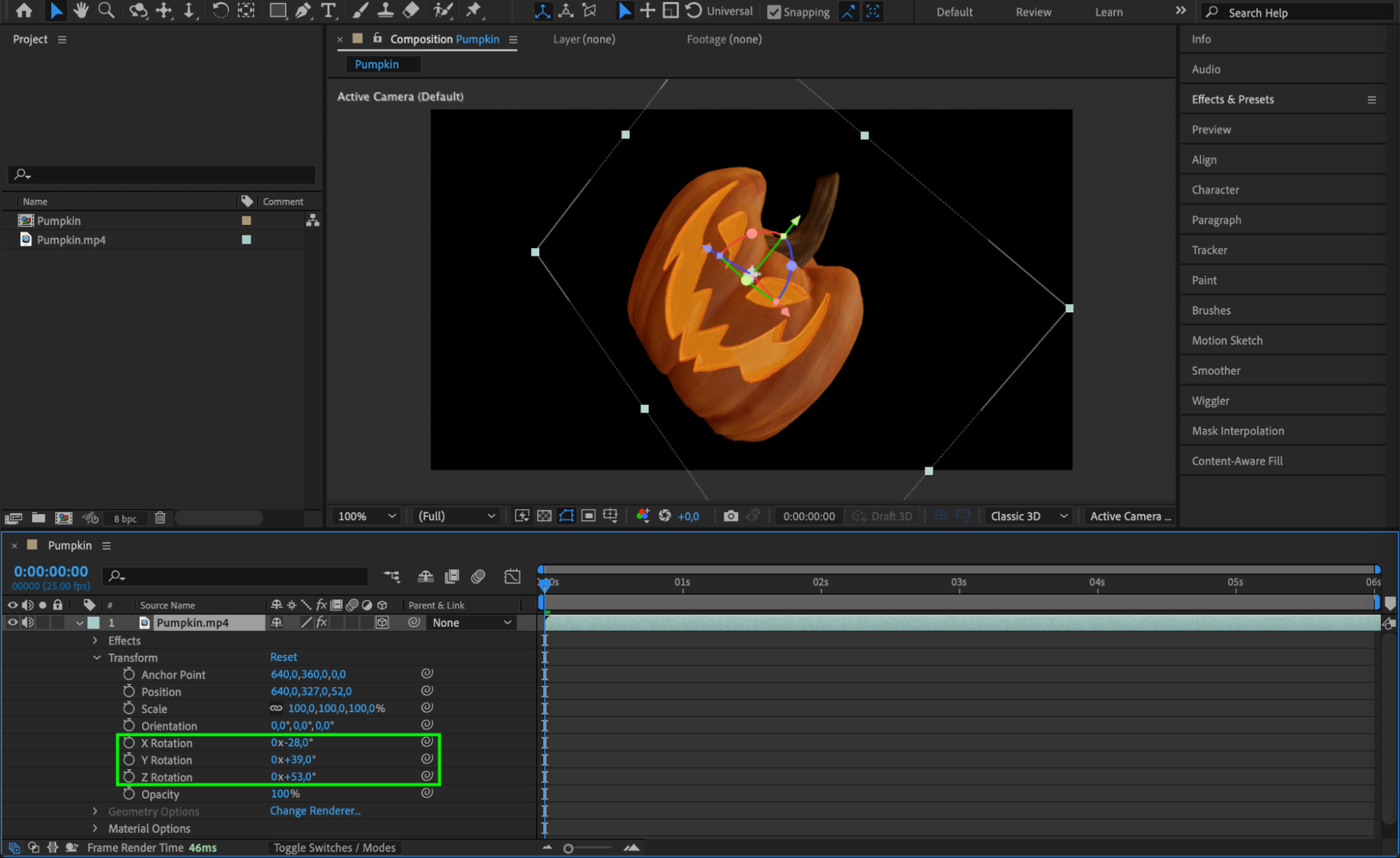 Step 4: Animate the Camera
Step 4: Animate the Camera
Enhance the 3D effect by animating the camera in your composition. Create a new camera by going to Layer > New > Camera, and adjust the Position, Point of Interest, and Orientation properties. Animate the camera by keyframing these properties.
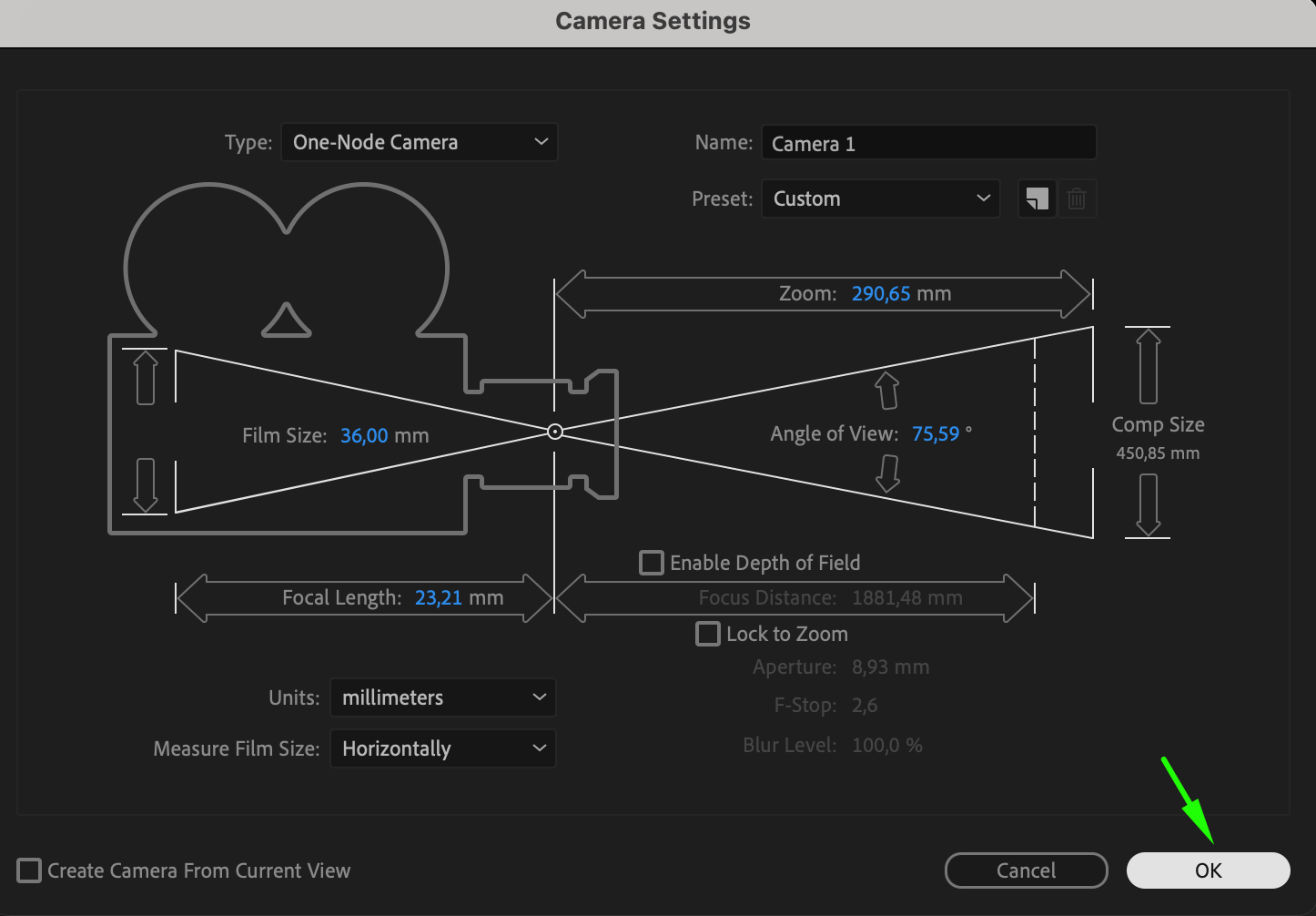
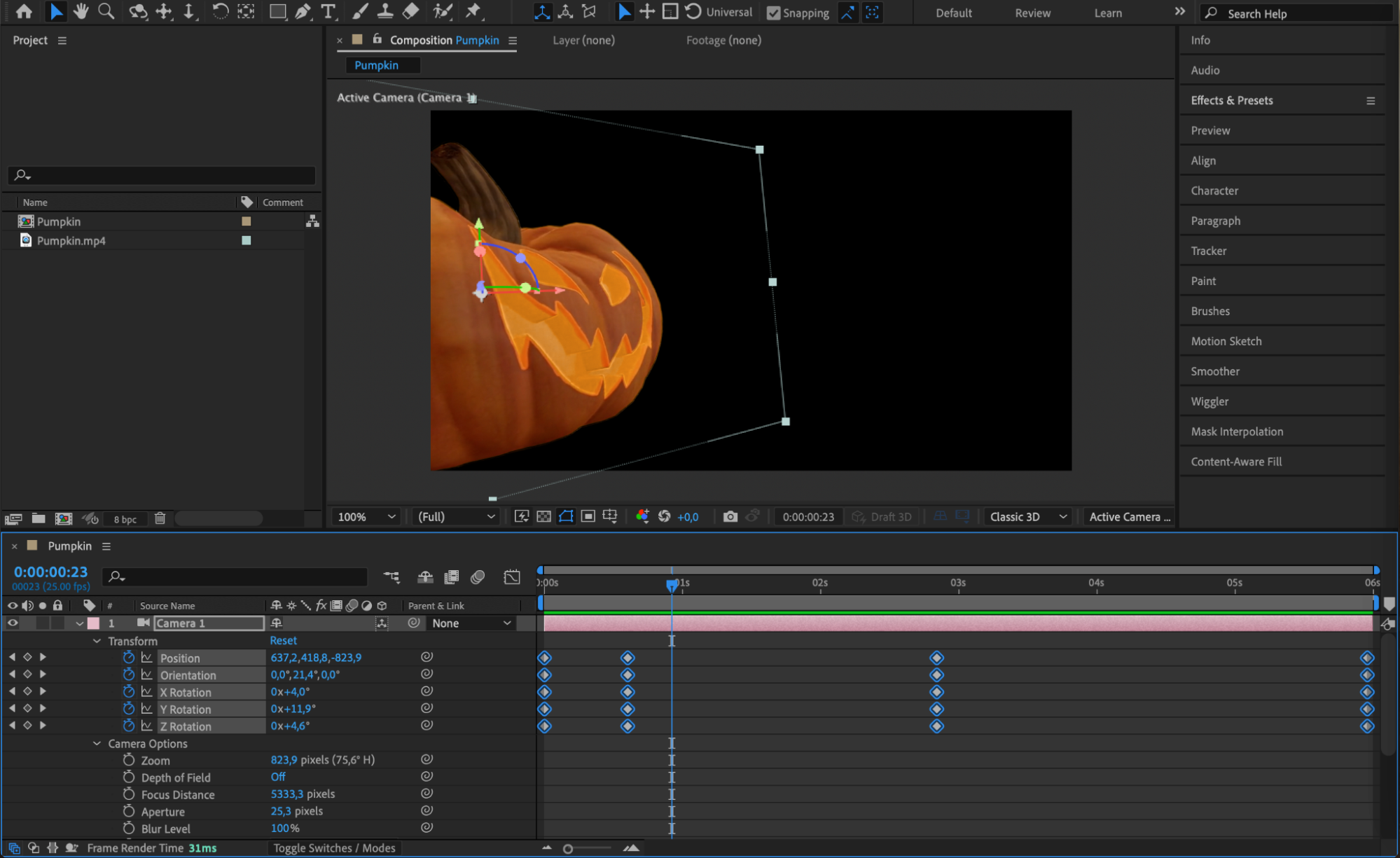 Step 5: Add and Adjust Lighting
Step 5: Add and Adjust Lighting
Lighting is crucial for creating a realistic 3D effect. Add lights by going to Layer > New > Light and experiment with different types such as point lights, spotlights, or ambient lights. Adjust the light’s intensity, color, and position, and use keyframes to animate the light if needed.

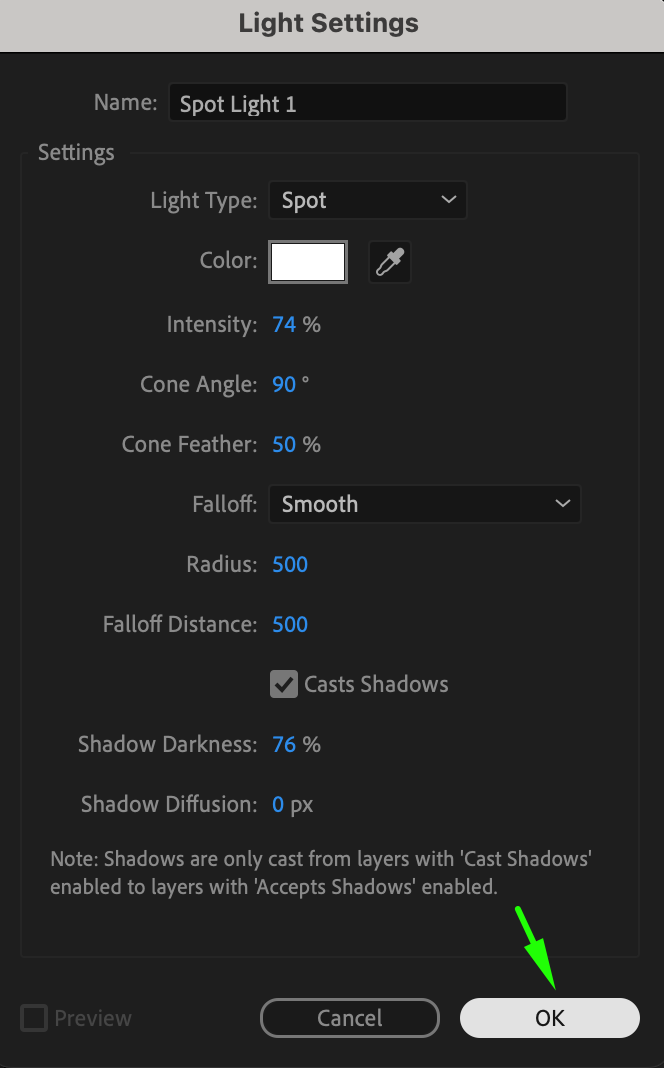
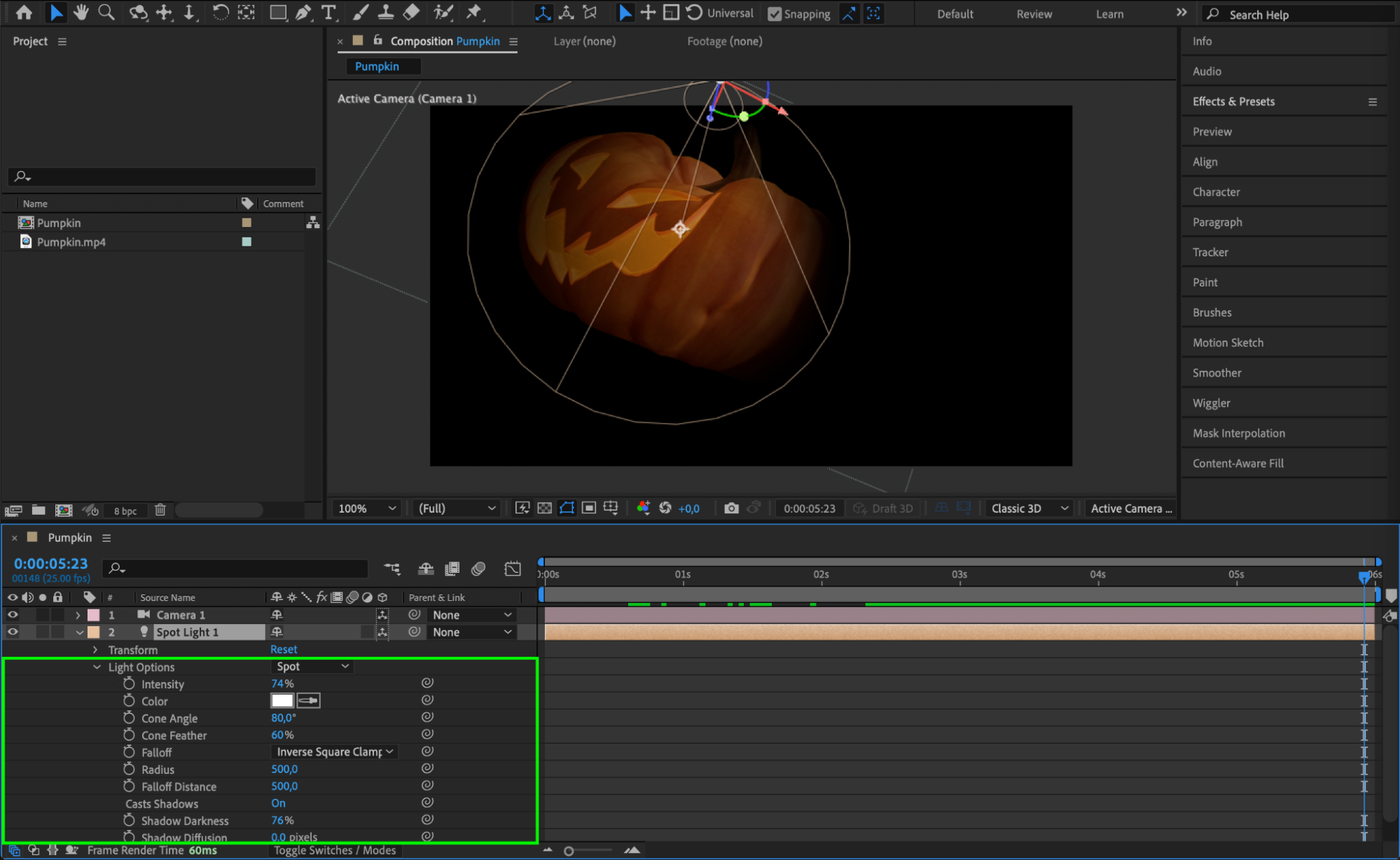 Step 6: Fine-Tune Your Composition
Step 6: Fine-Tune Your Composition
Fine-tune your composition by adjusting the timing, easing, and overall look of your 3D effect. Select the layers with keyframes, use the Graph Editor to adjust the timing and easing, and apply Easy Ease to your keyframes for smoother animations.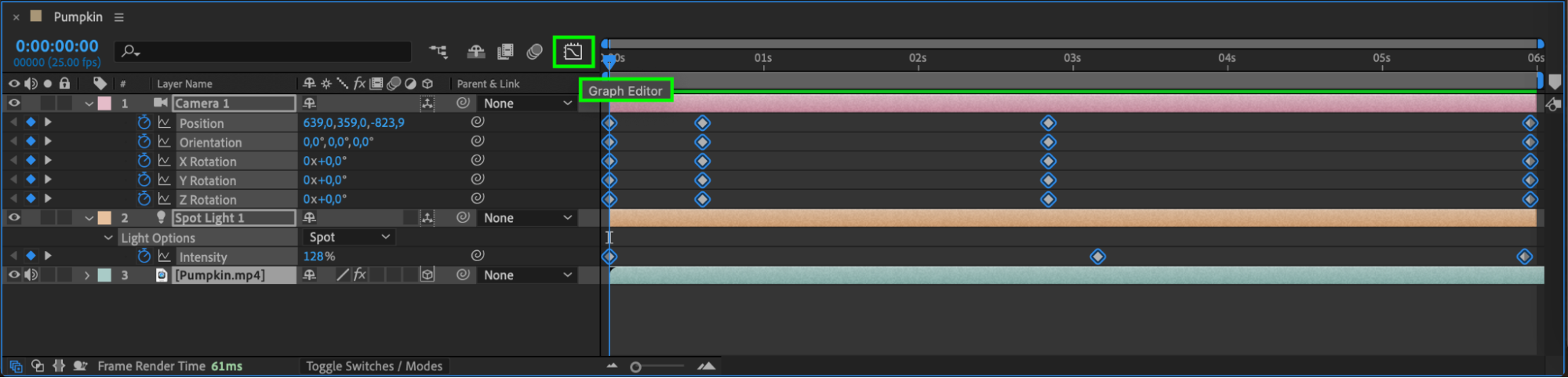
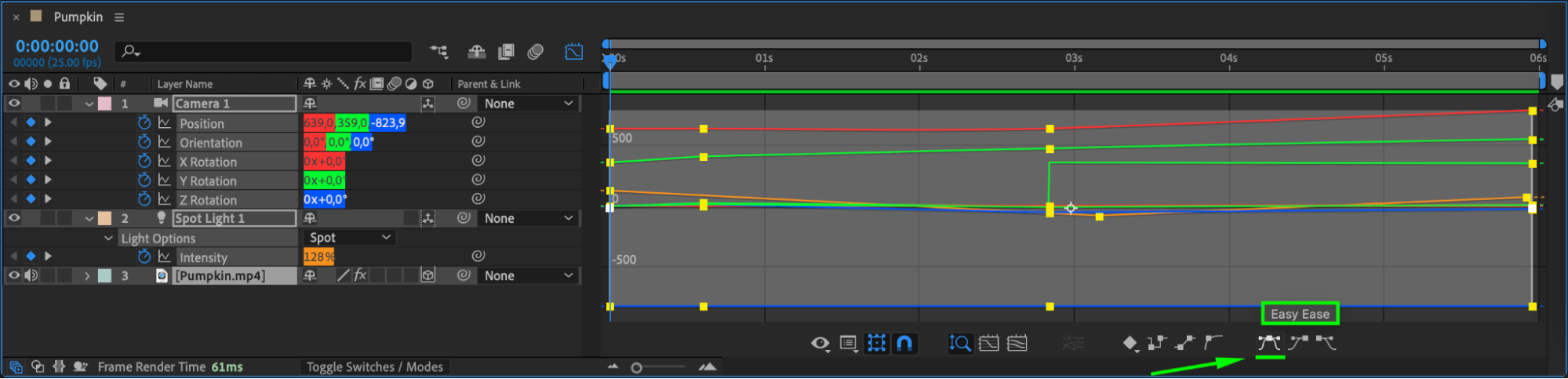
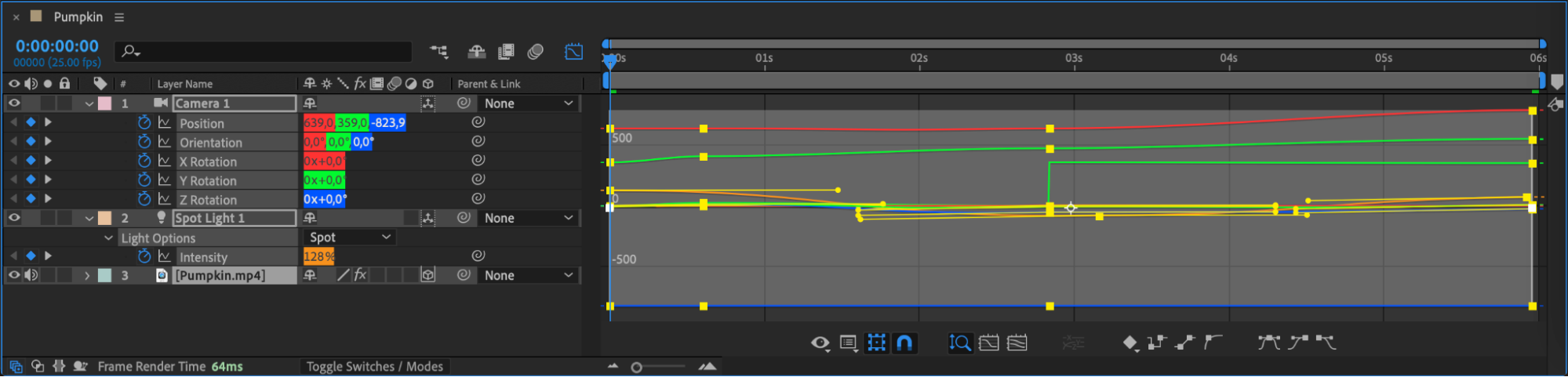 Step 7: Preview and Render Your Animation
Step 7: Preview and Render Your Animation
Preview your composition to ensure everything works as intended. Use the preview function to see your animation in real-time. Once satisfied, render your composition by going to Composition > Add to Render Queue, set the output module and format, and click Render.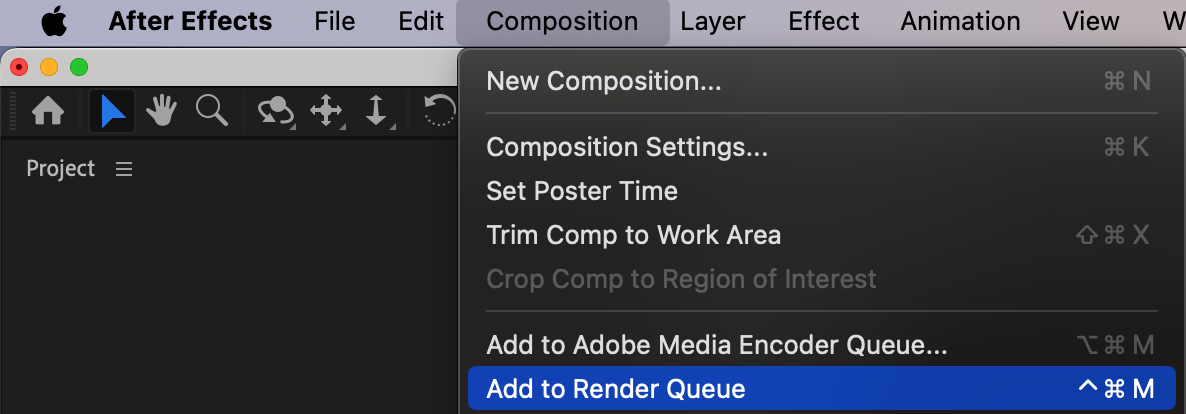
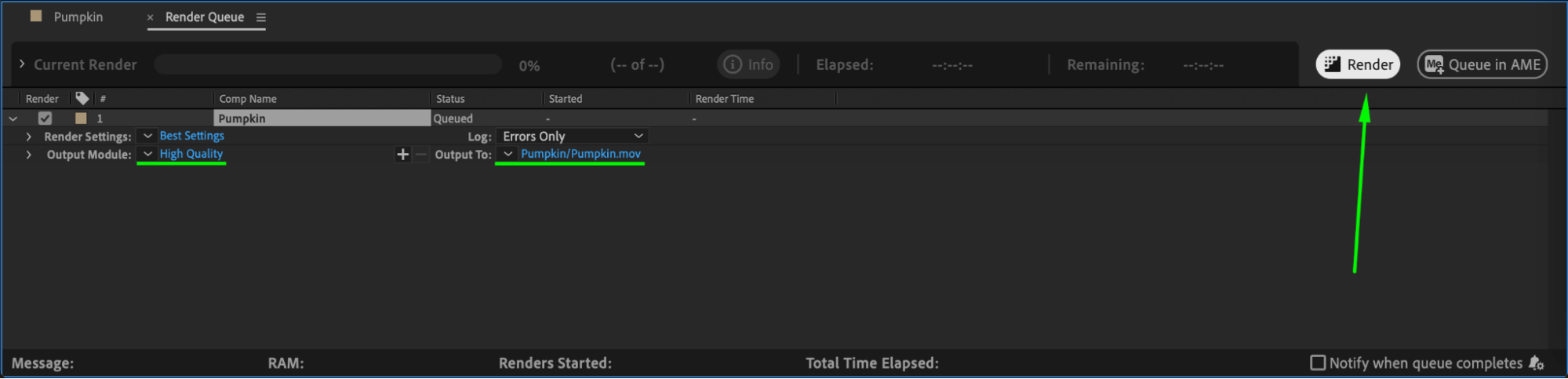
Conclusion
By following these steps, you can create impressive 3D effects in After Effects. Experiment with different techniques to unleash your creativity. With practice and patience, you’ll become proficient in creating breathtaking 3D visuals that will leave a lasting impact on your audience. Now, dive into After Effects and start creating your own stunning 3D effects. Have fun and let your creativity soar!


