In the world of video editing, creating eye-catchy visual effects is a key aspect of captivating your audience. One powerful tool that can help you achieve stunning results is the art of masking. Whether you want to isolate a specific area, hide unwanted elements, or apply effects to specific parts of your composition, mastering mask shapes in After Effects opens up a world of possibilities.
With the ability to define custom shapes and control their properties, masks allow you to precisely manipulate what is visible in your footage. Whether you’re a seasoned After Effects user or just starting out, learning how to make a mask shape is an essential skill that will enhance your creativity and give your projects a professional edge.
In this step-by-step guide, we will walk you through the process of creating a mask shape in After Effects. From selecting the right footage to refining and animating your mask, you’ll gain a deep understanding of how to harness the power of masking to elevate your video editing abilities.
It’s time to roll up your sleeves and let’s dive into the fascinating world of mask shapes in After Effects!
Tips for Creating Mask Shapes in After Effects
To create a mask shape in After Effects, follow these simple yet effective tips:
1. Select your Footage:
Before creating a mask shape, import your footage into After Effects. Drag and drop the footage into the composition panel or use the shortcut “Ctrl + I” to import.
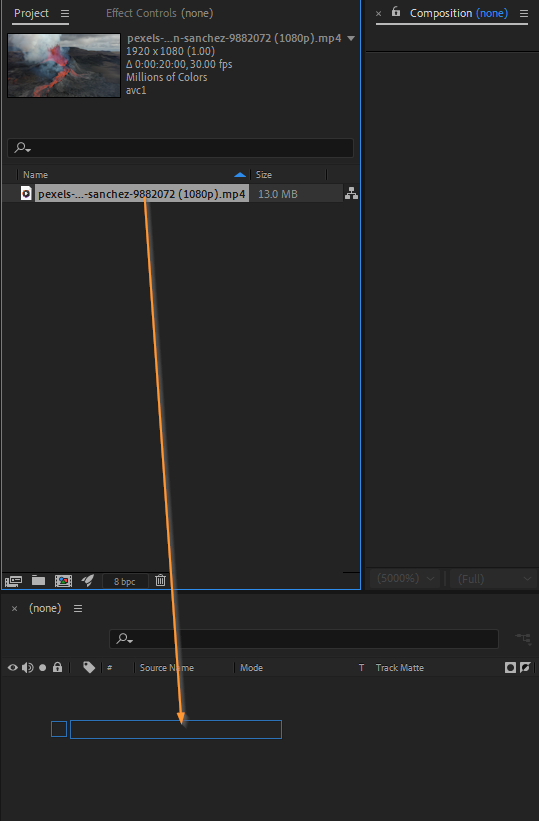
2. Create a New Solid Layer:
To begin masking, create a new solid layer by selecting “Layer” from the menu bar, then “New” and finally “Solid.” Alternatively, use the hotkey “Ctrl + Y.” Choose a color for your solid layer and click “OK.”
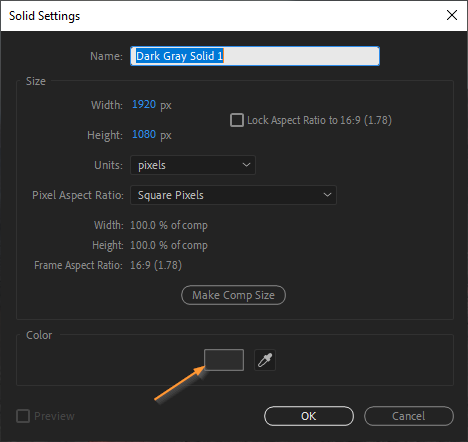
3. Apply the Mask:
With the solid layer selected, click on the “Pen” tool in the toolbar or use the hotkey “G.” Start by clicking to create anchor points, then link them to shape your mask. Press and hold “Alt” (or “Option”) and click on an anchor point to adjust the curve of the mask.
Get 10% off when you subscribe to our newsletter

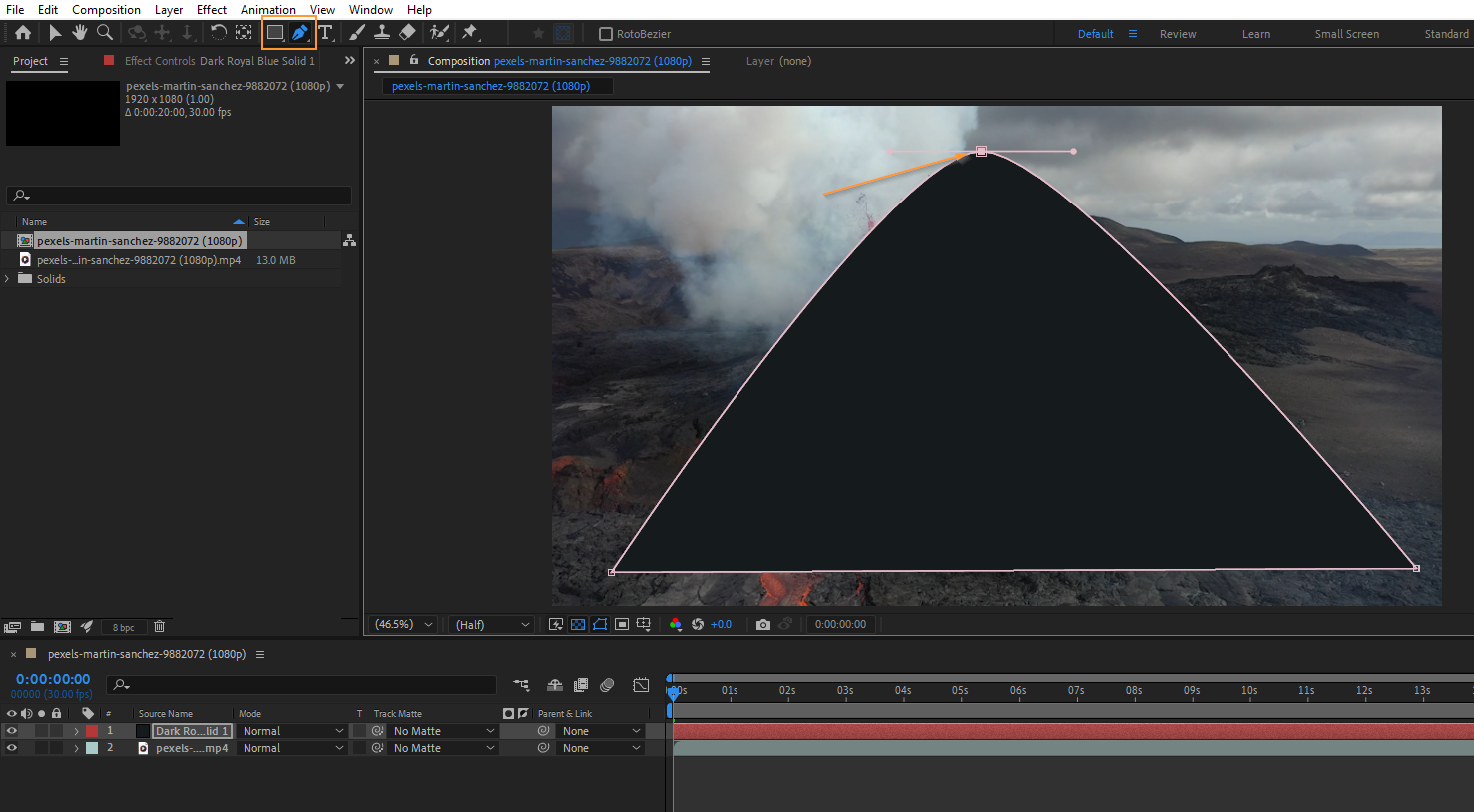
4. Adjust the Mask Properties:
Fine-tune your mask by modifying its properties. Under the Masks in the composition panel, you can experiment with various aspects such as feathering, opacity, expansion, and more. Play around with these settings to achieve the desired effect.
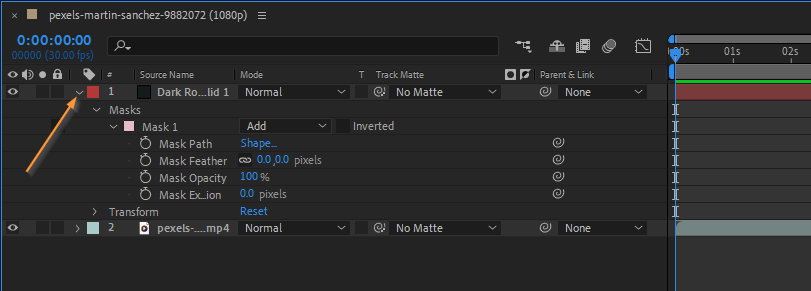
5. Animate the Mask:
To add movement to your mask shape, enable keyframes for the mask path property. Move the playhead to the desired starting point, and then click on the stopwatch icon next to “Mask Path” in the “Effect Controls” panel. Move the playhead again and adjust the mask shape. After Effects will automatically interpolate the animation between the keyframes.
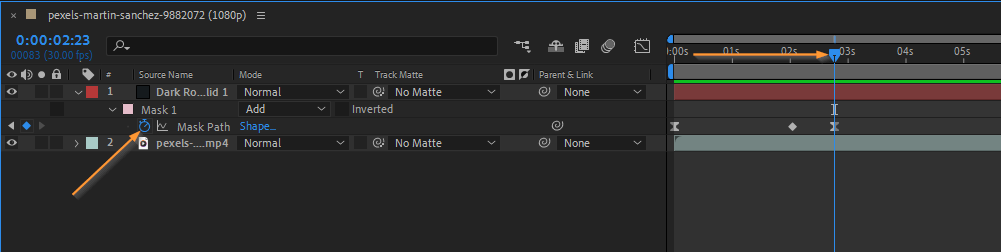
6. Utilize Mask Modes:
After creating a mask shape, take advantage of mask modes to refine your composition further. Experiment with options like “Add,” “Subtract,” and “Intersect” to create complex interactions between different masked areas.
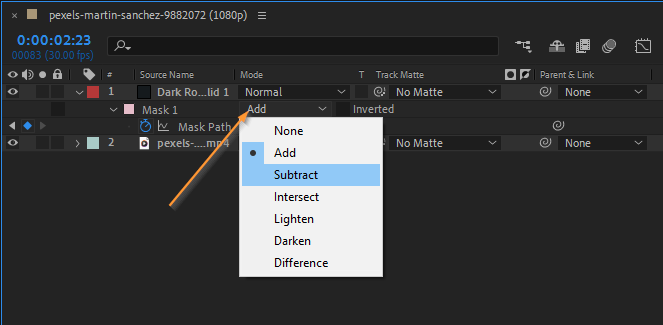
7. Duplicate, Offset, and Combine Masks:
To create more intricate effects, consider duplicating, offsetting, and combining multiple masks. This technique allows you to create intricate transitions, reveal hidden elements, or apply different effects to specific areas of your footage.
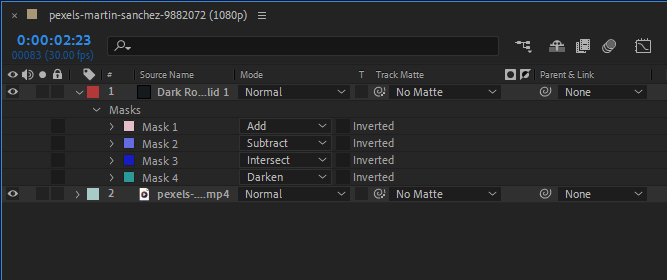
As you familiarize yourself with these tips and techniques for creating mask shapes in After Effects, don’t hesitate to experiment and push the boundaries of your creativity. Intricate details take time, so keep exploring and refining your skills to unlock endless possibilities within your video editing projects. Remember, practice makes perfect. Happy masking!
Unleash Your Creative Potential with Mask Shapes in After Effects
Congratulations! You have successfully learned how to create mask shapes in After Effects and gained valuable insights into the art of masking. By following the step-by-step guide and implementing the tips provided, you can now take your video editing skills to new heights.
Masking offers immense creative potential, allowing you to hide unwanted elements, highlight specific areas, or apply effects selectively. Through the use of keyframes, mask modes, and combining multiple masks, you can create visually appealing compositions that captivate your audience.
Remember, mastering the art of masking requires practice, experimentation, and a keen eye for detail. Over time, you will become more proficient in using masks to enhance your storytelling and create visual effects that leave a lasting impact.
So, whether you’re working on a short film, music video, or a motion graphics project, take advantage of the power of mask shapes in After Effects. Embrace your creativity, continue to learn, and let your imagination run wild as you explore the endless possibilities that this versatile tool offers.


