Unlocking Creative Potential: Using Shapes as Masks in After Effects
Introduction – “Elevate Your Projects with Shape Masks: A Comprehensive Guide in After Effects
Have you ever wondered how to create captivating visual effects and animations in After Effects? Shapes as masks are a powerful feature that can help you achieve stunning results. By using shapes as masks, you can take your projects to the next level, adding depth and creativity to your motion graphics and visual effects. In this guide, we will walk you through the process of making a shape a mask in After Effects, providing you with the knowledge and tools to unleash your creativity and enhance your projects.
Get 10% off when you subscribe to our newsletter

How to Create a Shape as a Mask in After Effects
Step 1: Open Your Project in After Effects
Open the After Effects program and load your project or create a new one.
Step 2: Create a Composition
Generate a new composition by selecting “Composition” > “New Composition” from the menu. Specify necessary parameters like size, frames per second, and duration.
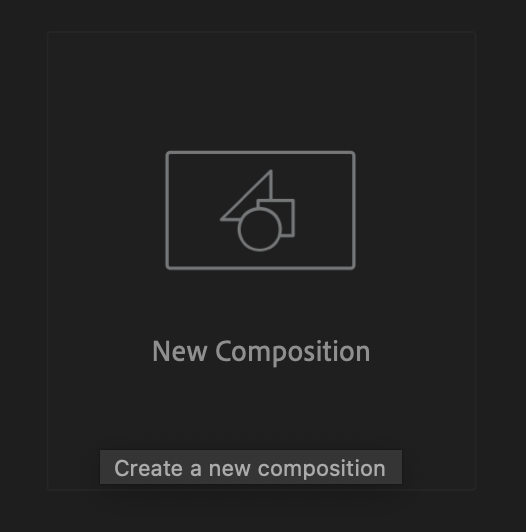
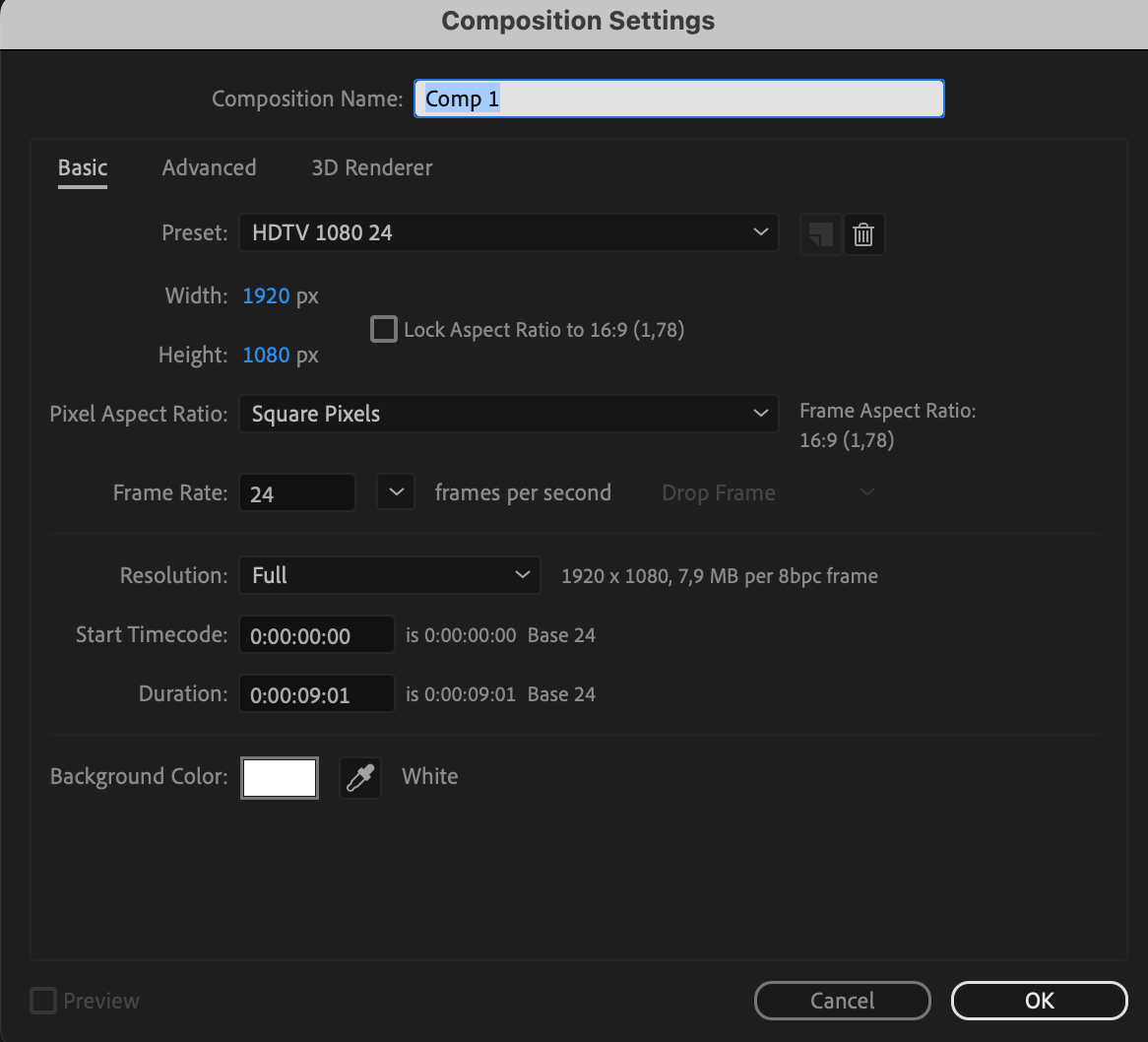
Step 3: Create a Layer
Choose the “Rectangle” tool in the toolbar. Draw a shape on the stage or click to create a layer.

Step 4: Create a Mask
Select the Ellipse tool or any other shape you are interested in and press the Tool Creates Mask button. Now, by creating a shape inside your layer, you will create a mask.
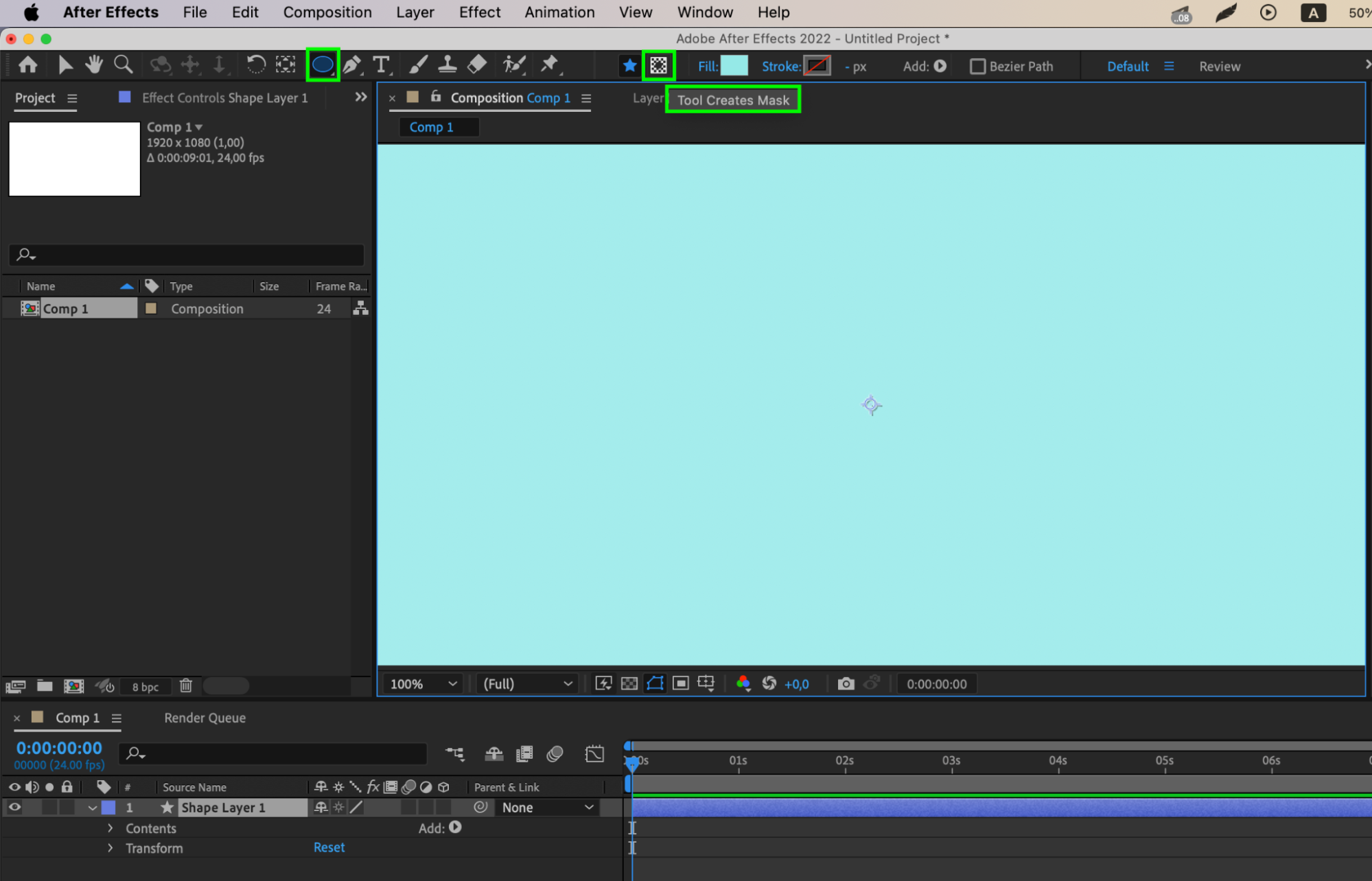
Step 5: Work with Mask Properties
Open the mask properties on your shape layer to adjust its parameters. You can modify density, stretching, or use keyframes for animated changes.
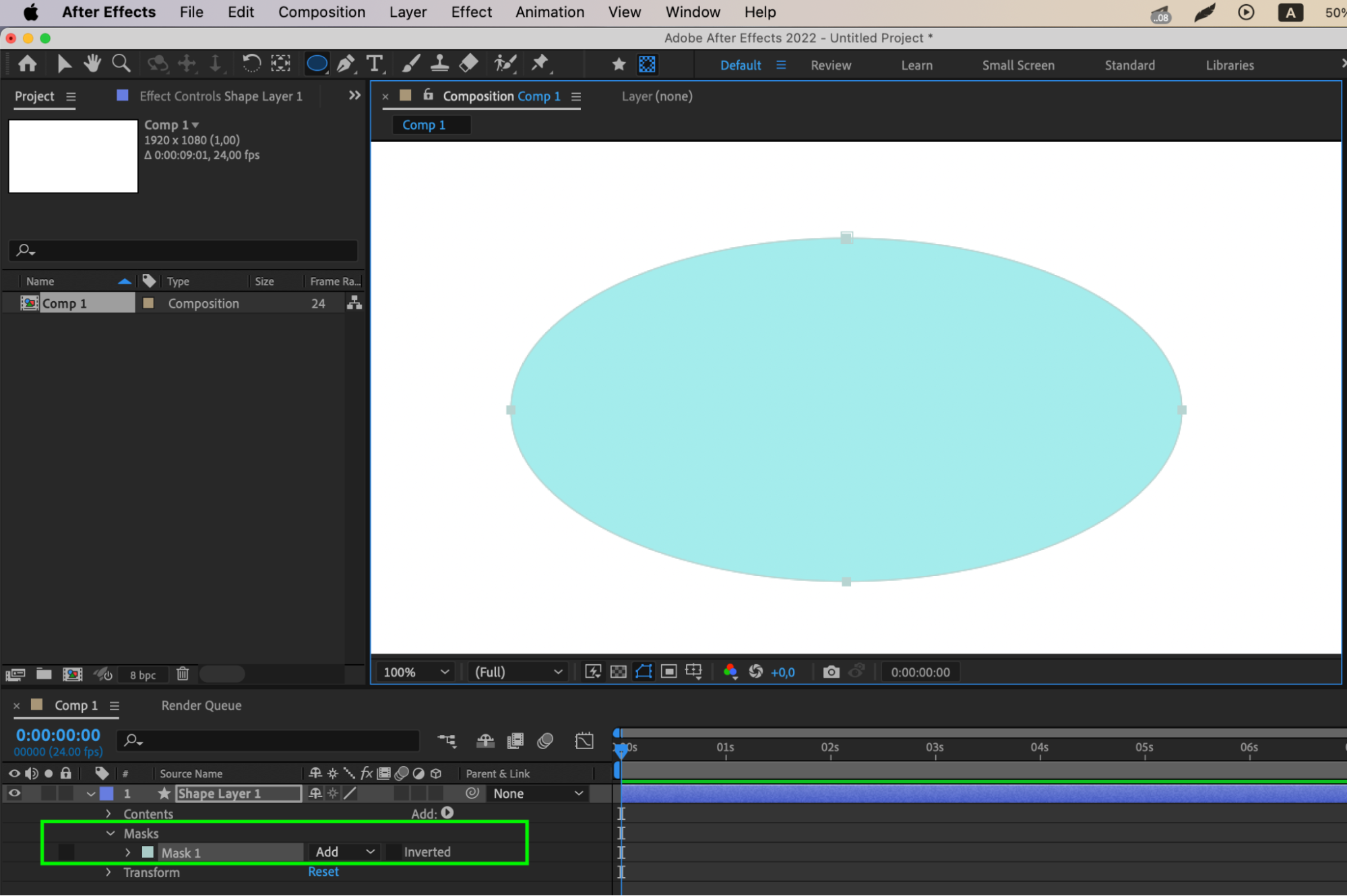
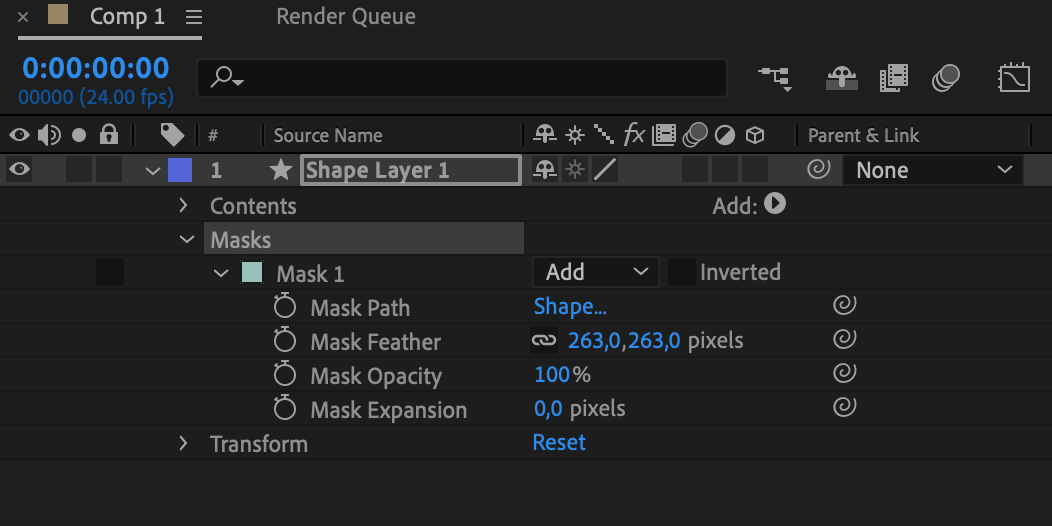
Step 6: Preview and Render
Before concluding, preview your animation using the preview feature. When satisfied, choose “Render” to create the final version with your shape mask.
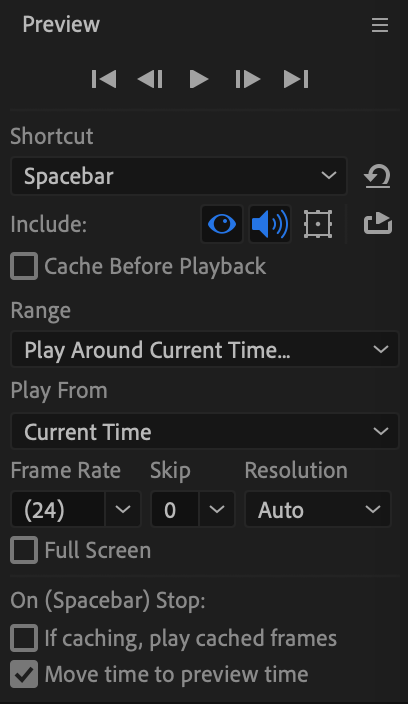
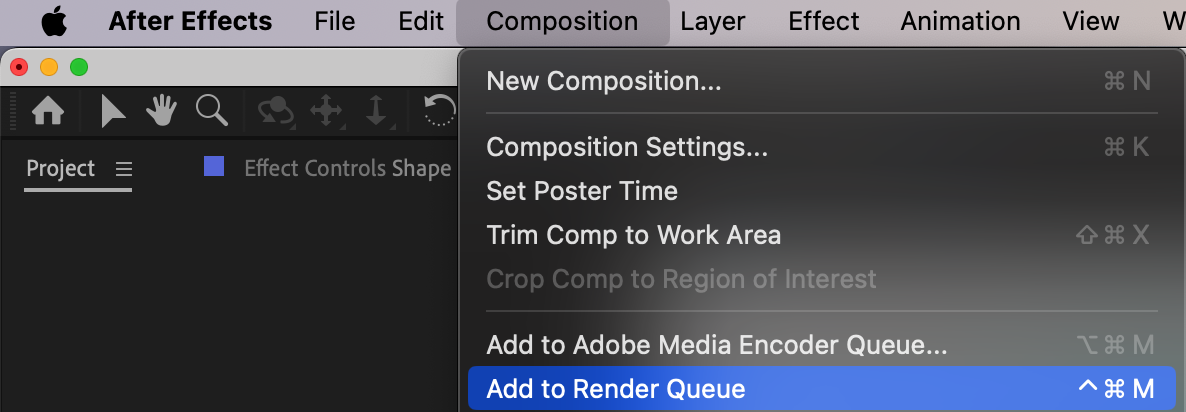

Now you have a shape acting as a mask in After Effects, ready to be utilized in your projects.
Conclusion: Innovative Uses of Shape Masks for Dynamic Motion Graphics
Shape masks open up a world of possibilities for creating dynamic motion graphics. From kinetic typography animations to stylized effects and seamless transitions, shapes can add a unique flair to your projects. Explore innovative techniques for using shape masks to bring your designs to life, captivate your audience, and push the boundaries of creativity in After Effects.
By mastering the art of making a shape as mask in After Effects, you can unlock a realm of creative potential and take your motion graphics and visual effects projects to new heights. Dive into the world of shapes as masks, experiment with different techniques, and let your imagination run wild. With shapes as your canvas, the possibilities are endless.


