In the world of motion graphics and visual effects, After Effects has established itself as a powerful tool that empowers artists to bring their wildest imaginations to life. One such skill that every After Effects user should have is the ability to create a solid transparent.
A solid is essentially a colored rectangle that can serve as a background or a foreground element in your composition. However, sometimes you might want to add a touch of magic to your visuals by making a solid transparent to allow the layers beneath it to shine through. Transparent solids are indispensable for creating stunning effects such as ghostly apparitions, futuristic interfaces, and elegant overlays.
In this tutorial, we will explore the step-by-step process of making a solid transparent in After Effects. Whether you’re a beginner just starting with After Effects or an experienced artist looking to enhance your repertoire, this guide will equip you with the knowledge and techniques needed to achieve breathtaking results.
Let’s begin! follow these steps to unlock the secrets of creating a solid transparent in After Effects. Get ready to add that extra layer of creativity and depth to your motion graphics compositions!
Get 10% off when you subscribe to our newsletter

Transparent solids can add a touch of magic to your motion graphics compositions, allowing for fascinating visual effects. Here’s a step-by-step guide on how to make a solid transparent in After Effects:
1. Start by creating a new composition: Launch After Effects and go to “Composition” > “New Composition.” Set the desired settings for your composition, such as duration and frame rate, then click “OK.”
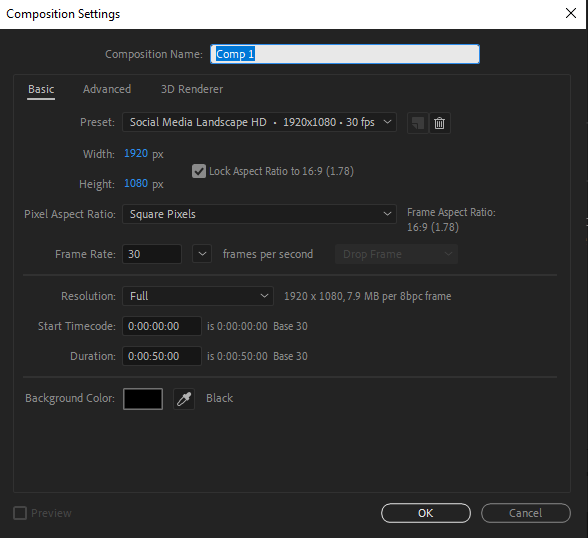
2. Add a solid layer: Right-click on the timeline panel and select “New” > “Solid.” A dialog box will appear, allowing you to customize the solid’s color, dimensions, and name. Choose the desired color for your solid and click “OK.”

3. Make the solid transparent: With the solid layer selected, press the hotkey “T” on your keyboard to access the “Opacity” property. Adjust the opacity value to the desired level. A value of 0% will make the solid completely transparent, while 100% will make it fully opaque.
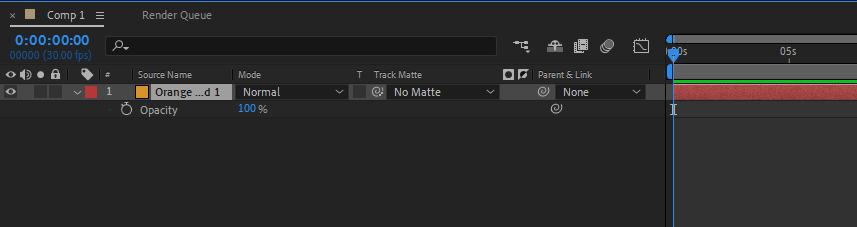
4. Customize the transparent solid: At this point, you can further enhance the transparent solid by adding masks and adjusting its properties.
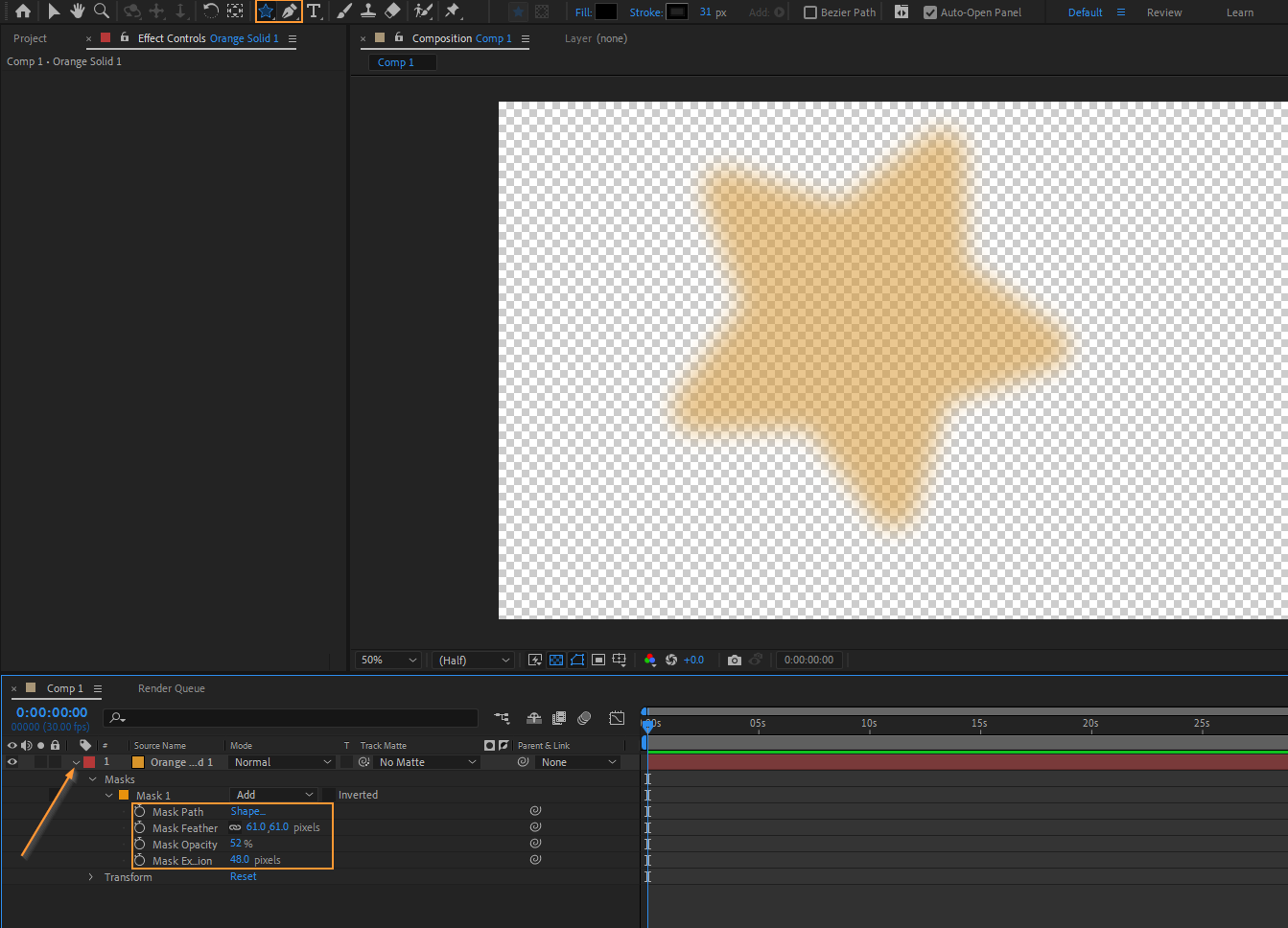
5. Arrange layers and composition: To see the results of your transparent solid in action, make sure to properly arrange the layers in your composition. Place the solid layer beneath the layers you want to show through the transparency. You can also experiment with blending modes to achieve different blending effects.
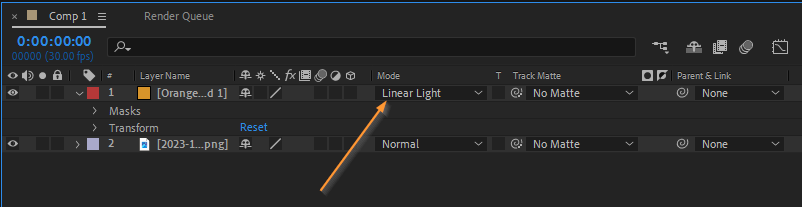
6. Preview and fine-tune: Use the hotkey “0” on the numeric keypad to preview your composition in real-time and make any necessary adjustments. You may want to play with the opacity values or layer order to achieve the desired visual impact.
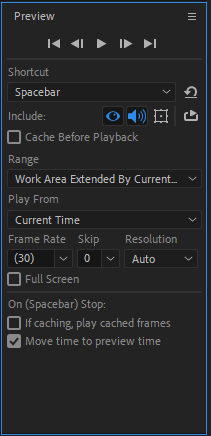
With these steps, you have successfully created a solid transparent in After Effects. Now, let your creativity take flight as you explore the limitless possibilities of this technique. Experiment with various effects, colors, and compositions to create stunning visuals that captivate your audience.
Conclusion: Elevate Your Motion Graphics with Transparent Solids
Congratulations! You have now mastered the art of creating a solid transparent in After Effects. By following the step-by-step guide outlined in this article, you have unlocked a powerful technique that can take your motion graphics compositions to the next level.
Transparent solids offer endless creative possibilities, allowing you to add intrigue, depth, and a touch of magic to your visual storytelling. Whether you want to create ghostly apparitions, futuristic interfaces, or elegant overlays, understanding how to make a solid transparent opens up a world of creative opportunities.
Remember to play around with the opacity values, layer order, blending modes, and additional effects to achieve the desired visual impact. Don’t hesitate to experiment and push the boundaries of your imagination.
As you continue your journey with After Effects, incorporating the use of transparent solids will give your motion graphics projects a unique and captivating edge. Enhance your visual storytelling and leave your audience in awe with the mesmerizing effects you can create.
So go ahead, and dive into your next project with confidence, armed with the knowledge of how to make a solid transparent in After Effects. Let your creativity soar as you harness the power of transparency and bring your artistic vision to life.
Remember, the key to mastering any technique is practice and experimentation. Keep honing your skills, stay inspired, and never stop exploring the vast possibilities that After Effects has to offer. Happy creating!


