Create a Dynamic Video Collage in After Effects
Introduction – Combine Multiple Videos into a Creative Collage
Creating a video collage in After Effects is a fun way to present multiple clips together in a single frame. Whether you’re making a highlight reel, a creative montage, or a social media edit, this tutorial shows you how to combine videos, isolate subjects, and apply stylish effects.
Step 1: Import All Video Clips
Go to File > Import > File and bring in all the videos you want to use in your collage. Then drag each of them onto the timeline. This will place each video on its own layer, ready for editing.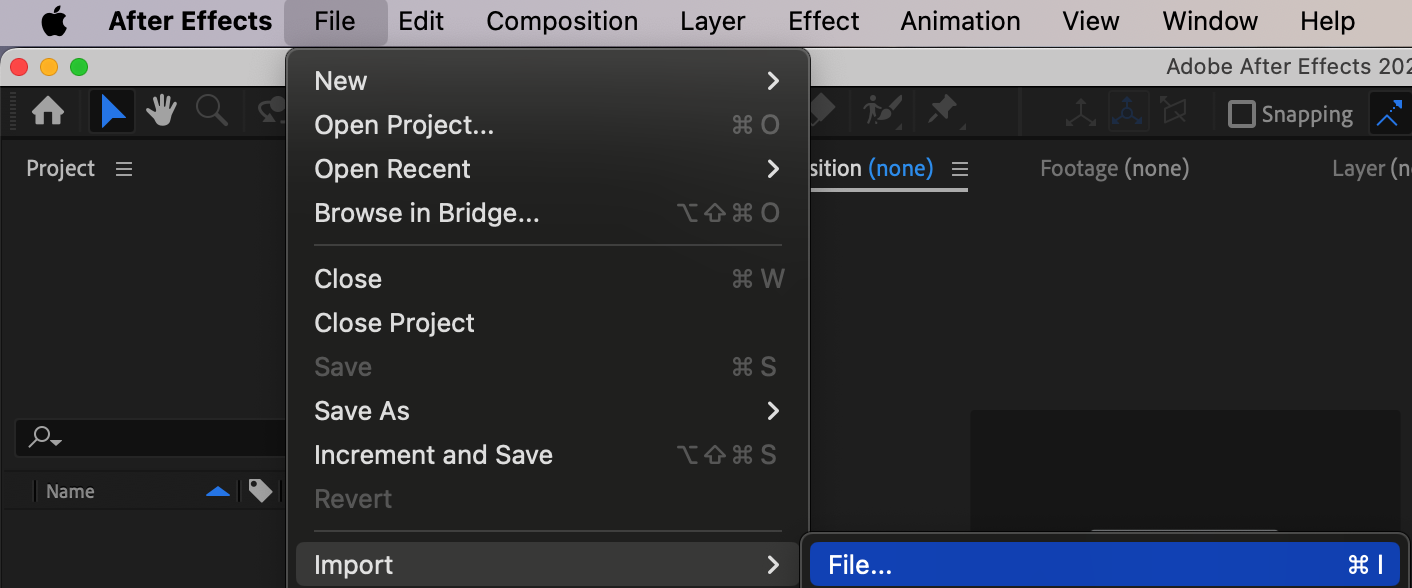
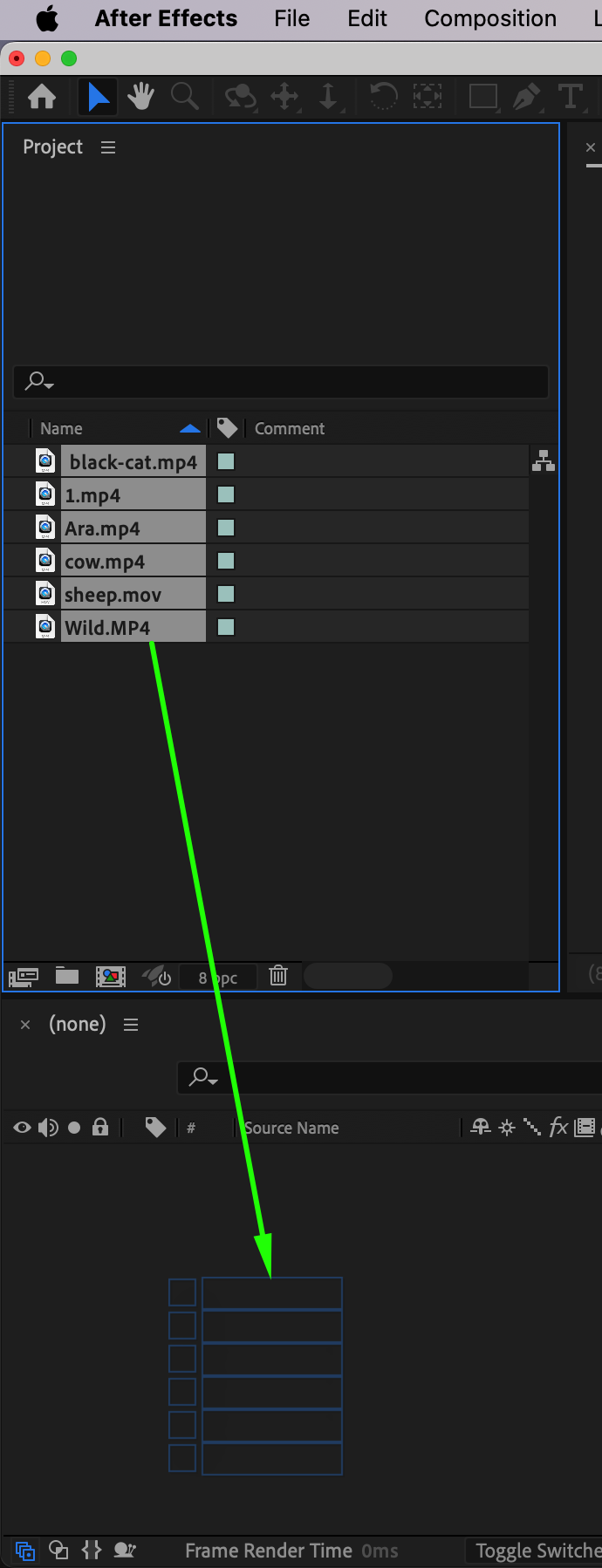 Step 2: Adjust Scale if Needed
Step 2: Adjust Scale if Needed
If your videos are different sizes or zoom levels, select each one and press “S” to open the Scale property. Resize them to fit better in the frame and avoid overlapping if you want a cleaner look.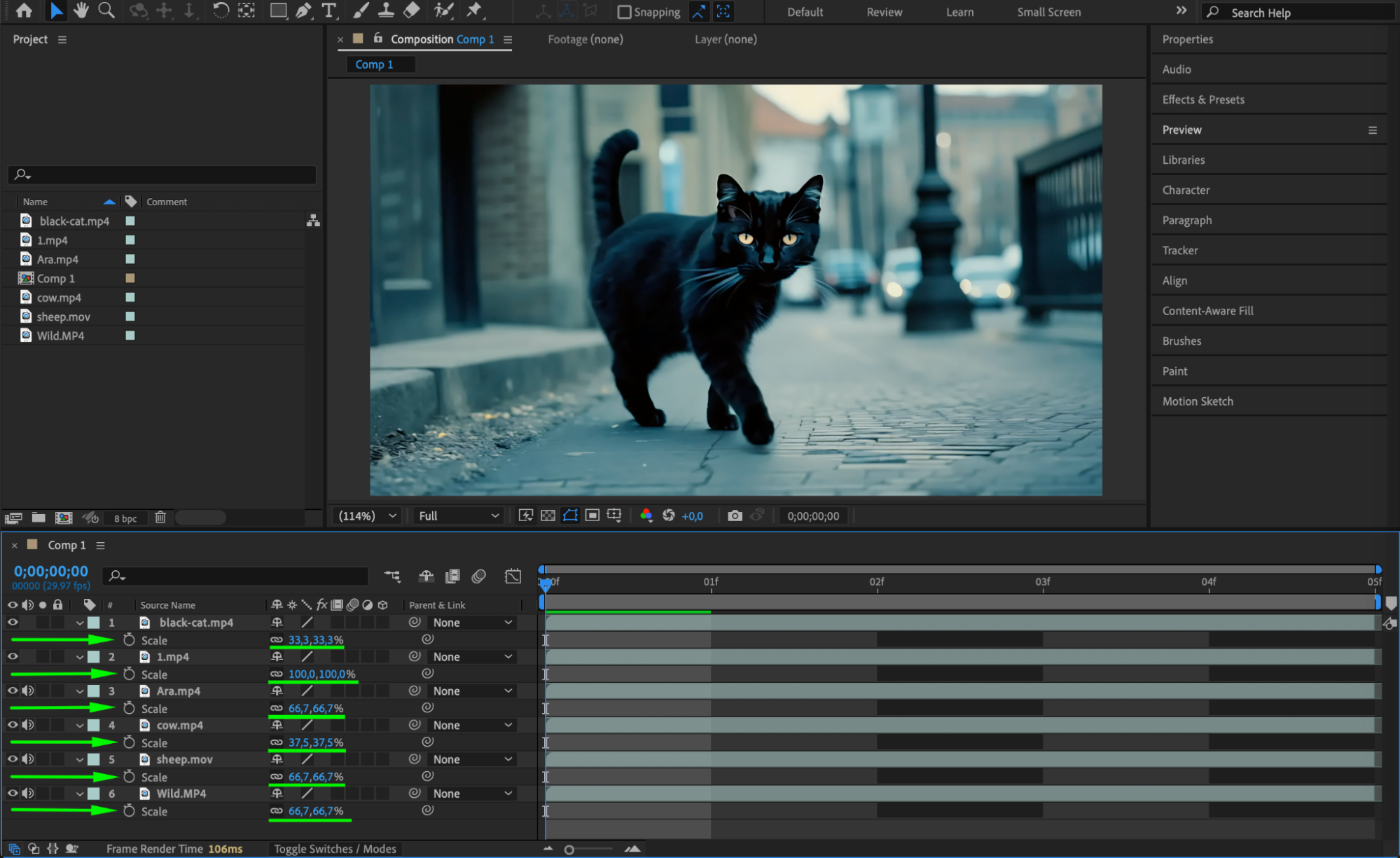
Get 10% off when you subscribe to our newsletter

Step 3: Isolate Subjects with Roto Brush
Select the first video layer and double-click it to open it in the Layer Panel. Choose the Roto Brush Tool (shortcut: Alt/Option + W) and paint over the subject you want to keep in the collage. Once you’re happy with the selection, click Freeze in the bottom right of the panel to lock the mask over time.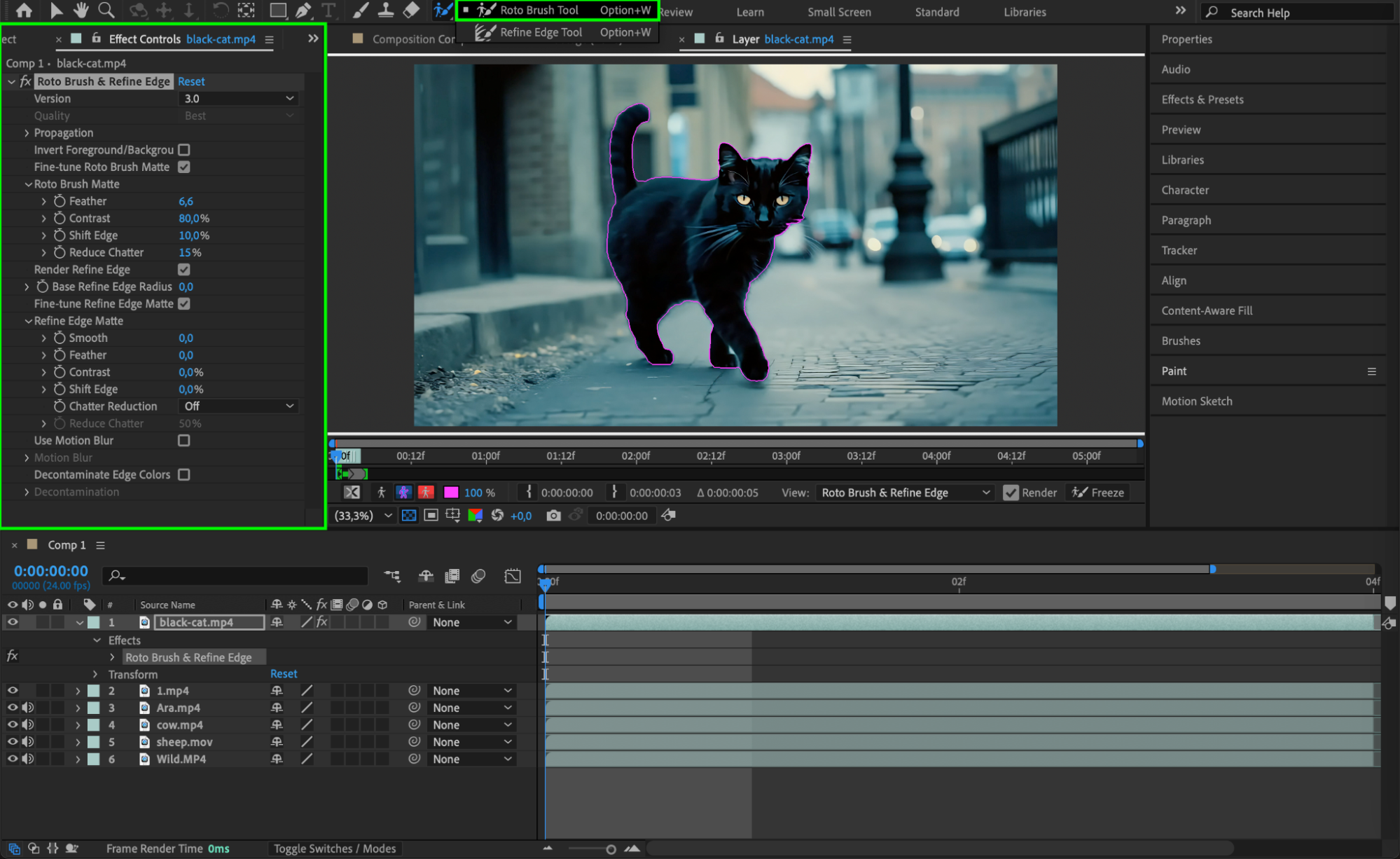
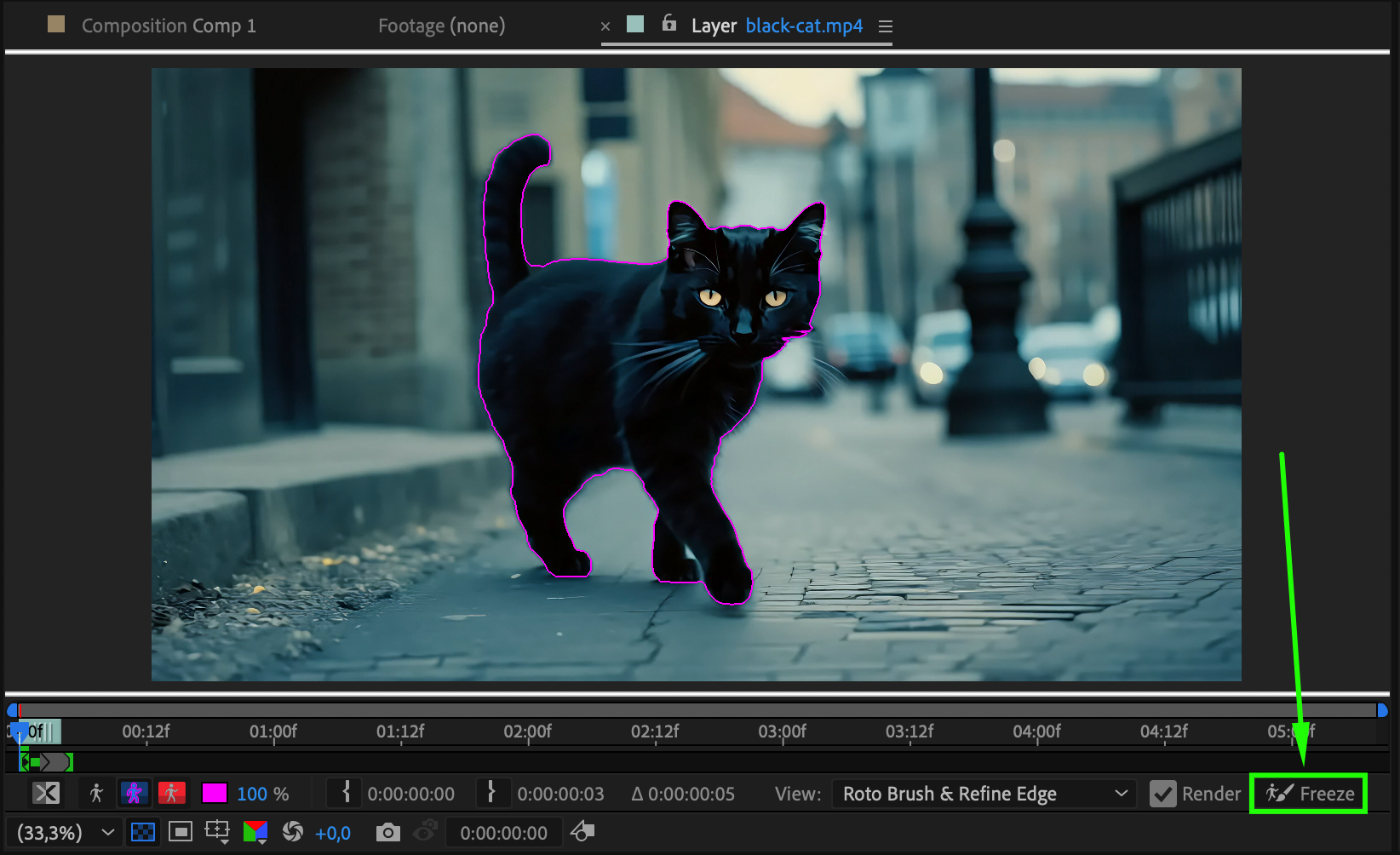 Step 4: Add Stroke for Sticker Effect
Step 4: Add Stroke for Sticker Effect
Return to the Composition Panel, then turn off the visibility (eyeball icon) of the other video layers for now. Right-click the current layer, go to Layer Styles > Stroke, and choose a white color with a size of 11. This creates a bold outline, giving the cutout a fun, sticker-like look.
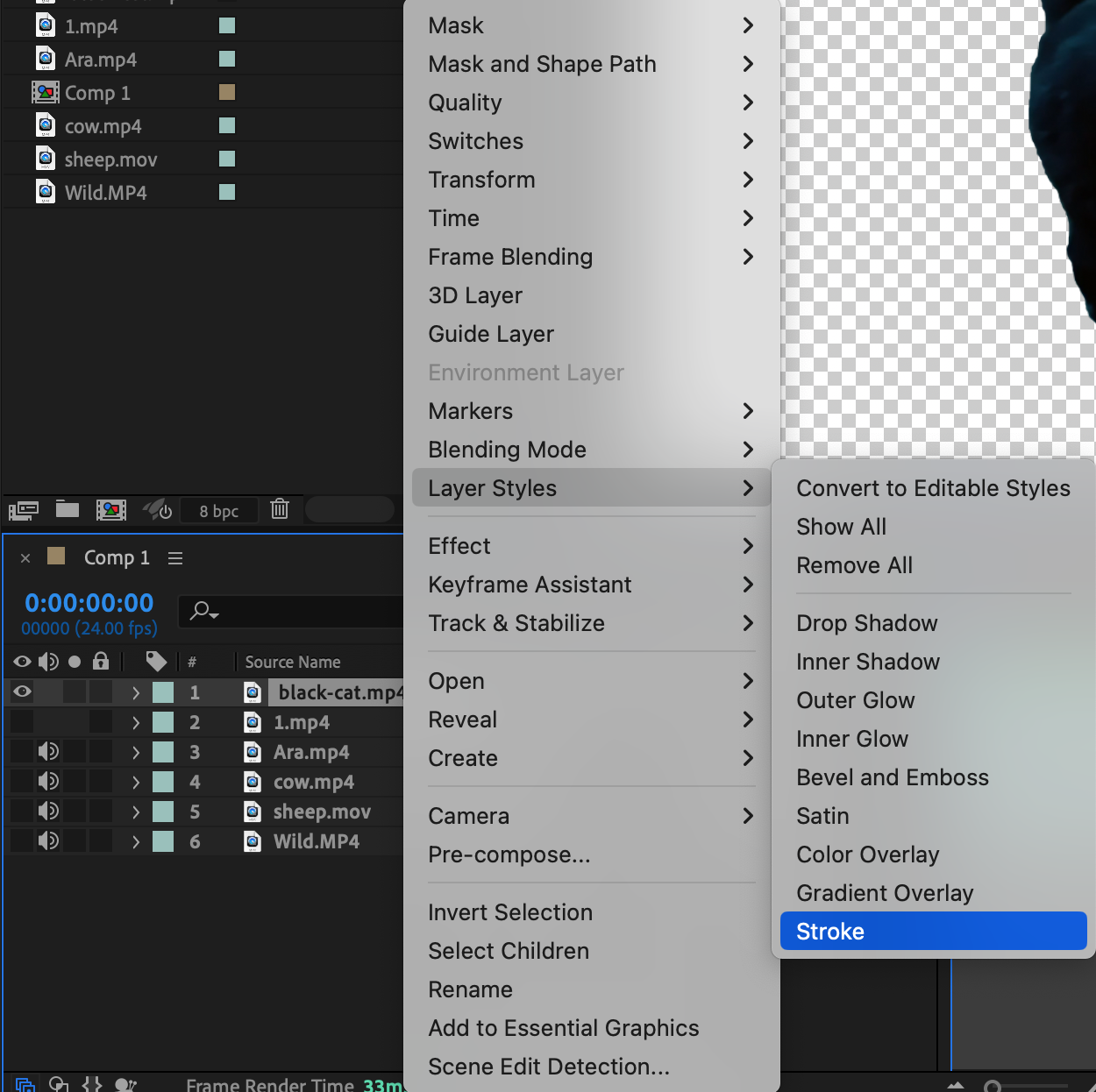
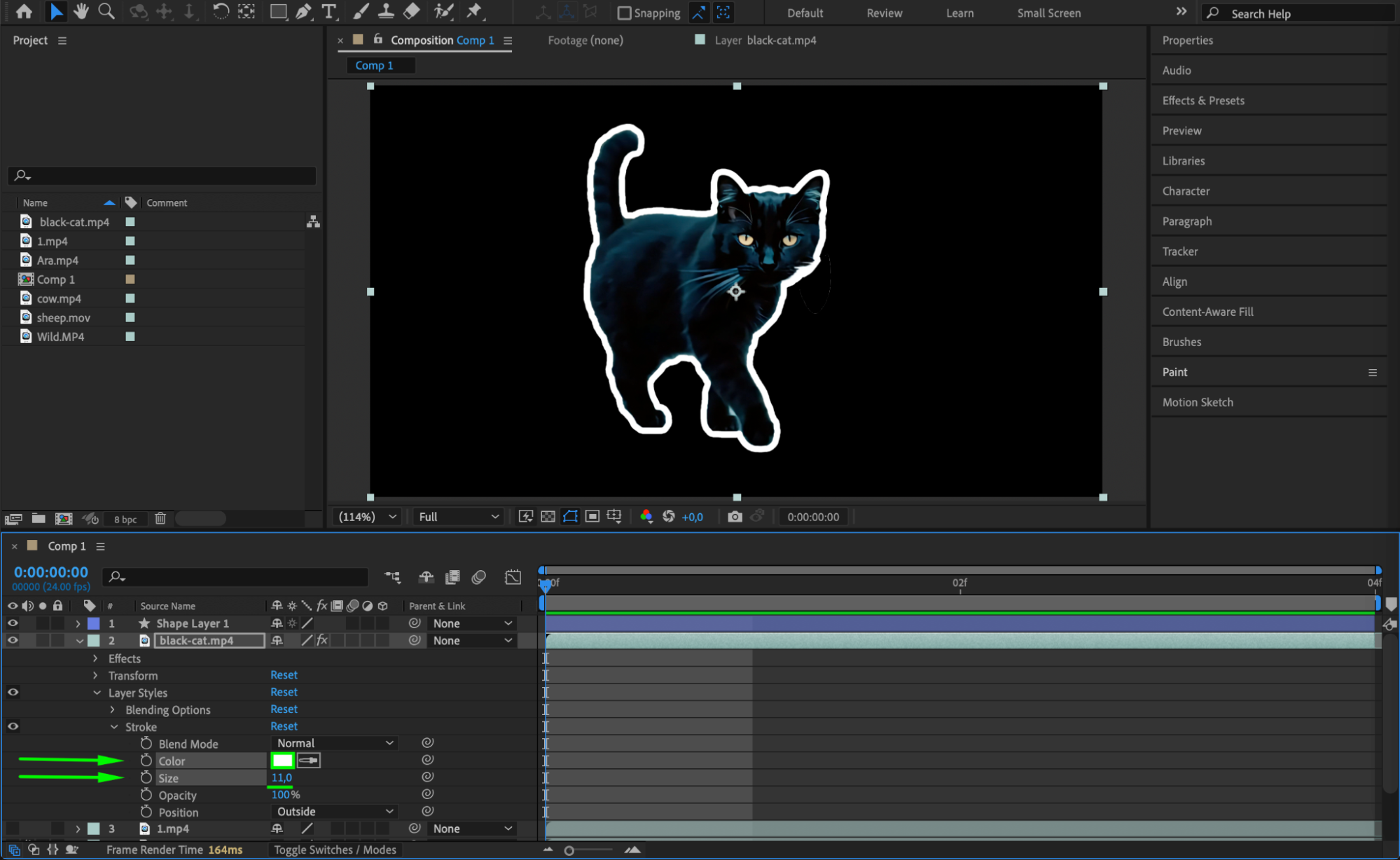 Step 5: Repeat for All Video Layers
Step 5: Repeat for All Video Layers
Repeat Steps 3 and 4 for each video layer in your timeline. Isolate the subject with the Roto Brush, freeze the selection, and add a white stroke for consistency. This builds your collage layer by layer.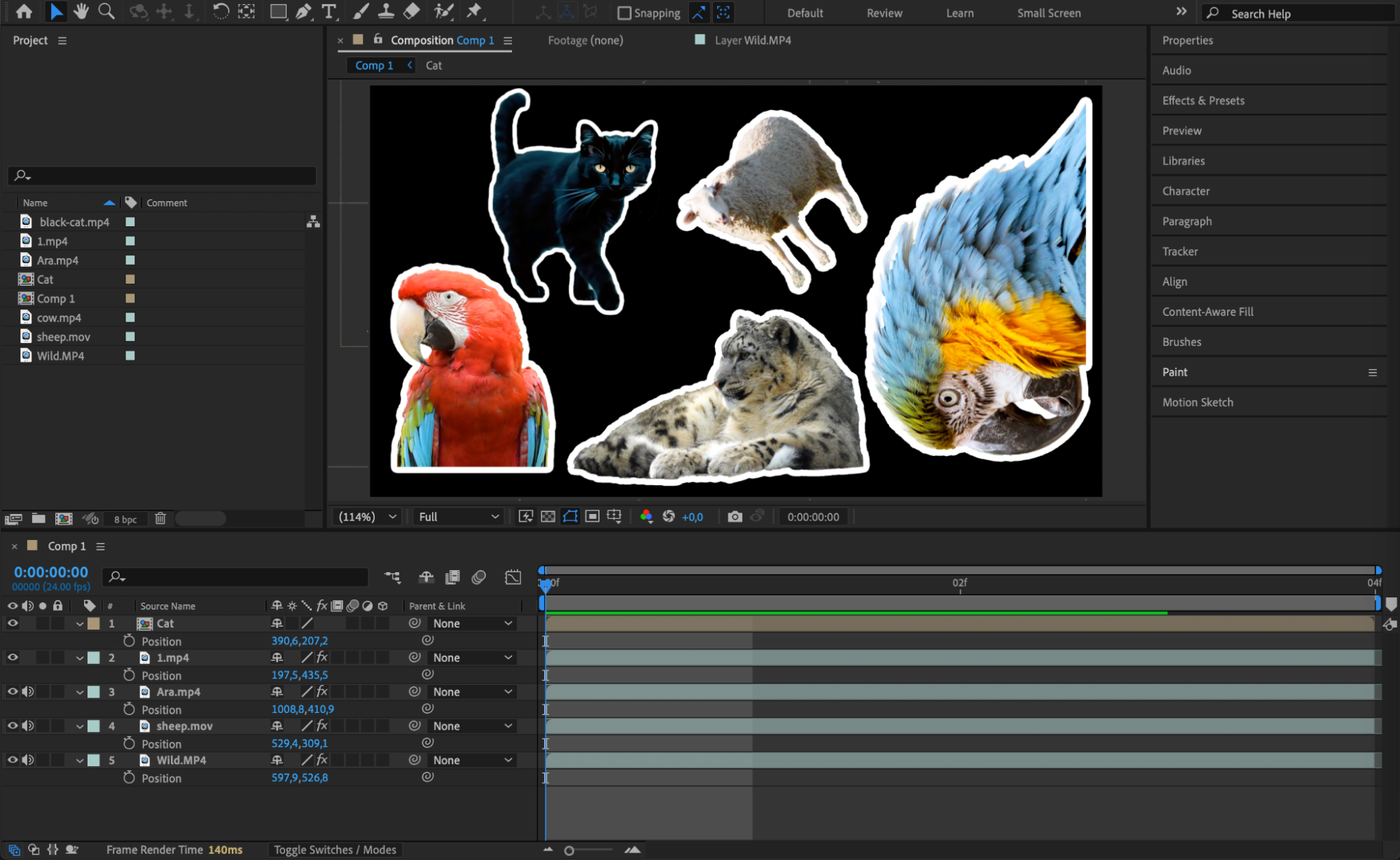
Step 6: Customize the Collage
Now that all your subjects are isolated and styled, you can start arranging them on screen. Add a background layer (solid color, gradient, or image), insert text elements, and apply any additional effects or transitions to enhance the composition.
Step 7: Preview the Animation
Press Spacebar to preview your collage in real time. Watch for any visual issues or awkward placements, and make final tweaks as needed for timing, layout, or scale.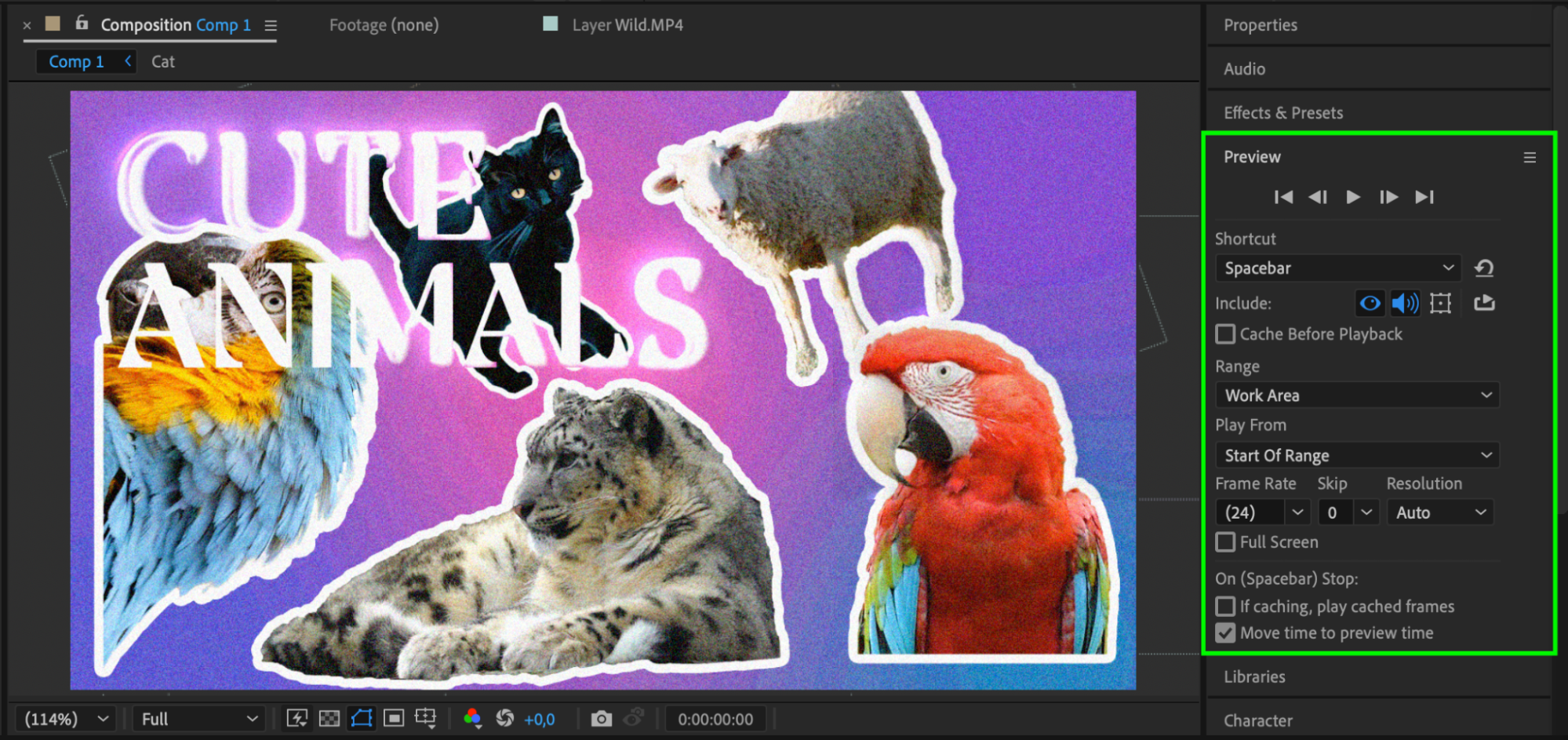
Conclusion
With After Effects, you can turn ordinary videos into a creative and stylized collage. By using the Roto Brush tool and layer styles, you can isolate subjects and make them pop with bold outlines. It’s a great way to tell a visual story or showcase highlights in a dynamic and artistic format.


