How to Craft a Stunning Intro in After Effects
Introduction to Designing a Captivating Intro
Creating an impressive intro in After Effects is an exciting way to kick off your videos with flair. Whether you’re aiming for a professional look or something more dynamic, this guide will walk you through the process of crafting an engaging intro from start to finish. By following these steps, you’ll be able to design an intro that captures attention and sets the tone for your content.
Get 10% off when you subscribe to our newsletter

Step 1: Define Your Concept
Before jumping into After Effects, take some time to define the concept for your intro. Think about the theme, style, and message you want to convey. Create a mood board or sketch out your ideas to develop a visual direction. This initial planning phase will help guide your design choices and ensure a cohesive look.
Step 2: Gather Your Assets
Prepare all the assets you’ll need for your intro, such as your logo, background images or videos, and any additional graphics or effects. Having these assets organized and ready will streamline your workflow and make the design process more efficient.
Step 3: Set Up Your Composition
Open After Effects and create a new composition. Set the dimensions and frame rate according to your project’s needs. Import your prepared assets into the project panel and arrange them on the timeline. This will serve as your workspace for building the intro.
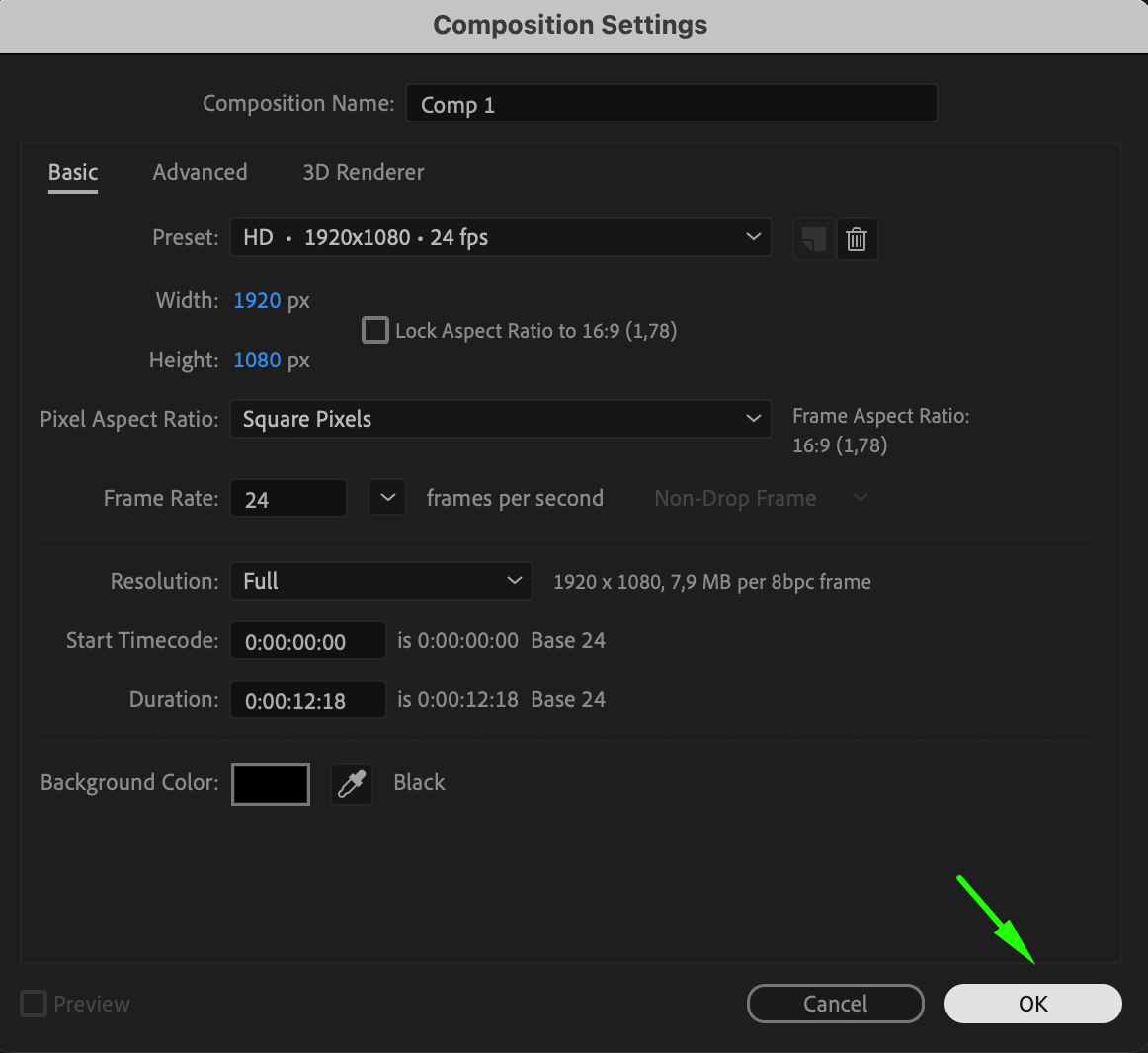 Step 4: Import Your Files
Step 4: Import Your Files
Navigate to File > Import > File to bring your assets into After Effects. Once imported, drag your files from the project panel onto the timeline to start assembling your intro.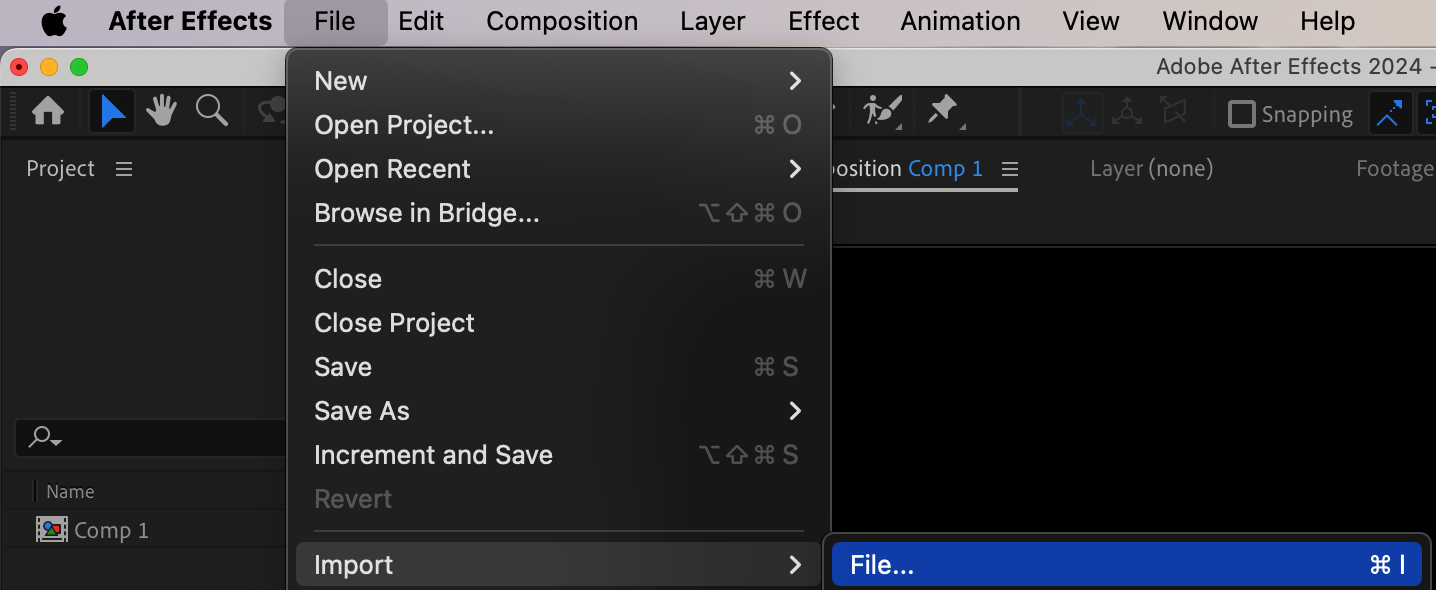
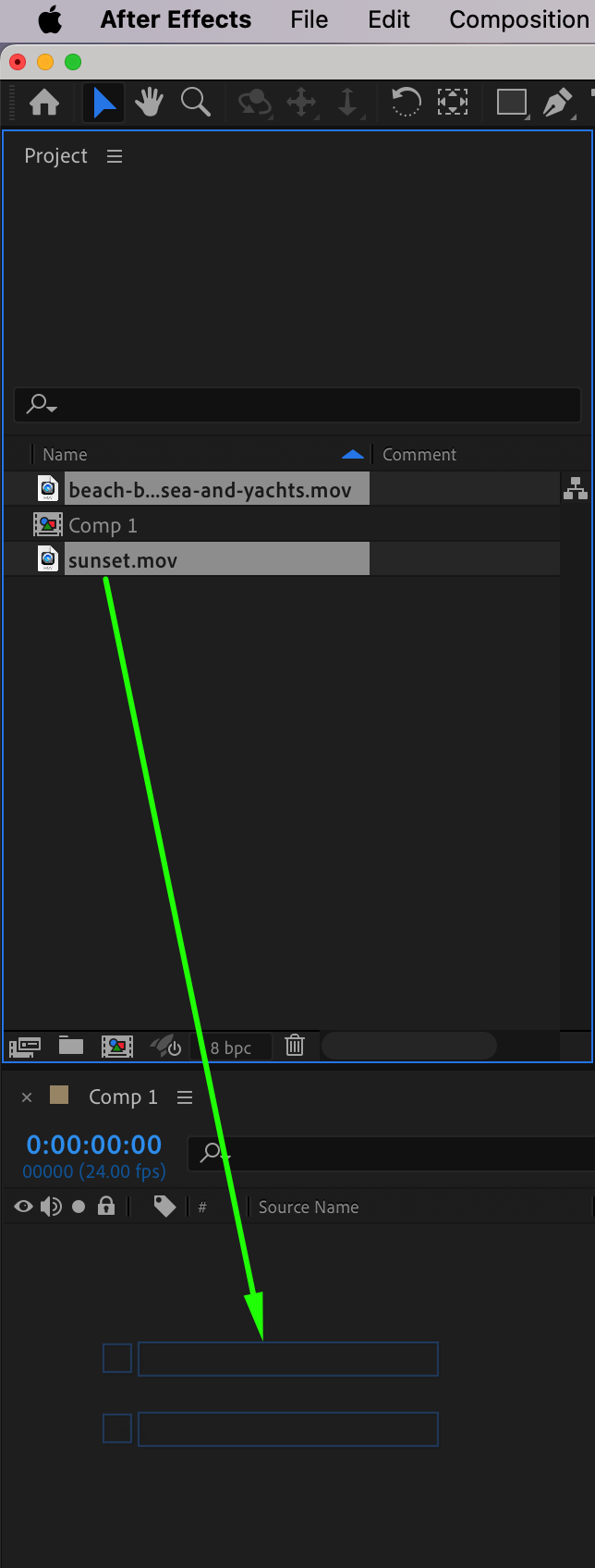 Step 5: Trim Your Layers
Step 5: Trim Your Layers
Use the current time indicator and shortcuts “Alt/Option + [” and “Alt/Option + ]” to trim your layers. This allows you to adjust the start and end points of each layer to fit your desired timing and composition.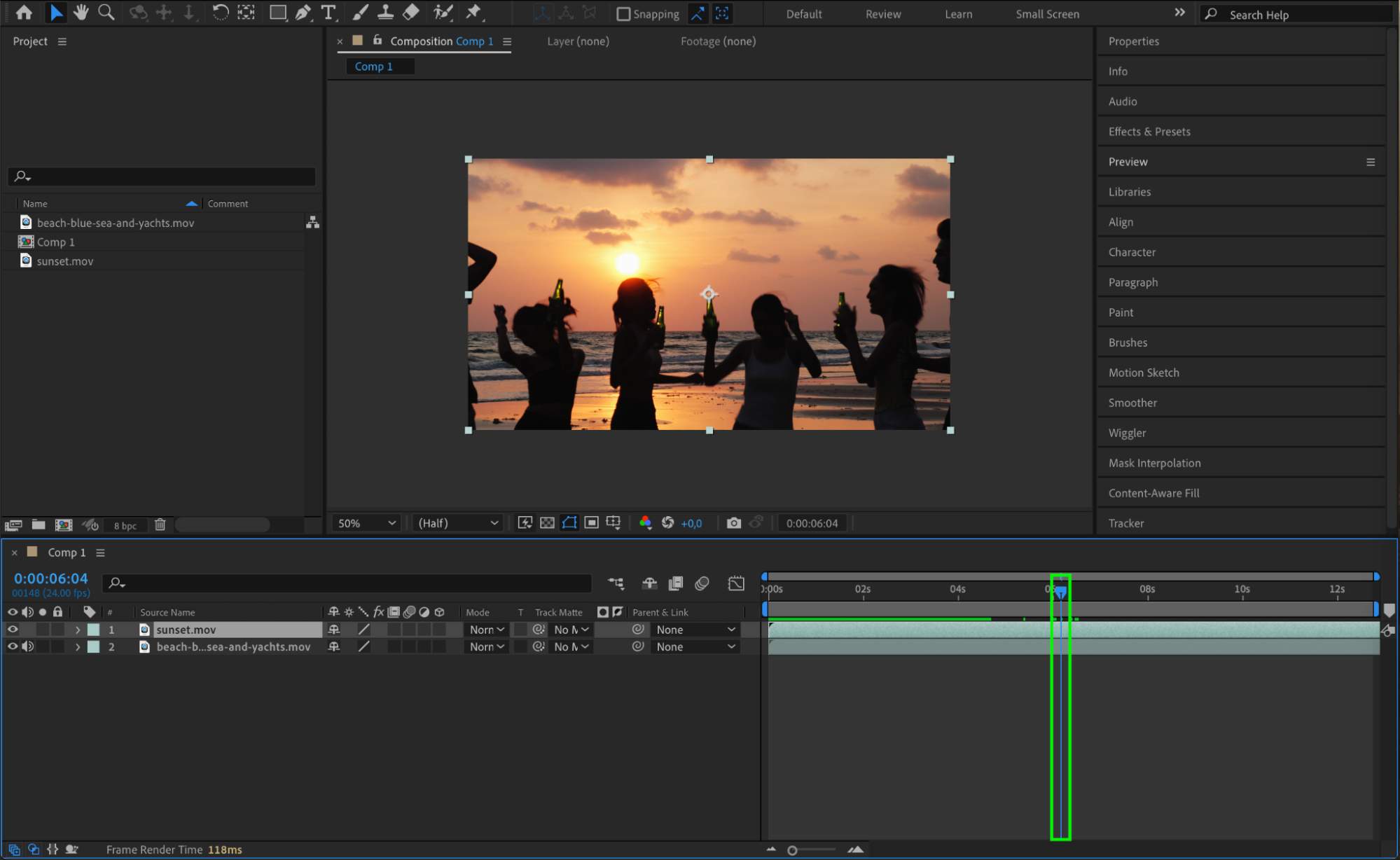
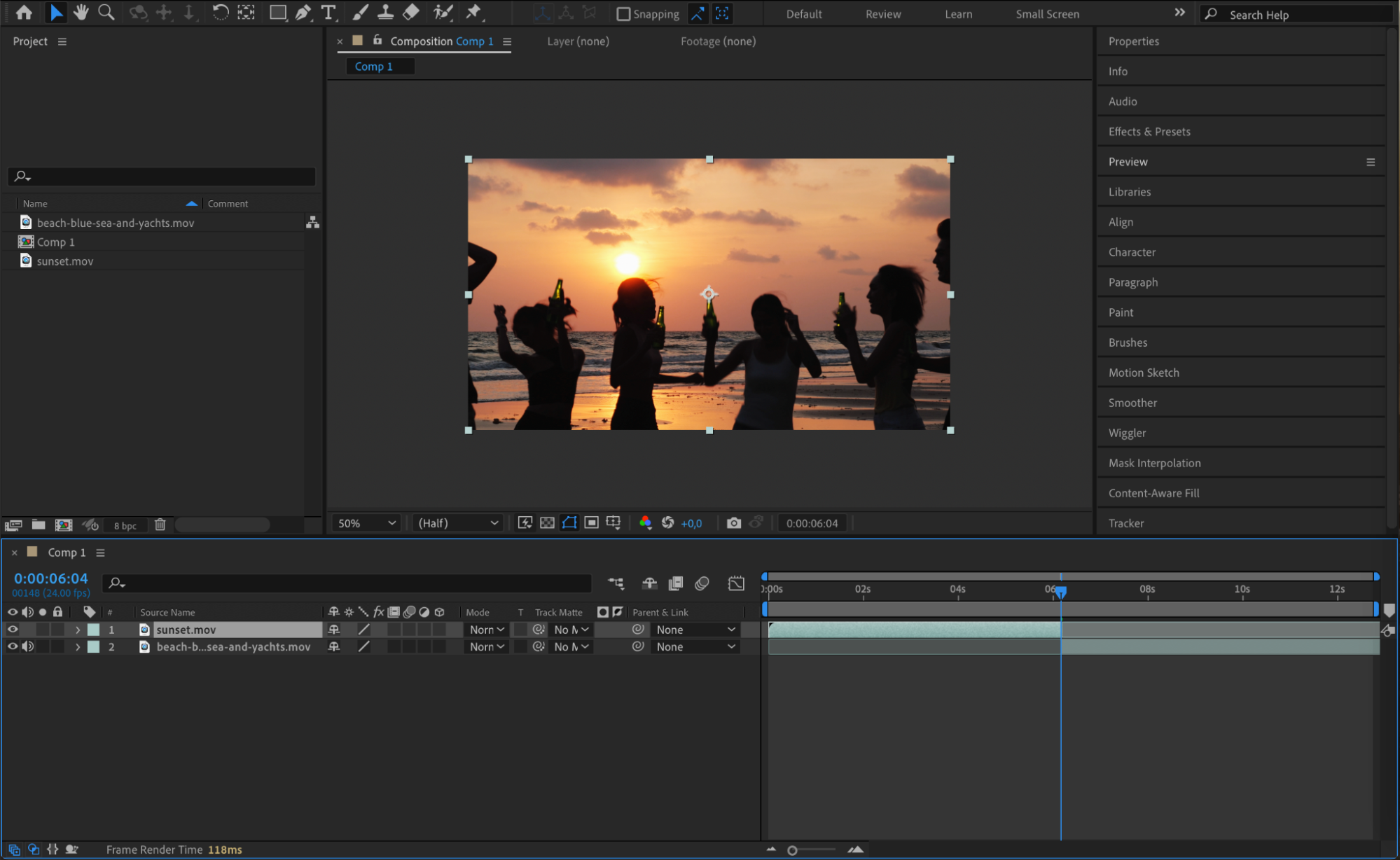 Step 6: Add Animations
Step 6: Add Animations
Animate your assets to create dynamic and engaging movements. Utilize After Effects’ animation tools and experiment with different presets from the Effects & Presets panel. Adding animation brings your intro to life and enhances its visual appeal.


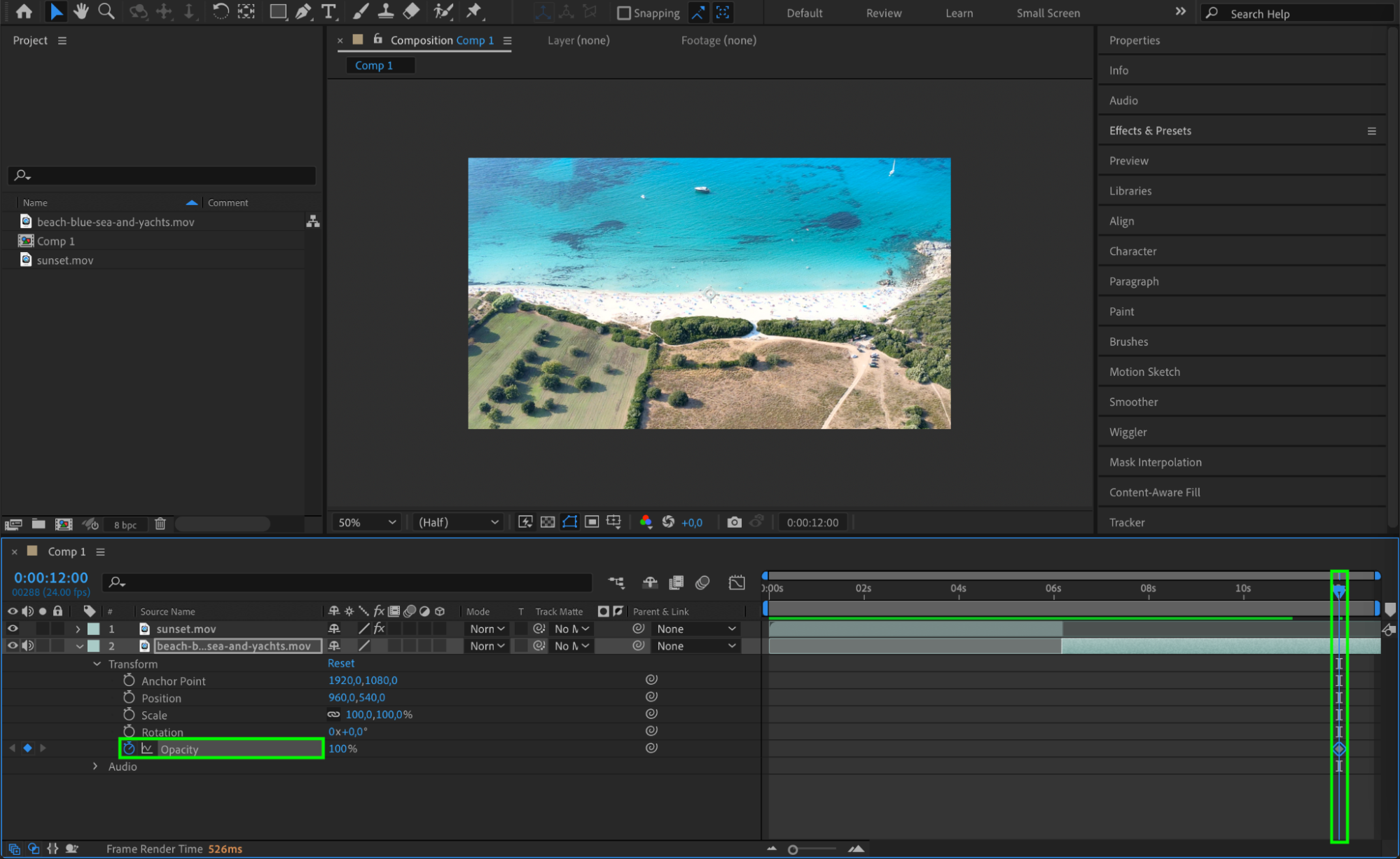
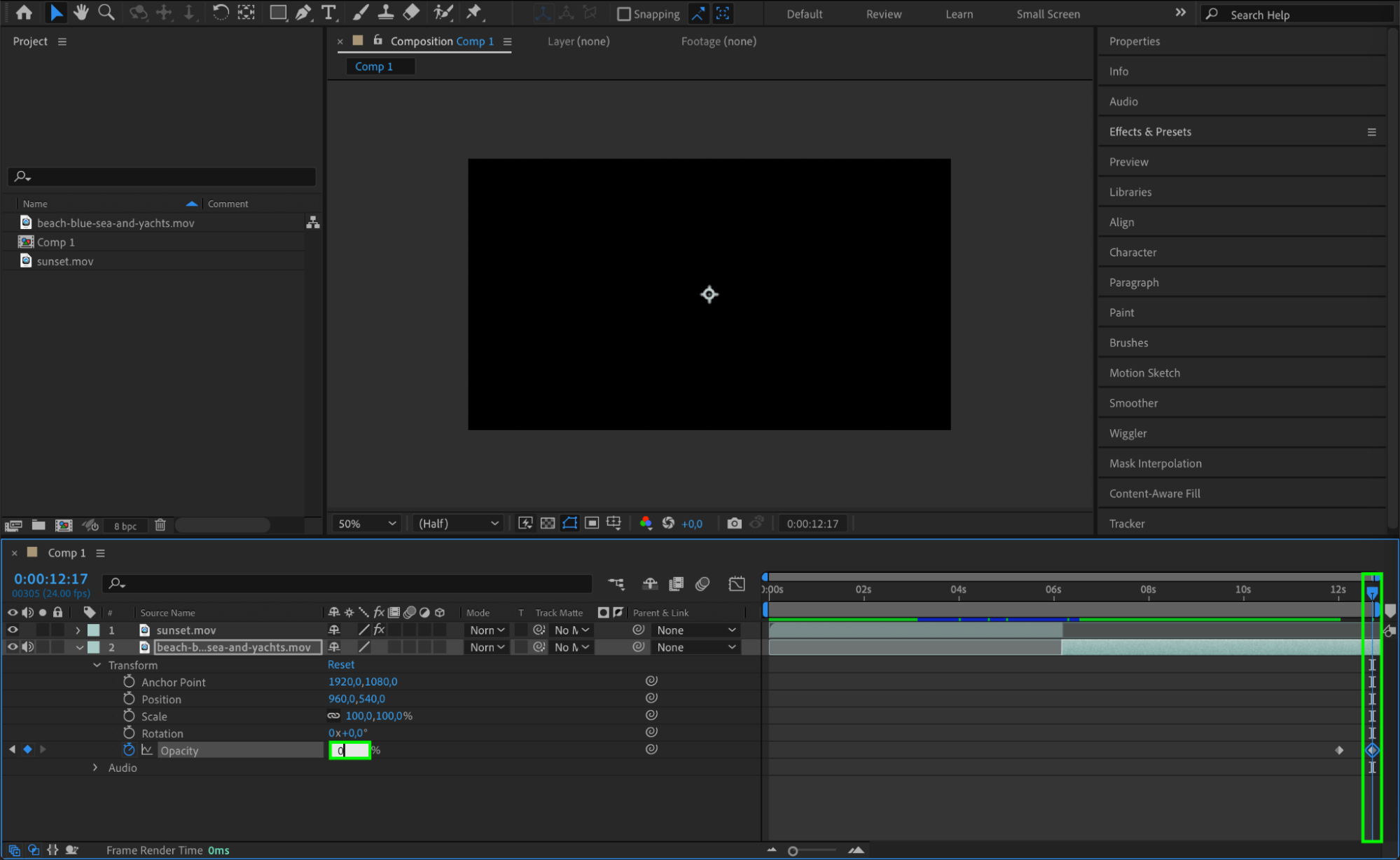 Step 7: Integrate Textual Elements
Step 7: Integrate Textual Elements
Incorporate text by pressing Ctrl/Cmd + T to add compelling titles and captions. After Effects offers powerful text animation options that can create eye-catching effects. Play with various fonts, sizes, and animation presets to make your text stand out.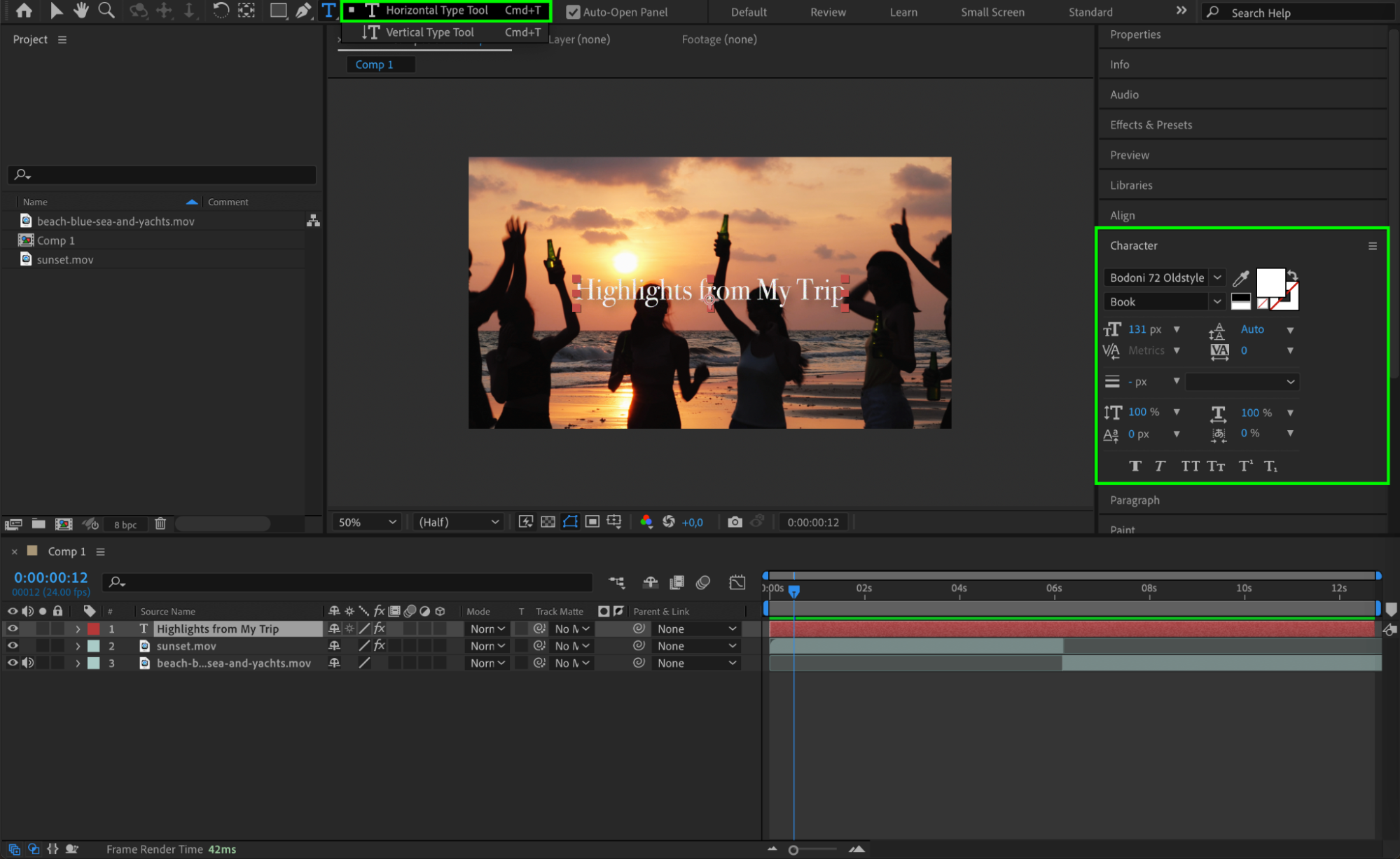 Step 8: Fine-Tune and Refine
Step 8: Fine-Tune and Refine
Review your intro and make any necessary adjustments. Focus on details such as timing, pacing, and transitions to ensure a smooth and engaging experience. Find suitable transitions in the Effects & Presets panel and apply them to enhance the flow of your intro.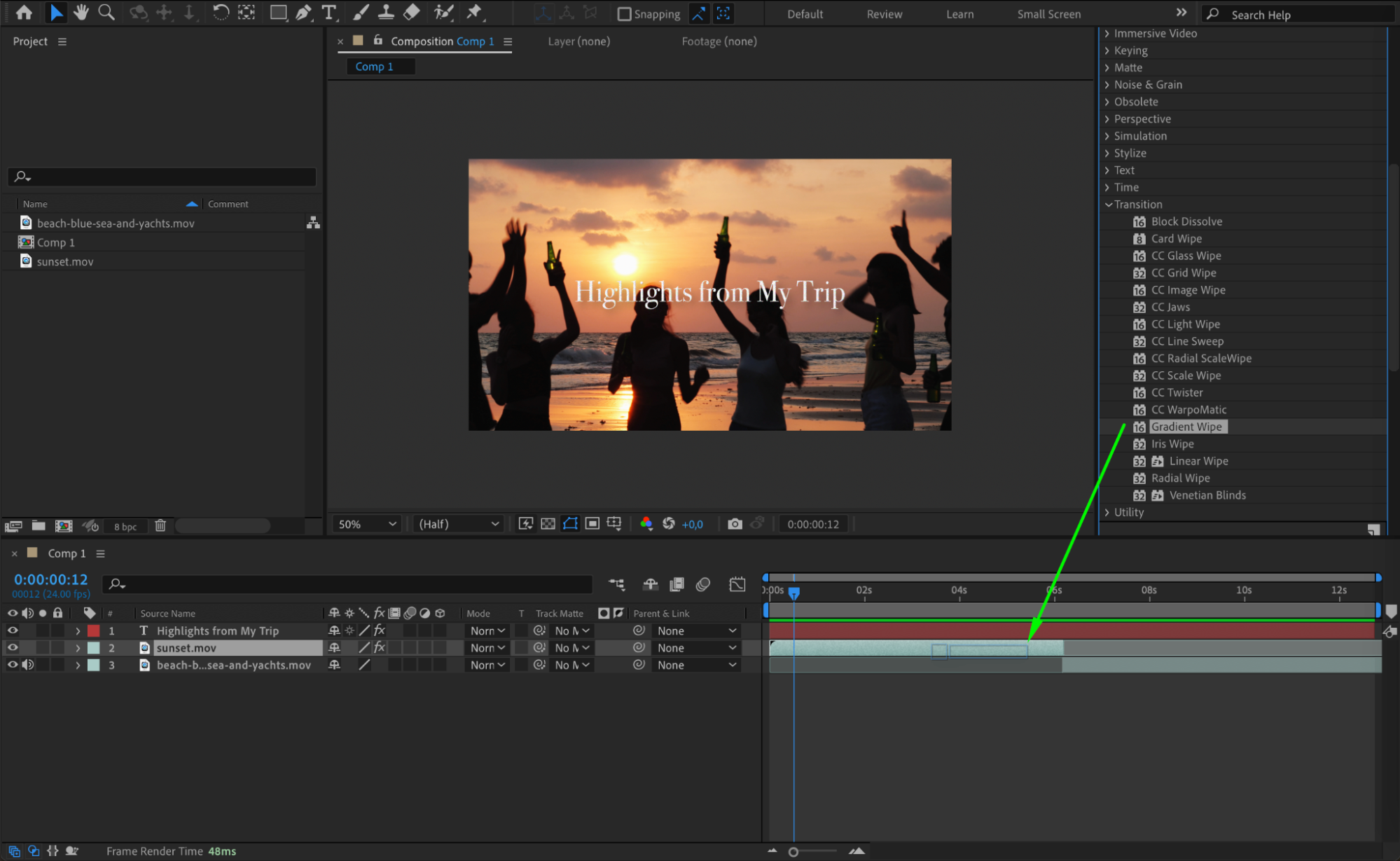
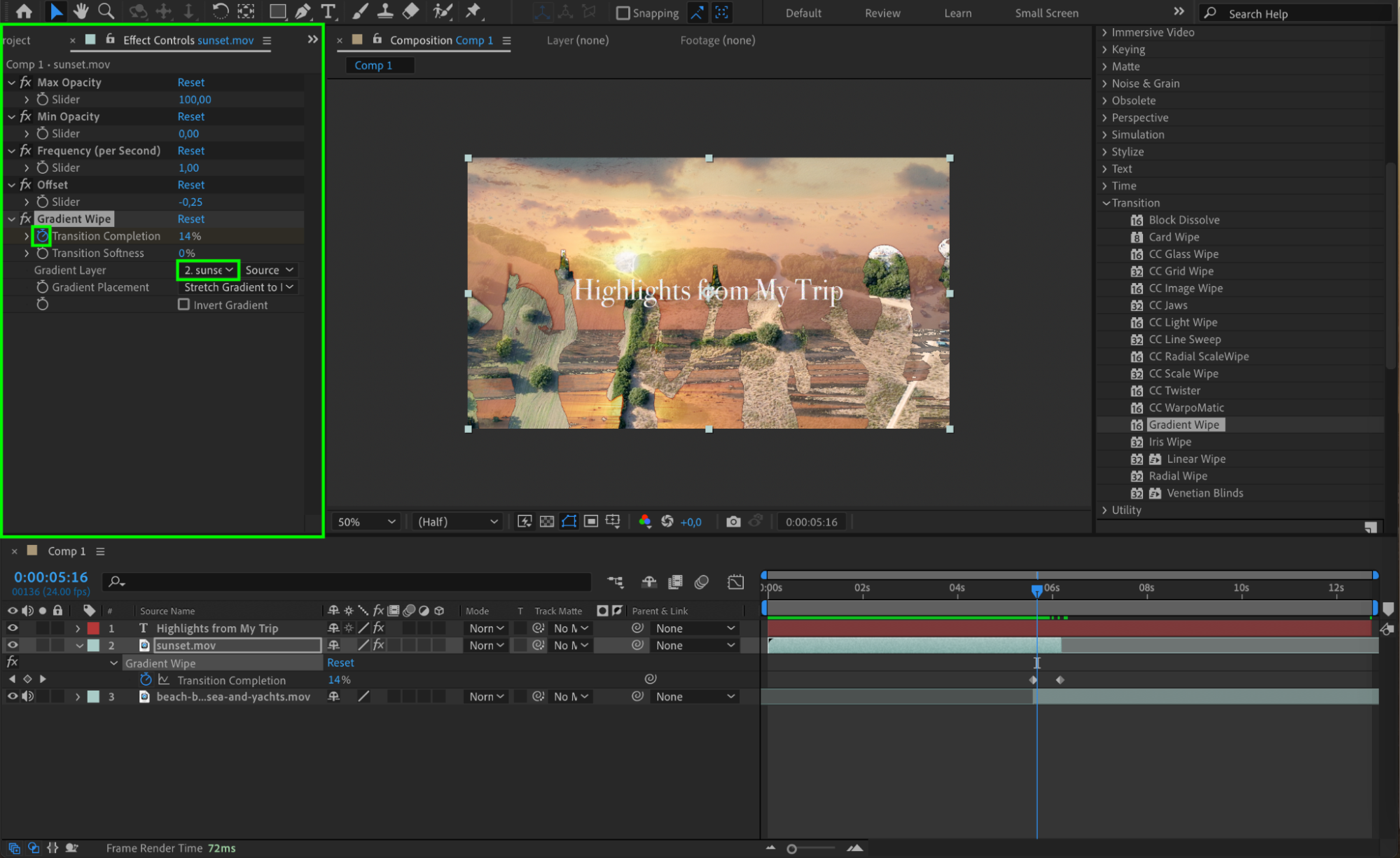 Step 9: Preview and Export
Step 9: Preview and Export
Use the preview function to review your intro before finalizing it. Once you’re satisfied with the result, export your composition by choosing the appropriate file format and settings based on where your intro will be used (e.g., YouTube, social media). After Effects provides various export options to tailor the output to your needs.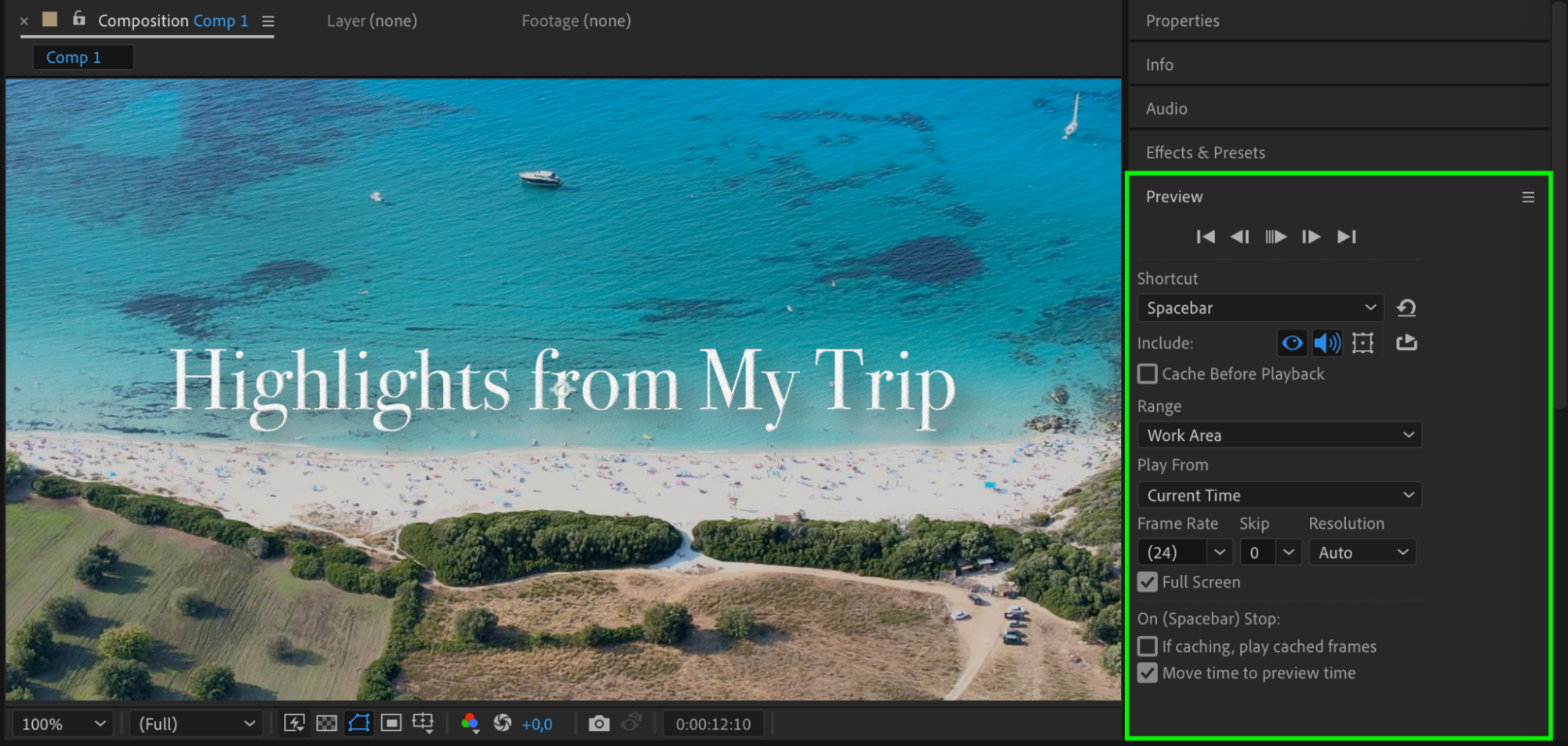
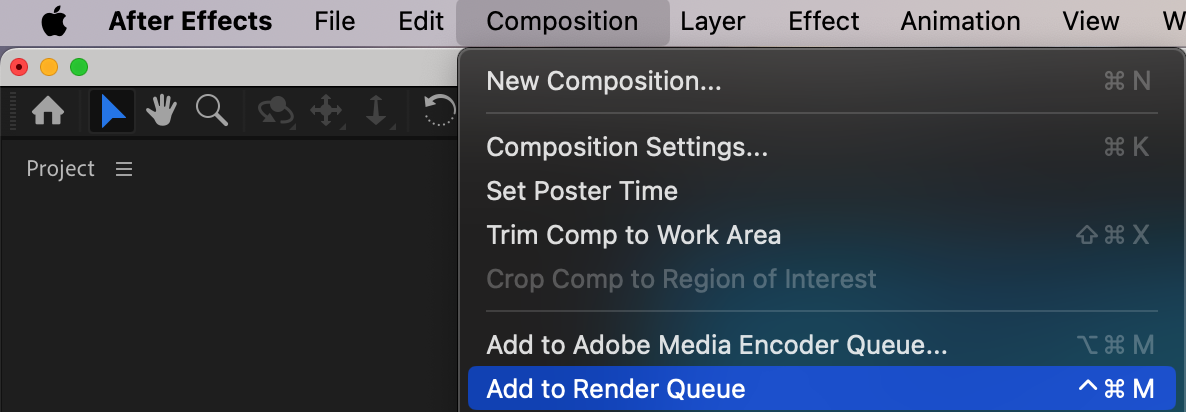
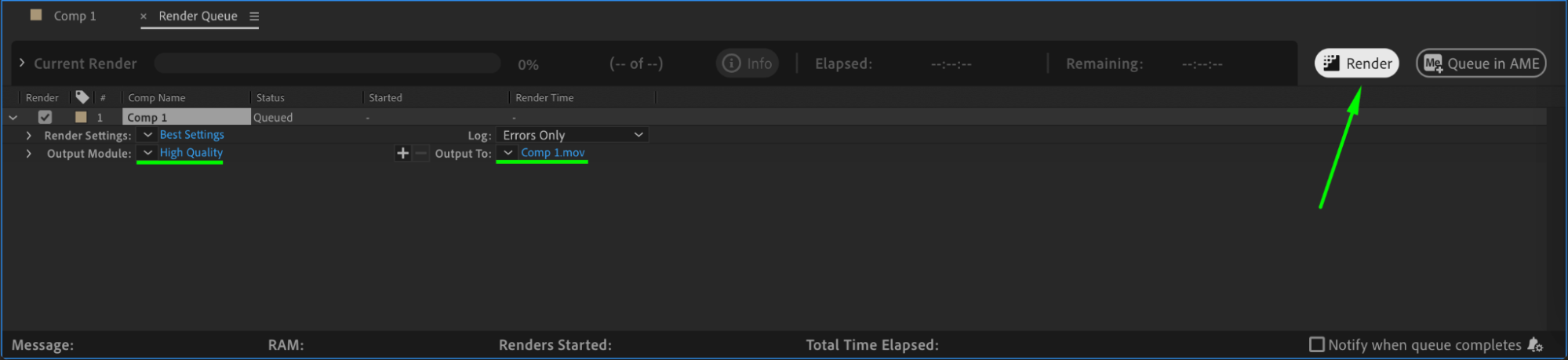 Conclusion
Conclusion
Designing a captivating intro in After Effects involves careful planning, creativity, and attention to detail. By following these steps and incorporating your unique ideas, you can create intros that grab attention and set a professional tone for your videos. Dive into After Effects, apply these techniques, and craft intros that leave a lasting impression on your audience!


