Crafting Dynamic Ellipse Animations in After Effects
Introduction – “Exploring the Creative Potential of Ellipses in Motion Graphics
In the world of motion graphics and visual effects, creating engaging and visually appealing animations is crucial. Adobe After Effects is a powerful software that offers a wide range of features to bring your creative ideas to life. One commonly used shape in After Effects projects is the ellipse – a versatile element that can add depth, style, and movement to your compositions. By understanding how to work with ellipses effectively, you can enhance the quality and impact of your motion graphics projects.
Get 10% off when you subscribe to our newsletter

Step 1: Setting Up Your Composition
Begin by opening After Effects and creating a new composition to work in. Define the dimensions, frame rate, and duration based on your project requirements to lay the foundation for your animation.
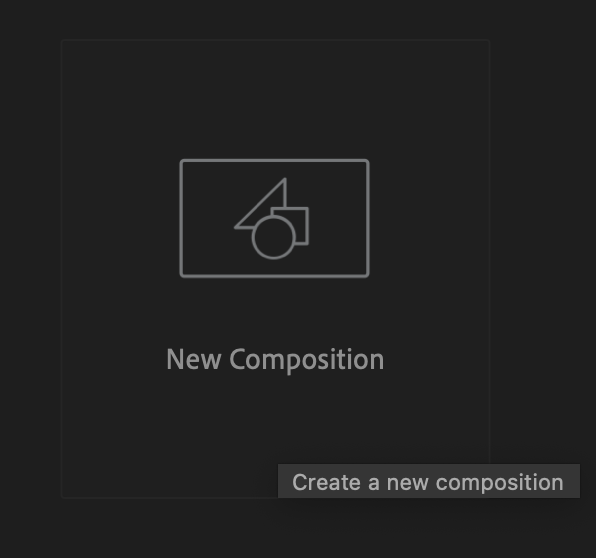
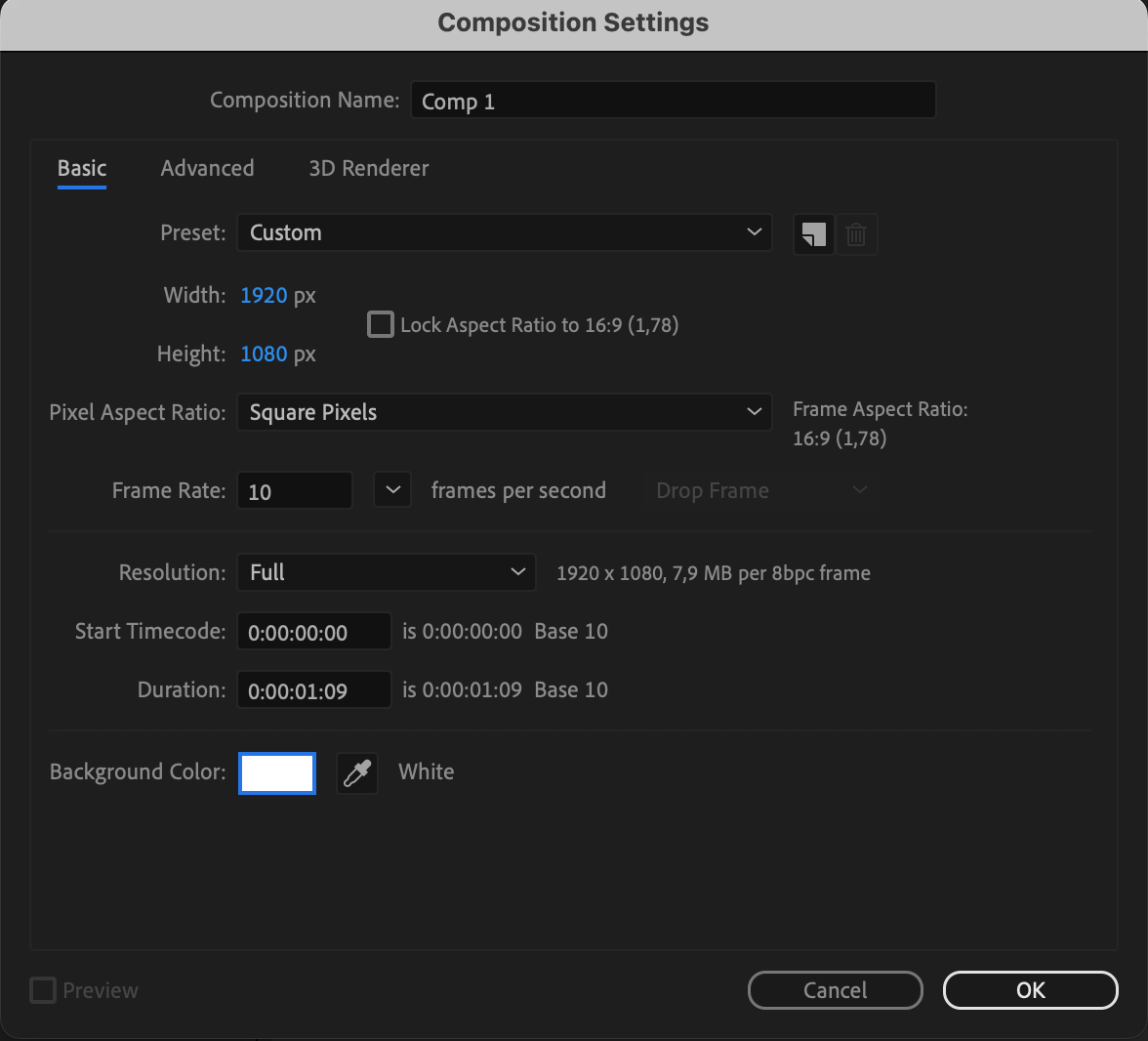
Step 2: Drawing the Ellipse
Select the Ellipse Tool from the toolbar on the left side of the screen. Click and drag on the composition window to draw an ellipse shape. For a perfect circle, hold the “Shift” key while dragging.
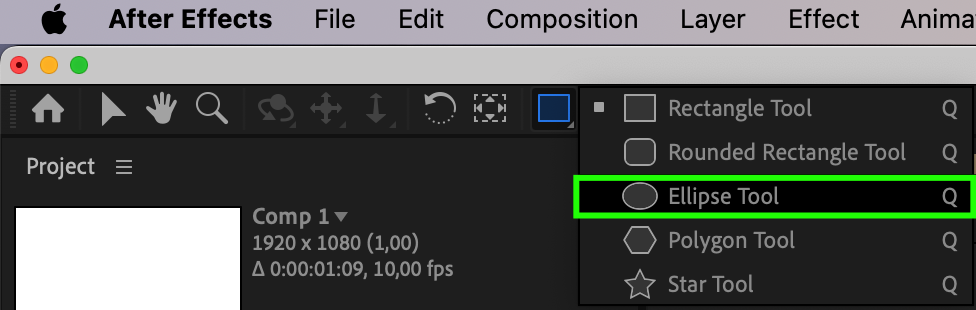
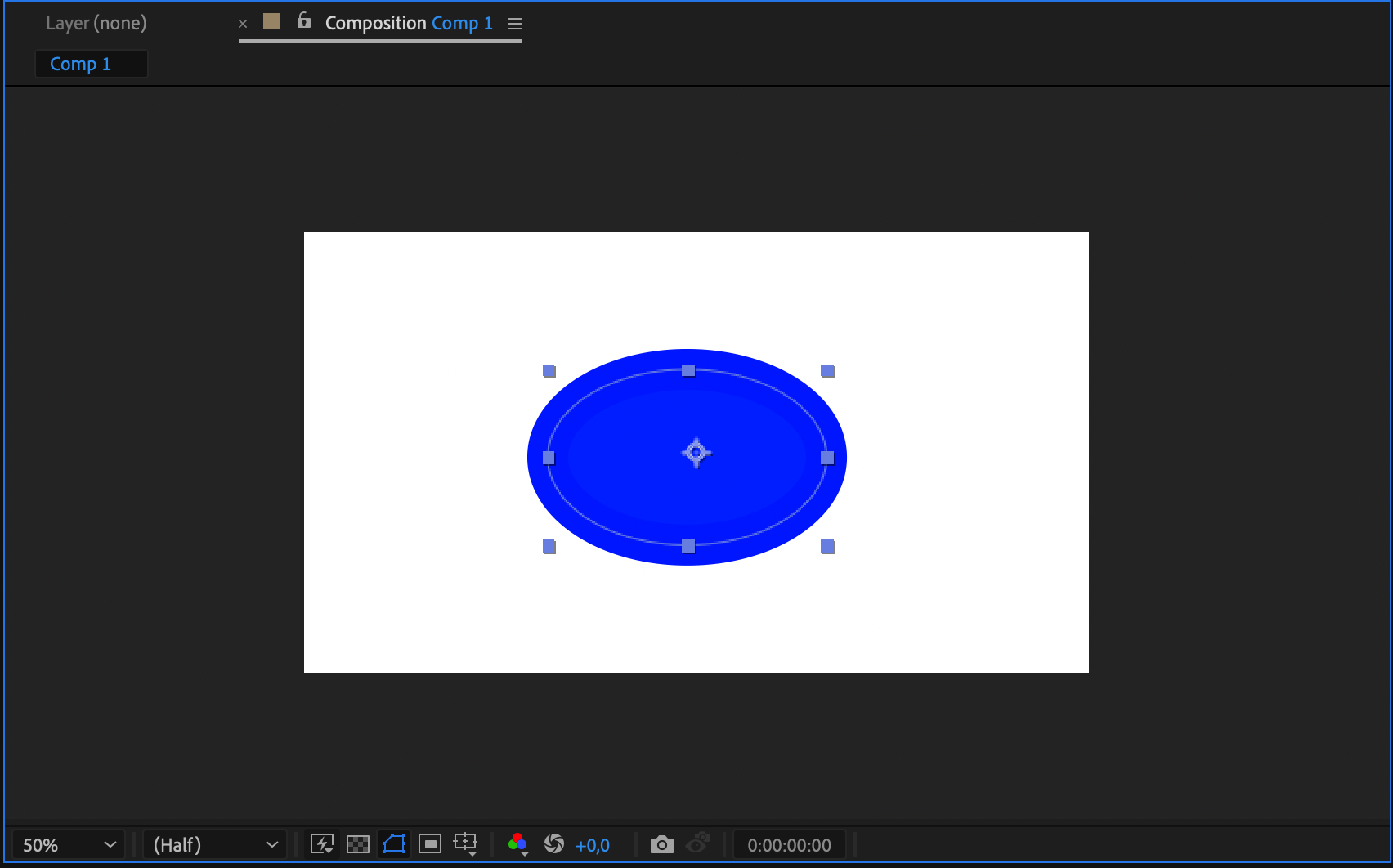
Step 3: Customizing the Ellipse
Once you’ve drawn the ellipse, you can customize its properties such as size, color, stroke width, and fill. Access these options in the Shape Layer controls located at the top of the screen to achieve the desired visual impact.
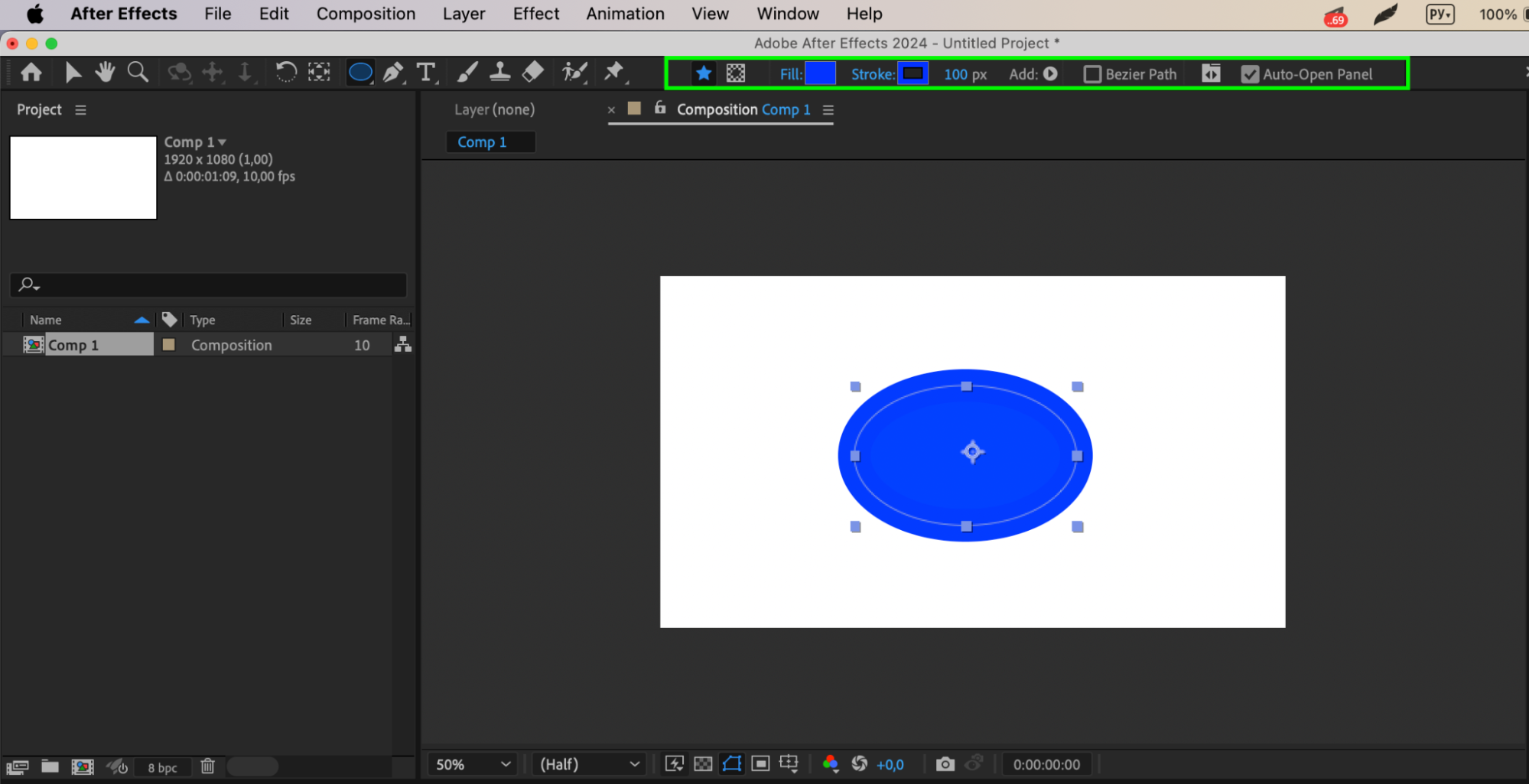
Step 4: Adding Animation
To animate the ellipse, introduce keyframes to properties like Position, Scale, and Rotation within the Timeline panel. This will enable you to create dynamic motion that breathes life into your shapes and compositions.
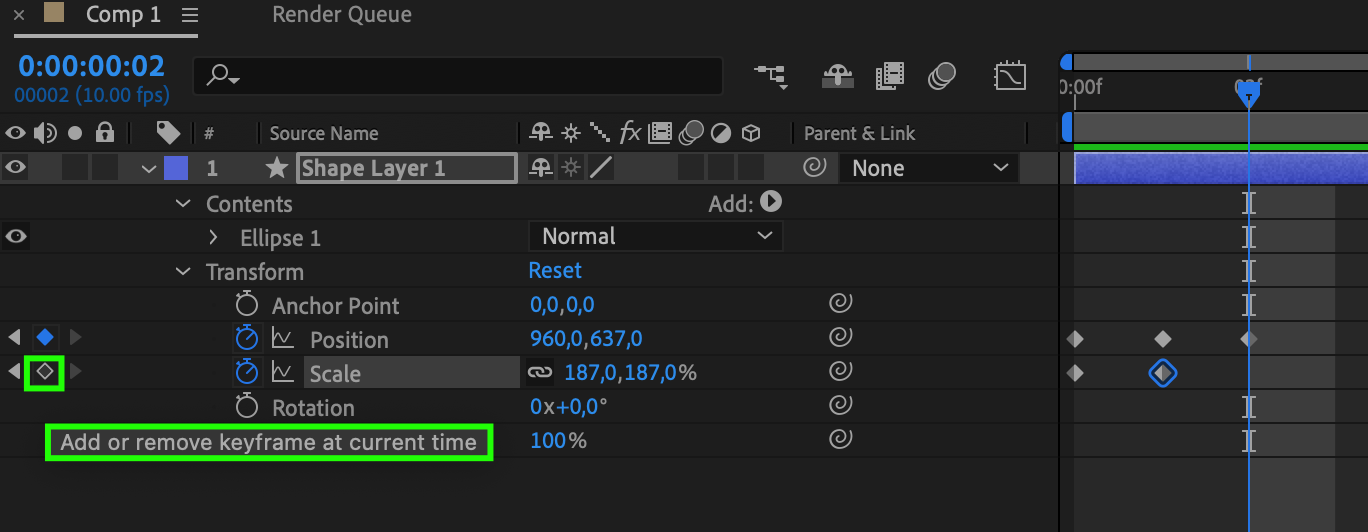
Step 5: Refining the Ellipse
After animating the ellipse, fine-tune its appearance by adjusting properties like feathering, opacity, and blending modes. These refinements can enhance the overall look and feel of your design, elevating it to a professional level.
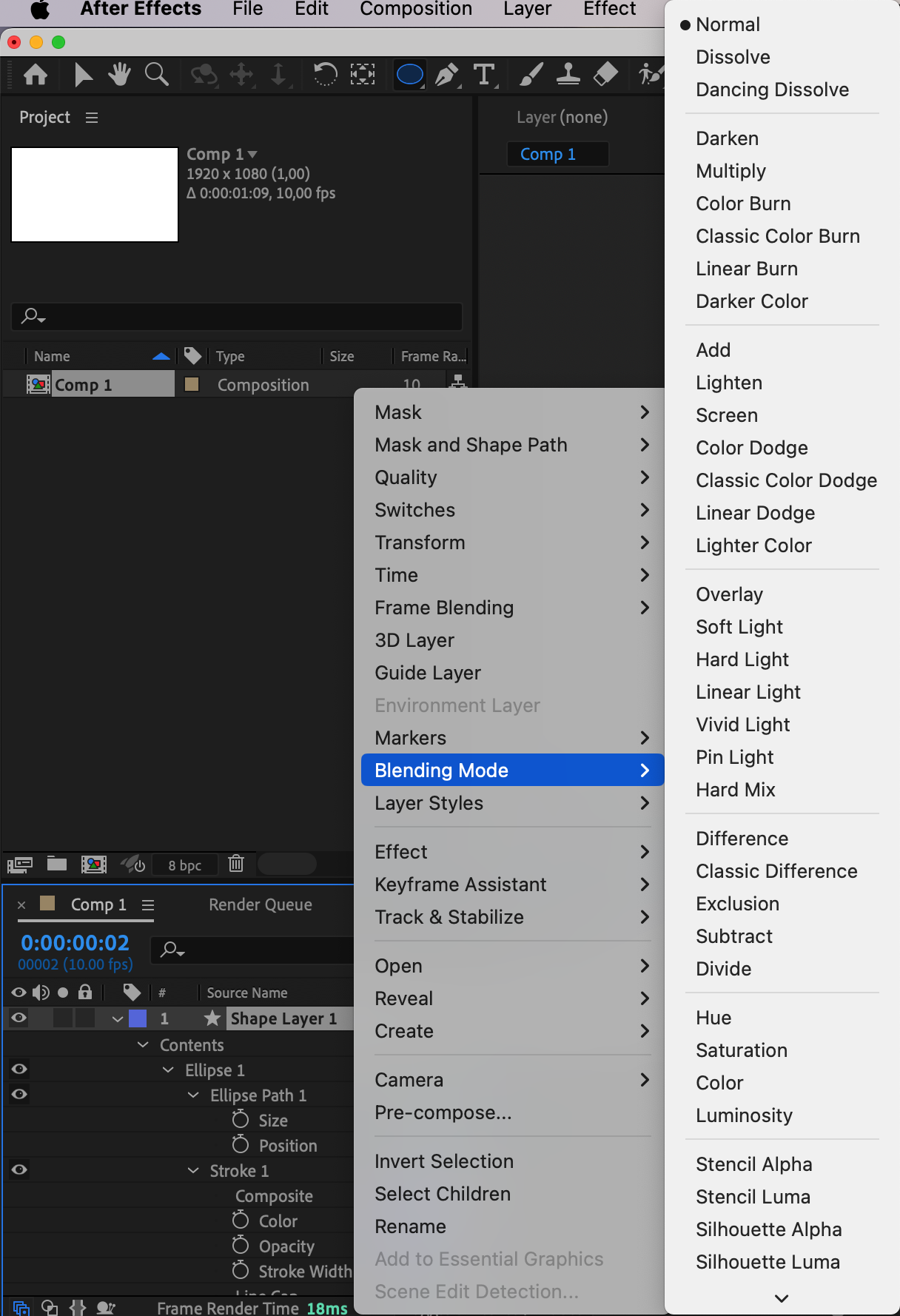
Step 6: Exporting Your Work
Once you are satisfied with the ellipse shape and its animation, it’s time to export your composition. Navigate to “Composition > Add to Render Queue” to choose the appropriate settings and render your project for final output.
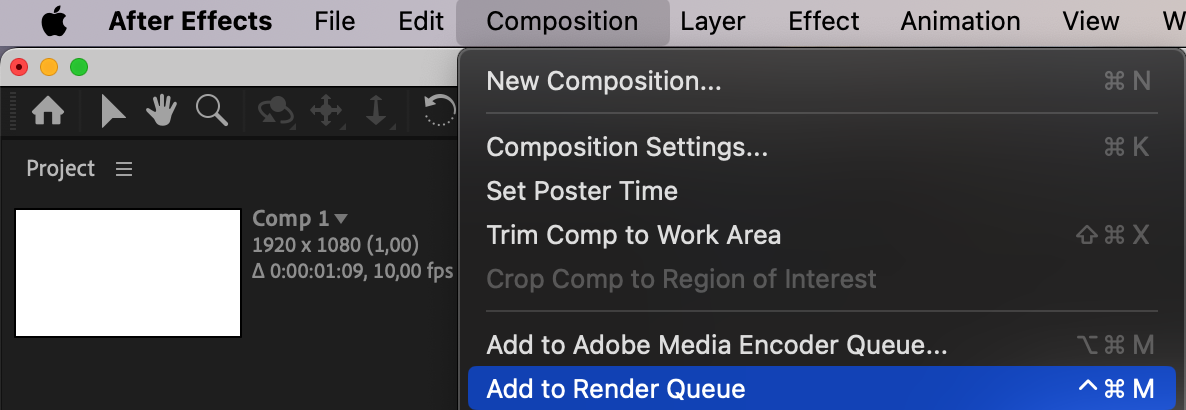
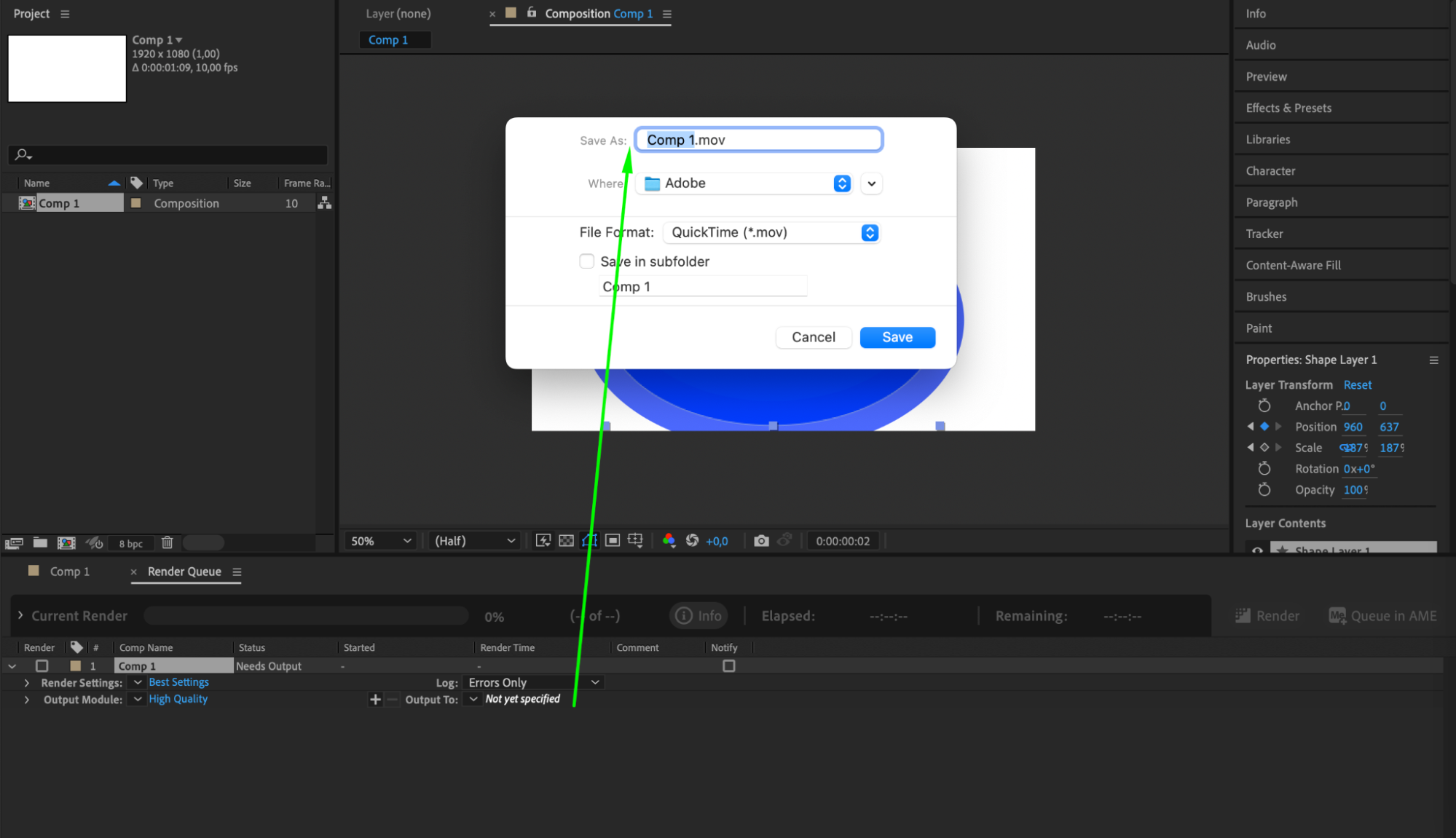

By mastering the art of creating and customizing ellipses in Adobe After Effects, you can unlock a world of creative possibilities in your motion graphics and visual effects projects. Experiment with different properties, animation techniques, and refinements to craft compelling visuals that captivate and inspire your audience. With dedication and practice, you can harness the potential of ellipses to elevate the visual storytelling in your projects, making them stand out in the realm of motion graphics design.
Conclusion: Elevate Your Motion Graphics
Mastering ellipses in After Effects opens a realm of creative possibilities. From drawing to customization and animation, you’ve explored the art of crafting dynamic ellipse animations. As you refine and export your work, remember that dedication and practice will unleash the full potential of ellipses. Elevate your visual storytelling, making your projects stand out in the vibrant world of motion graphics design. Let your creativity soar with every ellipse, captivating and inspiring your audience.


