In the world of motion graphics and visual effects, adding movement to backgrounds can be a game-changer. Whether you’re creating a dynamic intro for a YouTube video, designing an engaging website, or producing a professional advertisement, incorporating animated backgrounds can elevate your projects to a whole new level.
After Effects, a popular software program among motion designers and video editors, provides a plethora of tools and features that allow you to add captivating movement to your backgrounds. From simple fade-ins and slide transitions to more complex parallax effects and seamless loops, the possibilities are endless.
Get 10% off when you subscribe to our newsletter

In this comprehensive tutorial, we will walk you through the step-by-step process of making your backgrounds move in After Effects. No matter your skill level, you’ll find valuable insights and techniques that will help you create eye-catching animations with ease.
If you’re ready to take your motion graphics to the next level and make your backgrounds come alive, grab a cup of coffee, open up After Effects, and let’s get started!
Creating Dynamic Background Movement: Tips and Techniques
When it comes to making backgrounds move in After Effects, there are several tried-and-true techniques that can help you achieve stunning results. Here are some key tips to keep in mind:
1. Layer Control: Start by importing the background footage or image into your composition. To create movement, you’ll need multiple layers. Utilize the keyframe animation feature (press “U” to reveal keyframes) to set the initial position of your background layer.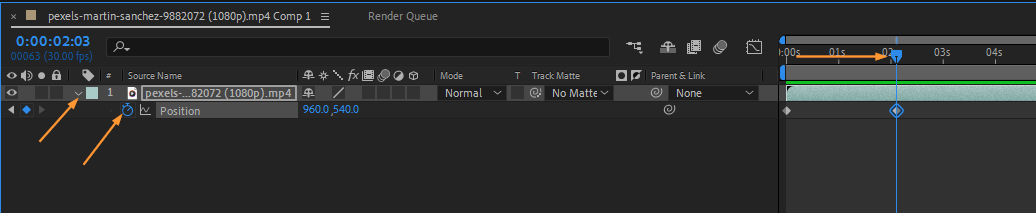 2. Transform Properties: To animate the background, experiment with the transform properties such as Position, Scale, Rotation, and Opacity. Hotkeys like “P” (Position), “S” (Scale), and “R” (Rotation) can speed up your workflow. Set position keyframes at specific moments in time to create smooth movement.
2. Transform Properties: To animate the background, experiment with the transform properties such as Position, Scale, Rotation, and Opacity. Hotkeys like “P” (Position), “S” (Scale), and “R” (Rotation) can speed up your workflow. Set position keyframes at specific moments in time to create smooth movement.
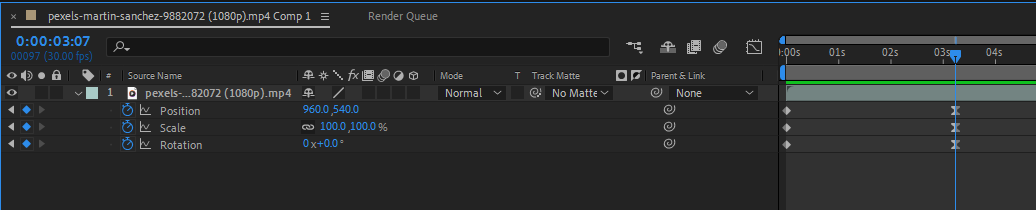 3. Parenting and Null Objects: To create more complex background movements, you can use parenting and null objects. Create a new null object (press “Ctrl/CMD+Alt/Option+Shift+Y”) and parent the background layer to it. This allows you to control the movement of multiple layers simultaneously by animating just the null object.
3. Parenting and Null Objects: To create more complex background movements, you can use parenting and null objects. Create a new null object (press “Ctrl/CMD+Alt/Option+Shift+Y”) and parent the background layer to it. This allows you to control the movement of multiple layers simultaneously by animating just the null object.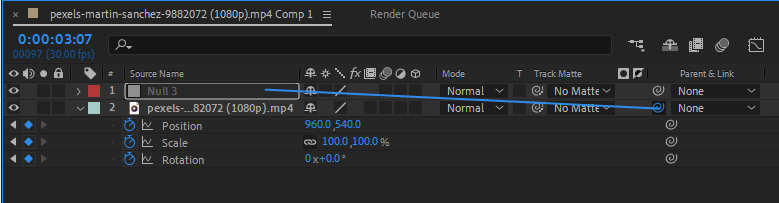 4. Effects and Presets: After Effects offers a wide range of effects and presets that can add texture and depth to your backgrounds. Experiment with effects like CC Kaleida, CC Particle World, or Fractal Noise to create mesmerizing visual effects. Apply them to individual layers or use adjustment layers for a consistent effect across multiple layers.
4. Effects and Presets: After Effects offers a wide range of effects and presets that can add texture and depth to your backgrounds. Experiment with effects like CC Kaleida, CC Particle World, or Fractal Noise to create mesmerizing visual effects. Apply them to individual layers or use adjustment layers for a consistent effect across multiple layers.
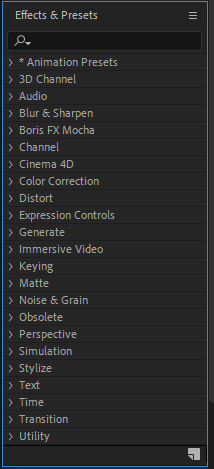 5. Time Remapping: For more dynamic background movement, try using the Time Remapping feature (press “Ctrl/CMD+Alt+T”). It allows you to control the speed and timing of your animation by manipulating keyframes on the Time Remap property. This technique can add a sense of energy and rhythm to your background movement.
5. Time Remapping: For more dynamic background movement, try using the Time Remapping feature (press “Ctrl/CMD+Alt+T”). It allows you to control the speed and timing of your animation by manipulating keyframes on the Time Remap property. This technique can add a sense of energy and rhythm to your background movement.
 6. Blending Modes: Don’t be afraid to experiment with blending modes to enhance your background animations. Try overlaying different layers with blending modes such as Multiply, Screen, or Overlay to achieve unique and compelling results.
6. Blending Modes: Don’t be afraid to experiment with blending modes to enhance your background animations. Try overlaying different layers with blending modes such as Multiply, Screen, or Overlay to achieve unique and compelling results.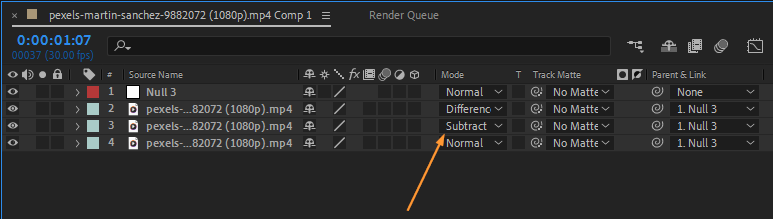
Remember, practice makes perfect. Don’t be afraid to try different techniques, experiment with various effects, and play around with timing until you achieve the desired movement in your backgrounds. The more you explore and push your creative boundaries, the more captivating and impressive your background animations will become.
So, go ahead and unleash your creativity! With these tips and techniques in mind, you’ll be well on your way to creating mesmerizing background movements in After Effects. Happy animating!
Bring Your Backgrounds to Life
Congratulations! You’ve learned the essential techniques for making backgrounds move in After Effects. By employing the layer control, transform properties, parenting and null objects, effects and presets, time remapping, and blending modes, you now have the tools to create captivating and dynamic background animations.
Remember to consider the overall theme and mood of your project when designing your background movement. Whether it’s a subtle parallax effect, a seamless loop, or an energetic transition, let your creativity flow and experiment with different combinations to achieve the desired visual impact.
As you continue to practice and explore, you’ll discover new ways to push the boundaries of your animation skills. Keep in mind that every project is an opportunity for growth and improvement. Don’t be afraid to try new techniques and take risks in your designs.
Lastly, stay up to date with the latest trends and industry advancements. After Effects is constantly evolving, and new features and plugins are being introduced regularly. Stay curious and continue to expand your knowledge to ensure your background movements remain fresh and innovative.
Now it’s time to put your newfound skills to use and create stunning animations that will captivate your audience. So, fire up After Effects, let your imagination soar, and make those backgrounds come to life. Happy animating!


