Unlocking Black Transparency in After Effects
Introduction – “Exploring the Art of Black Transparency: A Guide in After Effects
In the world of visual effects and motion graphics, transparency is a powerful tool. Adobe After Effects provides a myriad of options to craft visually stunning compositions. The strategic use of transparent black color opens up innovative creative possibilities, enabling seamless overlays, dynamic effects, and enhanced depth in your projects.
Get 10% off when you subscribe to our newsletter

To make black color transparent in Adobe After Effects, you can use the “Set Matte” effect. Here’s a step-by-step guide:
1. Import Your Video:
Open After Effects and import the video file with a black background.

2. Create a New Composition:
Create a new composition by dragging the video file into the project panel.
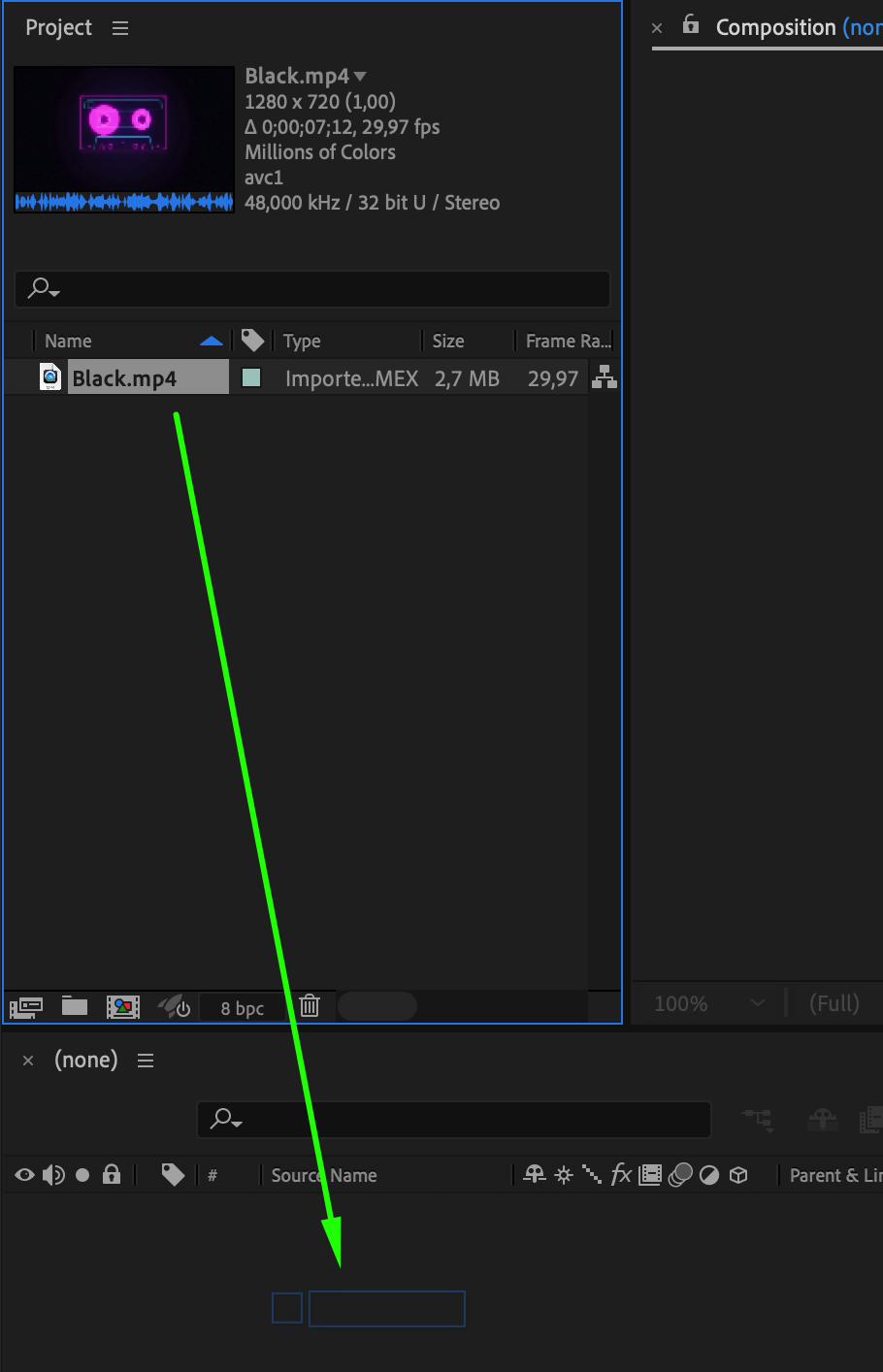

3. Add the “Set Matte” Effect:
Select your video layer in the composition.
Go to the top menu and choose “Effect” > “Channel” > “Set Matte.”
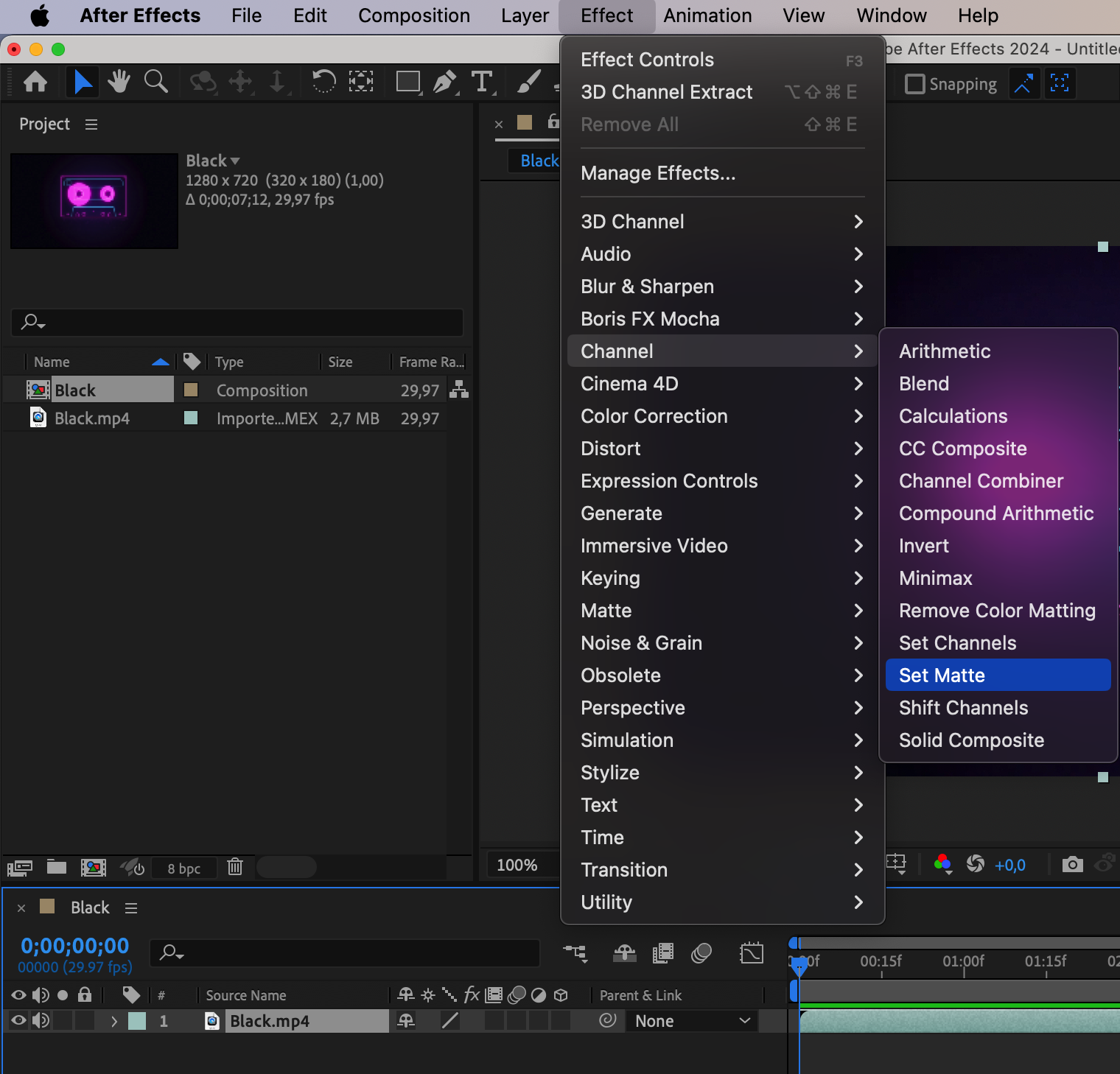
4. Adjust the “Set Matte” Effect:
In the “Set Matte” effect control panel, choose your video layer under “Take Matte From Layer.”
Set the “Use for Matte” parameter to “Lightness.”
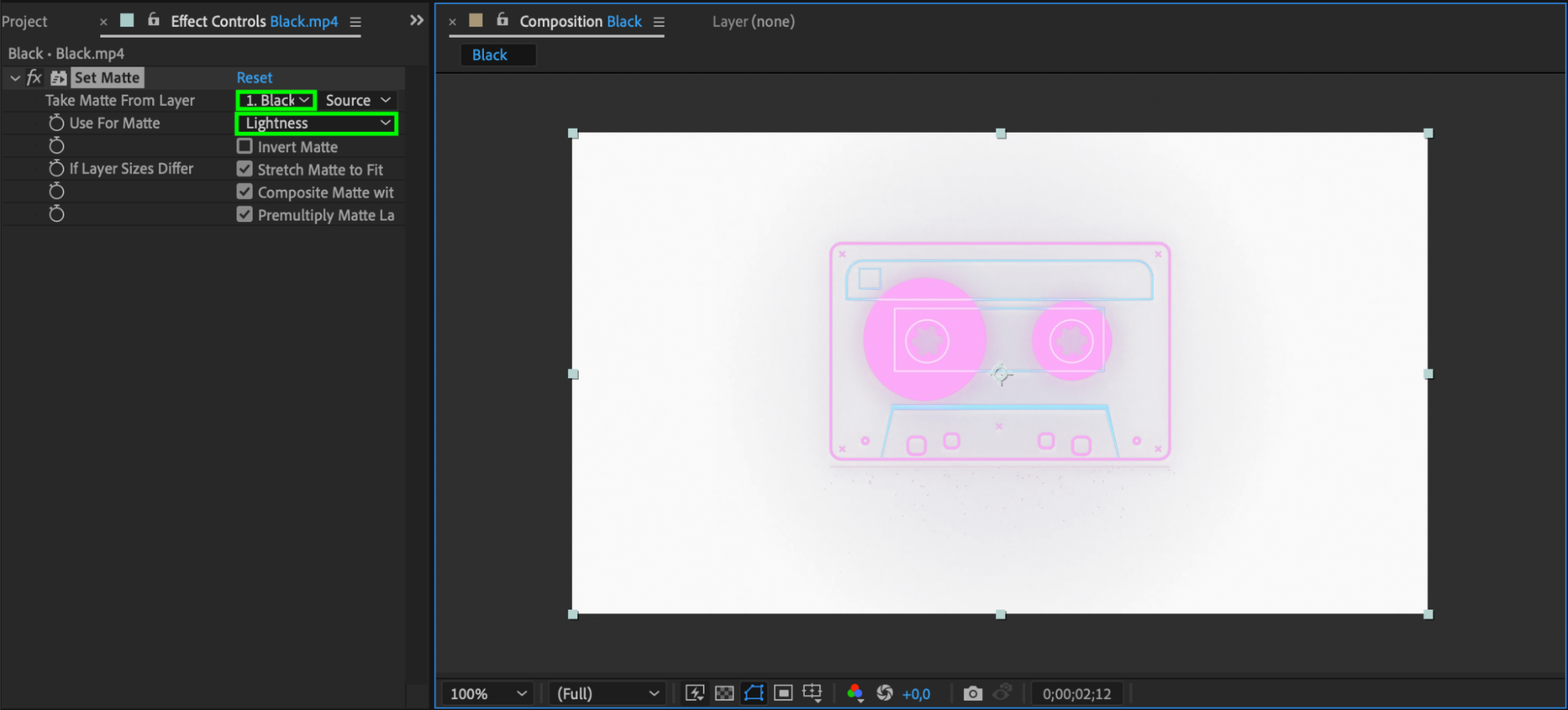
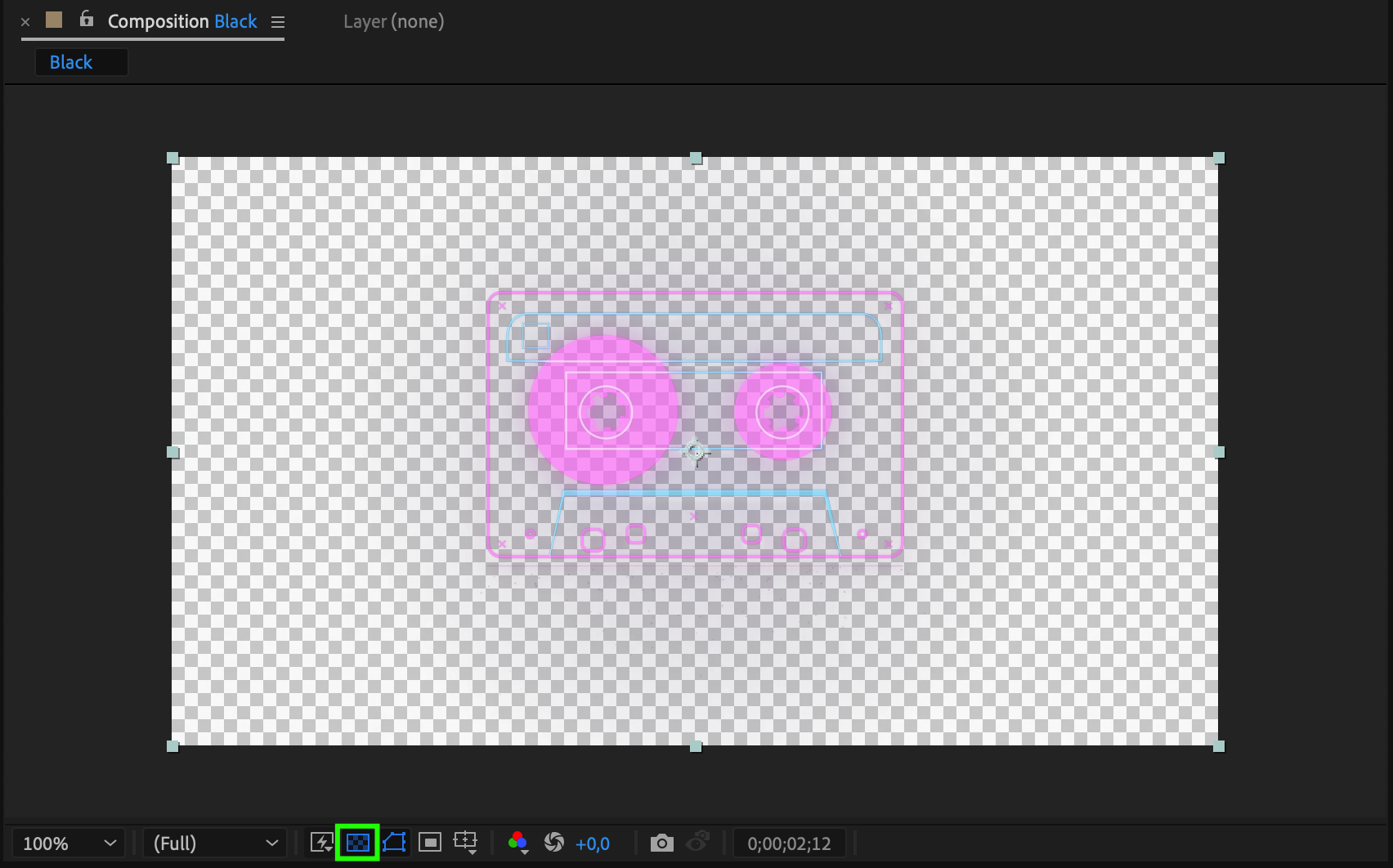
5. Preview the Results:
Play the composition and ensure that the black color has become transparent.
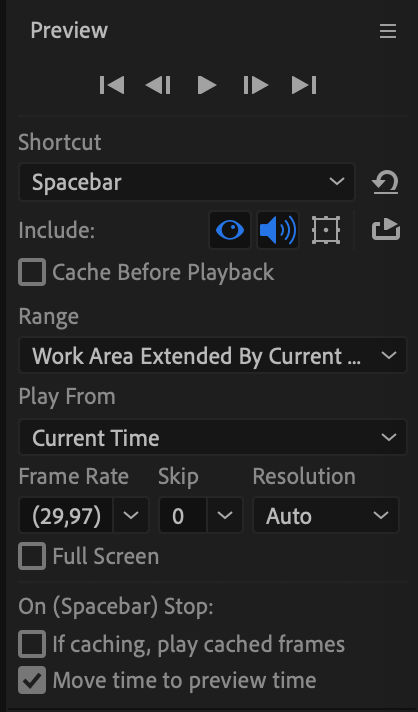
6. Render the Composition:
When satisfied with the result, select “Composition” in the top menu and then “Add to Render Queue” to save the changes.
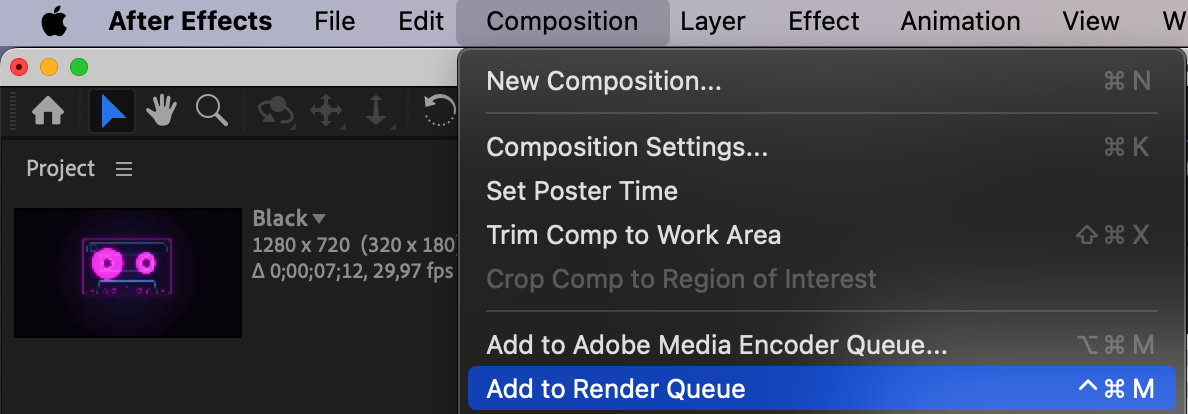
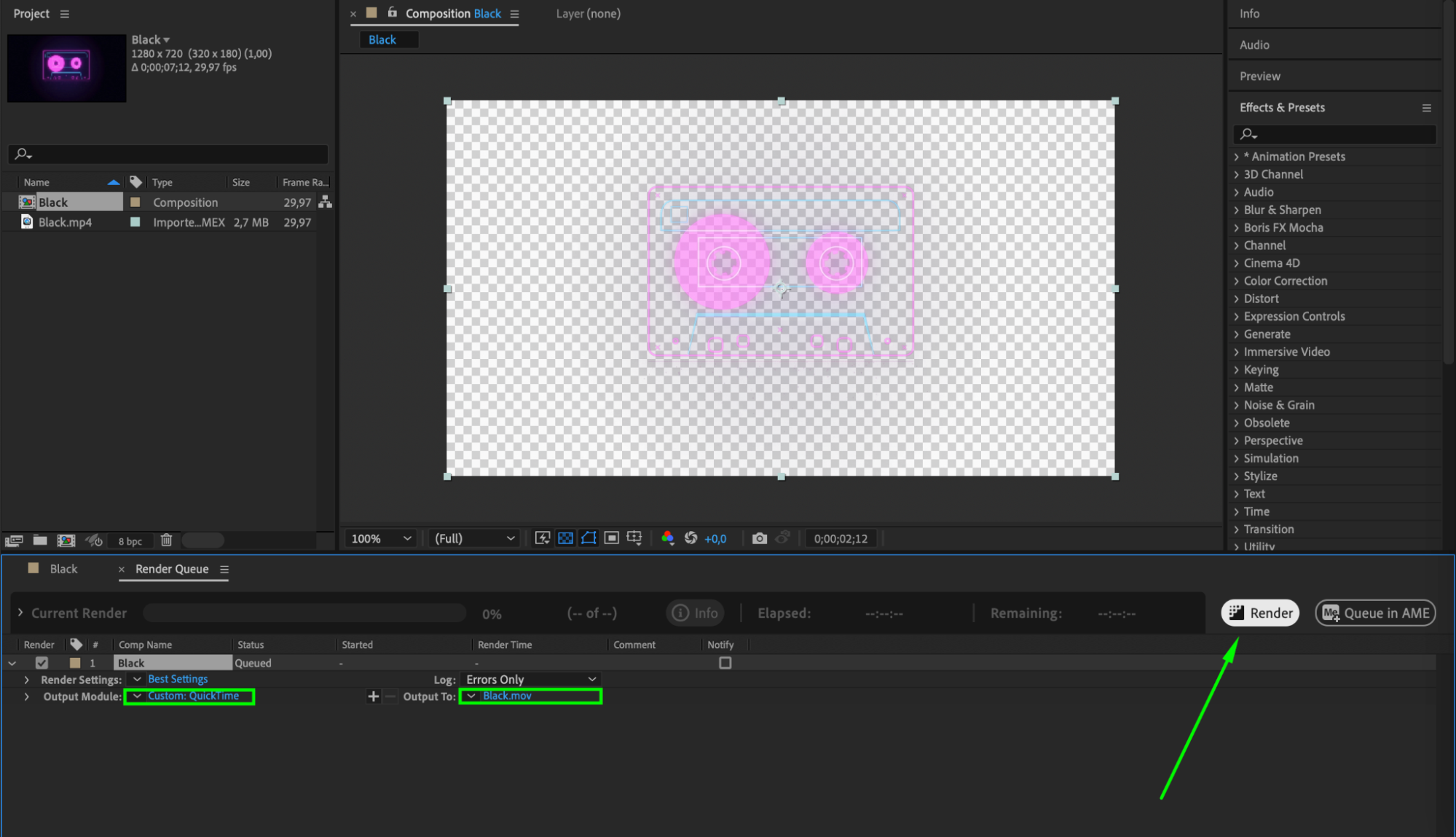
Now, the black color in your video should be transparent. This method allows you to create videos with a transparent background, which is useful for animating and applying effects in After Effects.
Conclusion: Unleashing Creative Potential
In conclusion, mastering the “Set Matte” effect in Adobe After Effects empowers creators to achieve transparency with ease. The step-by-step guide provides a straightforward process, from importing the video to rendering the composition. This technique unlocks the creative potential for animating and applying various effects, allowing for the seamless integration of visuals into diverse projects. Embrace this tool to elevate your video production, creating dynamic content with transparent backgrounds effortlessly.


