Introduction
In today’s digital age, computer-generated imagery (CGI) has become an integral part of the visual effects industry. CGI allows artists and filmmakers to create stunning and imaginative worlds that were once thought to be impossible. And with powerful software like Adobe After Effects at your fingertips, creating CGI has become more accessible than ever before.
If you are a motion graphics artist, a filmmaker or just somebody who likes to create things, harness the power of After Effects. There are numerous plugins useful for creating amazing visuals, e.g. Trapcode Particular generates realistic explosions, and Mocha AE allows you to customize and trim the animations in a way which would make your viewers believe what they are watching.
Get 10% off when you subscribe to our newsletter

In this comprehensive guide, we will take you through the step-by-step process of making CGI in After Effects. We will start from the basics and progressively delve into more advanced techniques, empowering you to become a master of CGI.
So, roll up your sleeves and get ready to embark on an exciting journey through the world of CGI in After Effects. Whether you’re a beginner or an experienced user looking to enhance your skills, this article will equip you with the knowledge and techniques needed to create jaw-dropping visual effects that will captivate your audience. Let’s dive in and unleash your creativity!
Tips and Advice for Creating CGI in After Effects
When it comes to creating CGI in After Effects, having a solid understanding of the software’s tools and features is crucial. Here are some tips and advice to help you make the most out of your CGI projects:
1. Plan and storyboard your project:
Before diving into After Effects, take the time to plan and storyboard your project. This will help you visualize your ideas and ensure a smooth workflow during the production process. Consider the camera angles, lighting, and overall composition to create a cohesive and captivating CGI scene.
2. Utilize 3D layers:
After Effects allows you to work with 3D layers, which can add depth and realism to your CGI scenes. Experiment with rotating and positioning the layers to achieve the desired perspective.
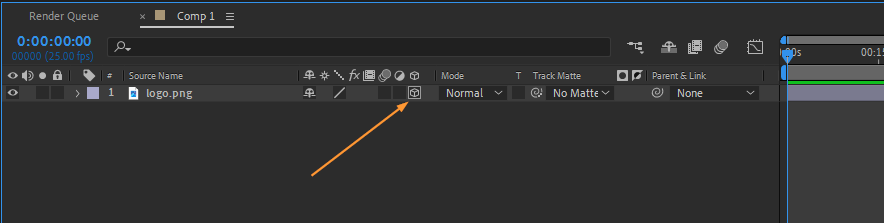 3. Take advantage of virtual cameras:
3. Take advantage of virtual cameras:
After Effects provides virtual cameras that allow you to simulate real camera movements. Use the hotkey “C” to activate the camera tools and experiment with various camera angles and movements. This will add a dynamic touch to your CGI scenes and make them more visually engaging.
![]() 4. Create realistic lighting:
4. Create realistic lighting:
Lighting plays a critical role in creating convincing CGI. After Effects offers a range of lighting options, including point lights, spotlights, and ambient lights. Experiment with different light intensities, colors, and positions to achieve the desired mood and realism in your CGI scenes.
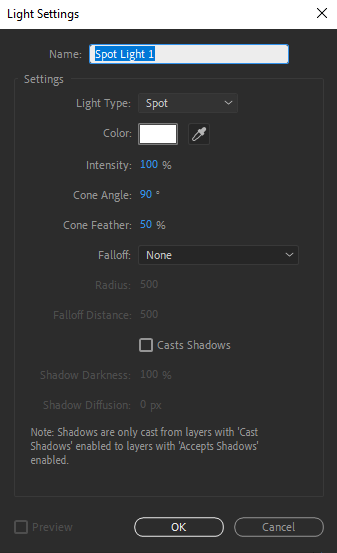 5. Master the use of motion tracking:
5. Master the use of motion tracking:
Motion tracking allows you to integrate CGI elements seamlessly into real footage. After Effects offers powerful motion tracking tools that can analyze the movement in your footage and apply it to your CGI elements.
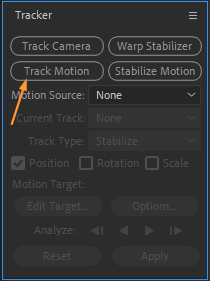 6. Use particle systems for visual effects:
6. Use particle systems for visual effects:
After Effects’ particle systems can be a game-changer when creating CGI. They allow you to generate realistic simulations of fire, smoke, water, and other natural phenomena. Use the hotkey “Ctrl+Y” (CMD + Y on Mac) to create a new solid layer, apply the particle system effect, and customize its properties to achieve your desired visual effect.
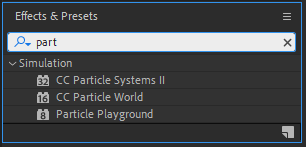
7. Don’t forget about compositing techniques:
Compositing is the process of combining different elements to create a final image or scene. After Effects excels in compositing, allowing you to seamlessly blend CGI elements with real footage. Utilize the masking tools, blending modes, and keying effects to achieve a seamless integration of CGI elements in your scene.
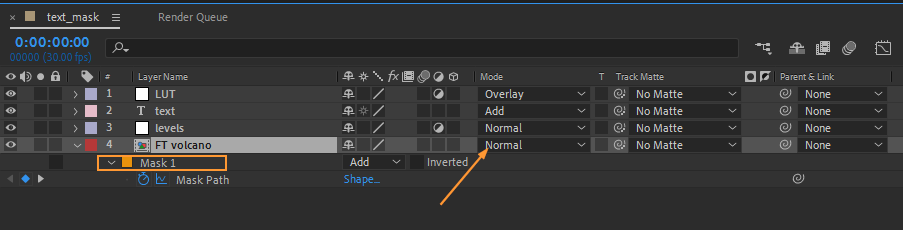
Remember, mastering CGI in After Effects takes practice and experimentation. Don’t be afraid to push the boundaries of your skills and think outside the box. With dedication and these tips in mind, you’ll be well on your way to creating stunning CGI that will leave your viewers in awe. Happy creating!
Conclusion
Congratulations! You’ve reached the end of our comprehensive guide on creating CGI in After Effects. Throughout this article, we have explored the essential techniques, tips, and advice to help you bring your imagination to life and create jaw-dropping visual effects.
By now, you should have a solid understanding of After Effects’ powerful tools, such as 3D layers, virtual cameras, motion tracking, particle systems, and compositing techniques. Remember, practice is key to mastering these skills, so don’t hesitate to experiment and push your creativity to new heights.
Creating CGI in After Effects is an exciting and rewarding journey. With dedication, persistence, and a desire to continuously learn and improve, you can achieve remarkable results. So, take what you’ve learned from this guide and begin applying your newfound knowledge to your own projects.
Always keep in mind that CGI is not just about the technical aspects – it’s also about storytelling and creating an emotional impact on your audience. Use your imagination and let your creativity soar as you weave enchanting narratives through the magic of CGI.
Don’t hesitate to seek inspiration from other artists, study their work, and keep up with the latest trends and developments in the CGI industry. The more you immerse yourself in the world of CGI, the more you’ll grow as an artist.
Now, armed with the knowledge and techniques shared in this article, it’s time for you to unleash your creativity and create stunning CGI in After Effects. So, grab your keyboard, open After Effects, and let your imagination run wild.
Remember, the possibilities are endless when it comes to CGI, and it’s up to you to push the boundaries and create something truly remarkable. So go ahead, bring your ideas to life, and showcase your talent to the world through the captivating art of CGI.
Happy creating, and may your CGI endeavors be nothing short of extraordinary!


