Interested in After Effects and becoming better at editing and animating videos? Then you have come to the right place. No need to worry about making your compositions longer. You can now edit them the way you want to. With some easy steps and methods, you can extend your compositions. Want to know how? Read on!
METHODS TO EXTEND YOUR COMPOSITION LENGTH
1. Time Stretch: Right-click on the composition in the timeline, and select Time > Time Stretch. In the Time Stretch dialog box, adjust the Stretch Factor to extend your comp.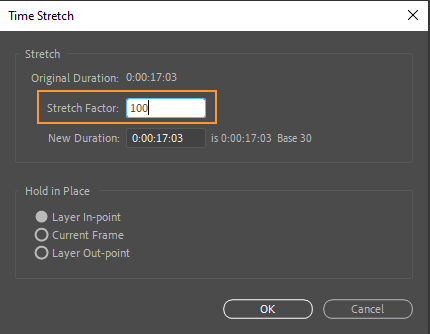
Get 10% off when you subscribe to our newsletter

2. Time Remapping: Press Ctrl+Alt+T (Windows) or Cmd+Option+T (Mac) to enable time-remapping for the comp. Open the layer’s properties by clicking on the triangle next to its name and set keyframes at different points in time to control the speed variations within the footage.
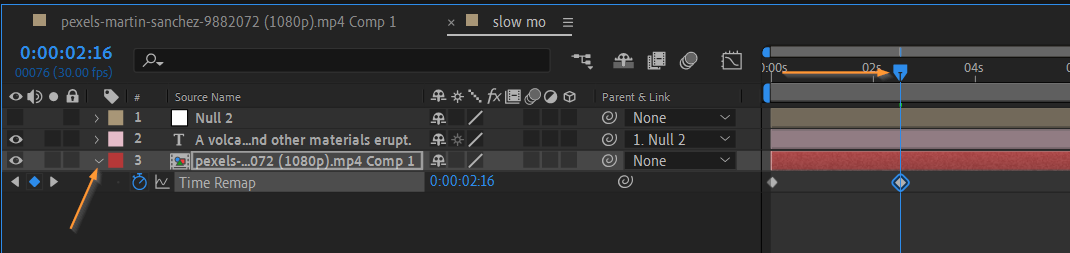
3. Duplicate and Offset: To create a seamless loop or extend a composition with dynamic content, try duplicating your layers and offsetting them in time. Select the layer, press Ctrl+D (Windows) or Cmd+D (Mac) to duplicate it, and drag the duplicated layer to a new position on the timeline. Repeat this process as needed to extend your composition length, and make adjustments to the keyframes or animations accordingly.
4. Time-Reverse Layer: If you need to extend your composition in the opposite direction, you can use the Time-Reverse Layer feature. Right-click on the layer, go to Time and select Time-Reverse Layer. This will flip the layer’s animation, effectively extending the composition length backward.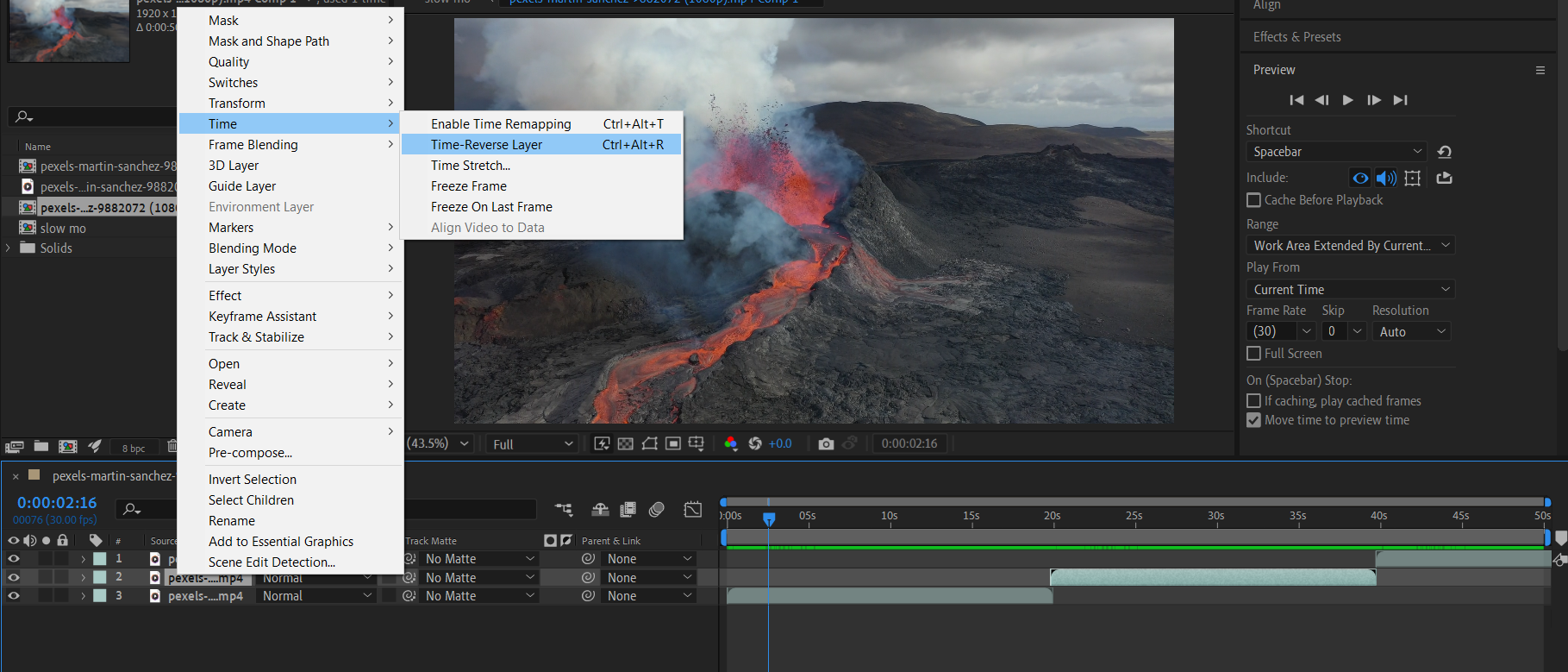
5. Time-Remapping Pre-composition: For more complex animations and compositions, consider pre-composing your layers and applying Time Remapping to the pre-comp. This allows you to have greater control over extending the composition length while keeping your layers organized.
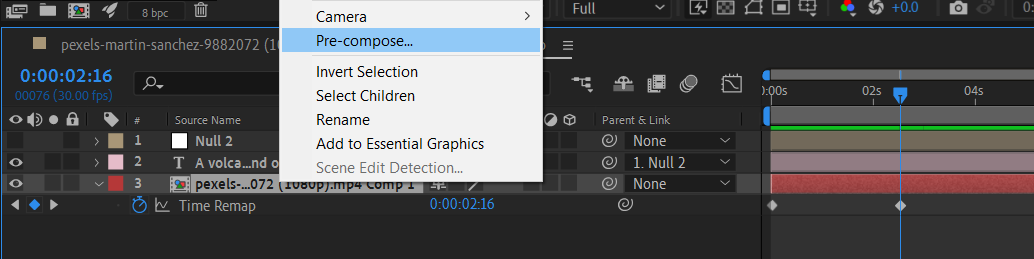
By utilizing these techniques, you can easily make your compositions longer in After Effects and have the flexibility to fine-tune your animations as needed. Don’t let time constraints limit your creativity; embrace these methods and expand the possibilities of your After Effects projects.
Congratulations! You have now learned various methods to extend the duration of your compositions in After Effects. Armed with these techniques, you no longer have to worry about running out of time to fully realize your creative ideas.
From using Time Stretch and Time Remapping to duplicating and offsetting layers, there are numerous ways to lengthen your compositions effortlessly. Remember to leverage hotkeys like Ctrl+Alt+T (Windows) or Cmd+Option+T (Mac) for Time Stretch and Ctrl+D (Windows) or Cmd+D (Mac) for duplicating layers to save time and speed up your workflow.
By incorporating these strategies into your After Effects projects, you can seamlessly extend the length of your compositions and achieve the perfect timing for your animations. Your ability to control and manipulate time within your creations will undoubtedly take your animations to the next level.
Now that you’re equipped with this knowledge, it’s time to experiment and explore the endless possibilities of composition lengthening. Don’t be afraid to push boundaries and expand your animations beyond their initial constraints.
So go ahead, dive into your projects with confidence, and make your compositions longer in After Effects. Embrace your newfound skills and enjoy the enhanced flexibility to bring your creative visions to life!
Remember, with After Effects, there are no boundaries to your imagination. Keep honing your skills, exploring new techniques, and pushing the limits of what you can achieve with composition lengthening.
Happy animating!


