Making a Composition Transparent in After Effects
Introduction: Enhance Your Videos with Transparency
Are you tired of your videos looking plain and ordinary? Do you want to add a touch of professionalism and make your videos stand out? Well, look no further! In this article, we will guide you through the step-by-step process of making a composition transparent in After Effects.
Get 10% off when you subscribe to our newsletter

Transparent compositions allow you to blend videos seamlessly, create overlays, and add visual effects that can make your videos more dynamic and eye-catching. Whether you’re a beginner or an experienced video designer, this guide is for you.
Let’s get started!
Step 1: Open After Effects and create a new composition. You can do this by clicking on “Composition” in the menu bar and selecting “New Composition.” Choose the desired settings such as the resolution, duration, and frame rate.
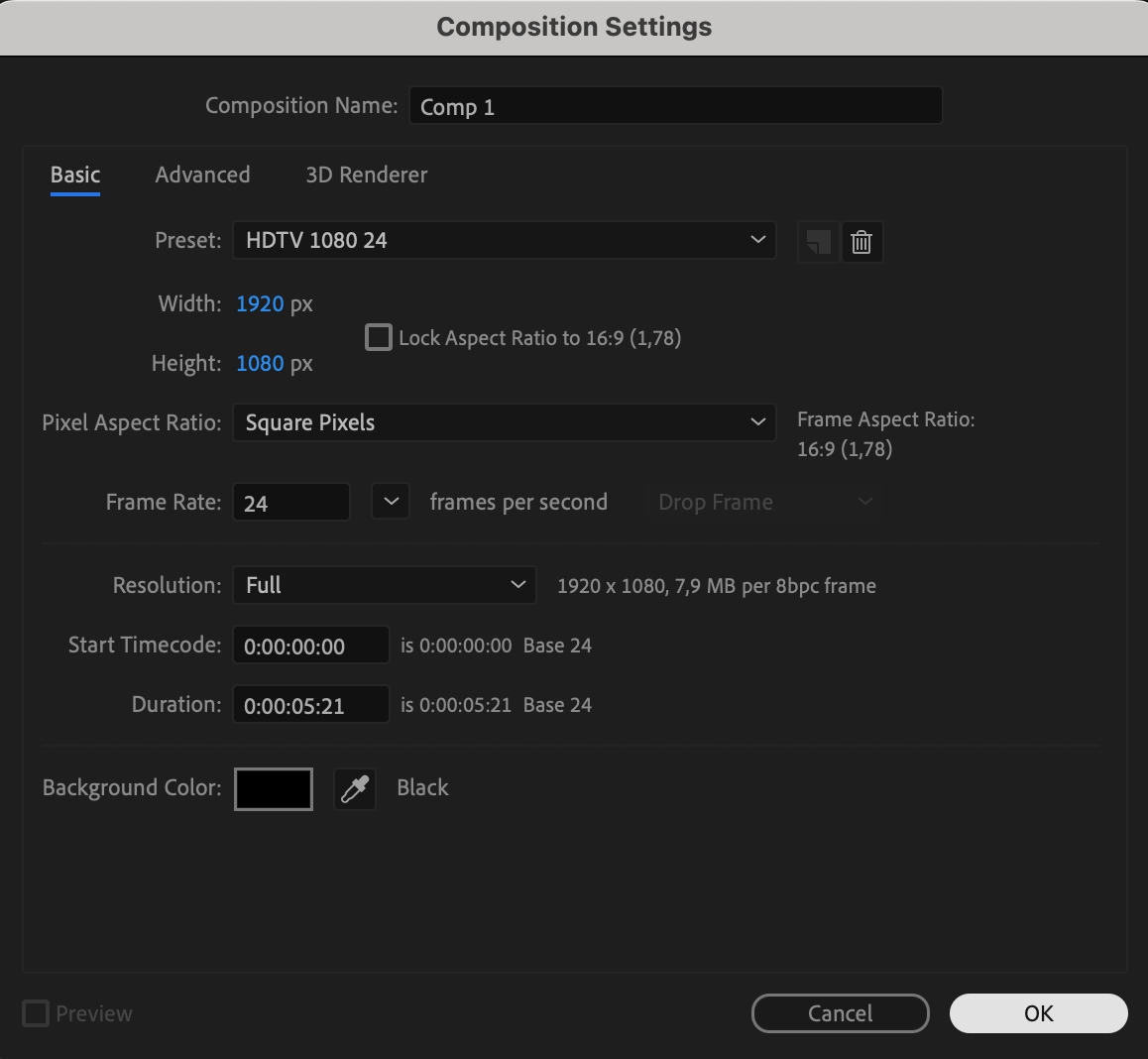 Step 2: Import your videos or assets into the composition. To do this, go to “File” and select “Import” to open the file browser. Locate your files and import them into your project. You can also drag and drop the files directly into the Project panel.
Step 2: Import your videos or assets into the composition. To do this, go to “File” and select “Import” to open the file browser. Locate your files and import them into your project. You can also drag and drop the files directly into the Project panel.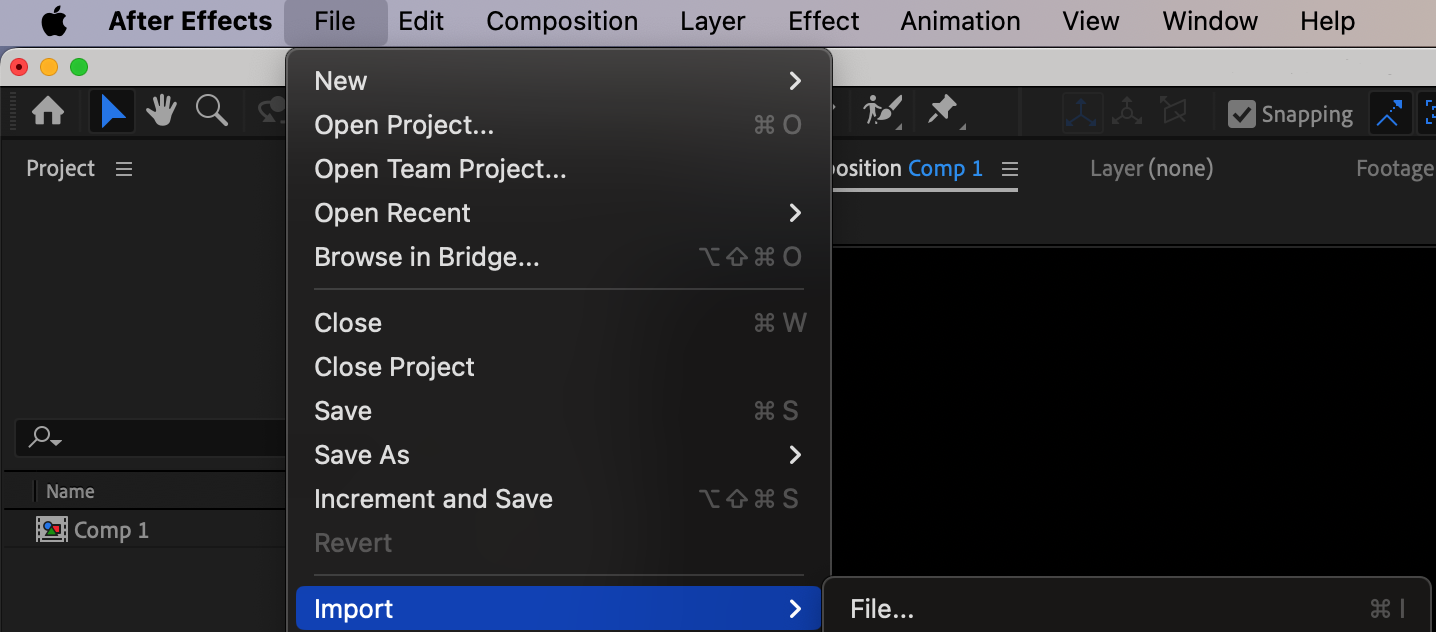
Step 3: Drag the video or asset you want to make transparent into the composition timeline. Make sure it is layered above the background or any other elements you want to show through.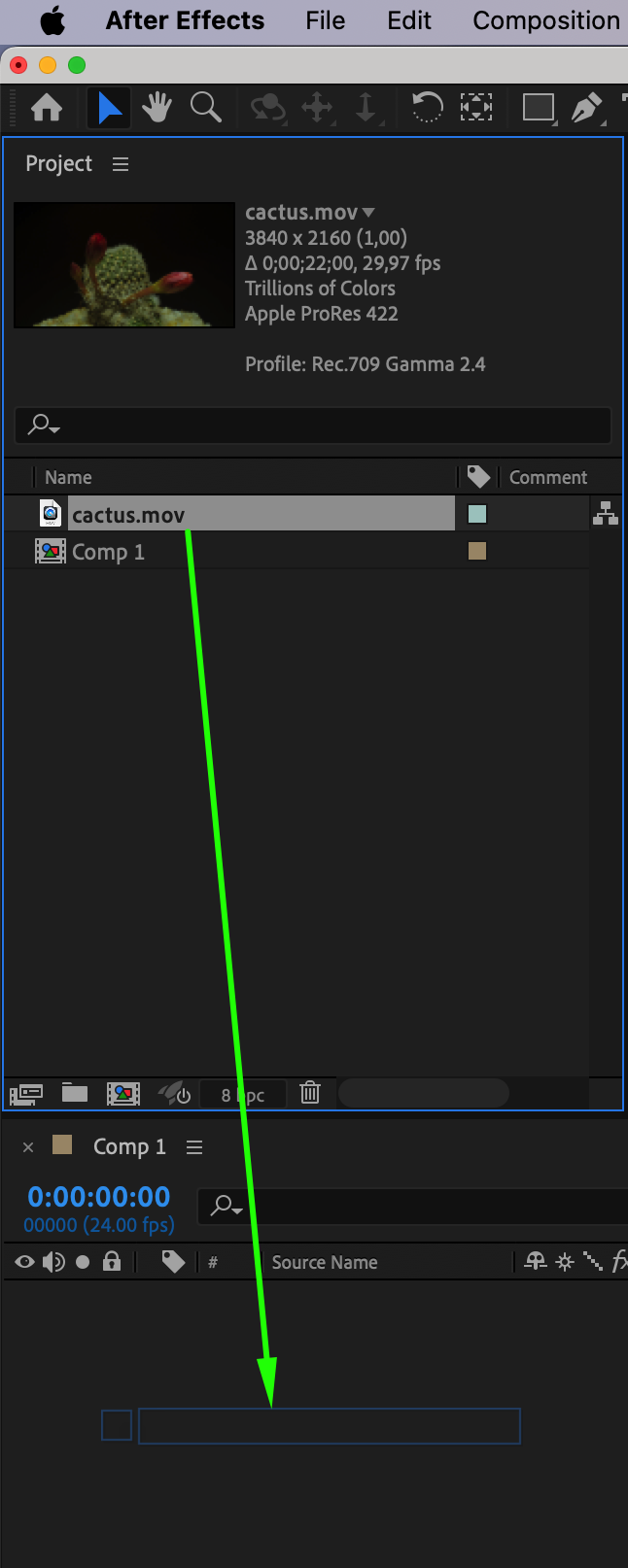 Step 4: Select the video layer in the timeline and navigate to the “Effect” menu. Look for the “Keying” folder under “Video Effects.” Here, you will find various keying effects that can help you achieve transparency. Drag your chosen effect onto the layer.
Step 4: Select the video layer in the timeline and navigate to the “Effect” menu. Look for the “Keying” folder under “Video Effects.” Here, you will find various keying effects that can help you achieve transparency. Drag your chosen effect onto the layer.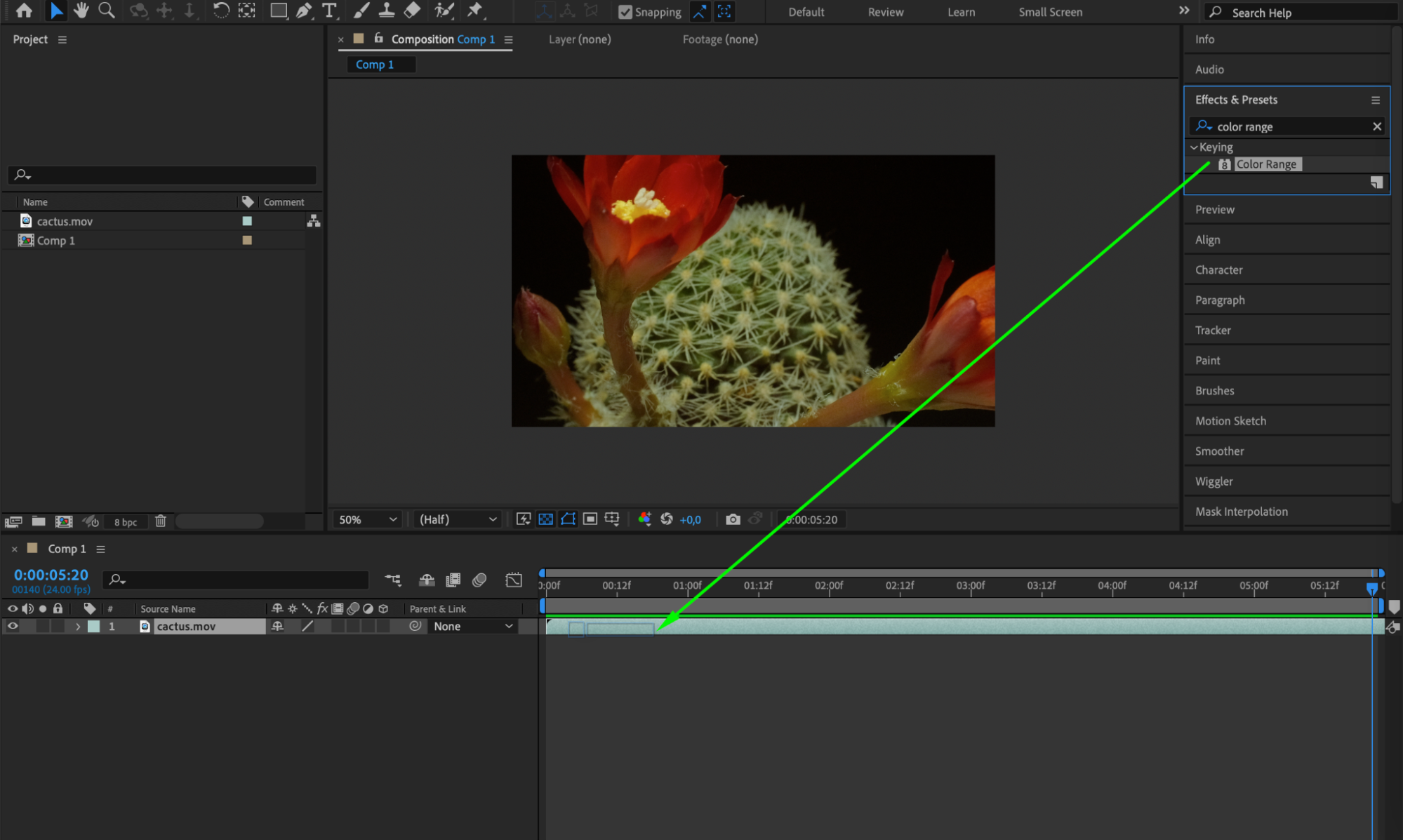 Step 5: Choose the appropriate keying effect based on your video footage. For example, if you have a green screen, you can use the “Keylight” or “Color Range” effect to remove the green background.
Step 5: Choose the appropriate keying effect based on your video footage. For example, if you have a green screen, you can use the “Keylight” or “Color Range” effect to remove the green background.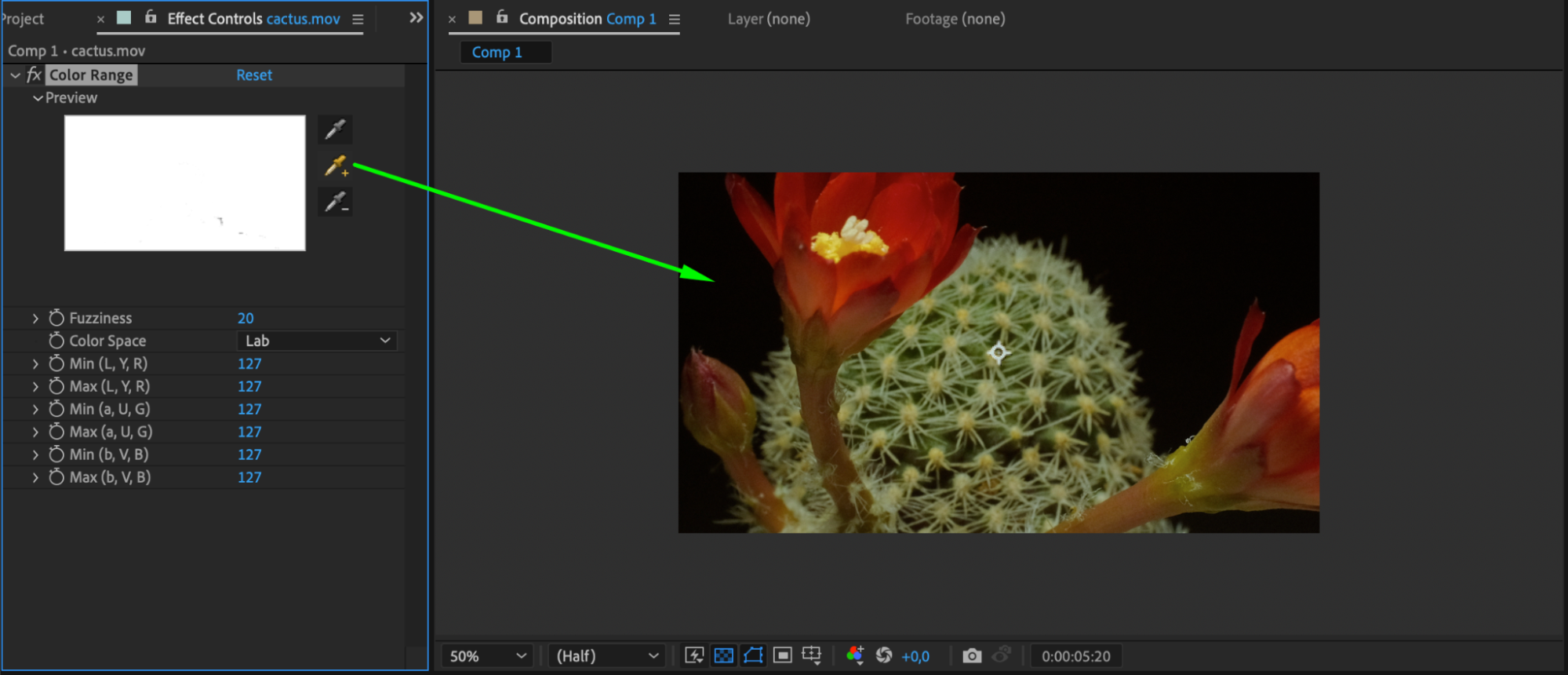 Step 6: Apply the keying effect to the video layer by dragging it onto the layer in the timeline. This will open the effect settings in the Effect Controls panel. Adjust the effect settings and ensure that the “Toggle Transparency Grid” button at the bottom of the composition panel is activated.
Step 6: Apply the keying effect to the video layer by dragging it onto the layer in the timeline. This will open the effect settings in the Effect Controls panel. Adjust the effect settings and ensure that the “Toggle Transparency Grid” button at the bottom of the composition panel is activated.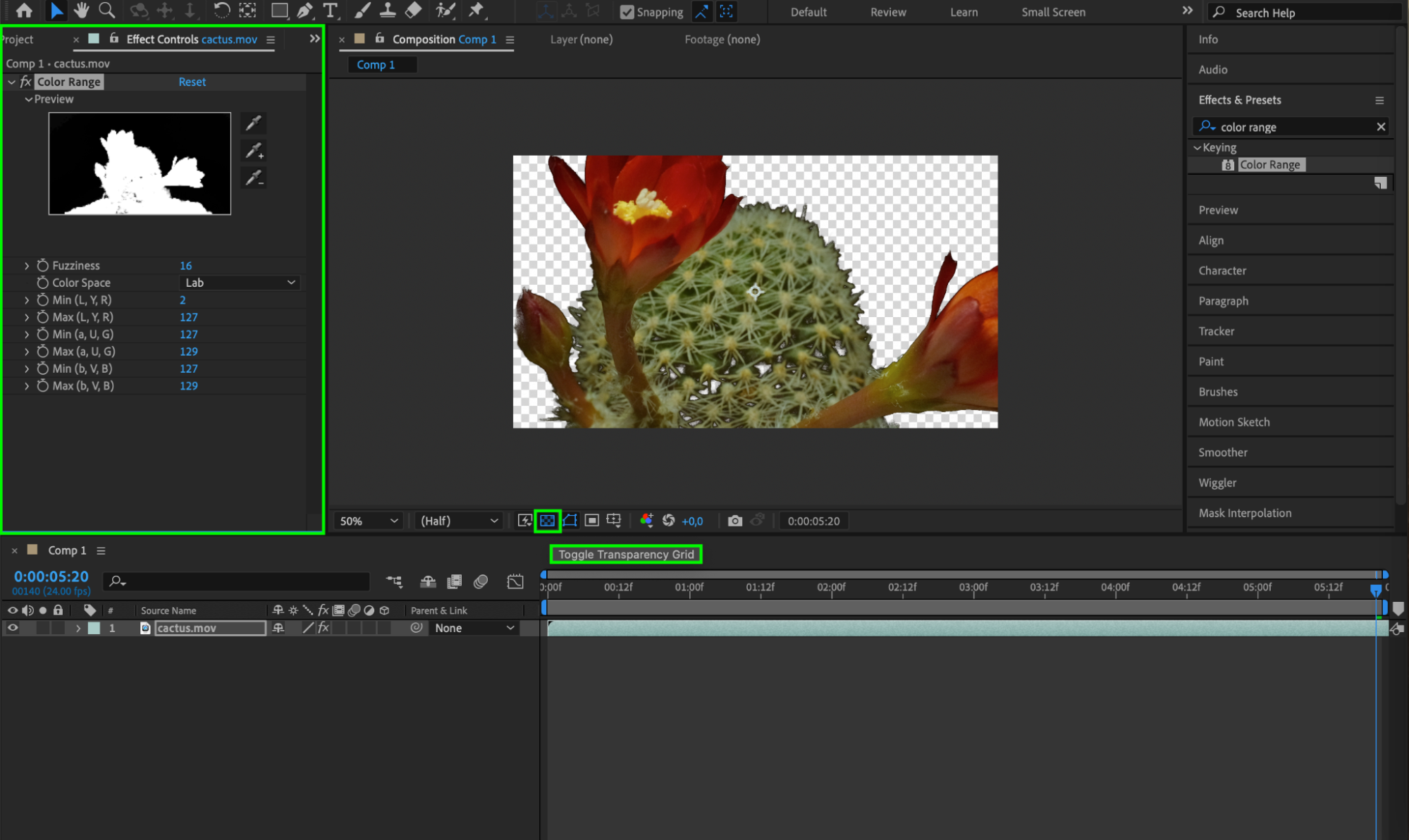 Step 7: Preview your composition to see the transparency effect in action. You can do this by clicking on the “Play” button or pressing the spacebar key.
Step 7: Preview your composition to see the transparency effect in action. You can do this by clicking on the “Play” button or pressing the spacebar key.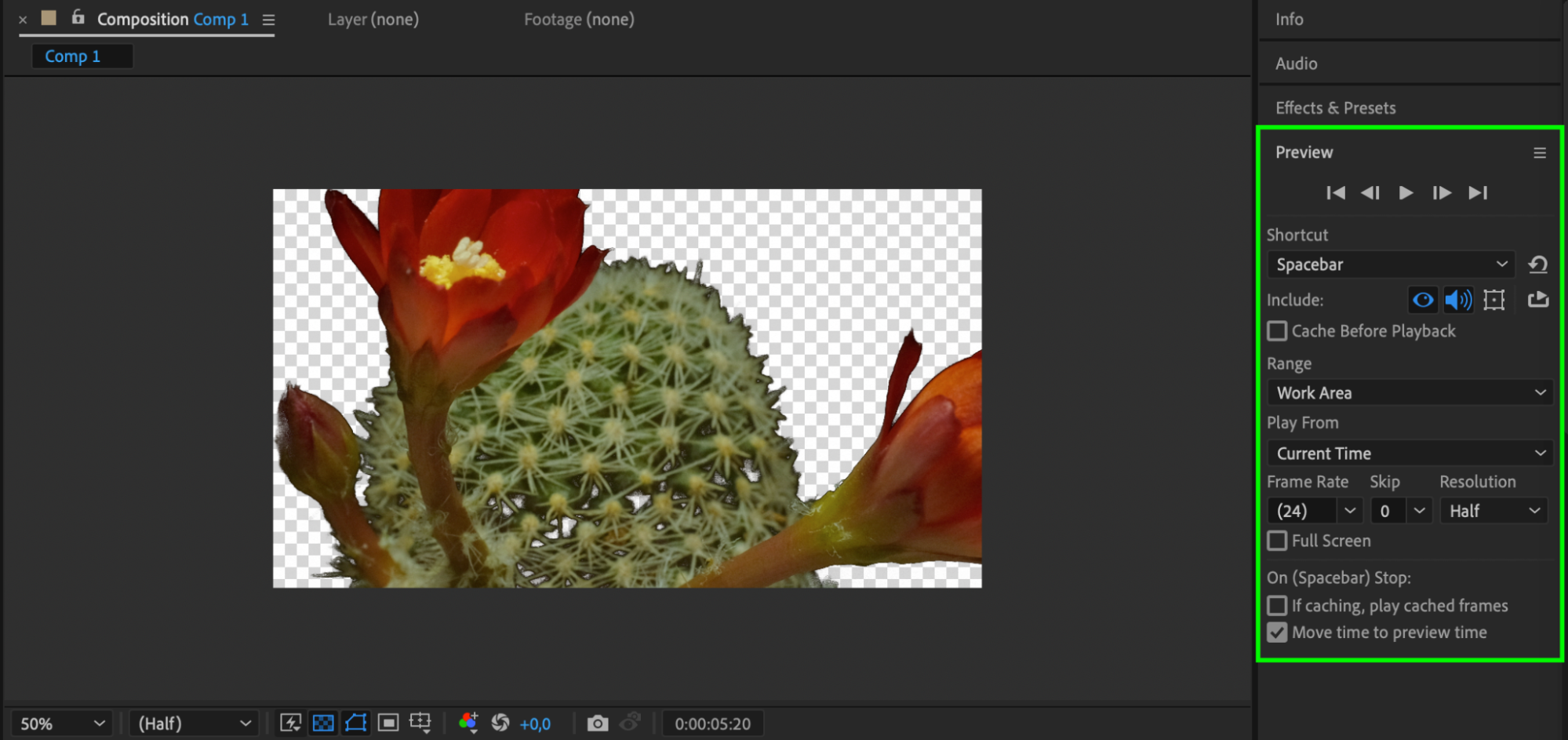 Step 8: If needed, repeat the process for any additional videos or assets you want to make transparent in your composition.
Step 8: If needed, repeat the process for any additional videos or assets you want to make transparent in your composition.
Step 9: Once you are satisfied with the transparency effects, you can export your composition by going to “Composition” in the menu bar and selecting “Add to Render Queue.” Set your desired output settings and click on the “Render” button to export your transparent composition.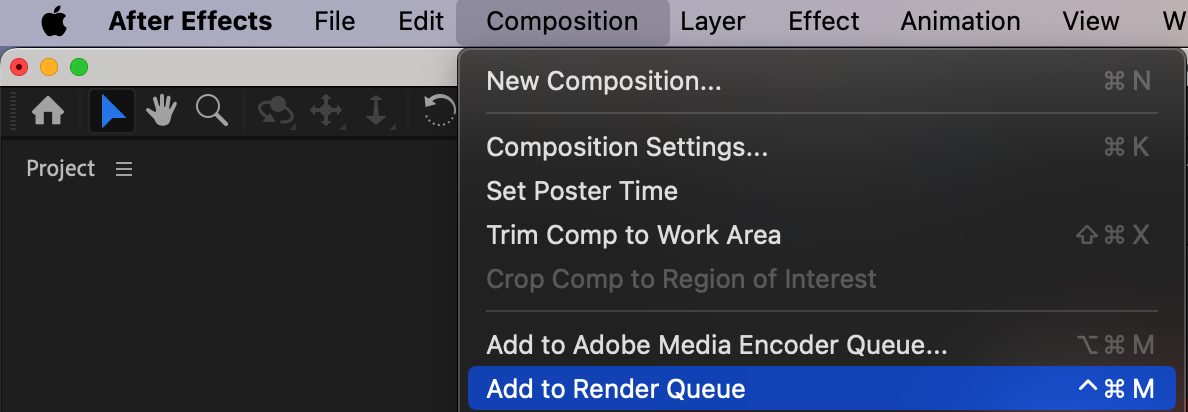
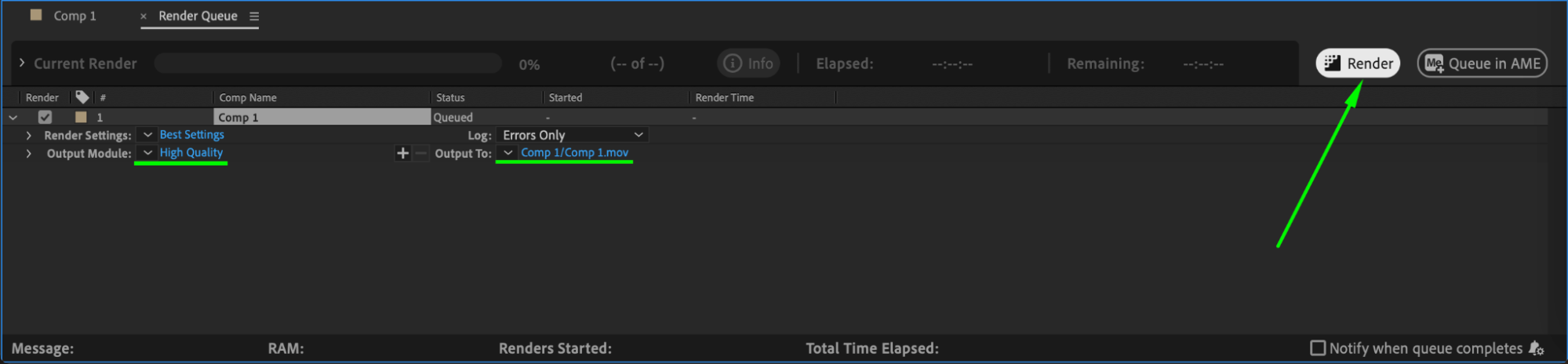 Coonclusion
Coonclusion
Now that you know how to make a composition transparent in After Effects, let your creativity flow. Experiment with different keying effects and layering techniques to achieve unique and captivating results. Don’t forget to save your work regularly, and most importantly, have fun exploring the endless possibilities of transparency in After Effects!
So, what are you waiting for? Bring your videos to life by adding transparency in After Effects today!


