Adjusting Fill Transparency in After Effects
Introduction to Transparent Fills in After Effects
Achieving transparent fills in After Effects enhances visual storytelling by allowing layers to blend seamlessly into backgrounds or other elements. Understanding various methods and techniques is essential for achieving desired transparency effects in your video compositions.
Before manipulating layers, ensure you toggle the Transparency Grid button to preview changes accurately in the composition panel.
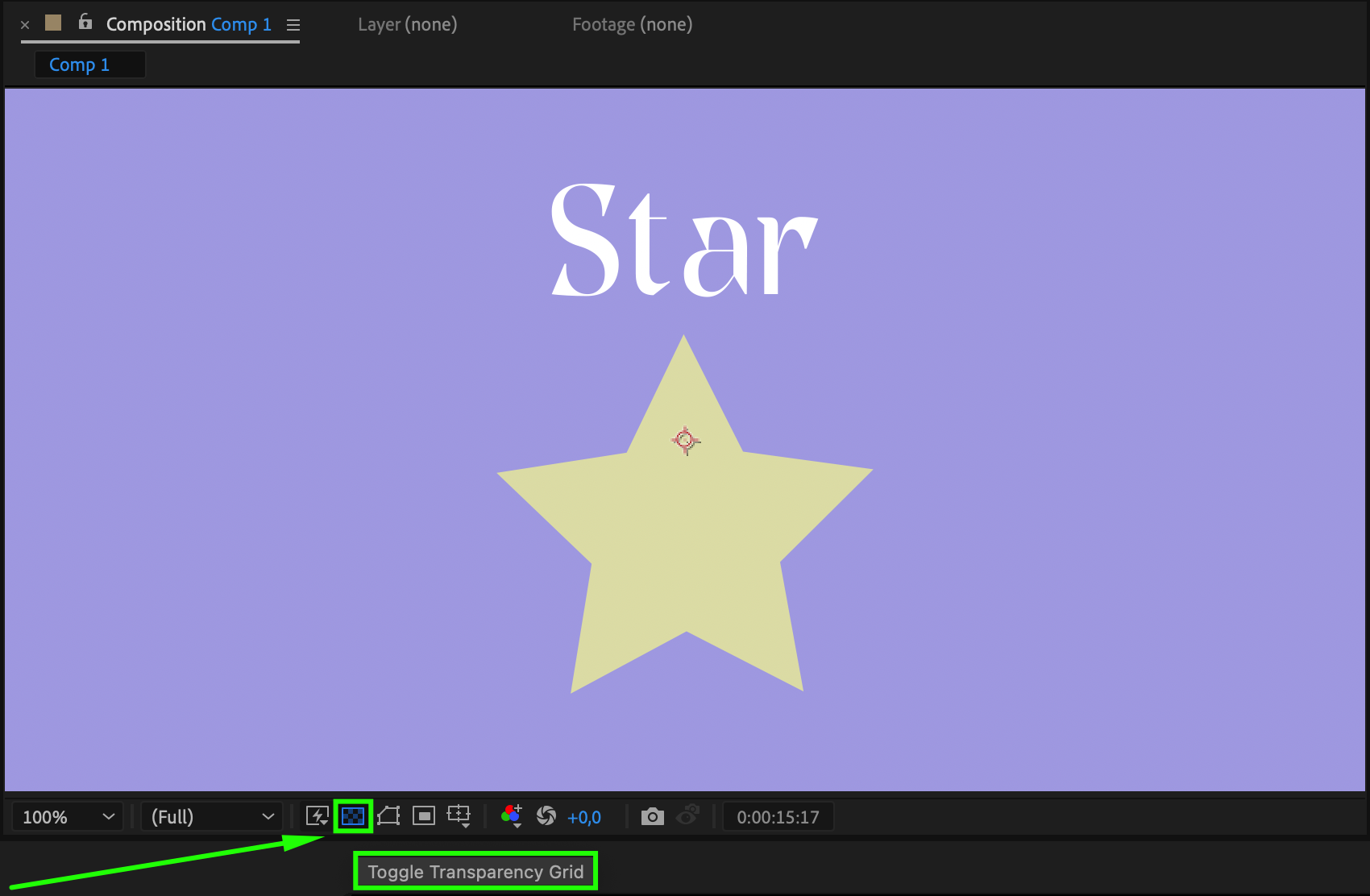 Method 1: Adjusting Opacity
Method 1: Adjusting Opacity
To achieve transparent fills using opacity adjustments in After Effects, begin by selecting the layer you wish to modify. Expand the layer properties to reveal the opacity parameter or use the shortcut “T”. By decreasing the opacity value, you can gradually increase the transparency of the layer. This method offers precise control over visibility and is ideal for basic transparency adjustments. For dynamic changes, utilize keyframes on the opacity property to create smooth transitions between transparency levels over time, essential for foundational compositing in After Effects.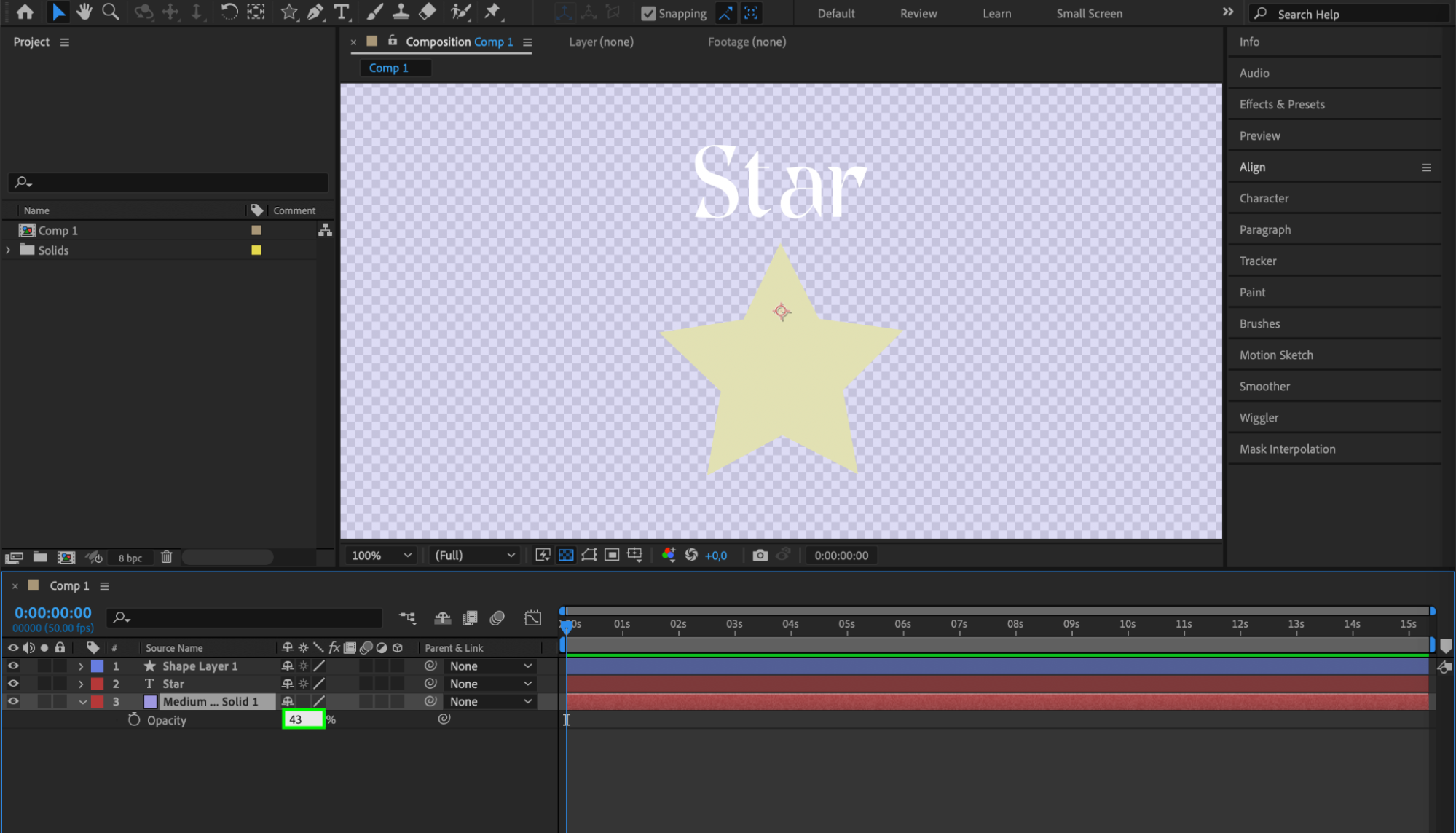
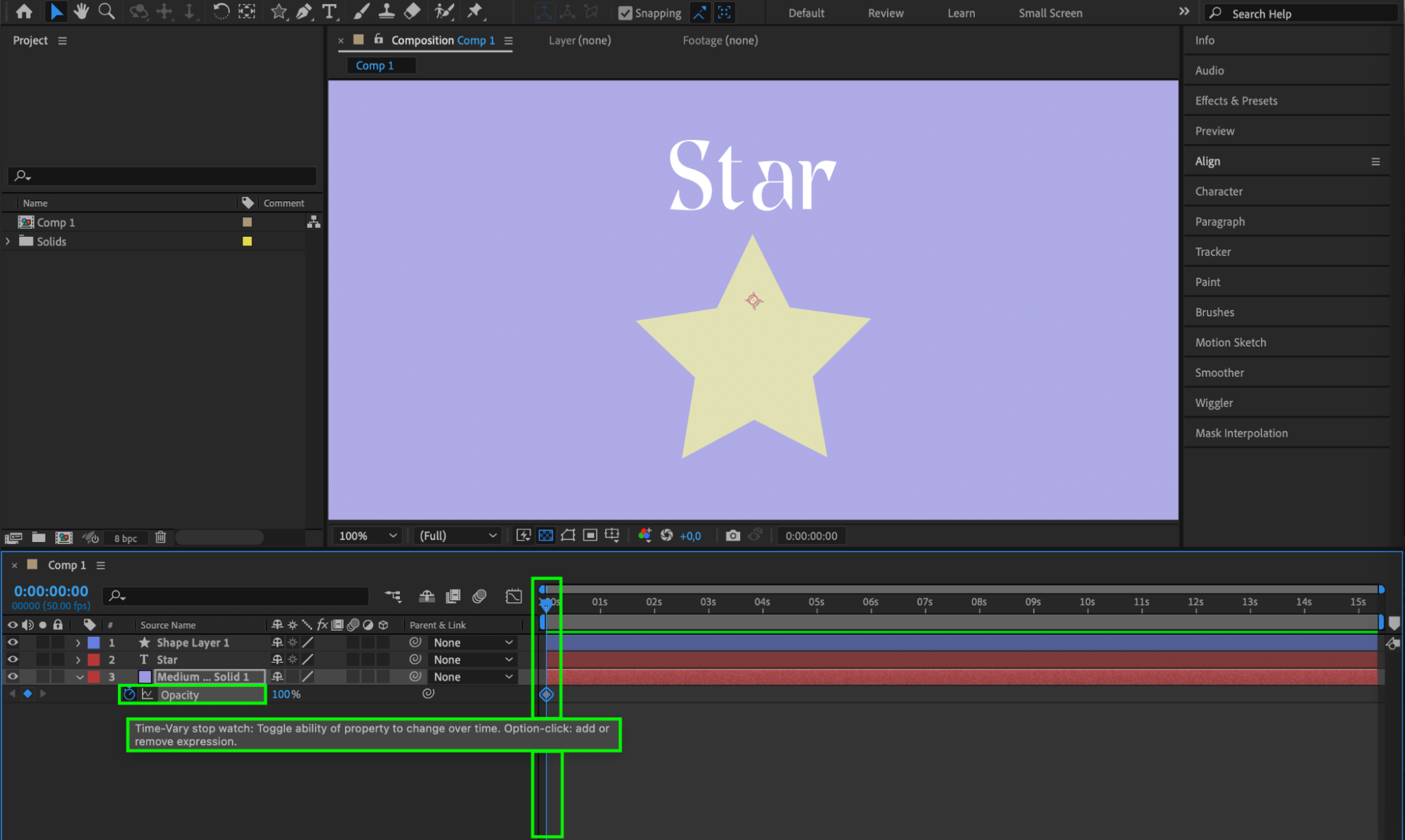
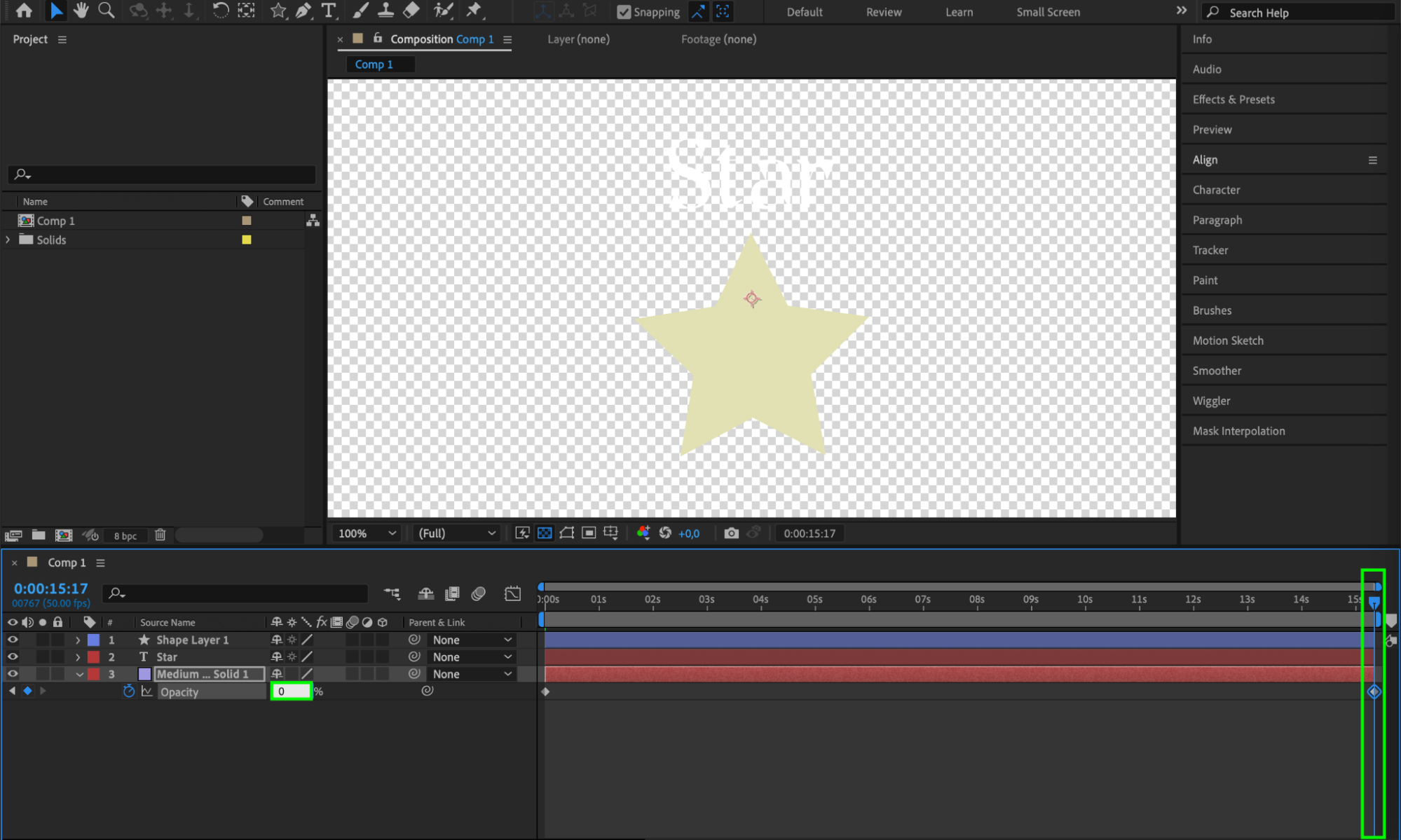 Method 2: Using Set Matte
Method 2: Using Set Matte
Get 10% off when you subscribe to our newsletter

Another effective way to achieve transparent fills is by employing the “Set Matte” effect. Begin by dragging the “Set Matte” effect from the Effects & Presets panel onto your target layer. In the Effect Controls panel, designate the matte layer that will define the transparency of your current layer. If needed, invert the matte to ensure the desired areas remain transparent. This method is particularly useful when you need transparency based on specific layer content, allowing for intricate masking and transparency effects without manually adjusting opacity settings.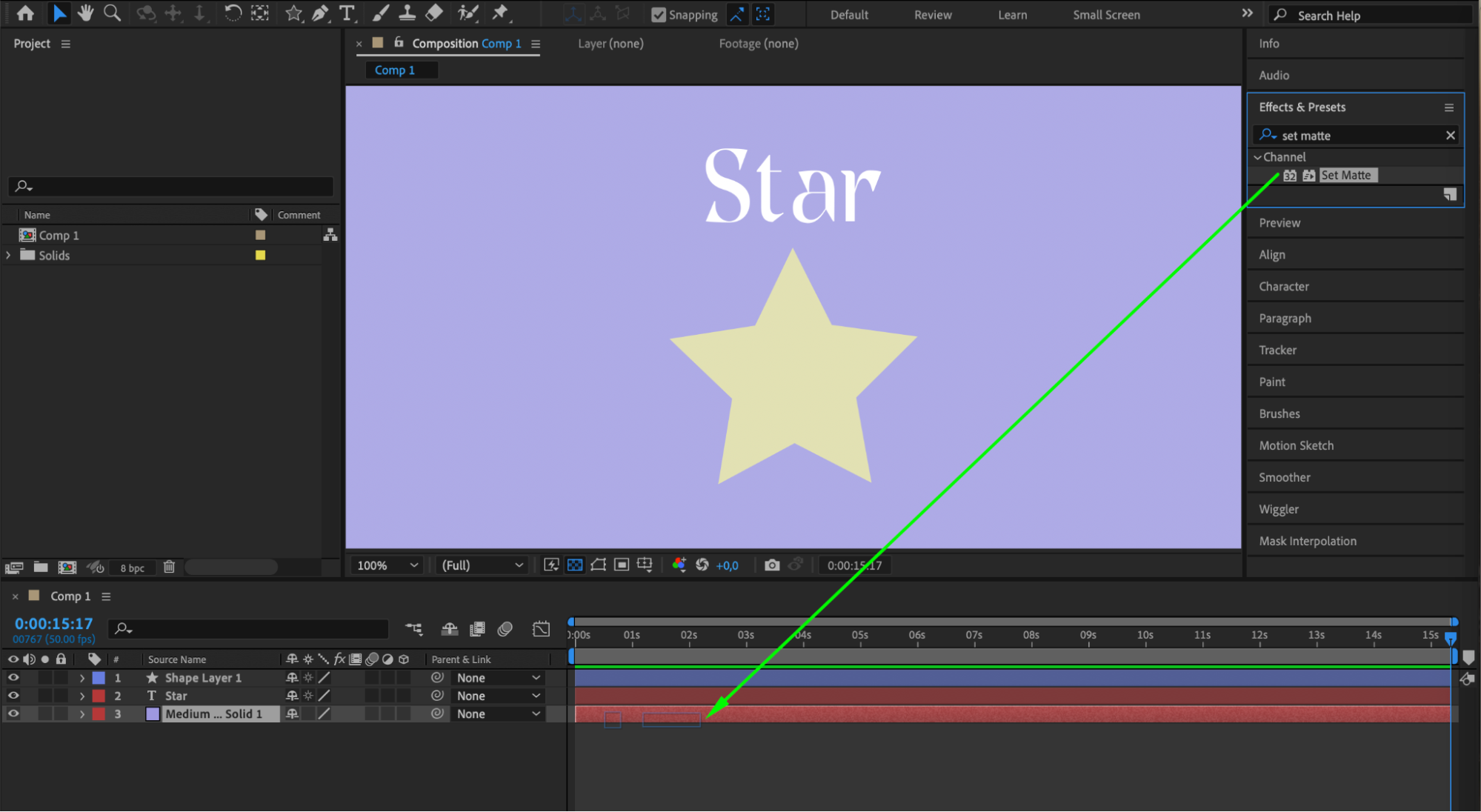
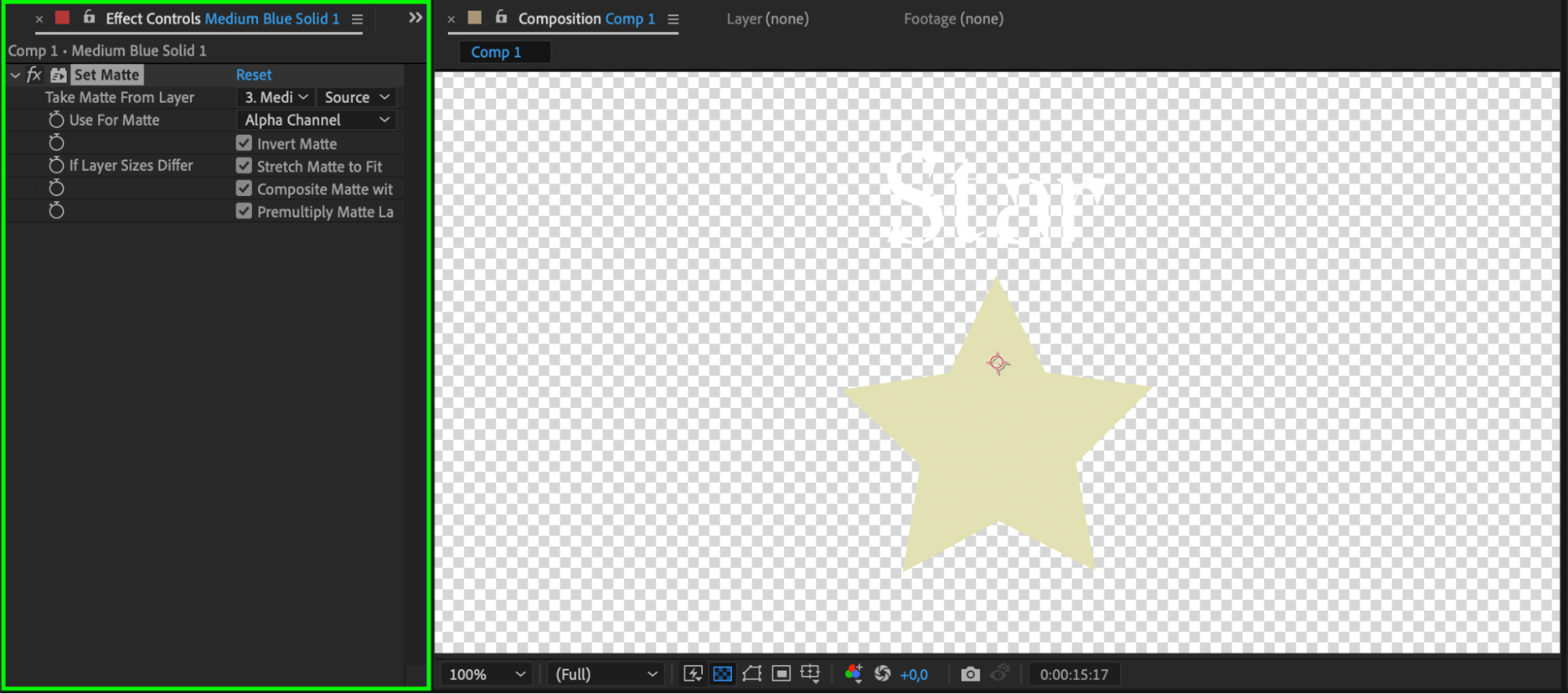 Method 3: Using Masks
Method 3: Using Masks
Masks in After Effects offer versatile options for creating transparent fills. Start by creating a mask around the area you want to remain visible on your layer. Adjust the mask’s opacity to control the transparency level-lower opacity values result in more transparency. You can utilize multiple masks on a single layer, each with its own opacity settings and blending modes, providing nuanced control over transparency effects. To manage complex compositions, consider precomposing layers containing masks for streamlined editing and enhanced organization within your project.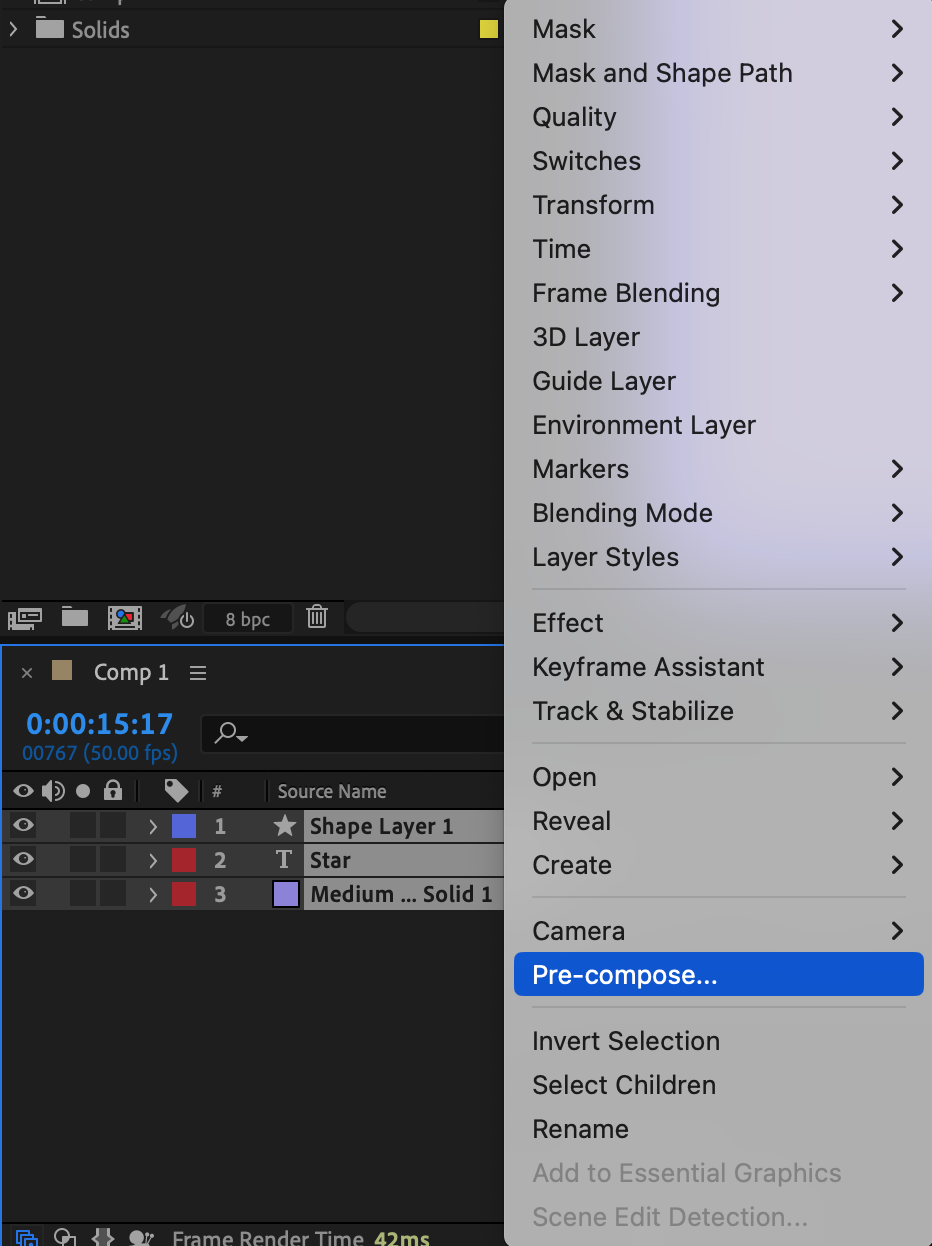
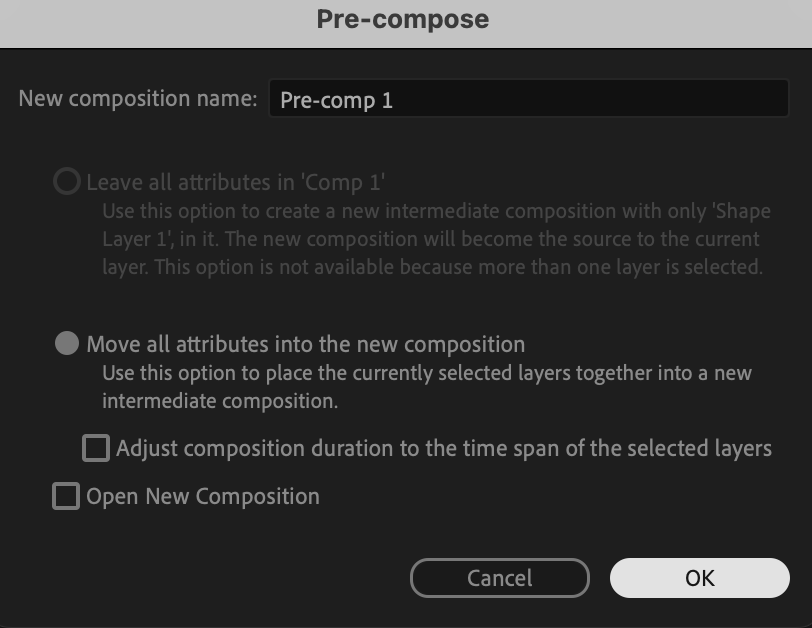
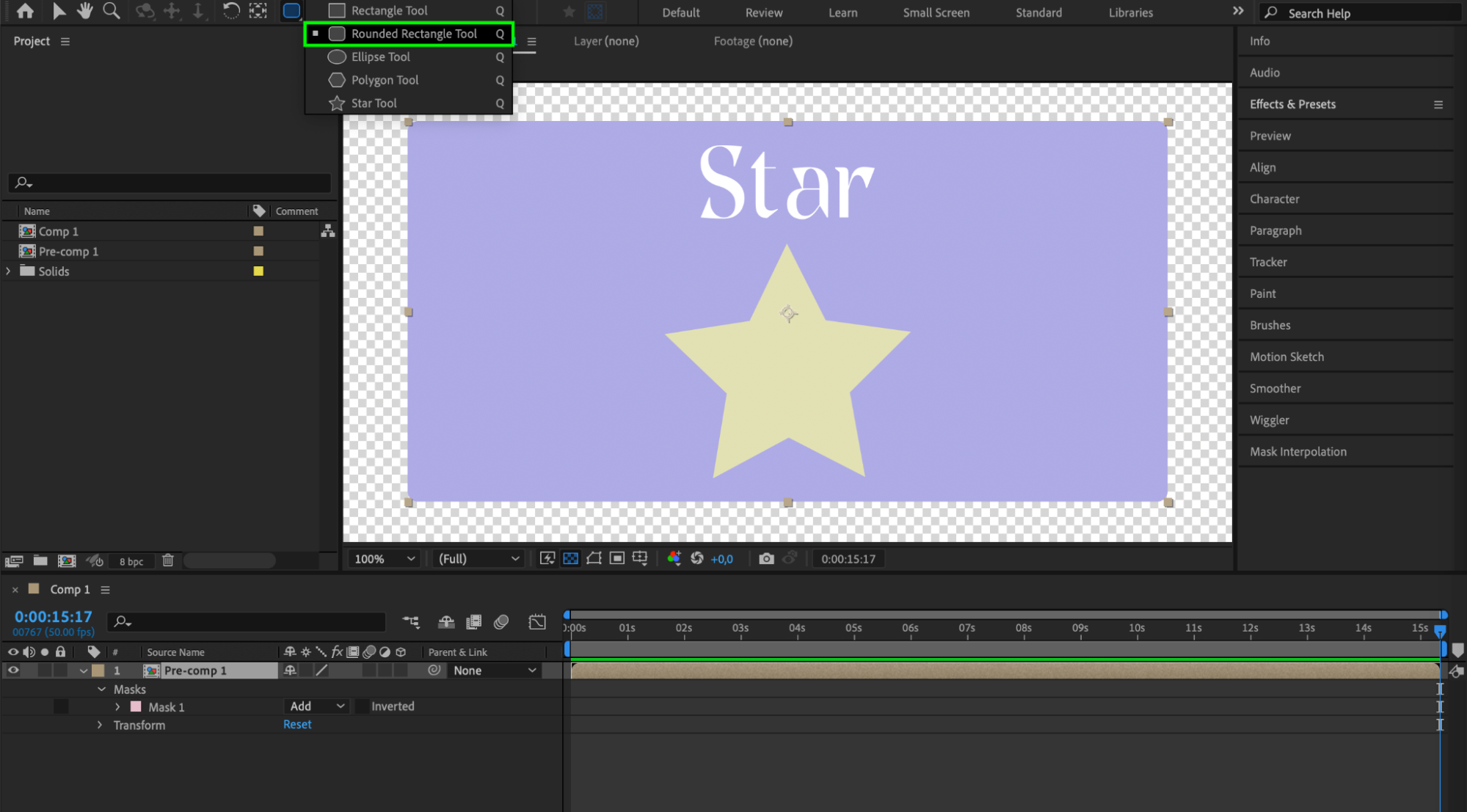 Exploring Effects and Presets
Exploring Effects and Presets
After Effects offers a wide range of effects and presets that can be applied to achieve unique transparent fill effects. Experiment with effects such as “Fractal Noise” or “Turbulent Displace”, adjusting their parameters to create visually compelling transparency effects. These effects can be keyframed and combined with other techniques to achieve complex and dynamic transparency transitions in your compositions. Utilize the preview feature or the spacebar shortcut to preview results instantly, enhancing your workflow efficiency and creativity in creating transparent fills.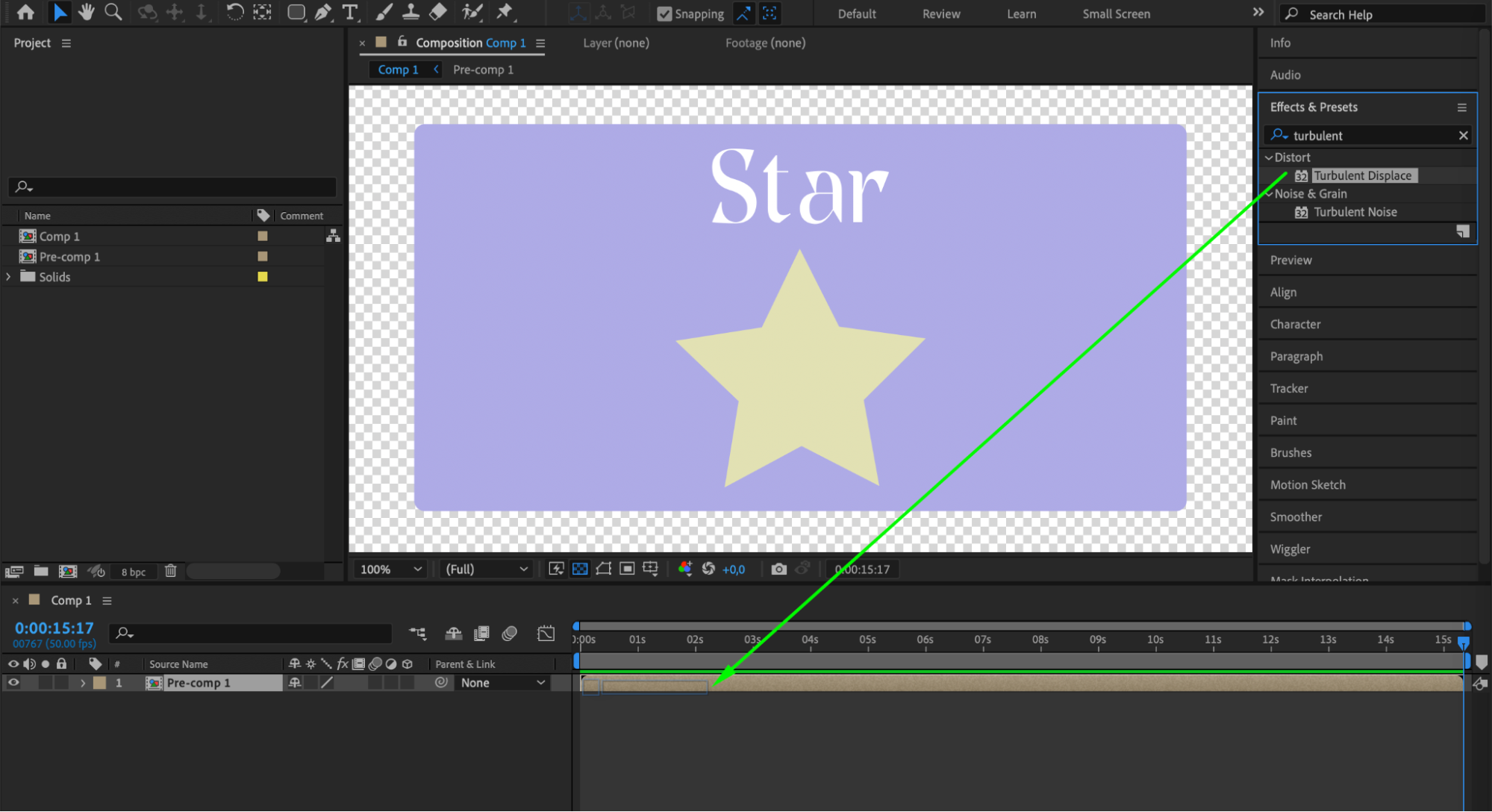
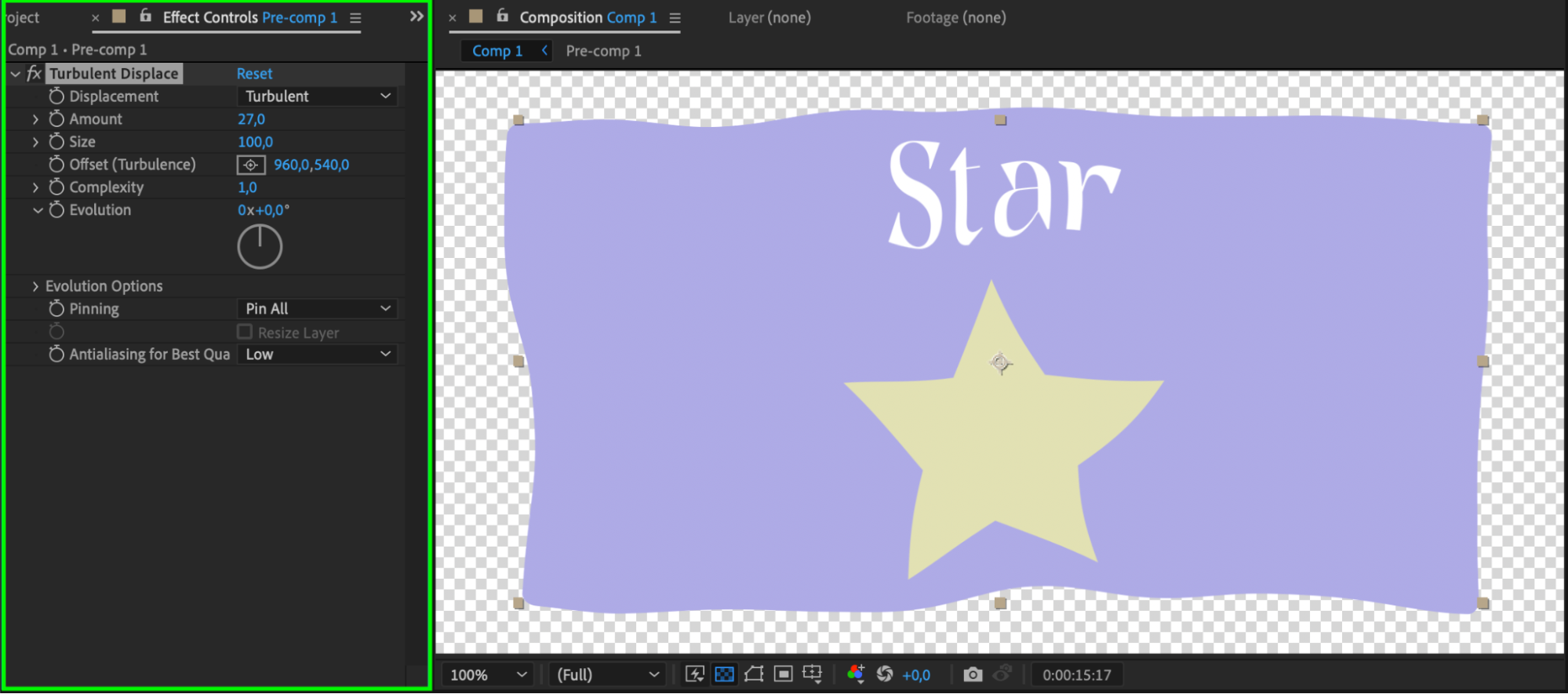
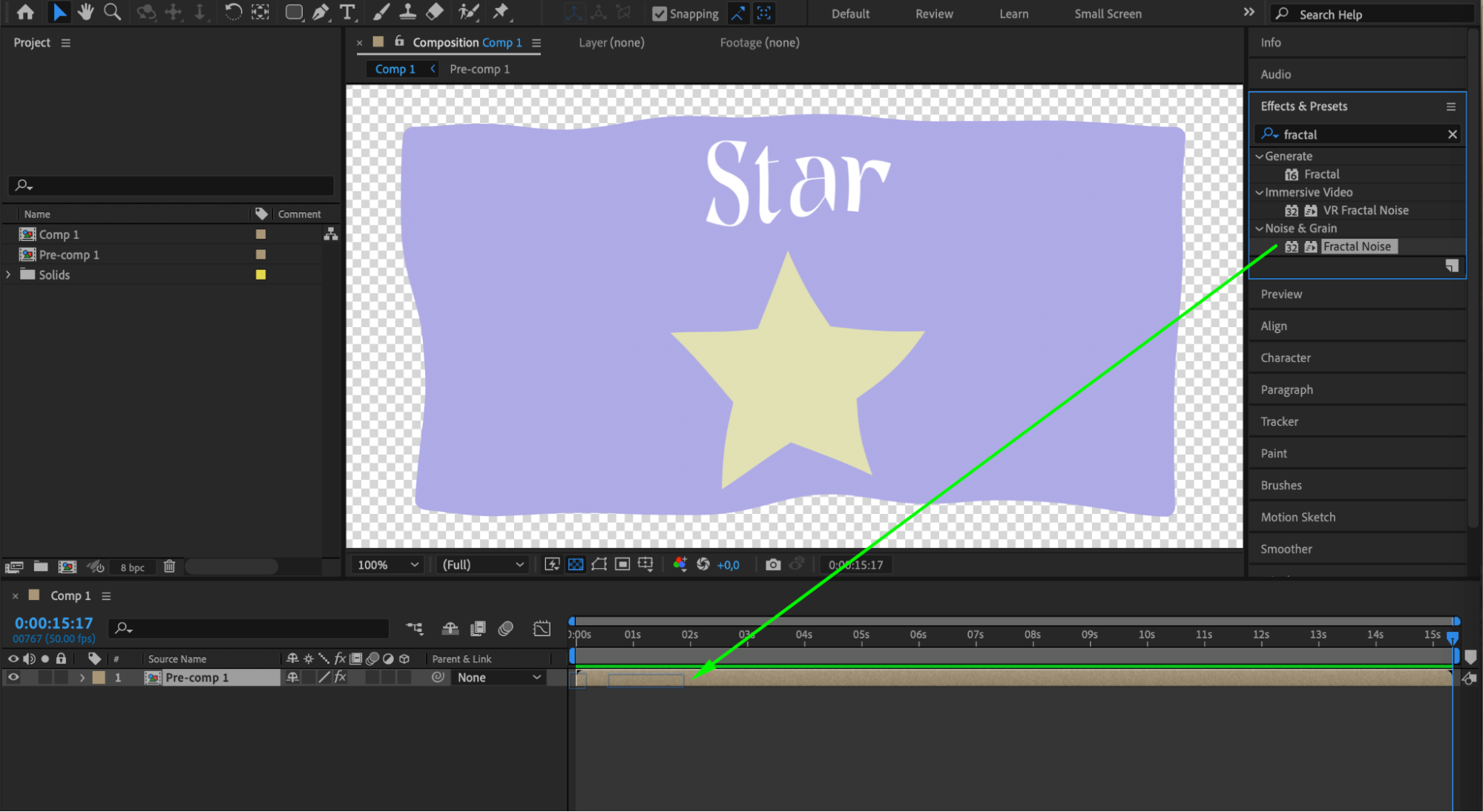
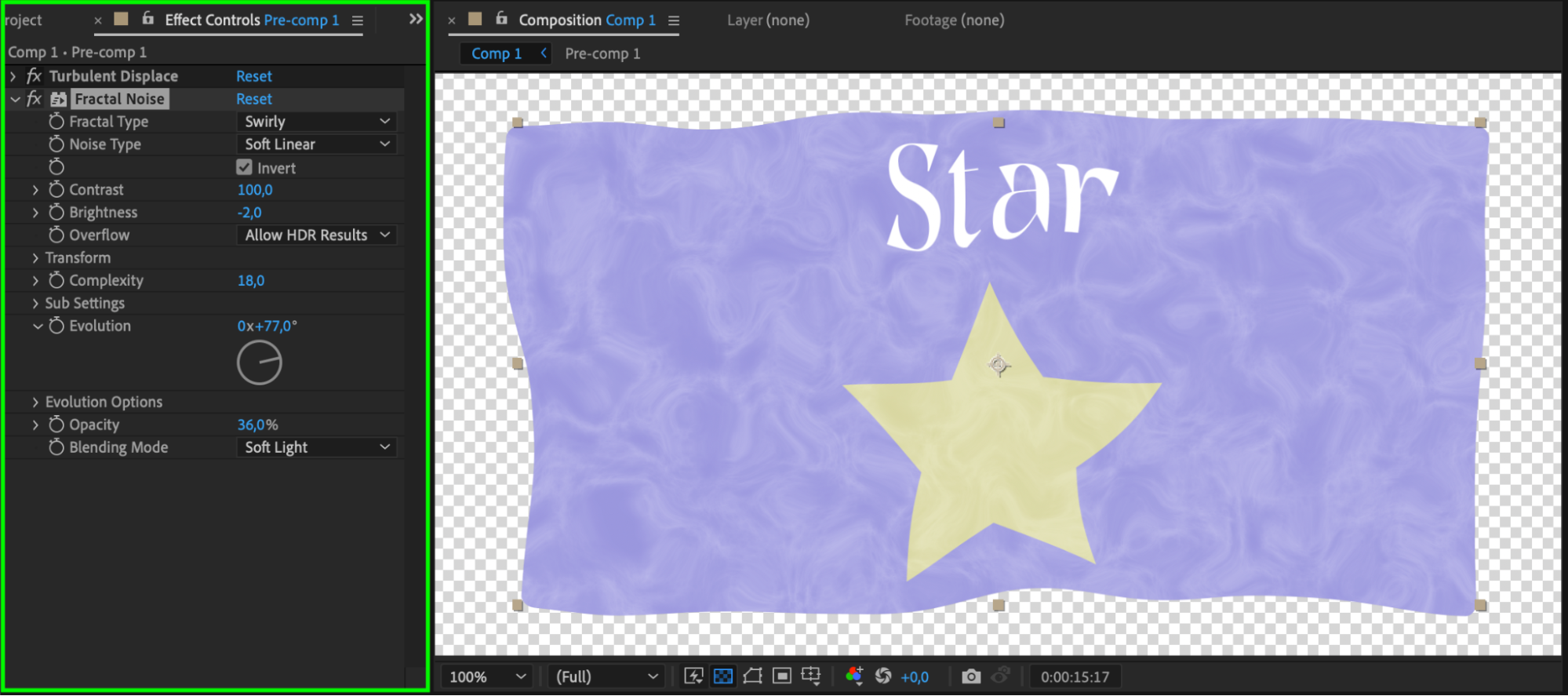
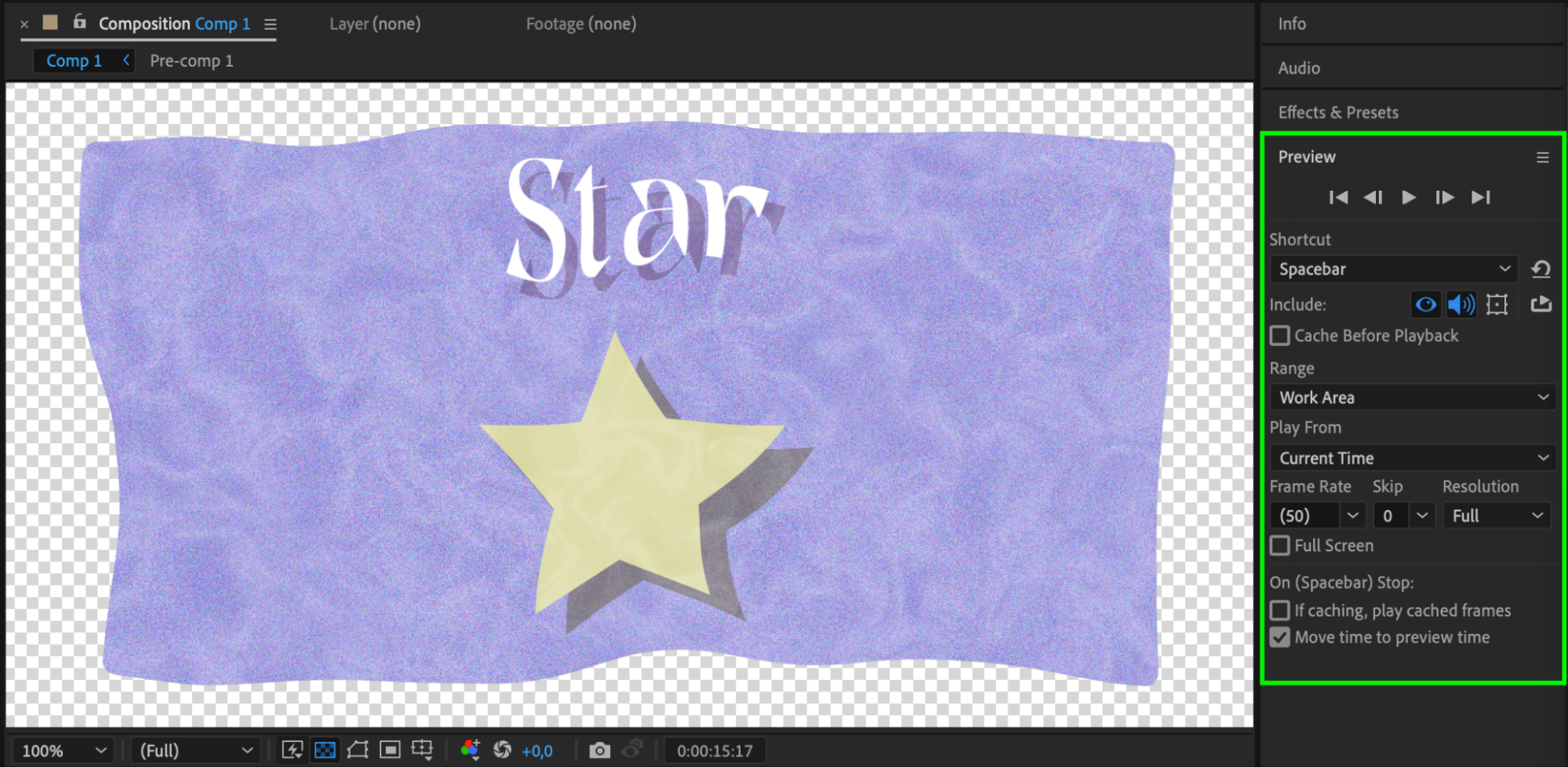
Conclusion
Mastering fill transparency in After Effects involves creativity and exploration. By combining these techniques and experimenting with different tools, you can elevate your video projects with captivating transparent fills that enhance overall visual appeal. With practice, you’ll gain confidence in creating dynamic and professional-looking compositions that stand out.


