Step-by-Step Guide to Creating a Kaleidoscope Effect in After Effects
Introduction: Unlock the Power of Kaleidoscope Effects in After Effects
Are you ready to elevate your motion graphics to new heights? Dive into the world of kaleidoscope effects in Adobe After Effects and discover how to craft visually stunning designs that captivate your audience. Whether you’re a beginner or an experienced video designer, this tutorial will guide you through creating mesmerizing kaleidoscope effects, with a special focus on using AEJuice plugin to enhance your work.
Step 1: Create a New Composition
Start by creating a new composition in After Effects. Go to Composition > New Composition and set the desired dimensions, frame rate, and duration for your project. This composition will serve as the foundation for your kaleidoscope effect, so ensure that the settings match the vision you have for your final output.
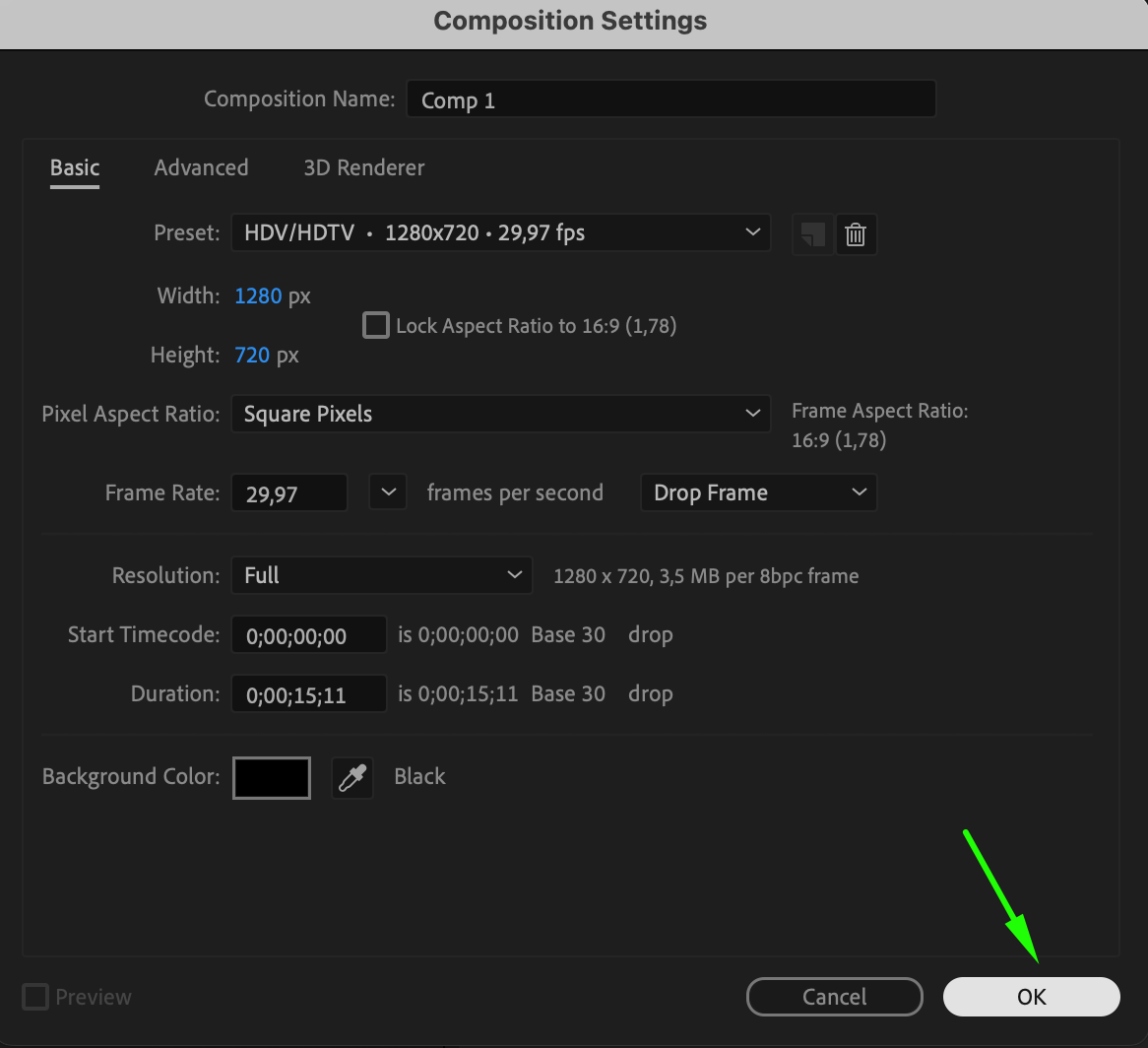 Step 2: Import Your Assets
Step 2: Import Your Assets
Next, import the assets you want to use in your kaleidoscope effect. These could be images, videos, or graphics that will serve as the base for the effect. Go to File > Import > File, select your desired assets, and drag and drop them into the composition timeline. Arrange the layers as needed to set up your design.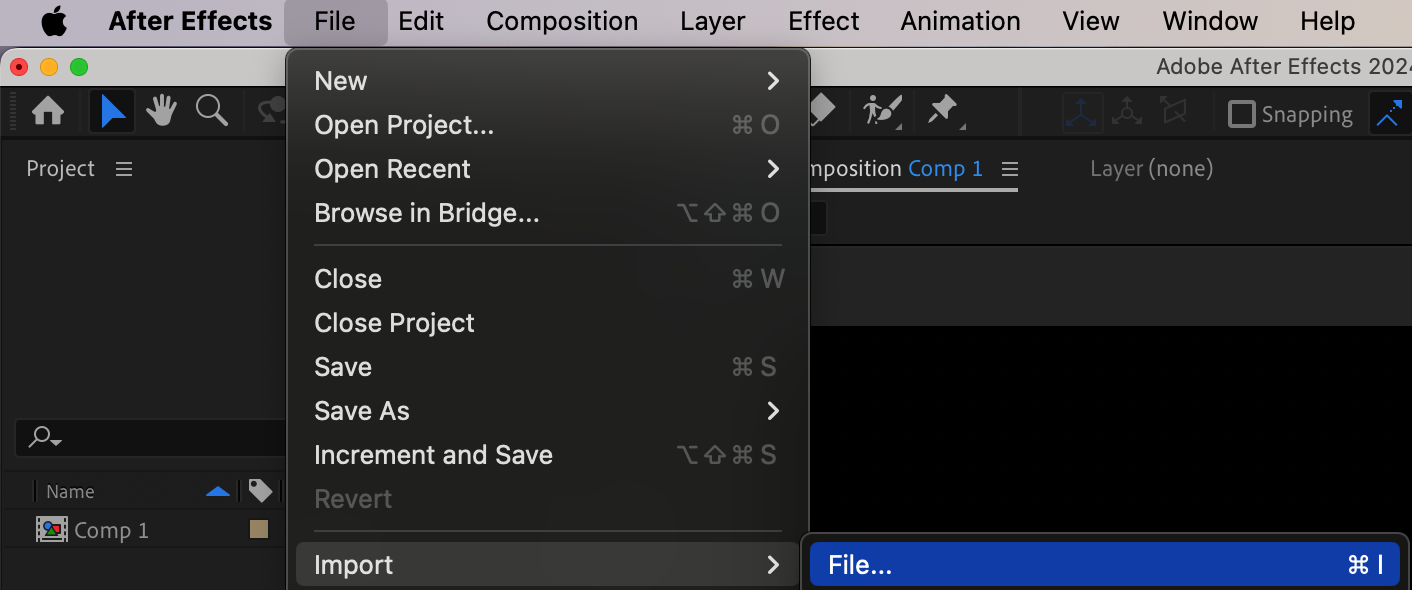
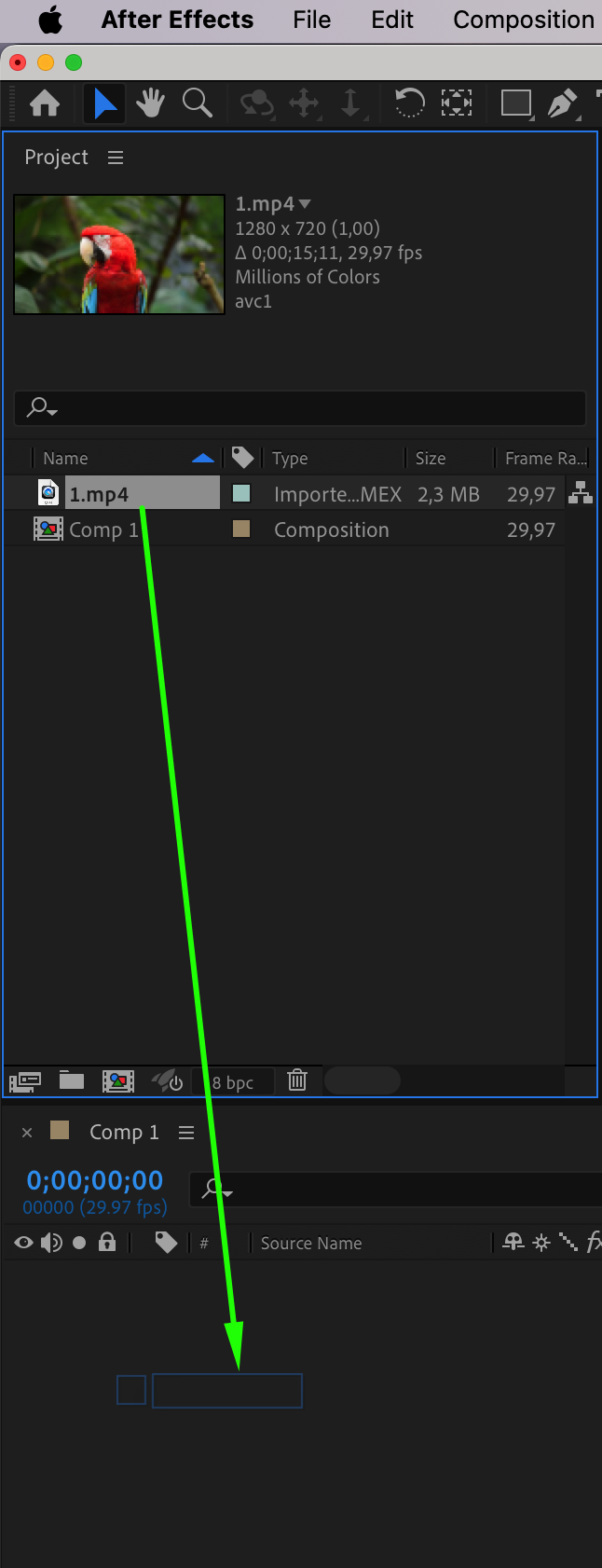 Step 3: Apply the Kaleidoscope Effect
Step 3: Apply the Kaleidoscope Effect
To start creating the kaleidoscope effect, apply the CC Kaleida effect from the Effects & Presets panel. You can find it under the Distort category. Select the layer you want to apply the effect to, and drag CC Kaleida onto it. Once applied, you can adjust the effect’s settings, such as Sides, Rotation, and Center, to customize the appearance of your kaleidoscope. Experiment with these parameters until you achieve the desired visual style.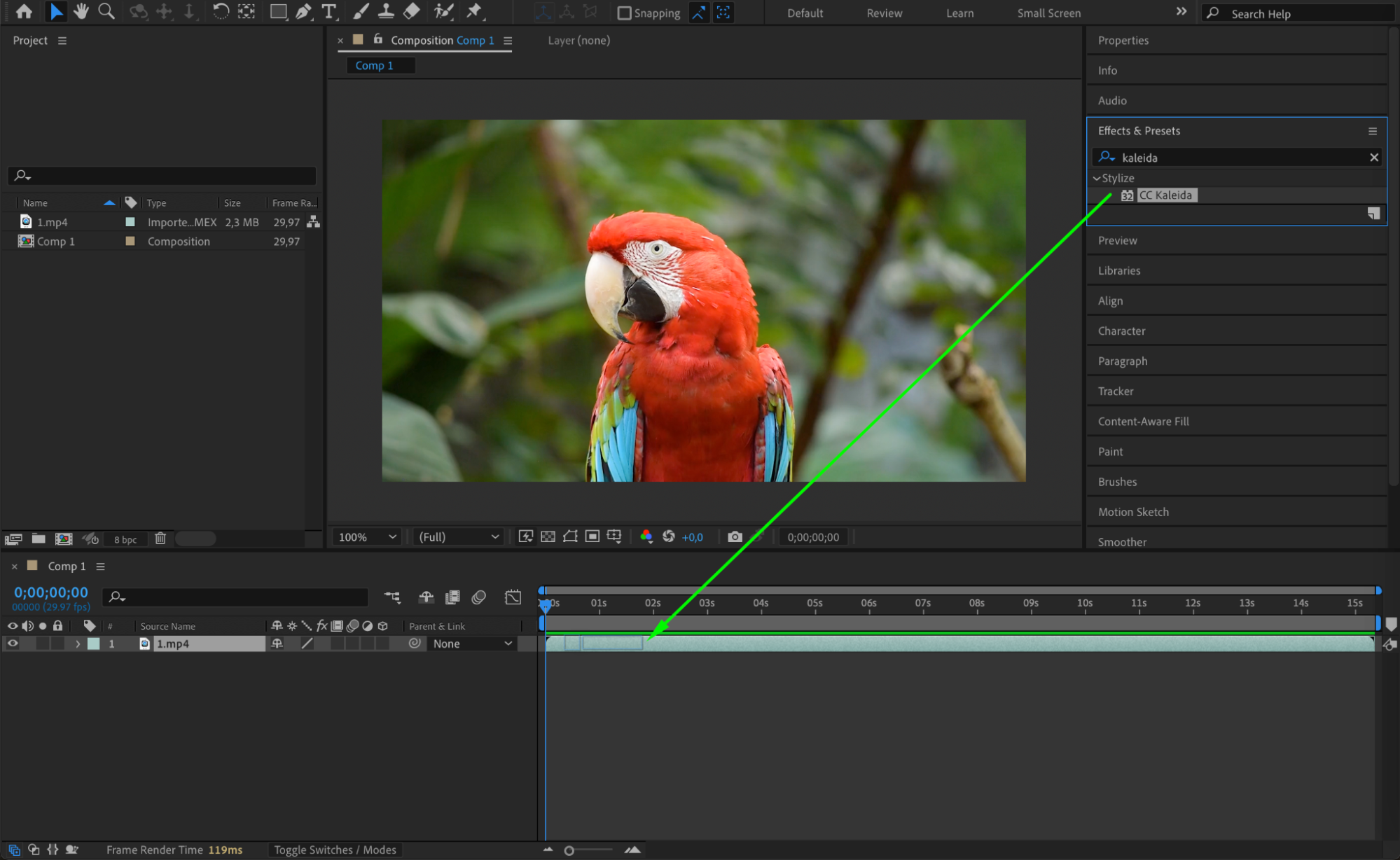
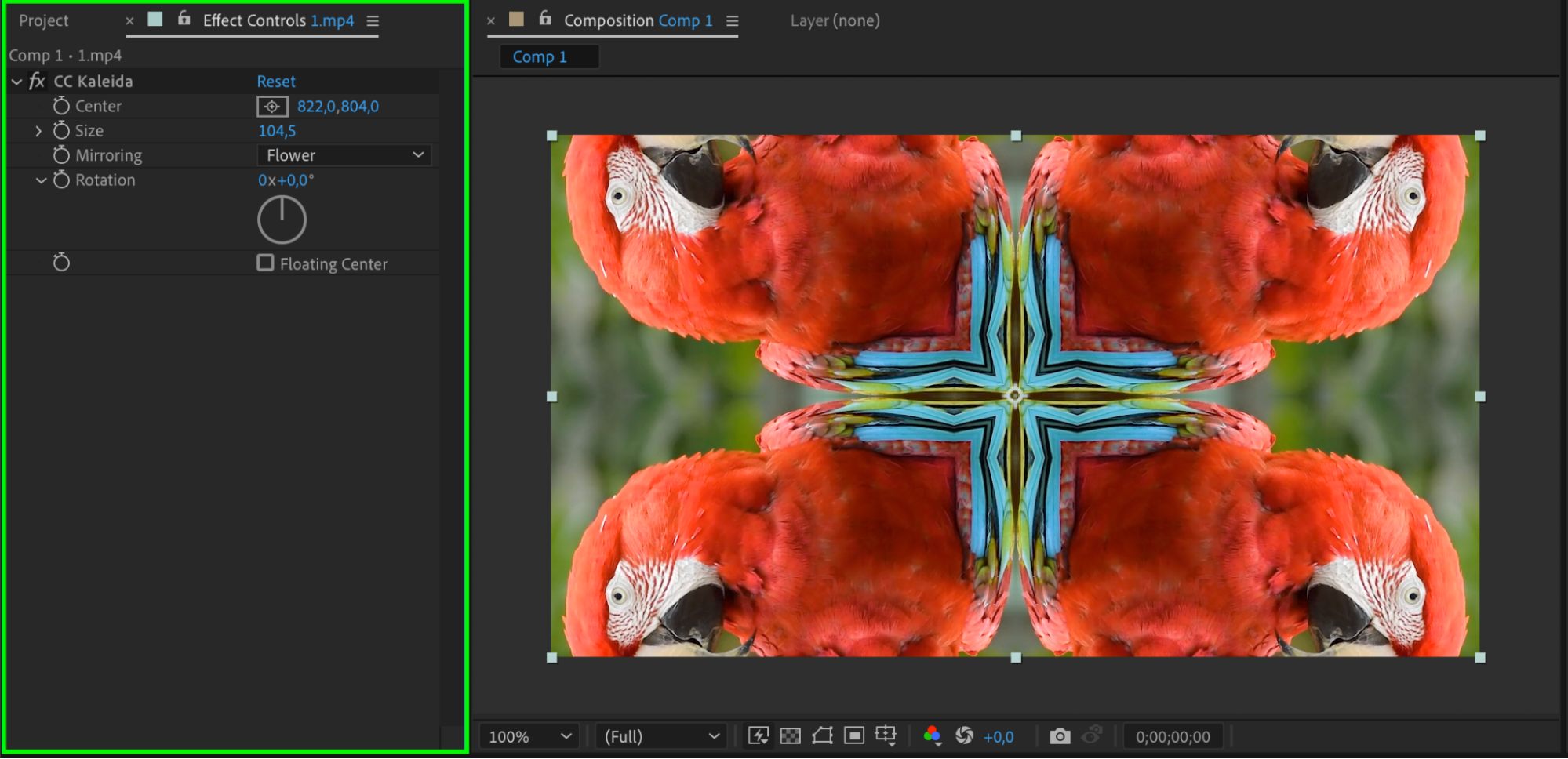
Step 4: Enhance with AEJuice Plugin
For added creativity and flair, consider using AEJuice plugin. This plugin offer a variety of effects that can complement and enhance your kaleidoscope design. Go to Window > AEJuice Pack Manager 4 to open the plugin manager. In the search bar, type the name of the pack you want to use, such as “Broken Glass 2.” Once the pack is loaded, browse the available effects, select one that suits your design, and click Download to apply it to your layer. This step allows you to add unique and intricate details to your kaleidoscope effect.
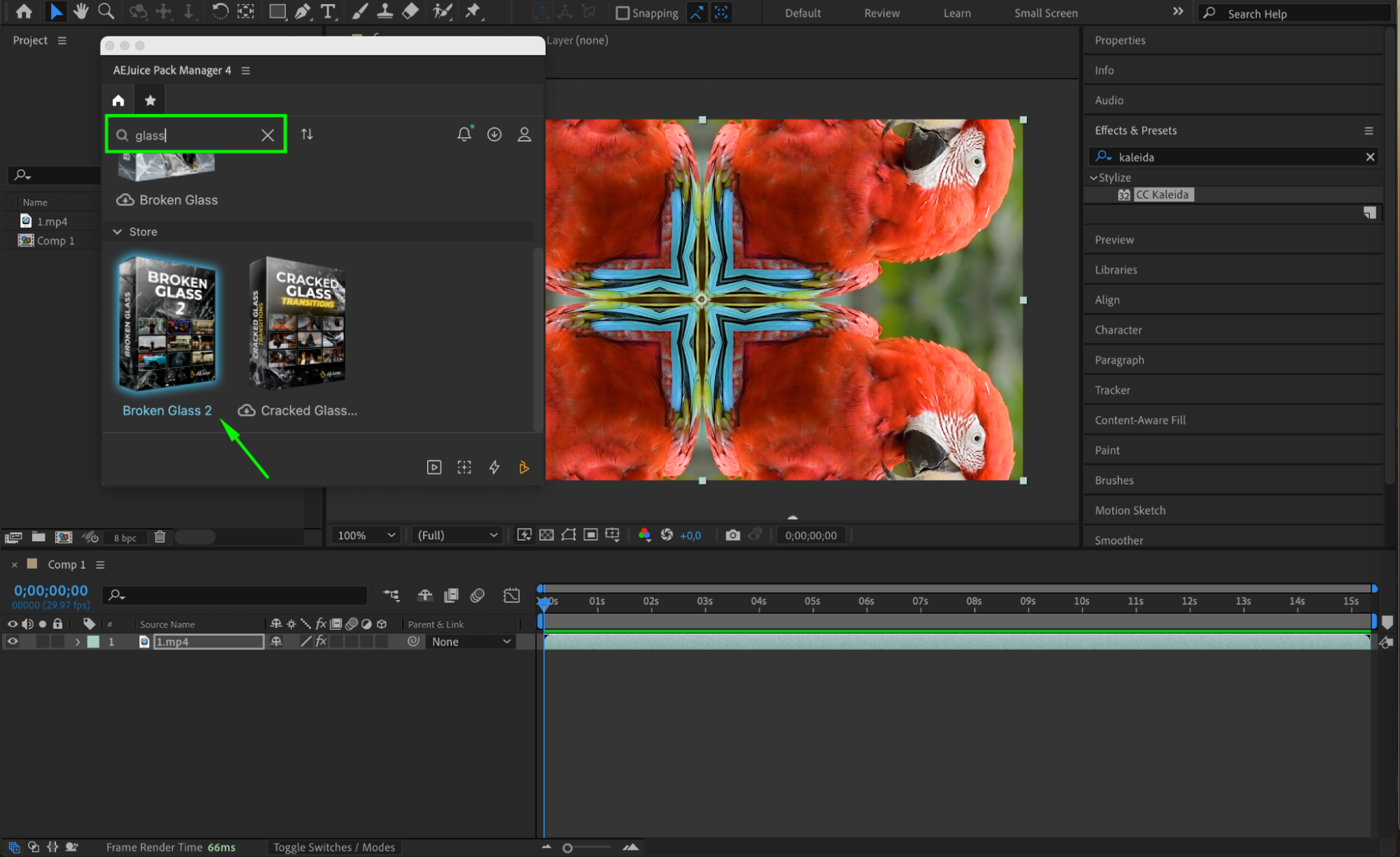
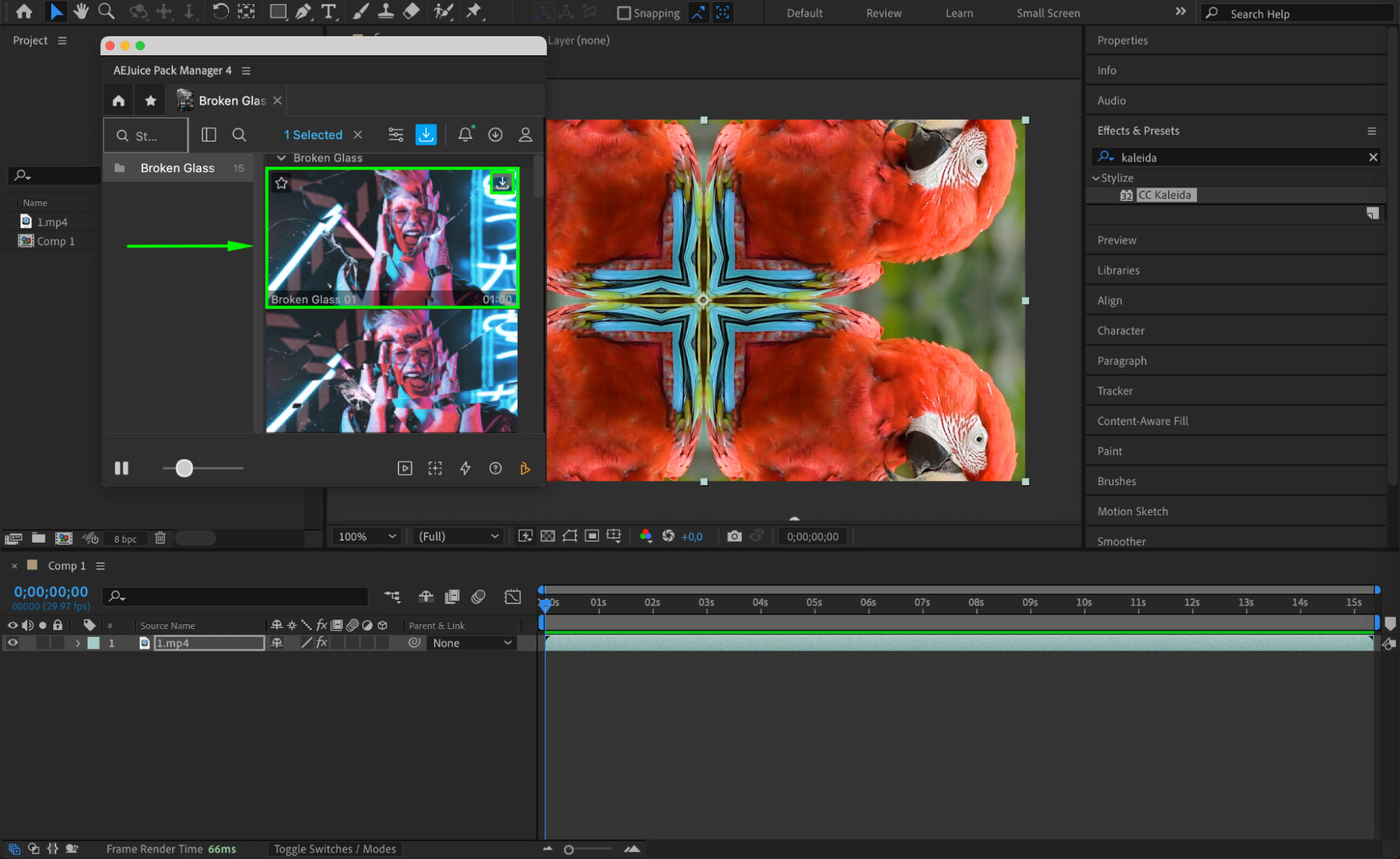

Step 5: Animate Your Kaleidoscope Effect
To make your kaleidoscope effect more dynamic, add animation using After Effects’ keyframing capabilities. Select the layer with the CC Kaleida effect and animate properties like Scale, Rotation, and Position over time. By adding keyframes and adjusting these properties, you can create movement within your kaleidoscope that adds depth and intrigue to your design.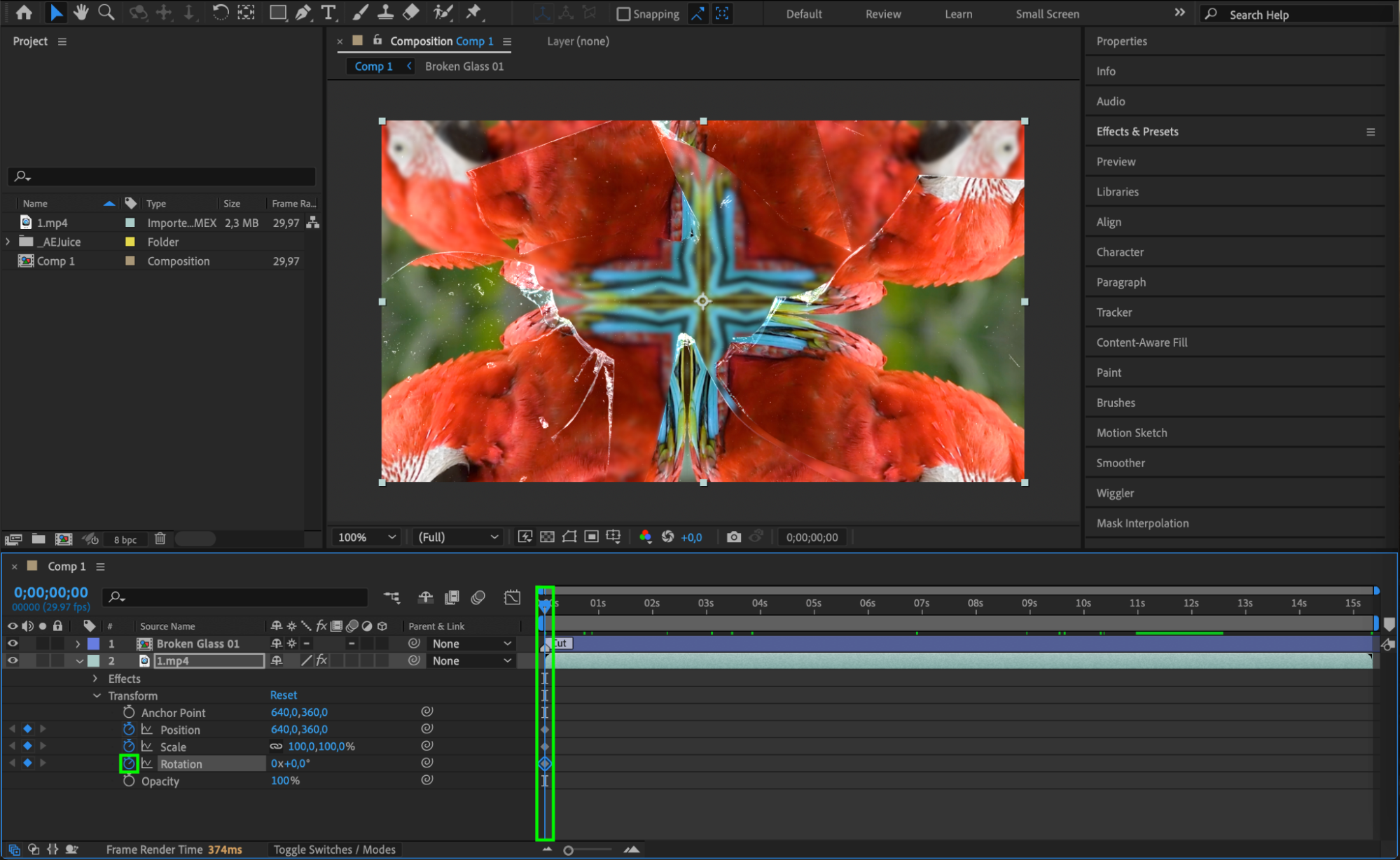

Get 10% off when you subscribe to our newsletter

Step 6: Refine and Polish Your Composition
Once you’ve applied the kaleidoscope effect and added animations, take time to refine your composition. Use the Preview panel to play back your animation and make any necessary adjustments. Fine-tune the effect settings, layer positioning, and timing to ensure that your kaleidoscope design is seamless and visually striking.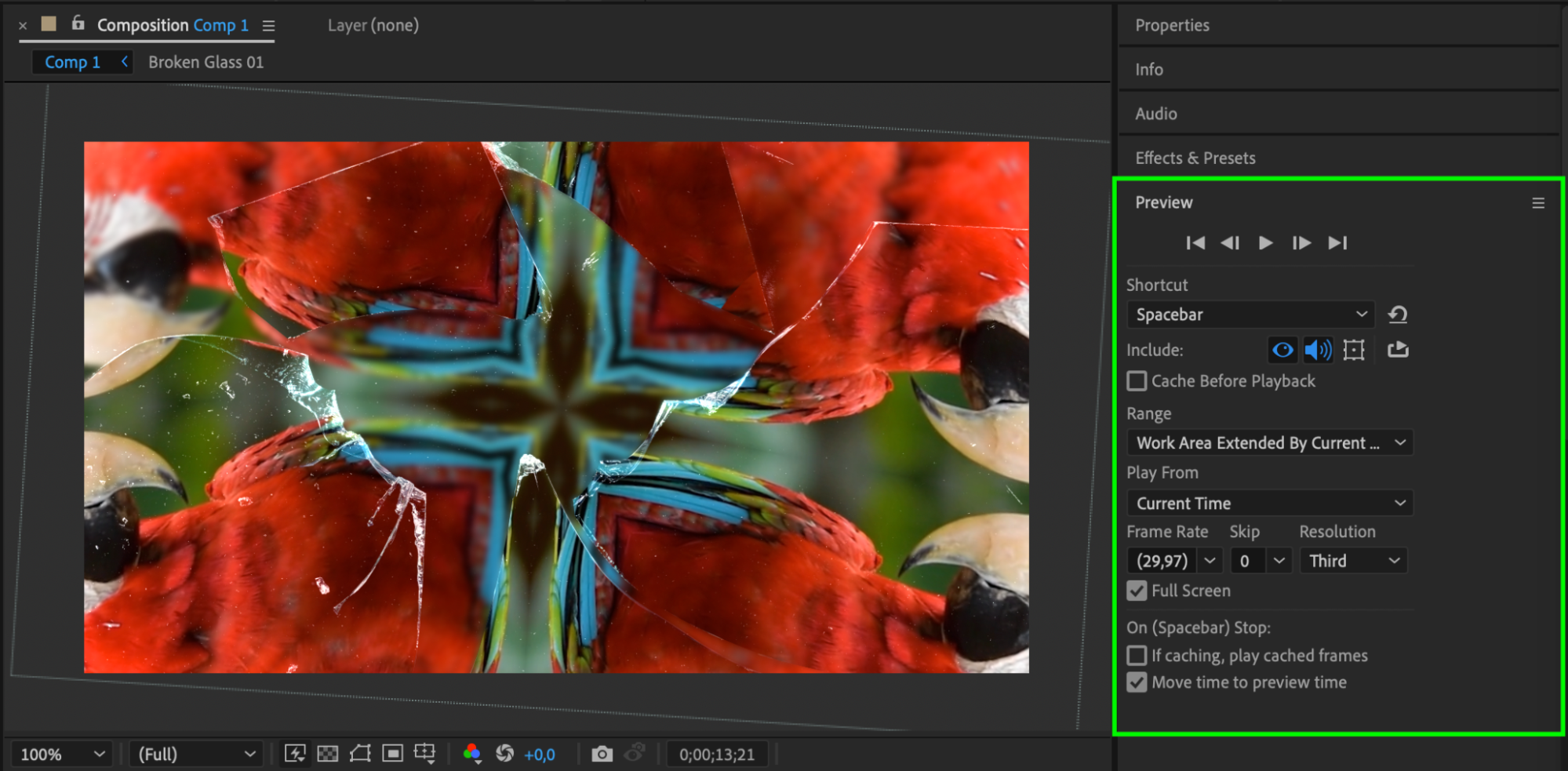
Step 7: Render and Export Your Final Composition
Finally, when you’re satisfied with your kaleidoscope effect, it’s time to render and export your composition. Go to Composition > Add to Render Queue and select your desired output settings, including resolution and file format. Click Render to create the final video file, ready for sharing or further editing.
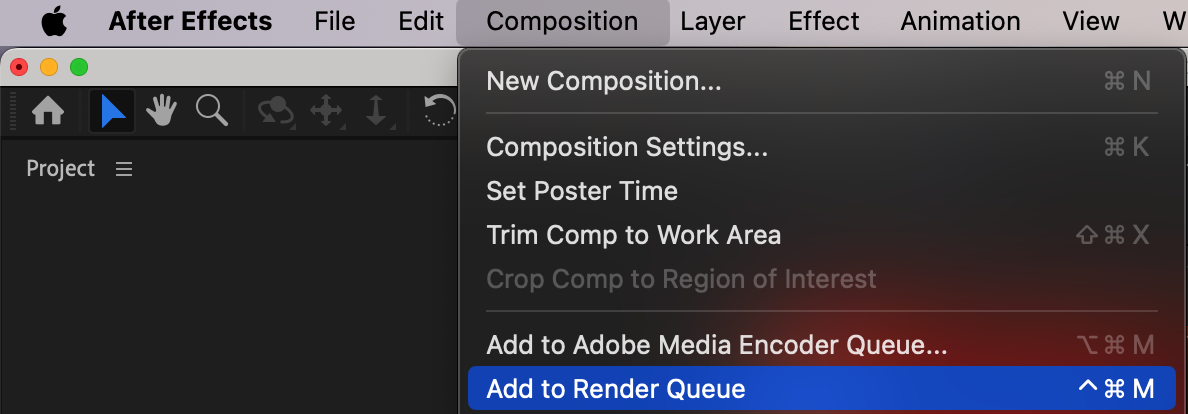
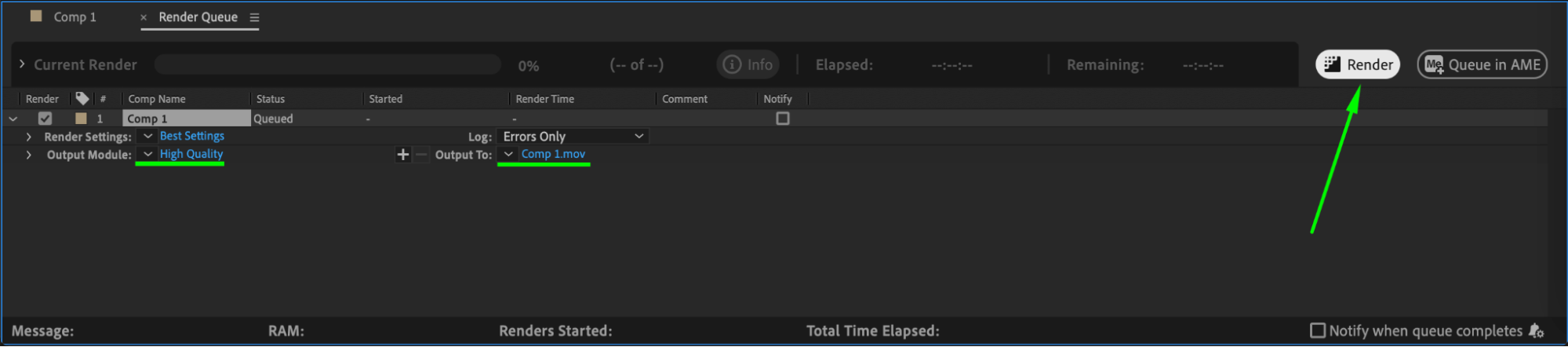
Conclusion
Creating a kaleidoscope effect in Adobe After Effects is a fantastic way to elevate your motion graphics and captivate your audience. With the help of AEJuice plugin, you have an incredible array of tools at your fingertips to unleash your creativity and produce mesmerizing visuals. Follow this step-by-step guide and experiment with different settings and techniques to create stunning kaleidoscope effects that will leave a lasting impression. Get ready to unlock your imagination and create designs that are truly extraordinary.


