Step-by-Step Guide to Creating Light Effects in After Effects
Introduction to Light Effects in After Effects
Are you ready to take your videos to the next level? Let’s learn how to add stunning light effects in After Effects.
Step 1: Import Your Video Footage
To get started, open After Effects and import your video footage. Drag and drop the video file into the composition timeline.
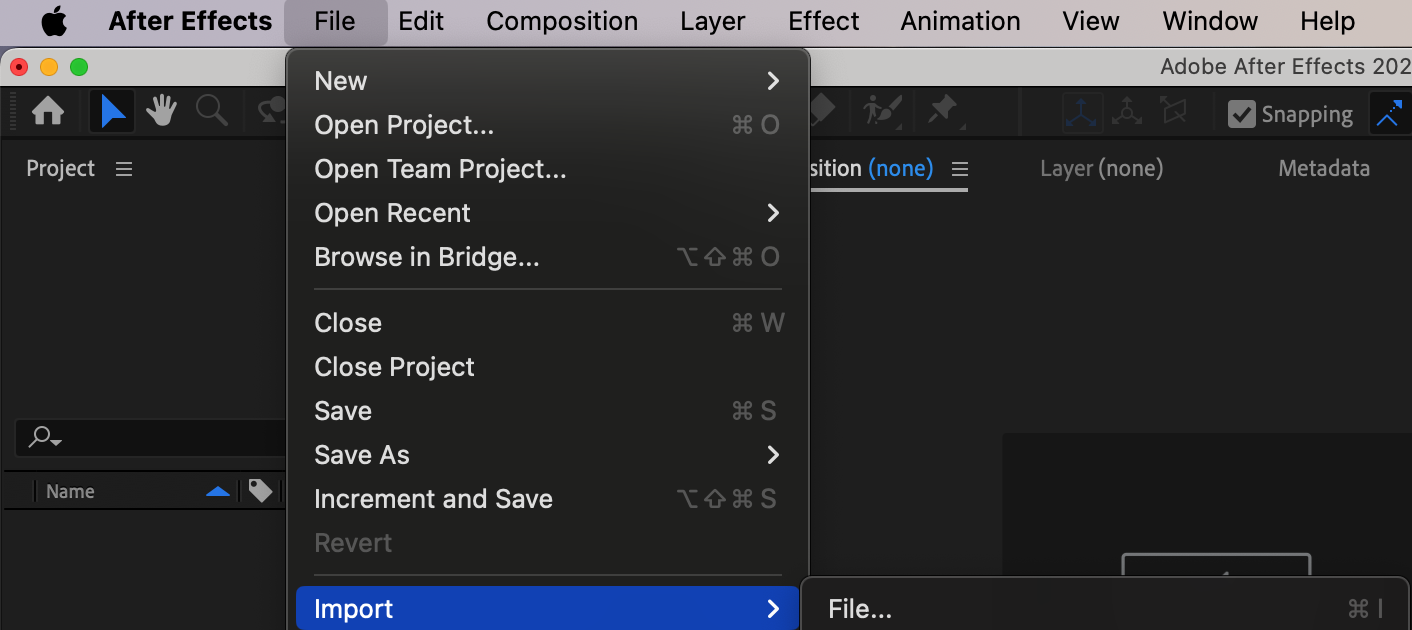

Step 2: Create an Adjustment Layer
Get 10% off when you subscribe to our newsletter

Next, create a new adjustment layer by going to “Layer” > “New” > “Adjustment Layer”. This layer will allow you to apply effects without altering the original footage.
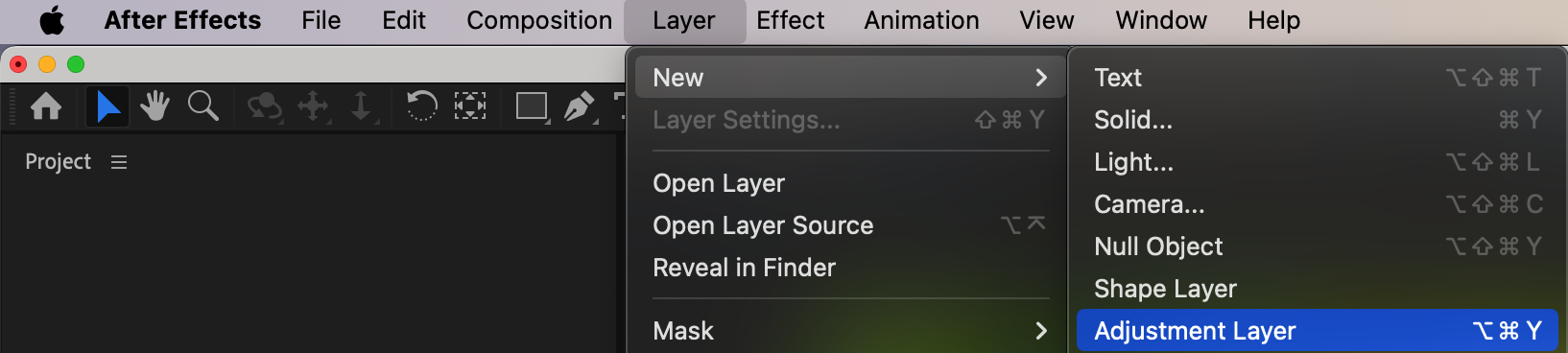
Step 3: Apply Light Effects
Now it’s time to apply the light effects. After Effects offers various built-in effects like CC Light Rays. Search for the desired effect in the Effects & Presets panel and drag it onto the adjustment layer. Customize the effect settings to achieve your desired look. Play around with radius, warp softness, intensity, and color to create unique effects.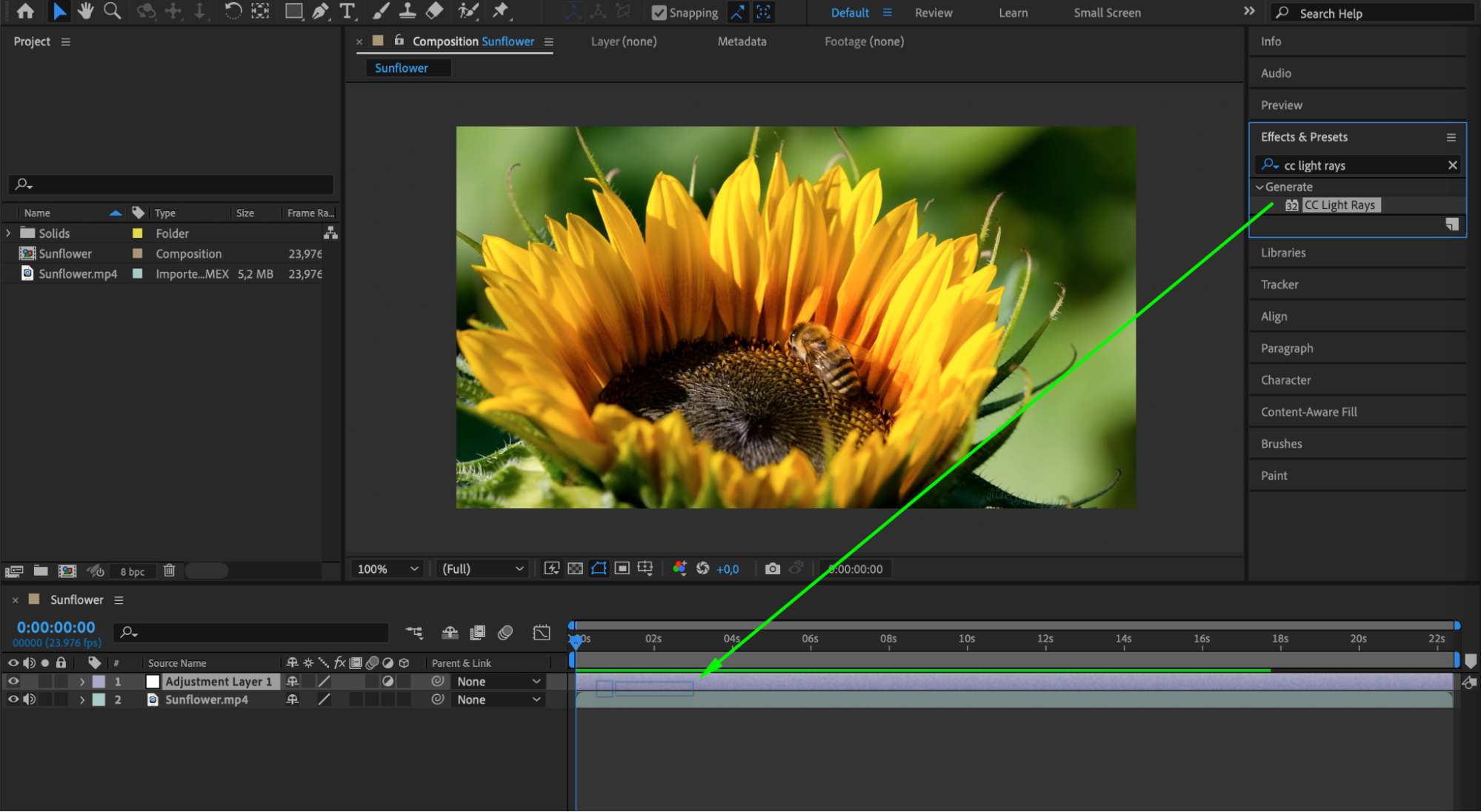
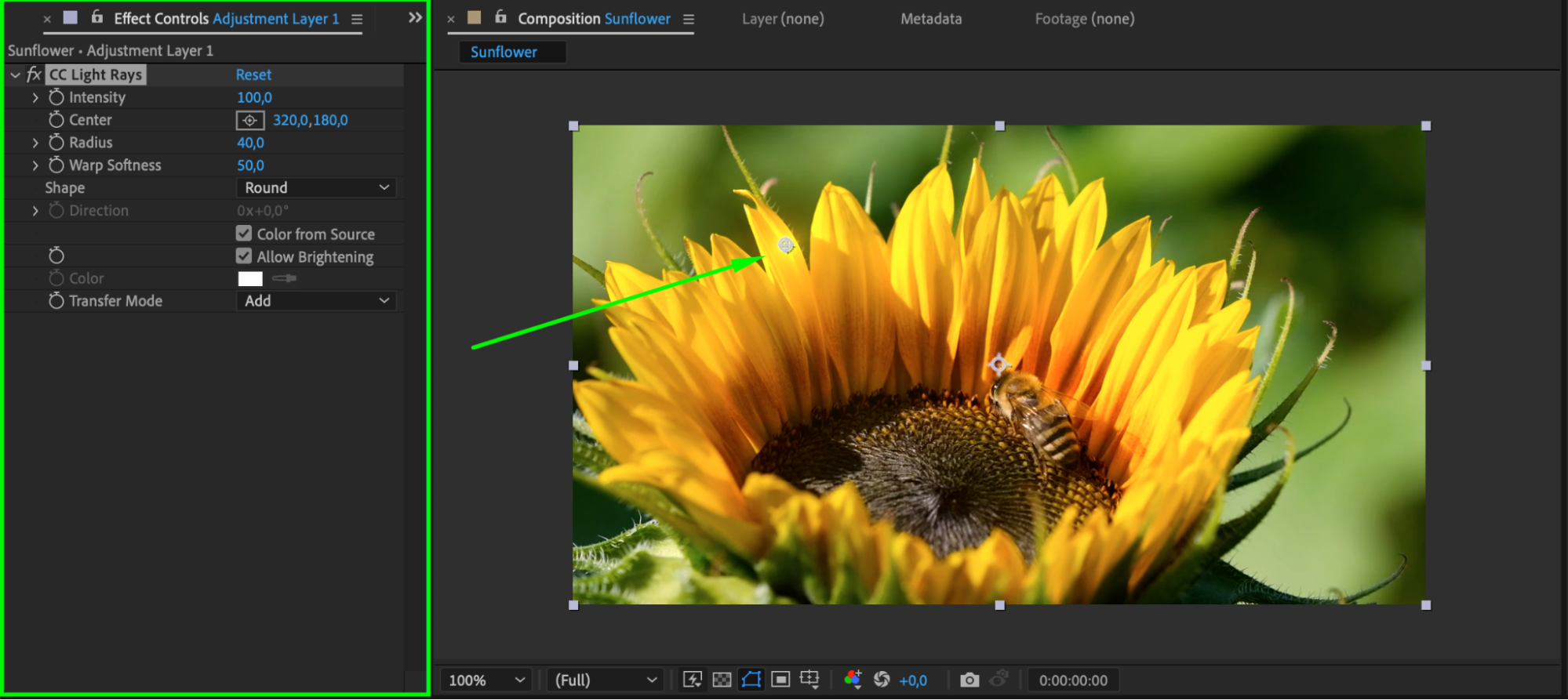
Step 4: Add Lens Flare
To enhance your light effects, add a lens flare. Search for the Lens Flare effect in the Effects & Presets panel and apply it to the adjustment layer. Adjust the position, brightness, and type of flare to suit your scene.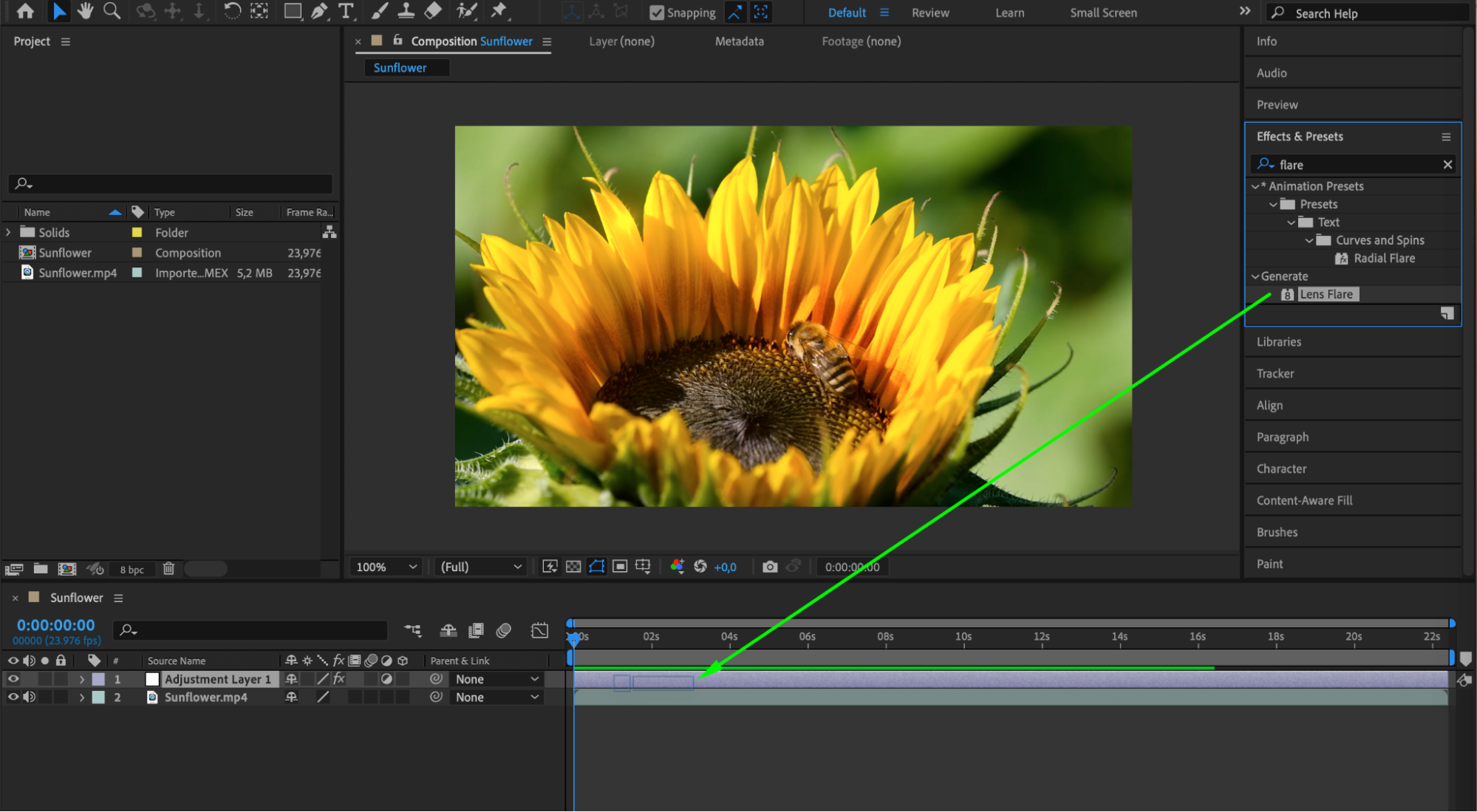
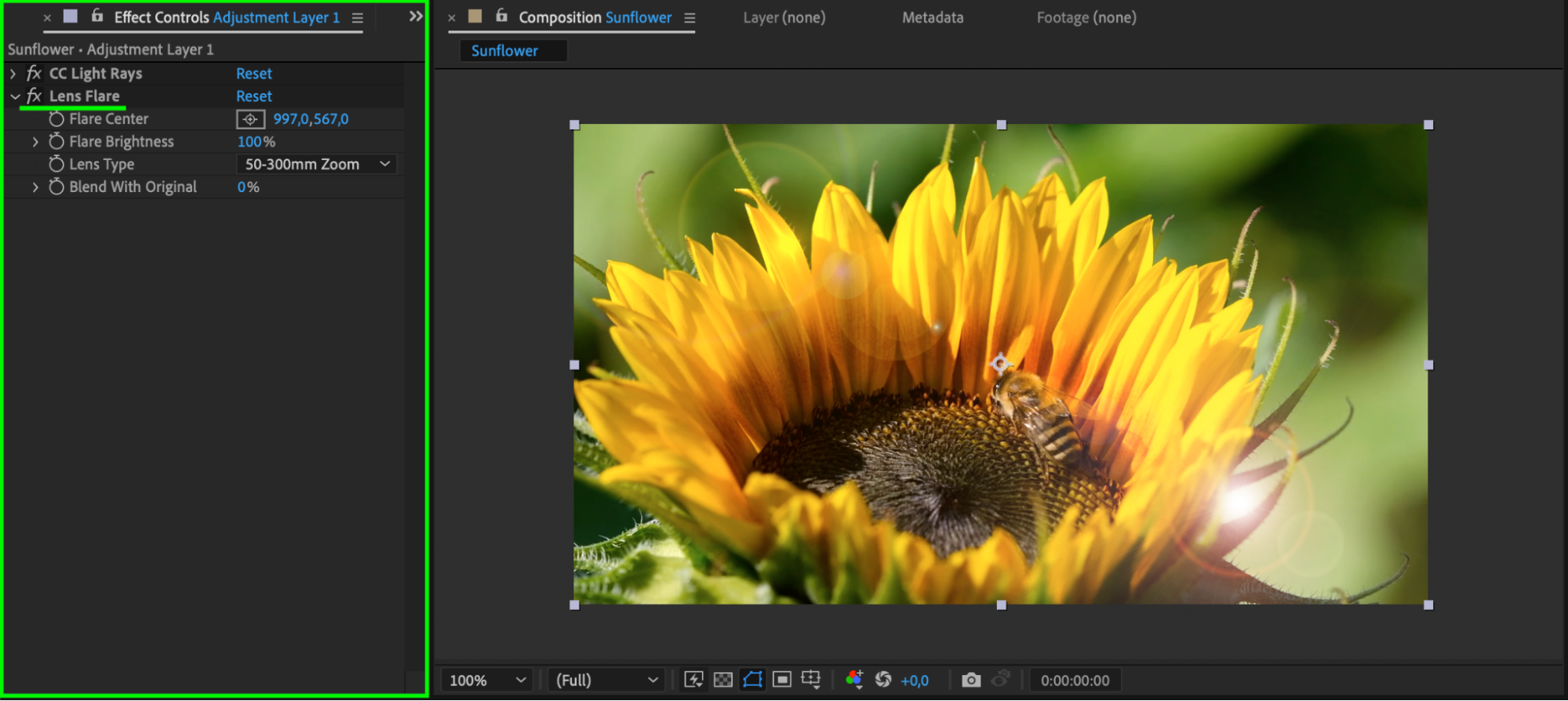 Step 5: Apply CC Light Sweep
Step 5: Apply CC Light Sweep
Further enhance your light effects by adding the CC Light Sweep effect. This effect creates a sweeping light beam that can add dynamic highlights to your video. Customize the width, direction, and color of the light sweep.
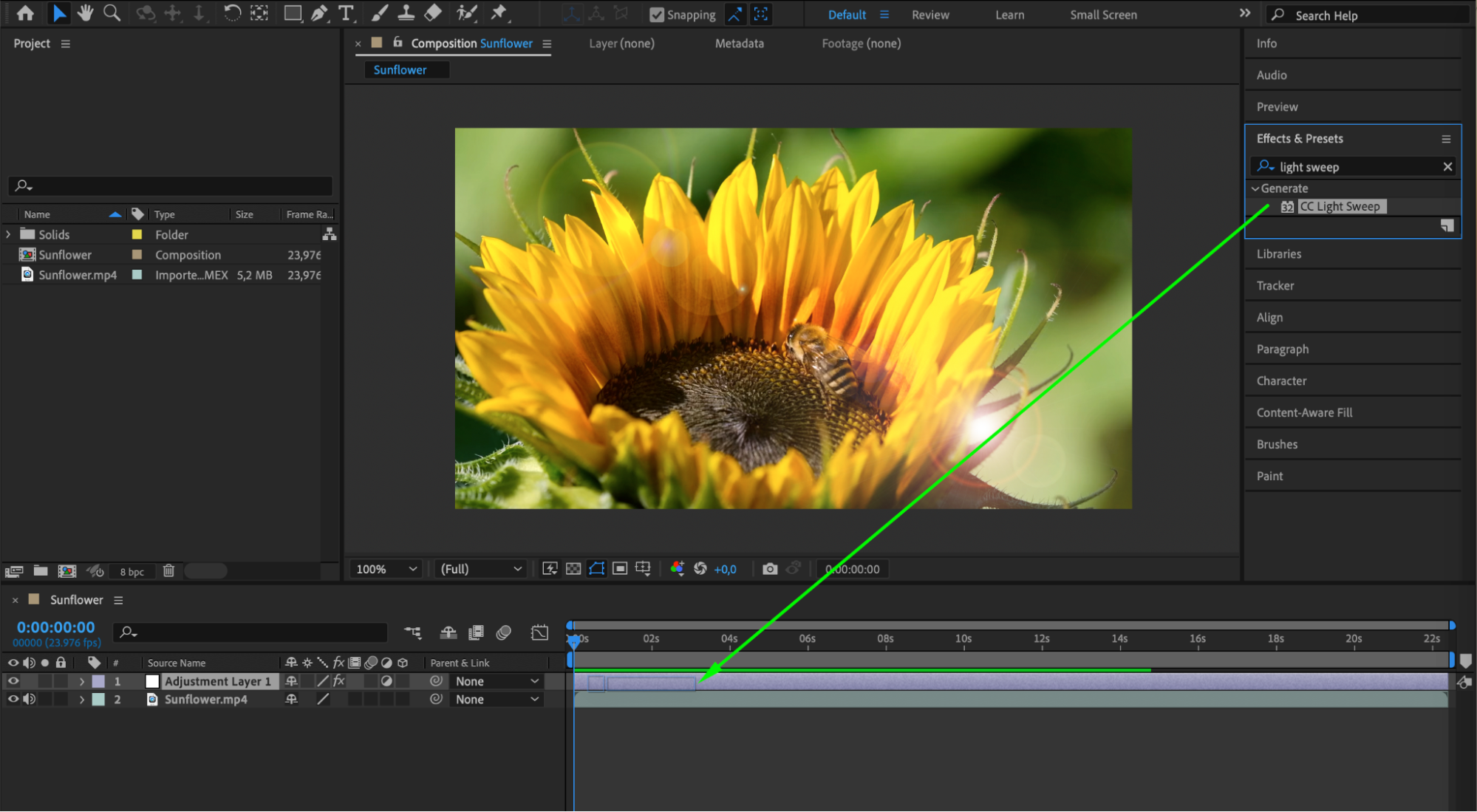
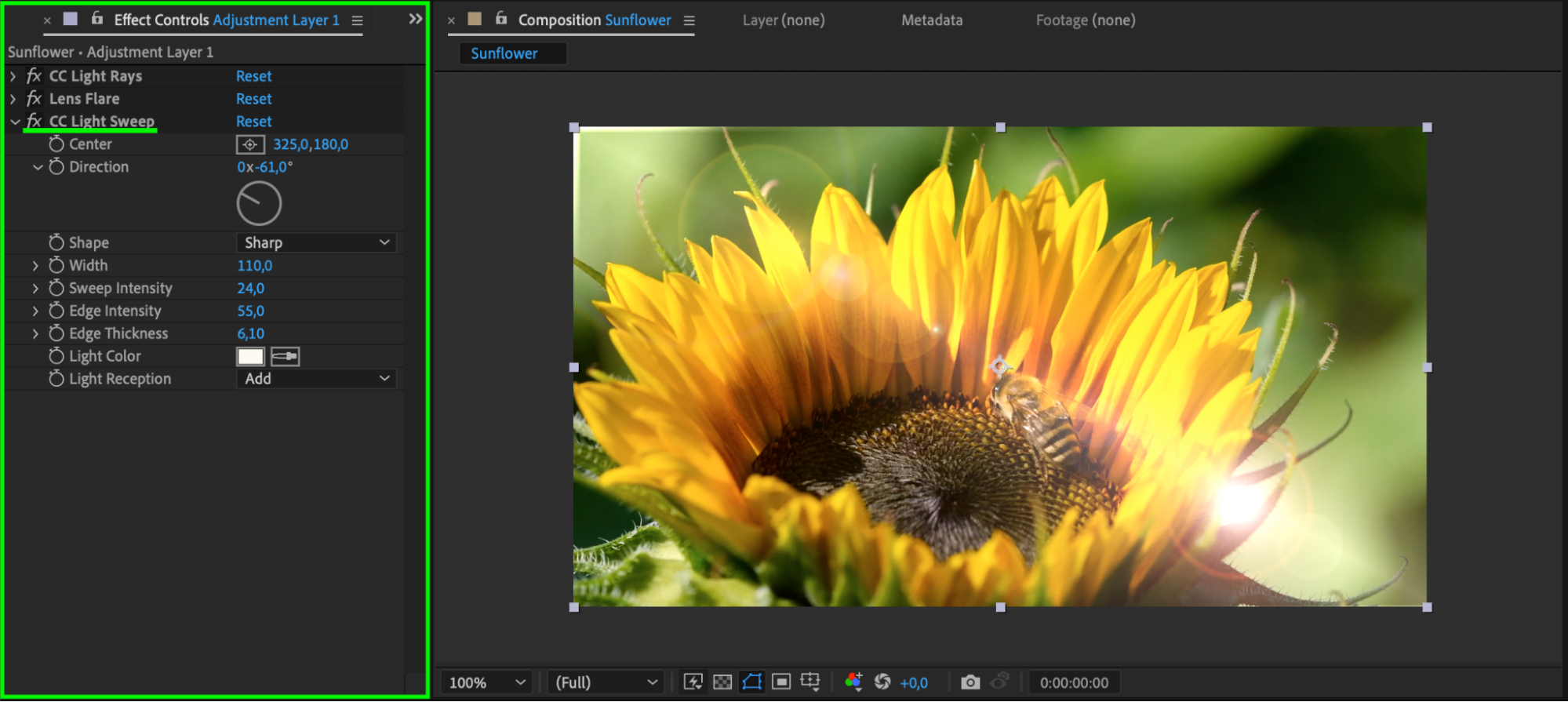 Step 6: Experiment with Blending Modes, Opacity, and Layer Masks
Step 6: Experiment with Blending Modes, Opacity, and Layer Masks
Experiment with different blending modes, opacity levels, and layer masks to integrate the light effects seamlessly into your video. This step can add depth and realism to the effects.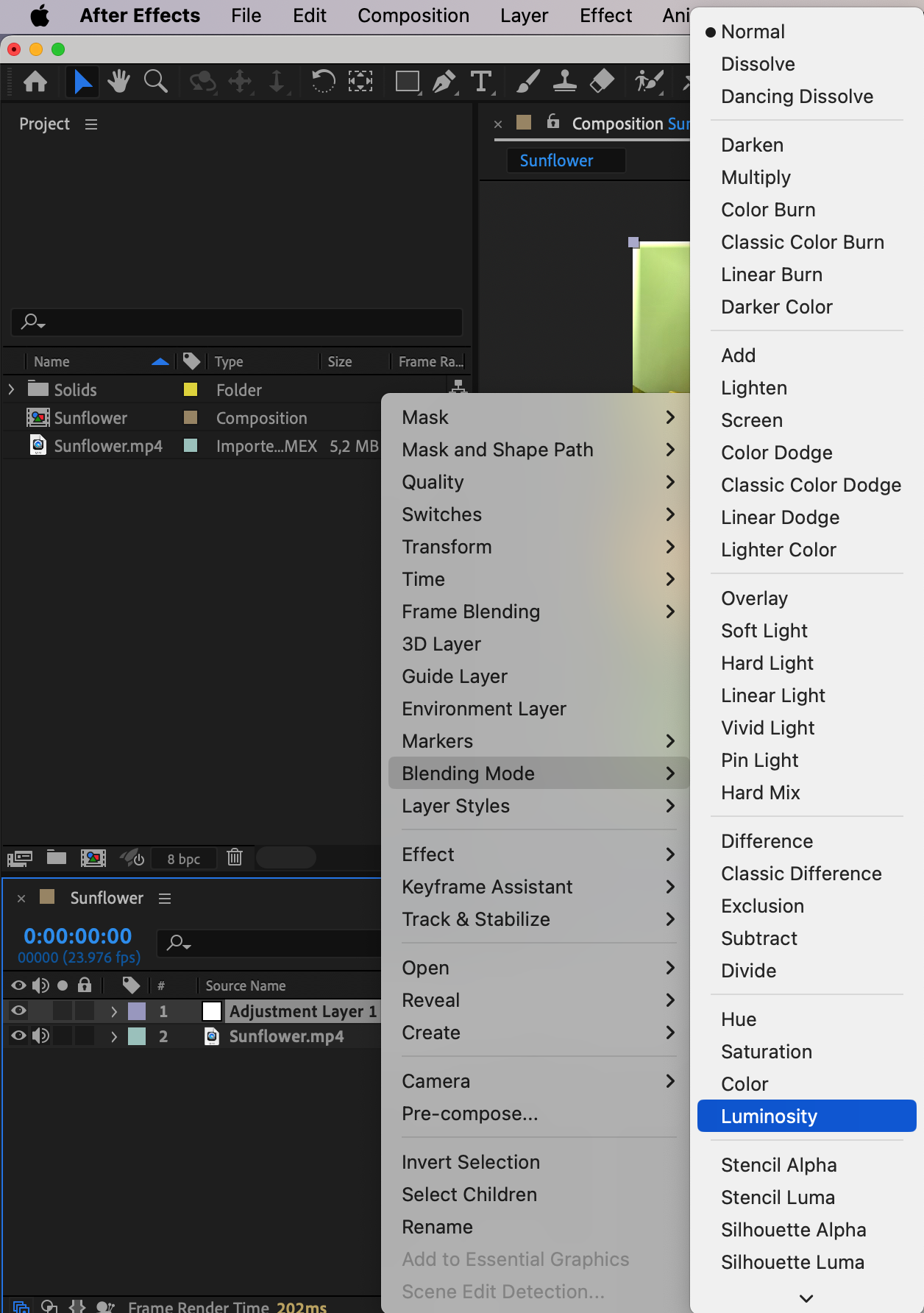 Step 7: Animate the Light Effects
Step 7: Animate the Light Effects
Create keyframes for the applied effects to animate them over time. Expand the properties of the adjustment layer, click the stopwatch icon next to the parameters you want to animate, move the current time indicator, and change the parameter values. Remember, the more movement and flickering, the more realistic your light effects will look. Step 8: Preview Your Composition
Step 8: Preview Your Composition
Preview your composition by pressing the space bar to play the video in the composition window. Make any necessary tweaks to achieve the desired result.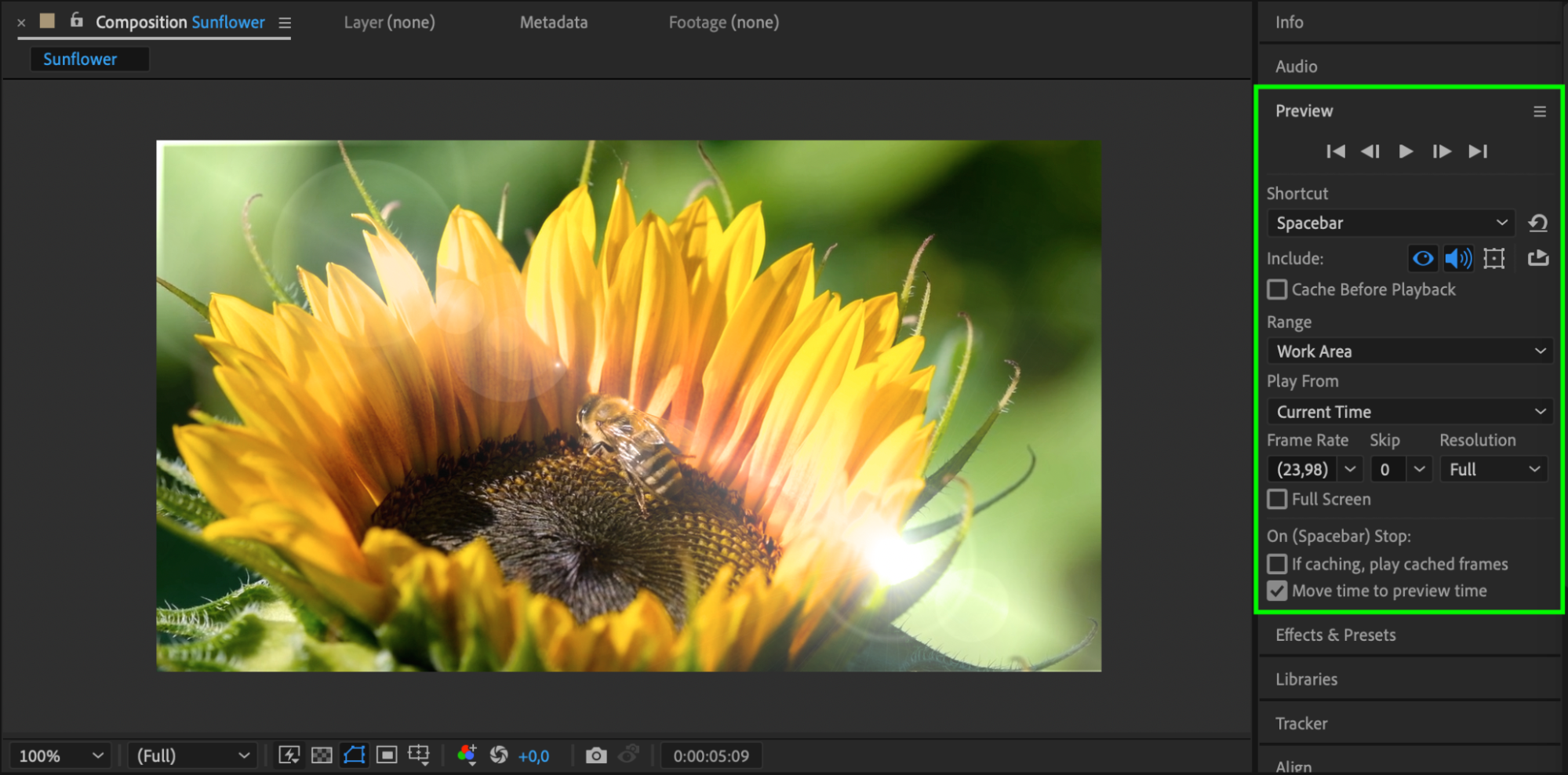 Step 9: Render Your Final Video
Step 9: Render Your Final Video
Finally, when you’re satisfied with the final look, go to “Composition” > “Add to Render Queue”. Choose your desired output format and render settings, and click Render to export your video with the stunning light effects.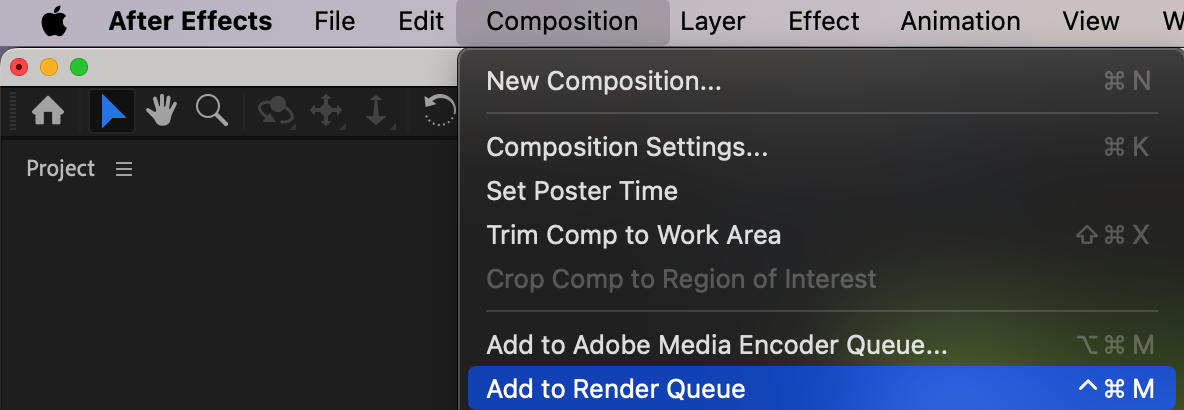

Conclusion
By following these steps, you can create captivating light effects that enhance the visual appeal of your videos, making them more engaging and professional. So go ahead, unleash your creativity, and amaze your audience with captivating light effects.


