In the world of motion graphics and visual effects, After Effects is revered as one of the most powerful software tools available. With its extensive range of features and capabilities, After Effects allows artists to bring their imaginations to life, creating stunning visuals that captivate audiences.
One of the fundamental elements that can greatly enhance your compositions is the use of lines. Whether you want to create sleek outlines, animated doodles, or vibrant motion trails, mastering the art of making lines in After Effects is essential for unleashing your creative potential.
In this article, we will dive into various techniques and tools that will empower you to create mesmerizing lines in After Effects. Whether you’re a beginner or an experienced motion graphics artist, this guide is here to help you elevate your designs to new heights.
So, if you’re ready to embark on a journey of artistic expression, let’s dive right in and explore the fascinating world of creating lines in After Effects.
Get 10% off when you subscribe to our newsletter

Techniques and Tips for Creating Lines in After Effects
When it comes to creating lines in After Effects, there are multiple techniques and tips that can help you achieve impressive results. Whether you’re looking to add subtle strokes to your text or create dynamic motion trails, here are some handy tips to keep in mind:
1. Shape Layers as the Foundation: To get started, create a new shape layer in After Effects. Select the Pen tool (G hotkey) from the toolbar and draw a line or a shape of your choice. Experiment with different stroke widths and colors to customize it to your liking. Remember, the shape layer acts as the foundation for your line.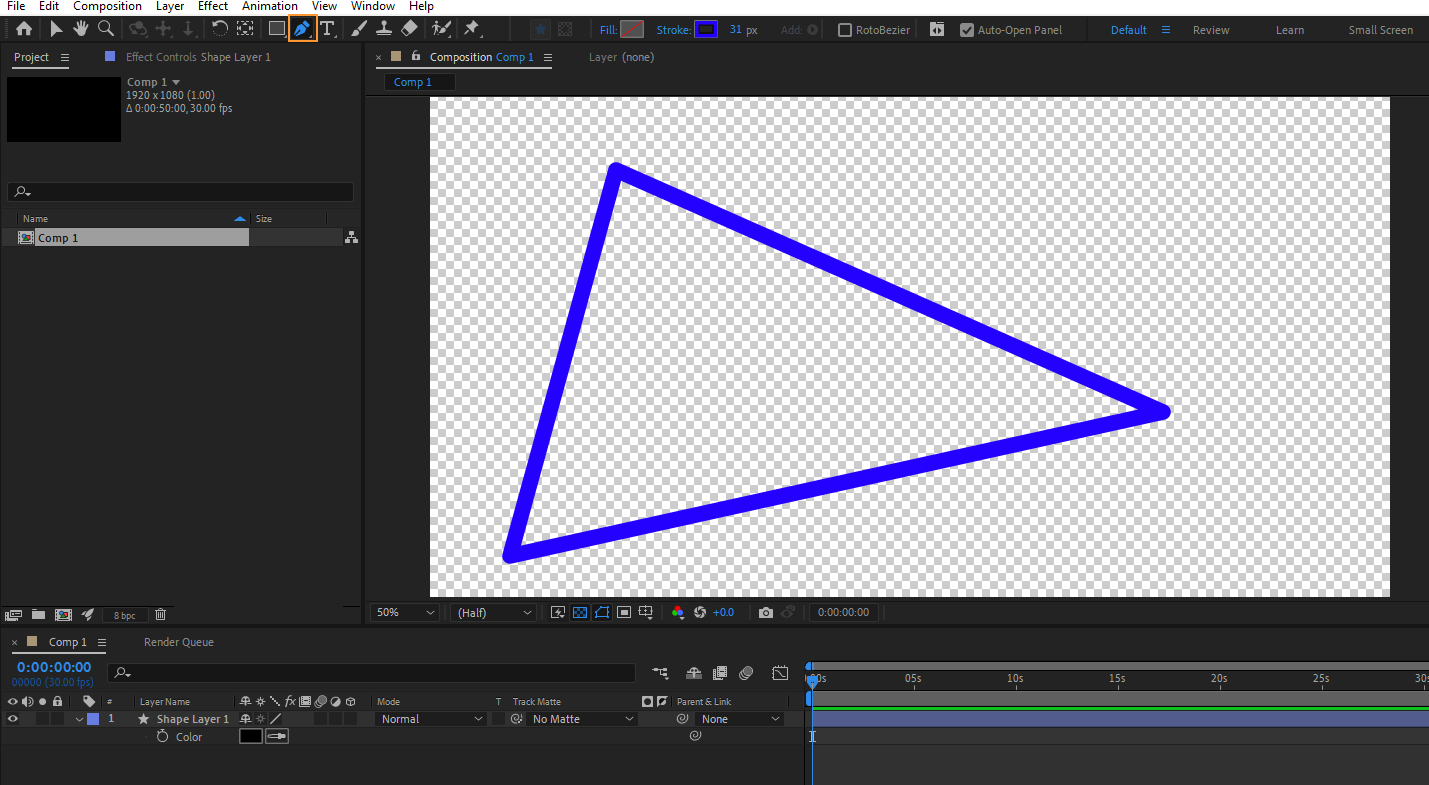
2. Unleash the Power of Effects: After creating the shape layer, you can explore the vast array of effects available in After Effects to add more depth and visual interest to your lines. Effects like Roughen Edges or Turbulent Displace can create a hand-drawn or organic look.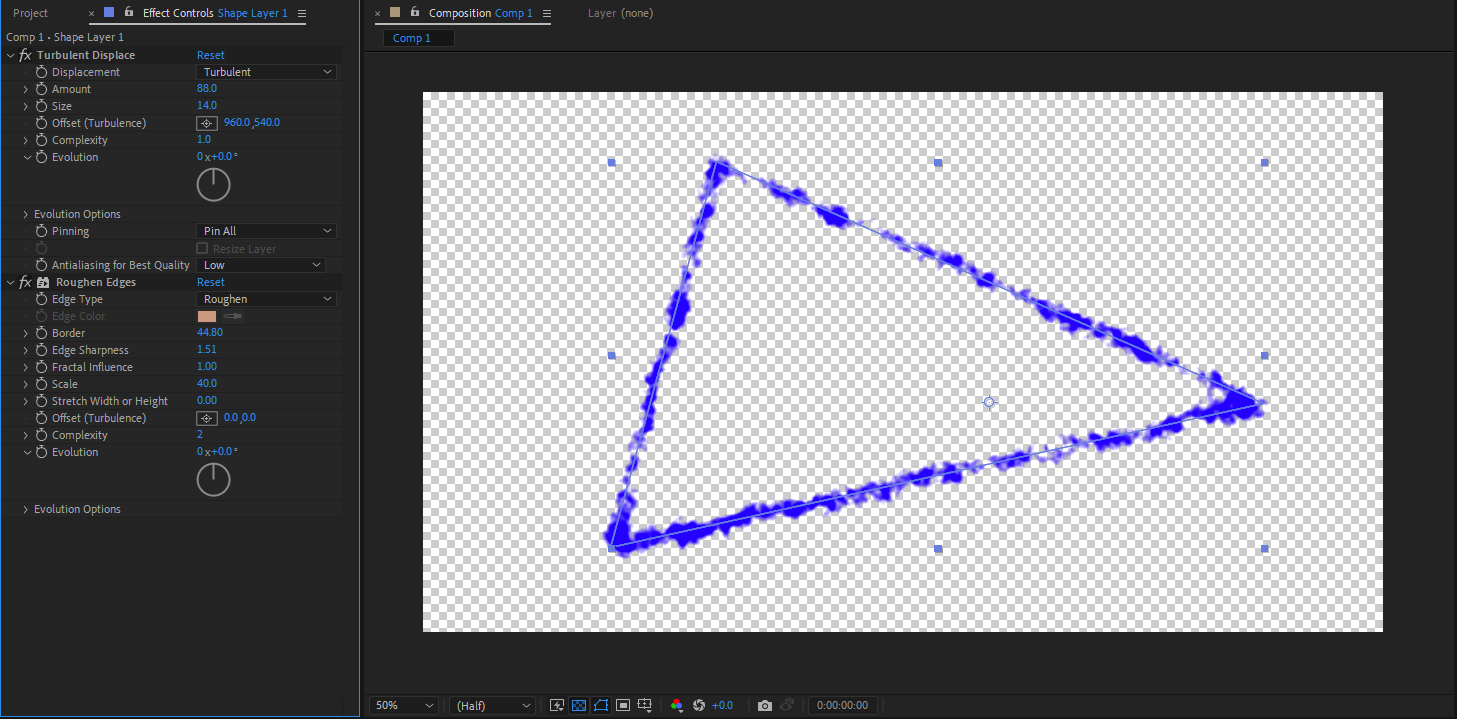
3. Animating the Lines: To bring your lines to life, consider experimenting with keyframe animation. Use the Position property to animate the movement of your lines, or the Trim Paths property to reveal or hide portions of the line over time. Be sure to utilize keyframe shortcuts (such as T for opacity) to streamline your workflow and save time.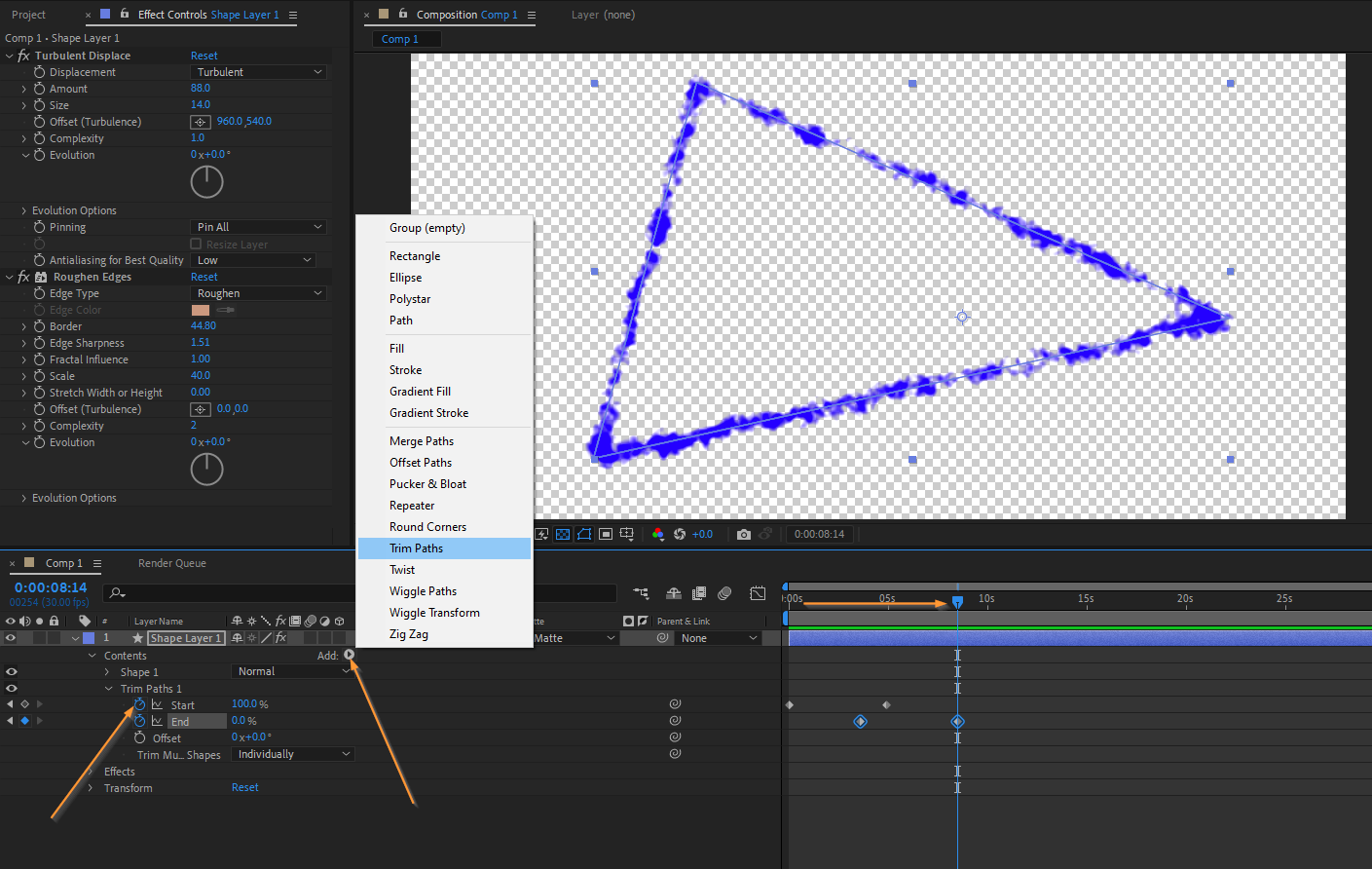
Third-Party Plugins: If you want to take your line animations a step further, explore the world of third-party plugins. Plugins like Trapcode Particular or Video Copilot’s Saber can add impressive particle effects or dynamic light trails to your compositions effortlessly. Don’t be afraid to experiment and let your creativity shine with these powerful tools.
Using Expressions: For more advanced users, utilizing expressions can greatly enhance your line animations. Expressions allow you to create dynamic and automated movements, giving your lines a natural flow. Dig deeper into the world of expressions to discover the endless possibilities they offer.
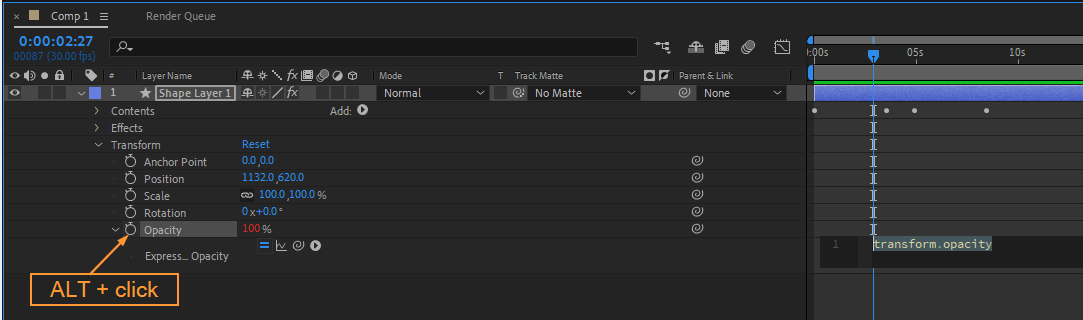
Remember, practice makes perfect. Invest time in experimenting with different techniques and incorporating them into your projects. With persistence and creativity, you’ll soon master the art of making lines in After Effects and unlock a world of limitless visual possibilities.
Conclusion:
Lines are not simply strokes or shapes; they hold the power to convey emotions, capture attention, and guide the viewer’s eye through your compositions. By mastering the art of making lines in After Effects, you can add a whole new dimension to your motion graphics projects.
In this article, we’ve explored various techniques, tools, and tips that can help you create breathtaking lines in After Effects. Whether you choose to leverage shape layers, effects, animation, or third-party plugins, the key is to experiment, push boundaries, and let your creativity flow.
So, don’t hesitate—dive in and start incorporating mesmerizing lines into your After Effects projects today. Elevate your designs, captivate your audience, and unlock your true creative potential. The world of motion graphics awaits your unique and artistic touch.


