Creating Presets in After Effects: A Step-by-Step Guide
Introduction: Streamline Your Workflow with Custom Presets
In today’s fast-paced world of animation and motion graphics, efficiency is key. One powerful tool that can significantly enhance your workflow in After Effects is the creation of custom presets. In this comprehensive guide, we’ll walk you through the step-by-step process of creating presets in After Effects, empowering you to apply effects, adjust parameters, and utilize expressions with ease.
Get 10% off when you subscribe to our newsletter

Step-by-step guide to creating presets in After Effects:
1. Open After Effects:
Launch the After Effects application on your computer.
2. Create a Composition:
Start by creating a new composition and importing your video clip.
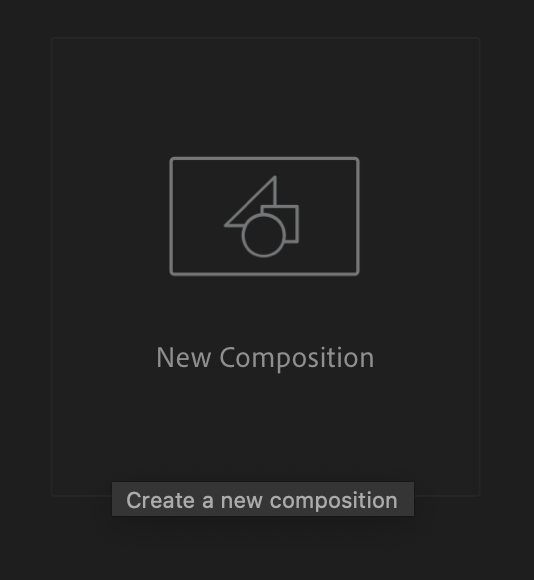
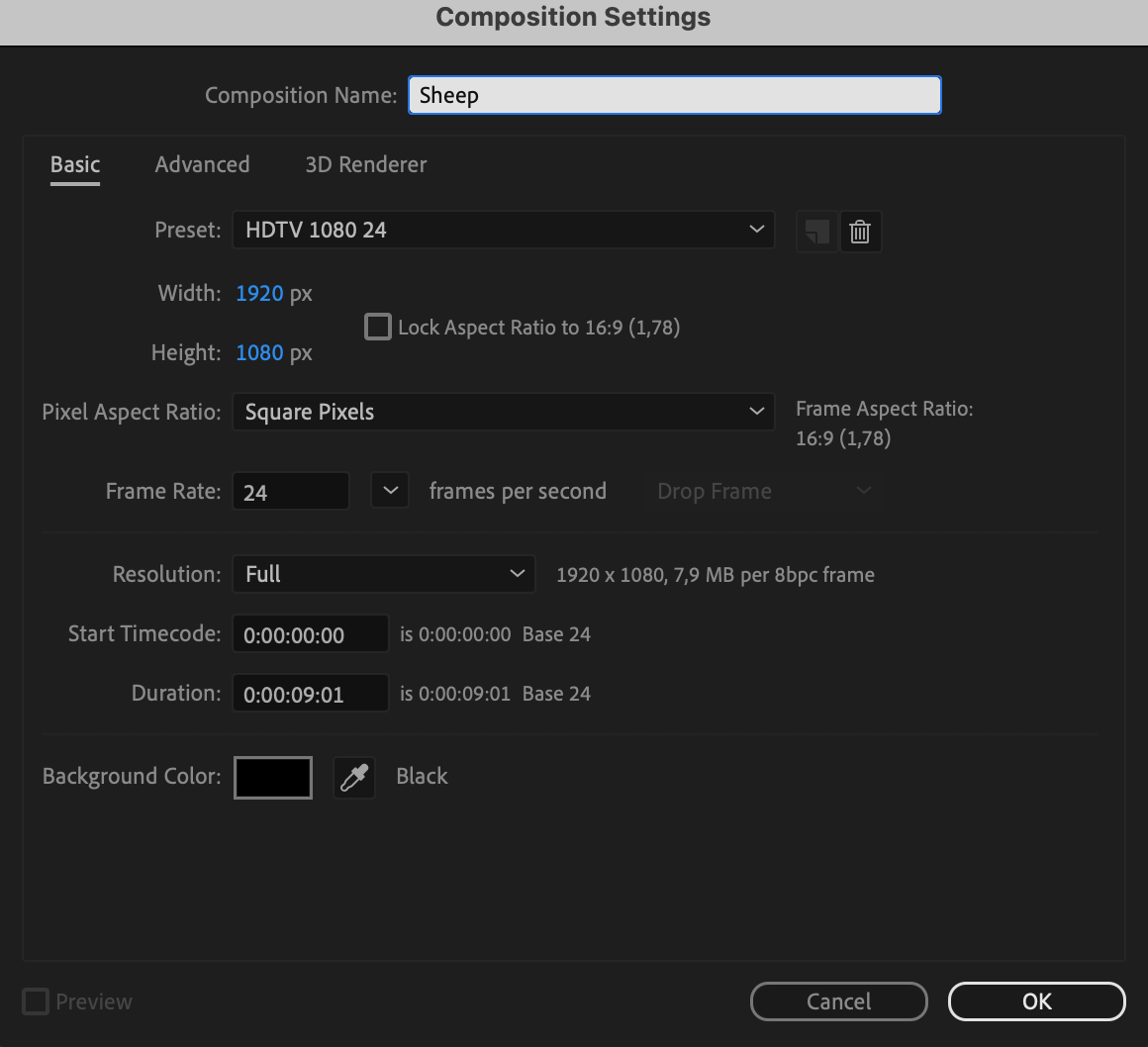
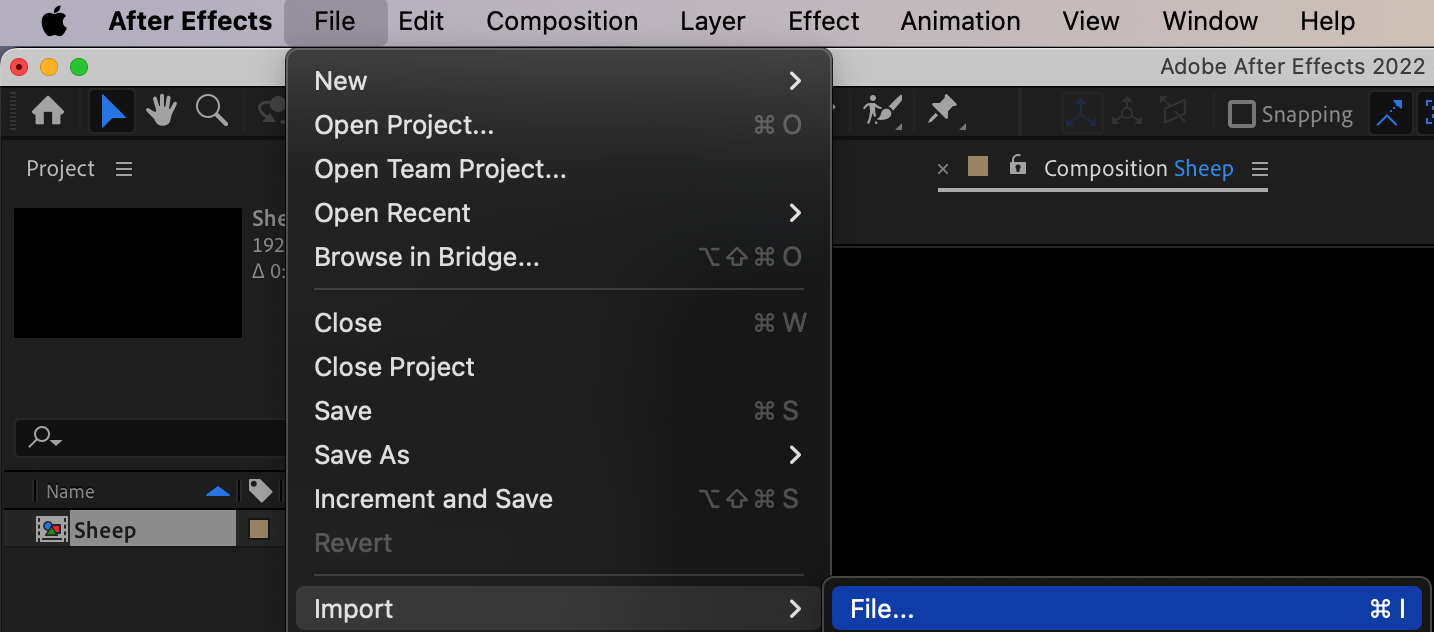
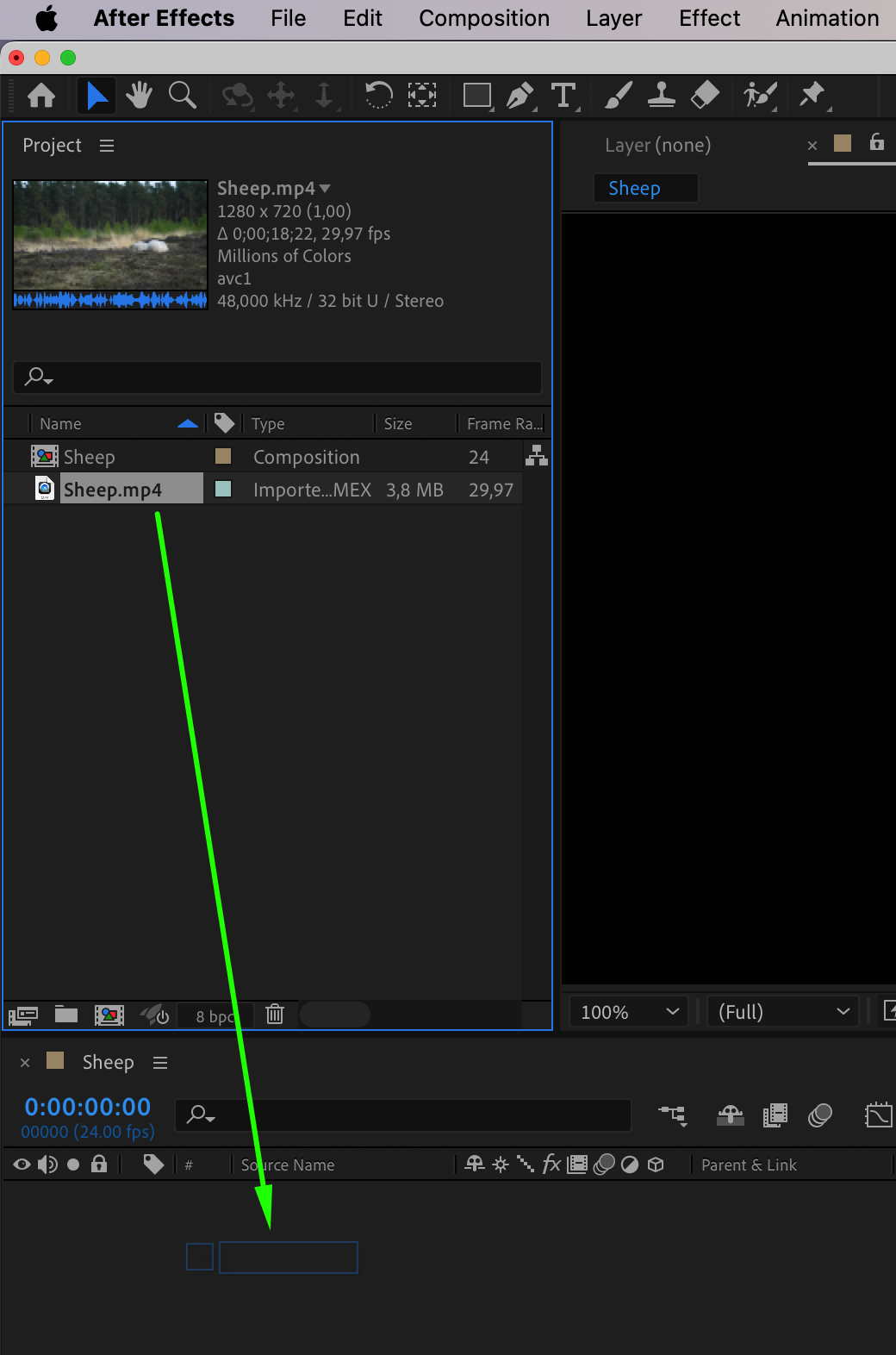
3. Apply Effects and Adjust Parameters:
Apply necessary effects to your layer from the Effects & Presets panel. For example, a good combination of effects for color grading could include Sharpen, Unsharp Mask, Hue/Saturation, Brightness & Contrast. Then, navigate to the Effect Controls panel and adjust the parameters until you’re satisfied with the result. Go to Animation > Save Animation Preset, name your file, and choose the saving location.
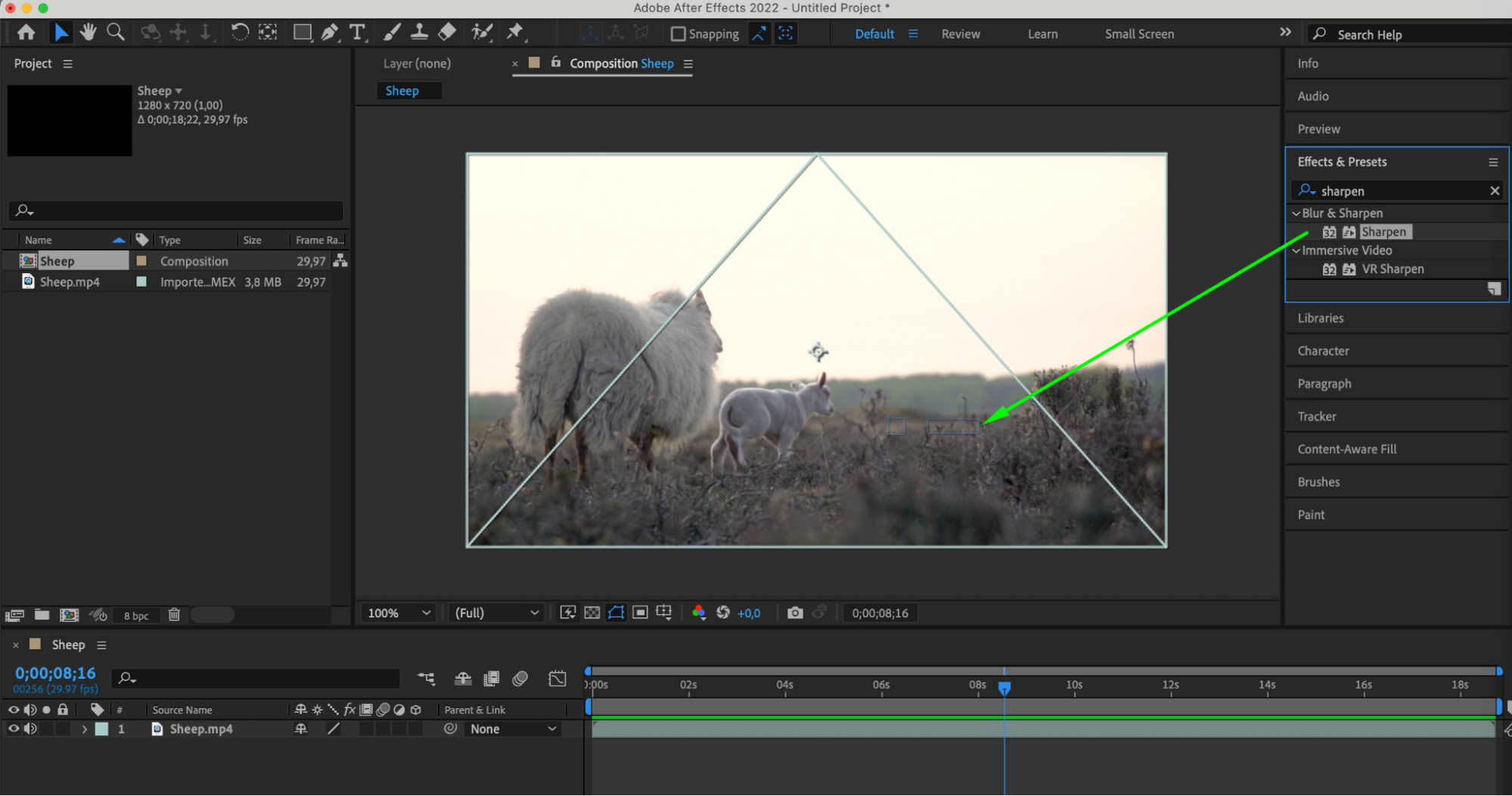
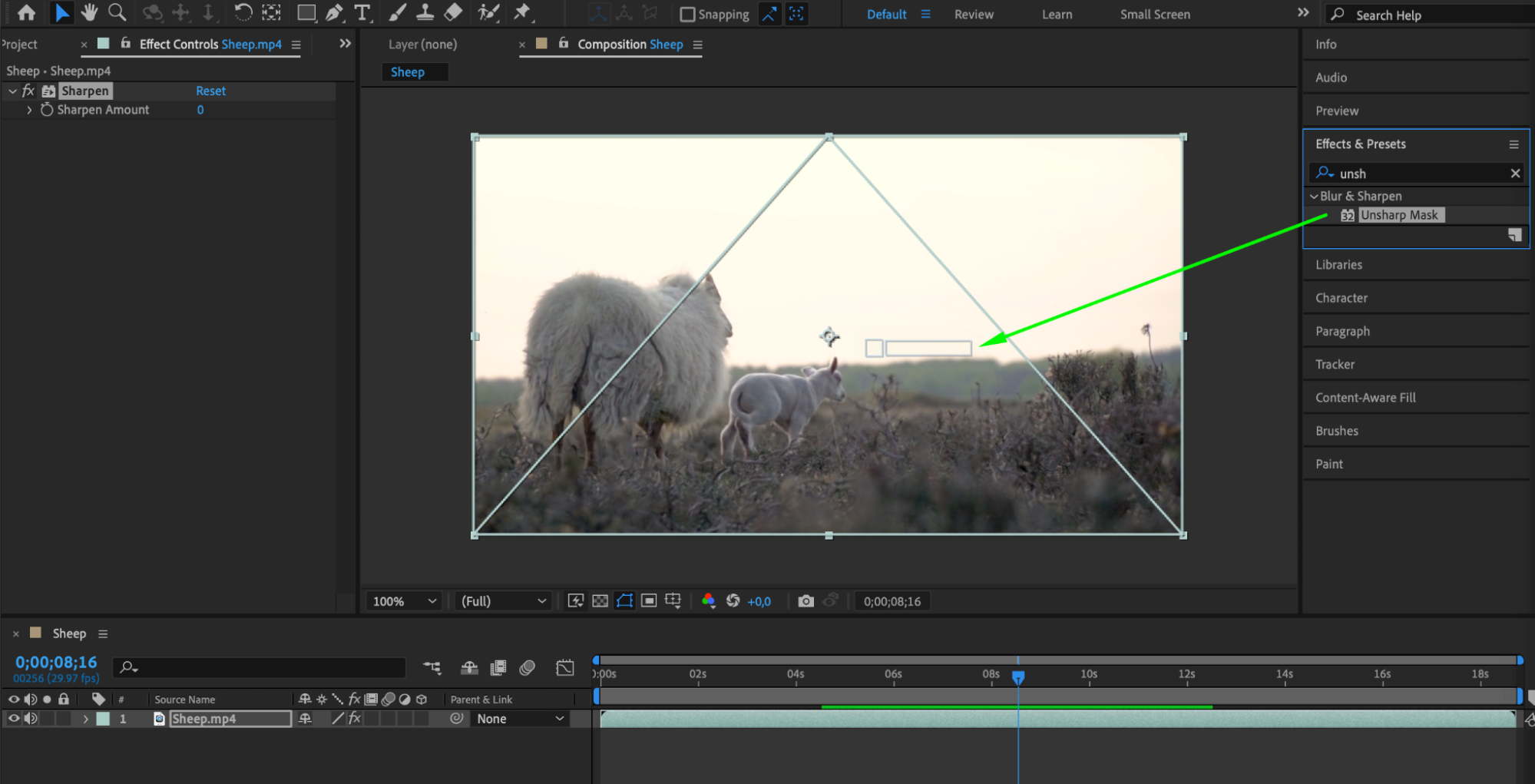
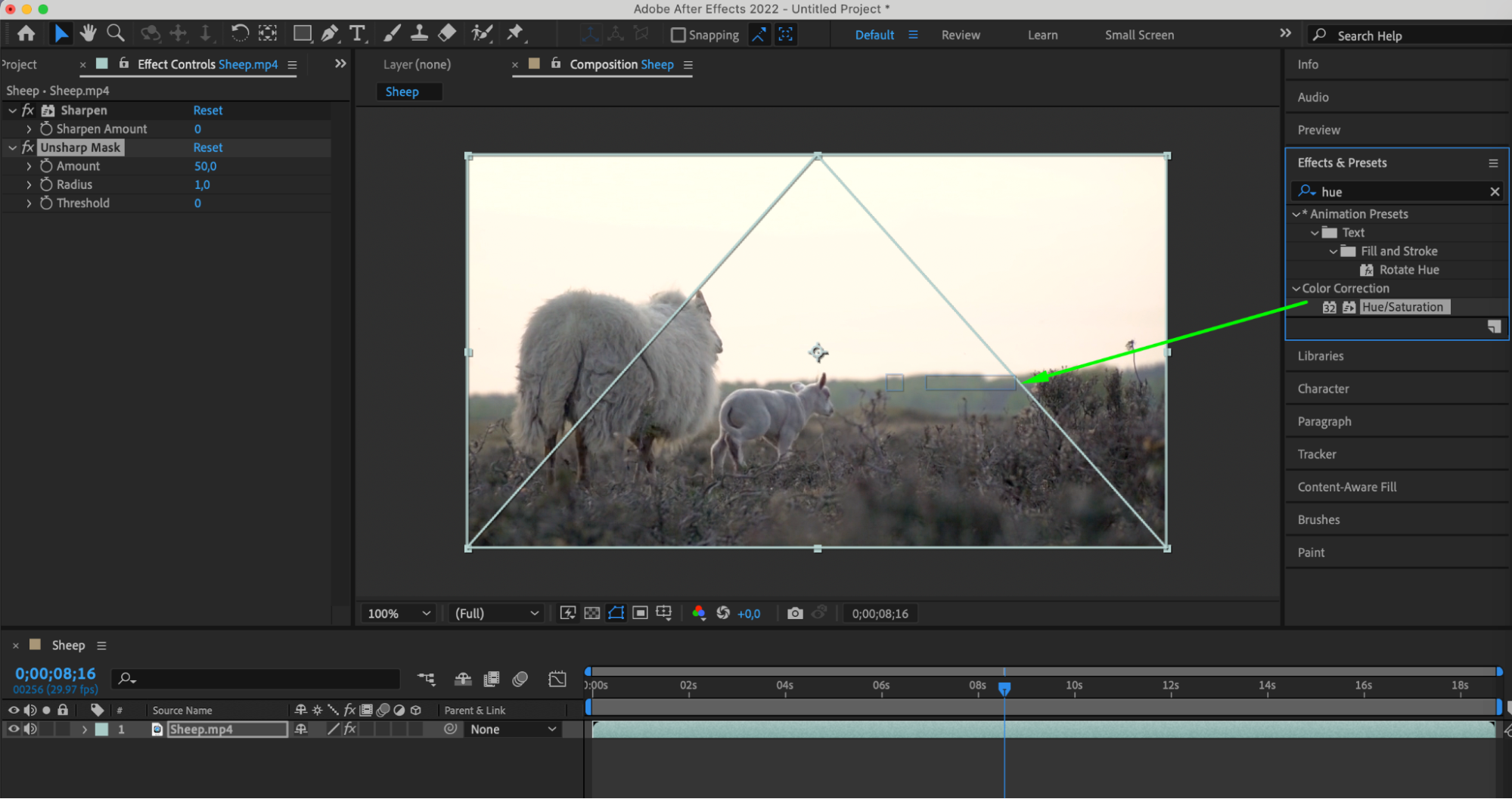
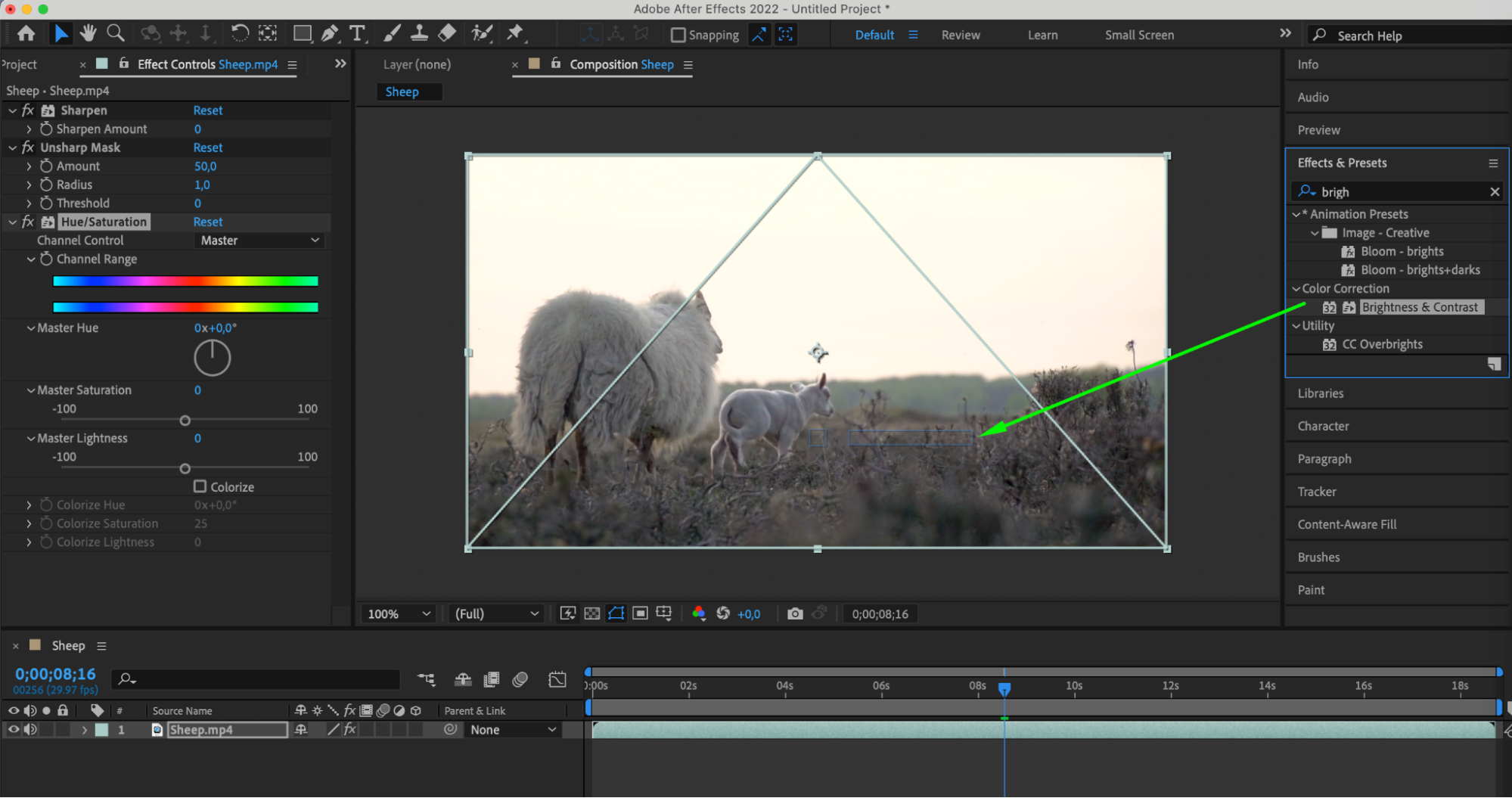
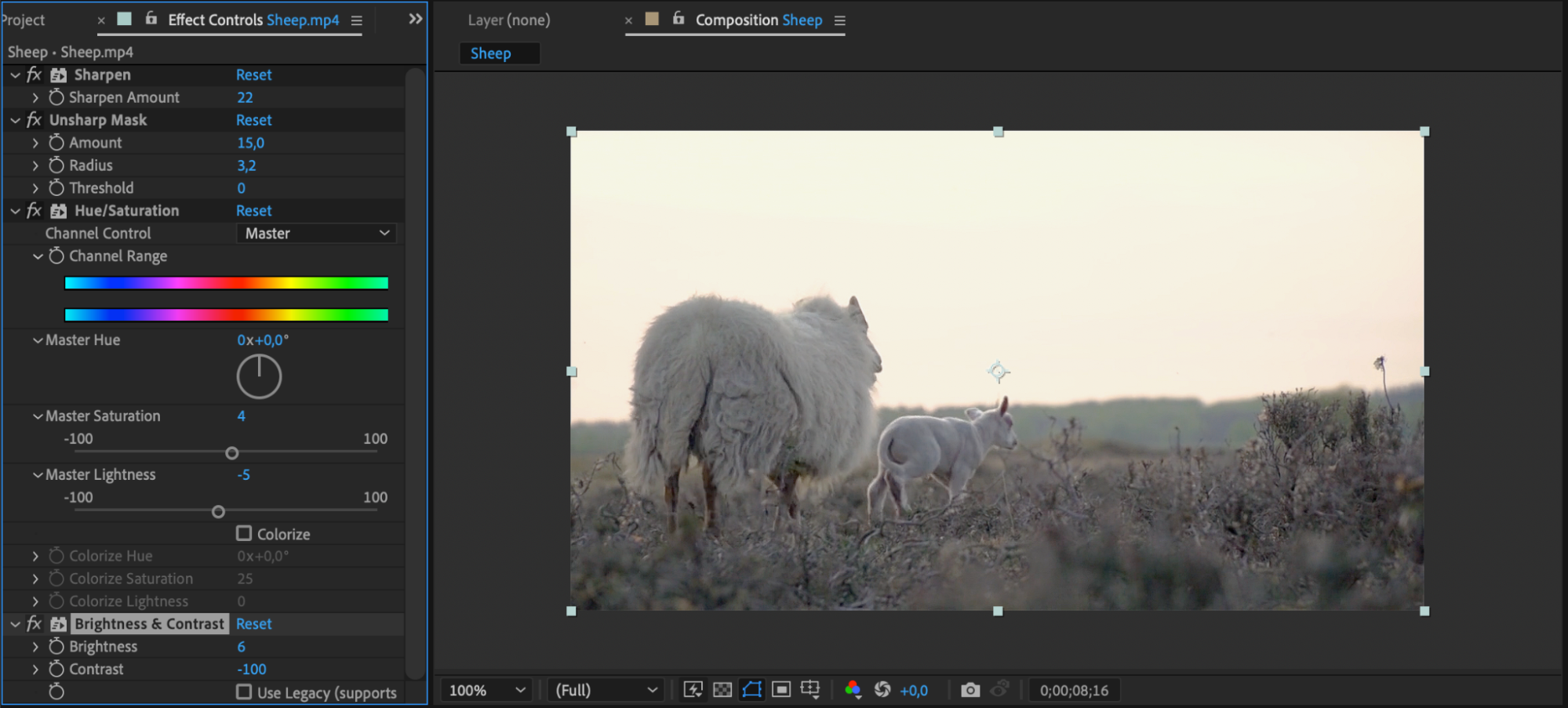
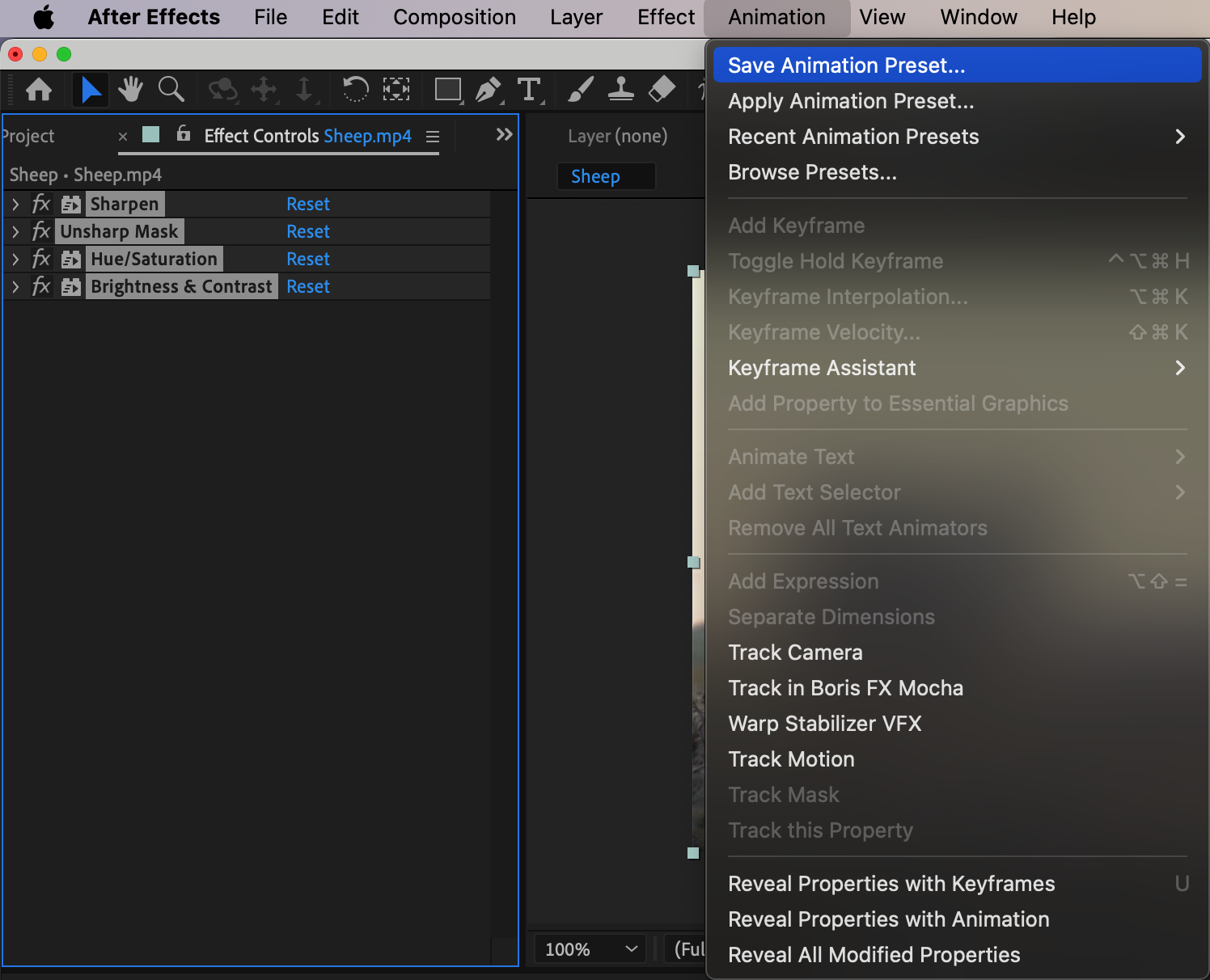
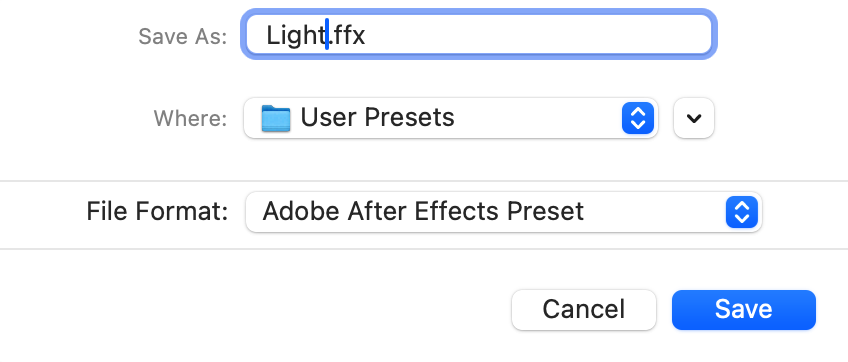
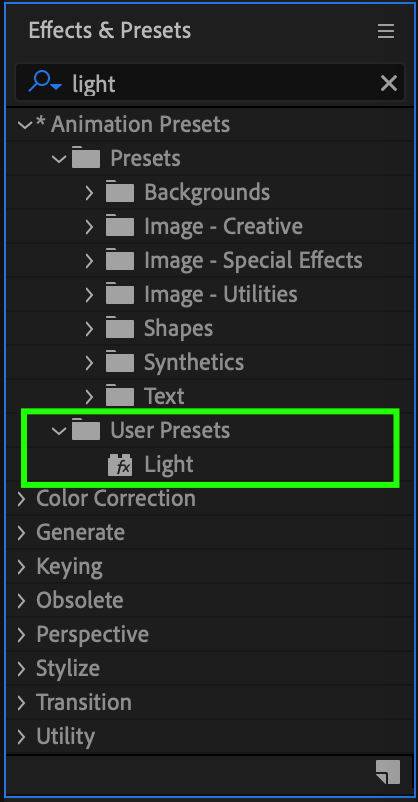
4. Create Presets from Keyframes:
To create presets from keyframes, go to the layer and press the ‘t’ key to reveal Opacity (for example). Create keyframes to simulate the gradual appearance of the image. Apply Easy Ease to the keyframes by selecting them, right-clicking, and navigating to this property through Keyframe Assistant. Also, use the Graph Editor to ensure smoothness. Once keyframes are set, select them, go to Animation > Save Animation Preset, name your file, and choose the saving location.
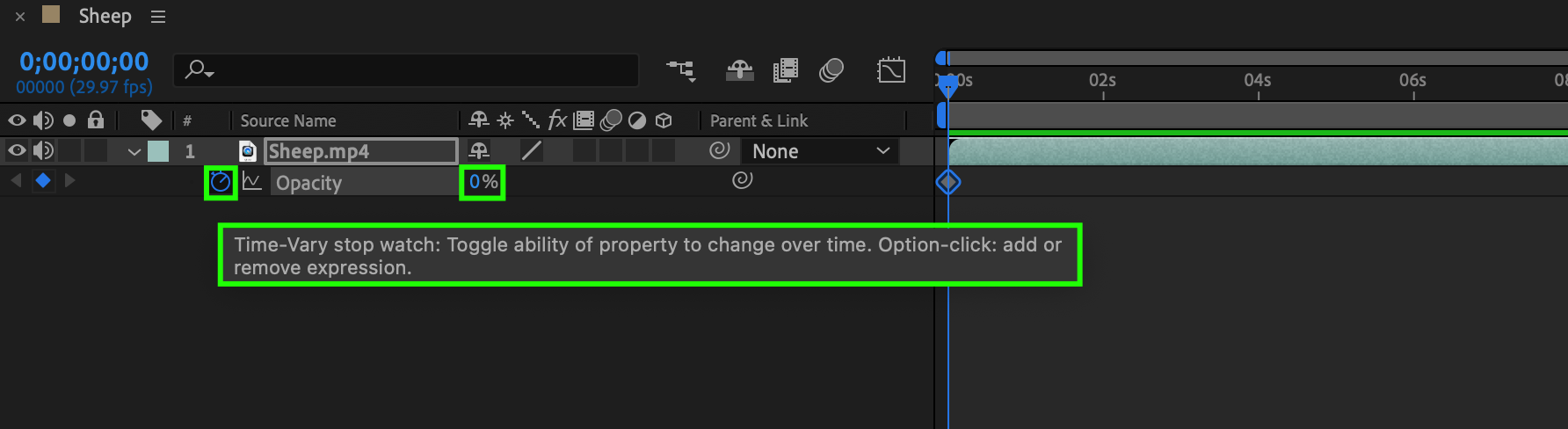
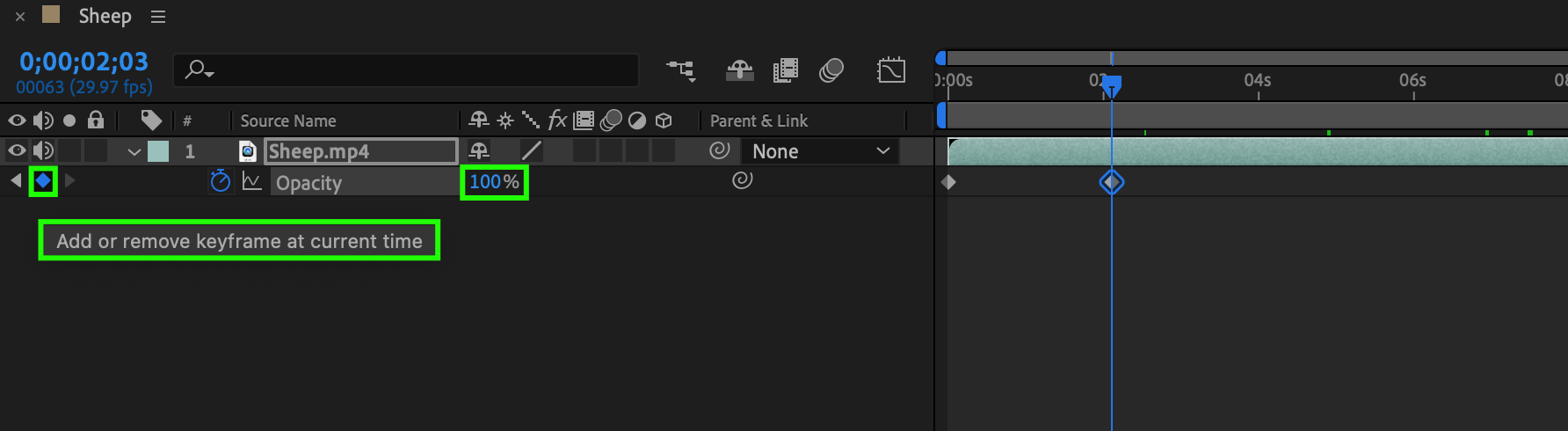
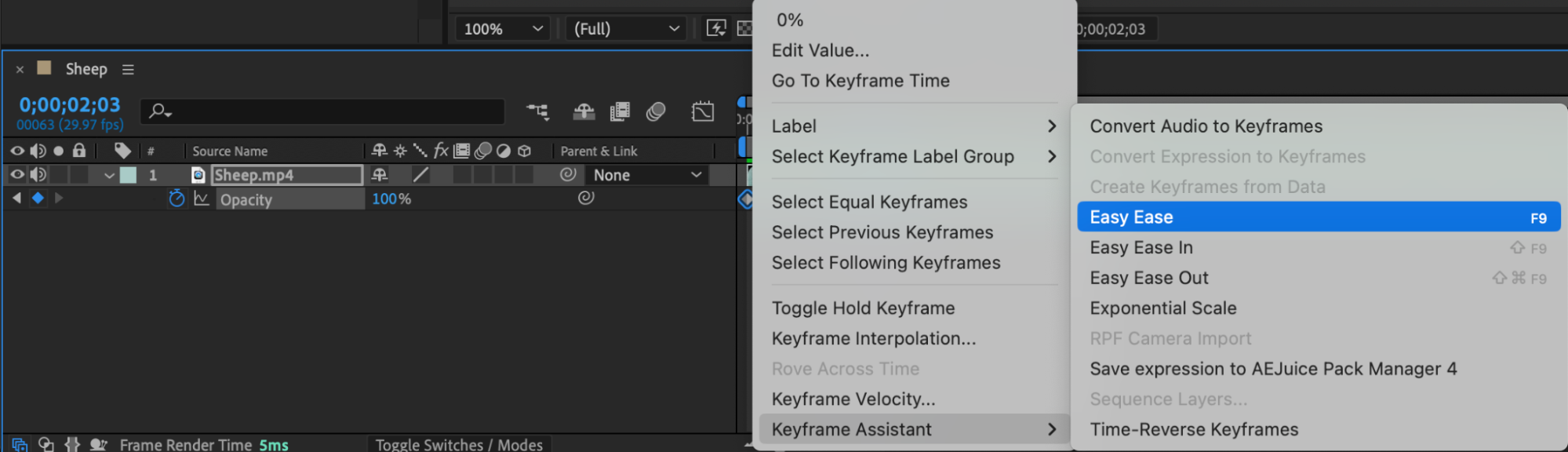

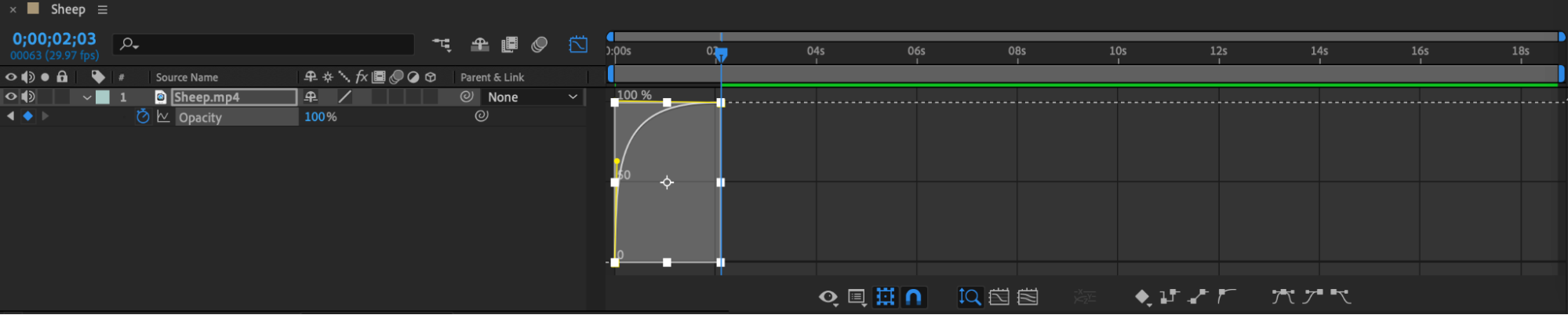
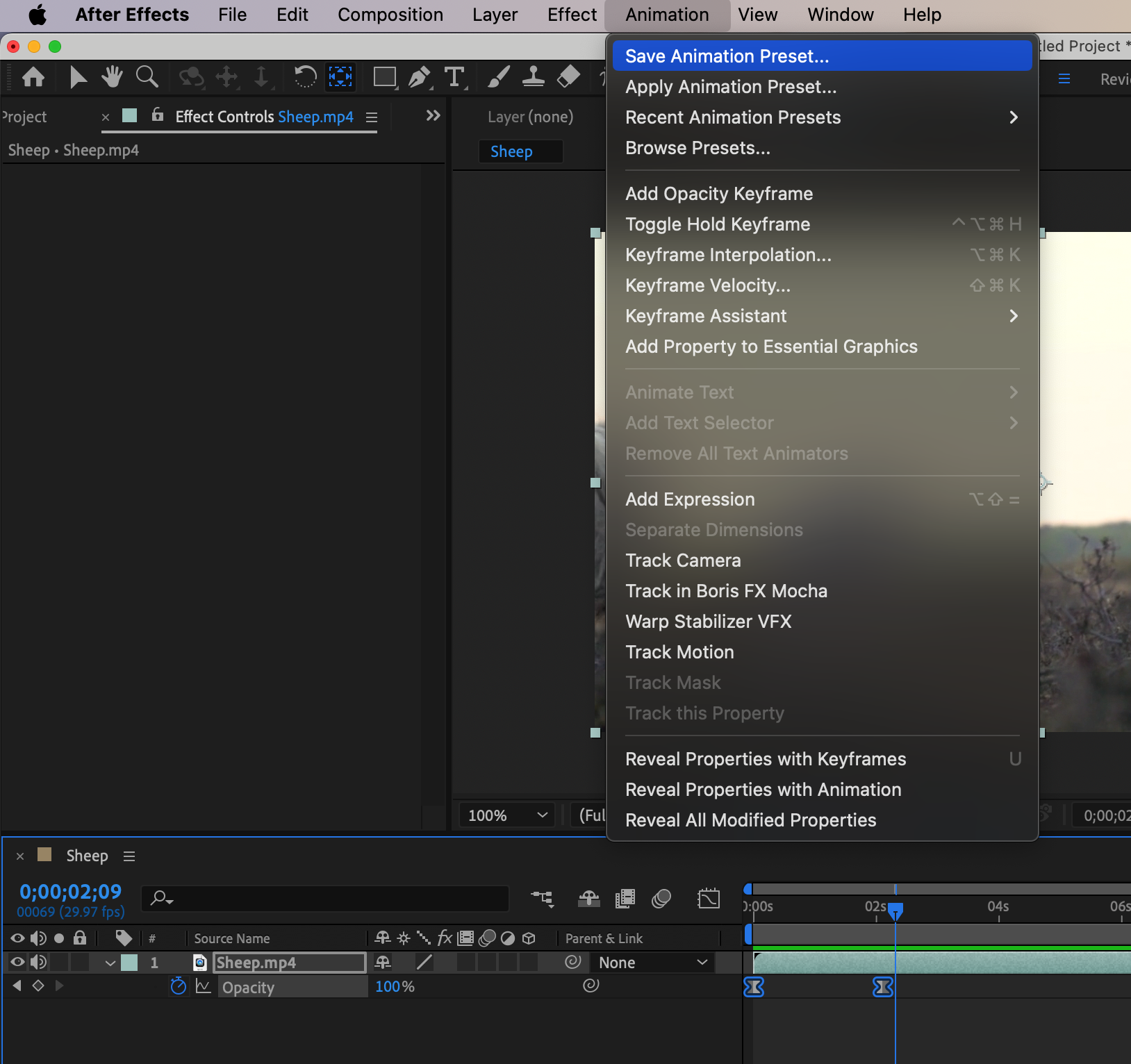
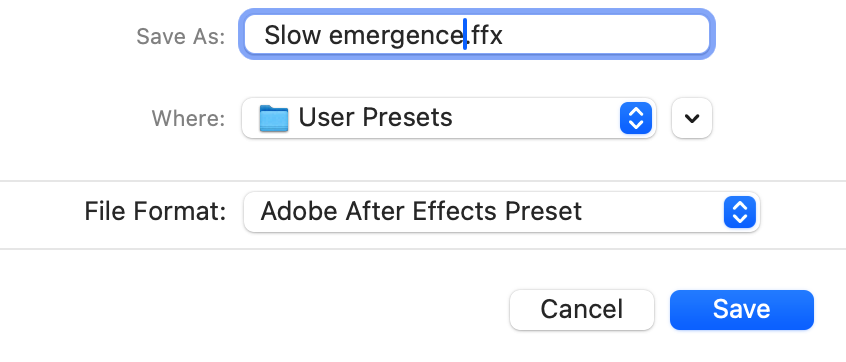
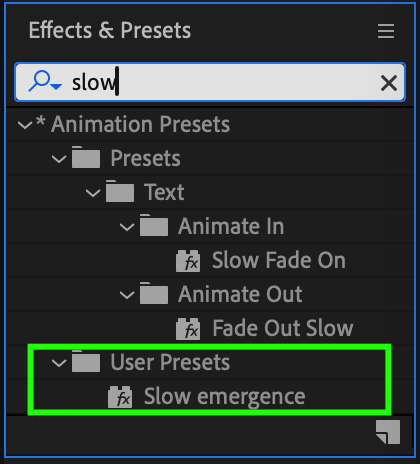
5. Utilize Expressions:
Open the layer and select the desired parameter in the Transform panel. Navigate to Animation > Add Expression or use the shortcut “Alt/Option + Shift + =”. Insert your expression, and once you’ve verified that it works, add it to presets by going to Animation > Save Animation Preset, naming your file, and choosing the saving location.
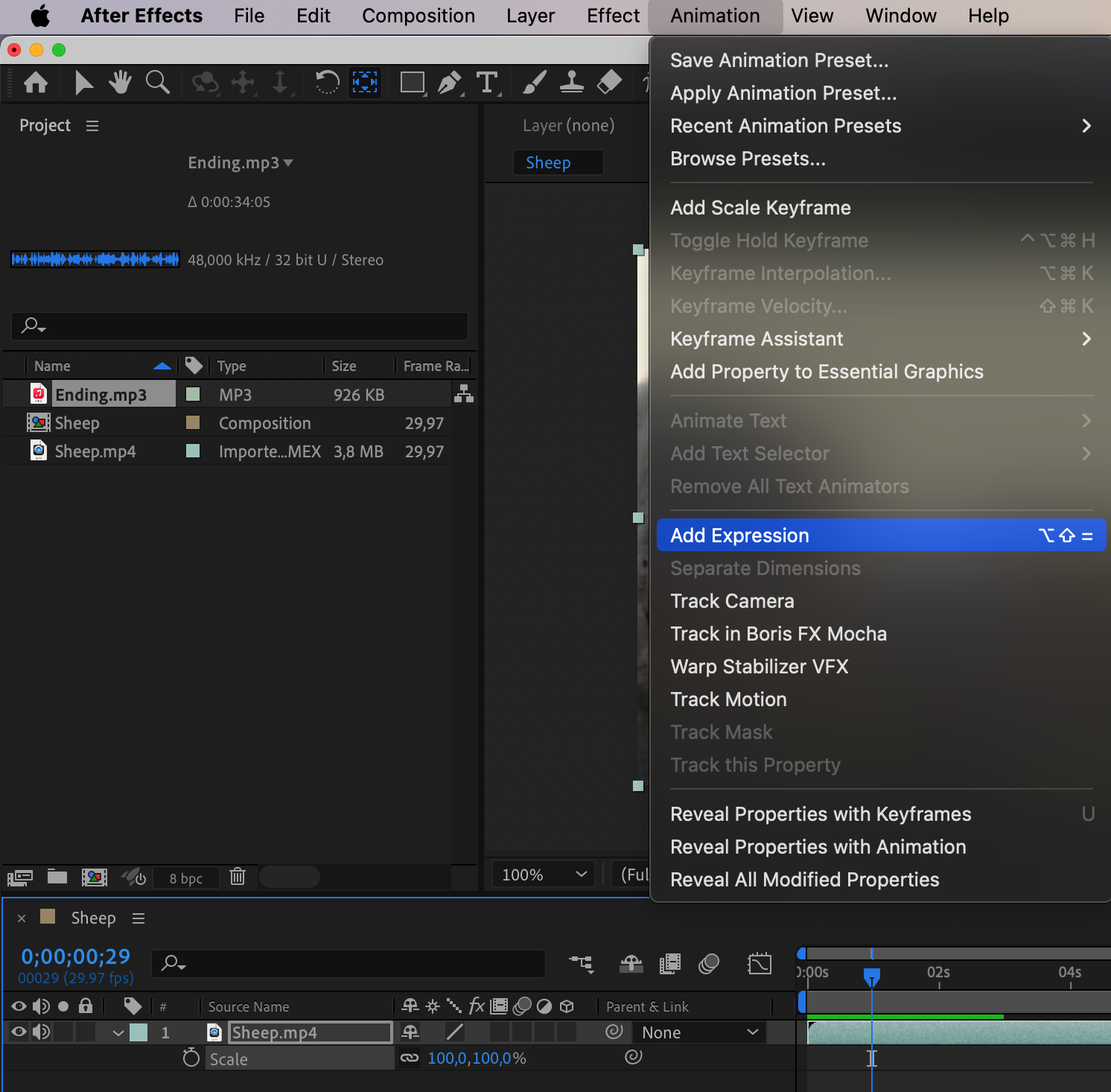

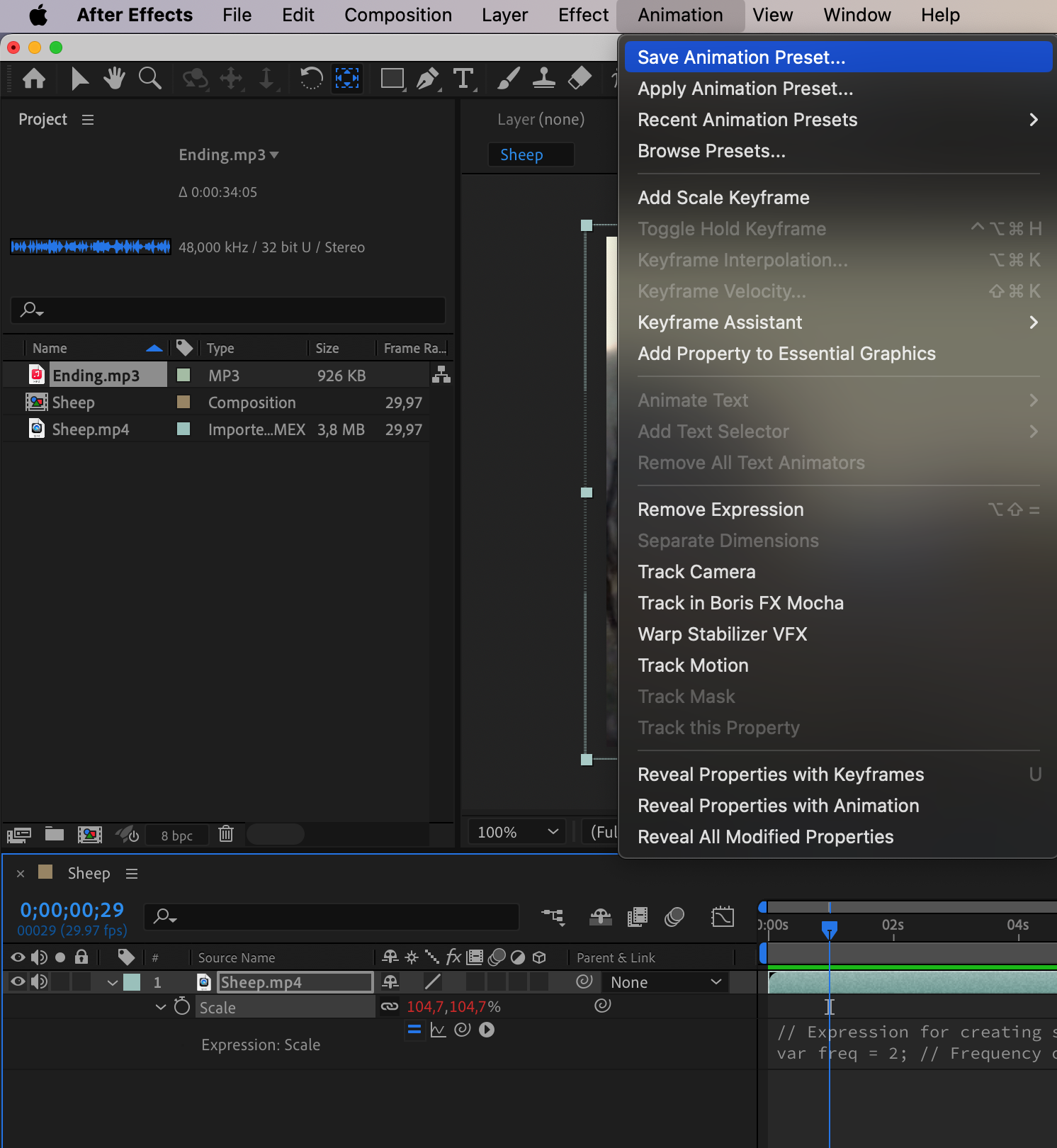
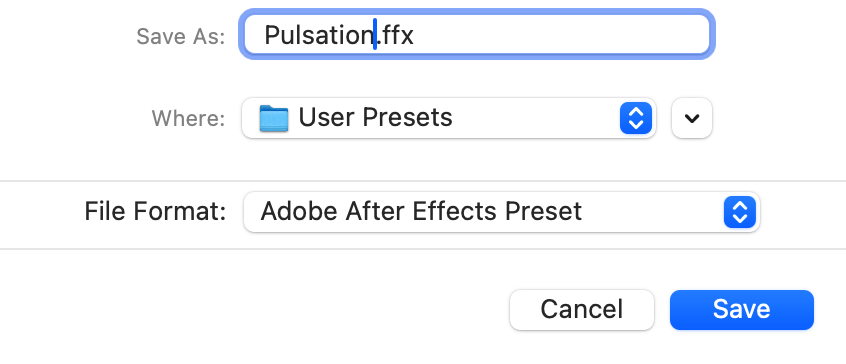
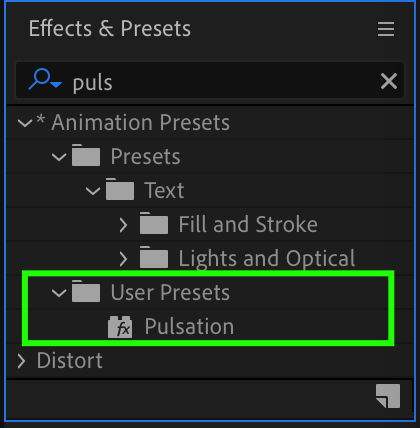
Now you can find your presets in the Effects & Presets panel for future use. Make sure to correctly title and label each step for clarity.
Conclusion:
By mastering the art of creating presets in After Effects, you’ve unlocked a powerful toolset that will revolutionize your animation and motion graphics projects. Whether you’re applying effects, adjusting parameters, or utilizing expressions, custom presets allow you to streamline your workflow, saving valuable time and effort. With the techniques learned in this guide, you’re now equipped to take your projects to new heights of creativity and efficiency.


