Crafting Seamless Object Appearances in After Effects: A Comprehensive Guide
Unveiling the Magic: A Journey into Object Animations in After Effects
Are you eager to add that magical touch to your motion graphics projects in After Effects? Making objects appear out of thin air can add intrigue, captivate your audience, and bring your visual effects to a whole new level. Whether you’re working on a movie, commercial, or a creative video project, knowing how to make objects appear in After Effects is an essential skill to have in your motion graphics toolkit.
Get 10% off when you subscribe to our newsletter

In this article, we will walk you through step-by-step instructions on how to achieve this impressive effect. Don’t worry if you’re a beginner – we’ll cover the basics and provide you with valuable tips and tricks along the way. So, let’s dive in and uncover the secrets behind making objects appear flawlessly in After Effects!
Tips and Tricks for Making Objects Appear in After Effects
Making objects appear in After Effects requires a combination of techniques and attention to detail. To help you master this effect, we’ve compiled some valuable tips and tricks to enhance your workflow and achieve realistic and seamless appearances.
1. Organize Your Layers: Before you start, make sure your layers are properly organized. This will help you easily locate and manipulate the objects you want to make appear. You can use the hotkey “Ctrl/Cmd + Shift + [ ” to send a layer back or “Ctrl/Cmd + Shift + ] ” to bring a layer forward.
2 Utilize Keyframes: Keyframes are the backbone of After Effects animations. To make an object appear, set the initial state to be hidden by adjusting its opacity to 0%. Then, create a keyframe at the desired time and increase the opacity to 100%. This will smoothly transition the object into view. Use the hotkey “U” to reveal all properties with keyframes applied.

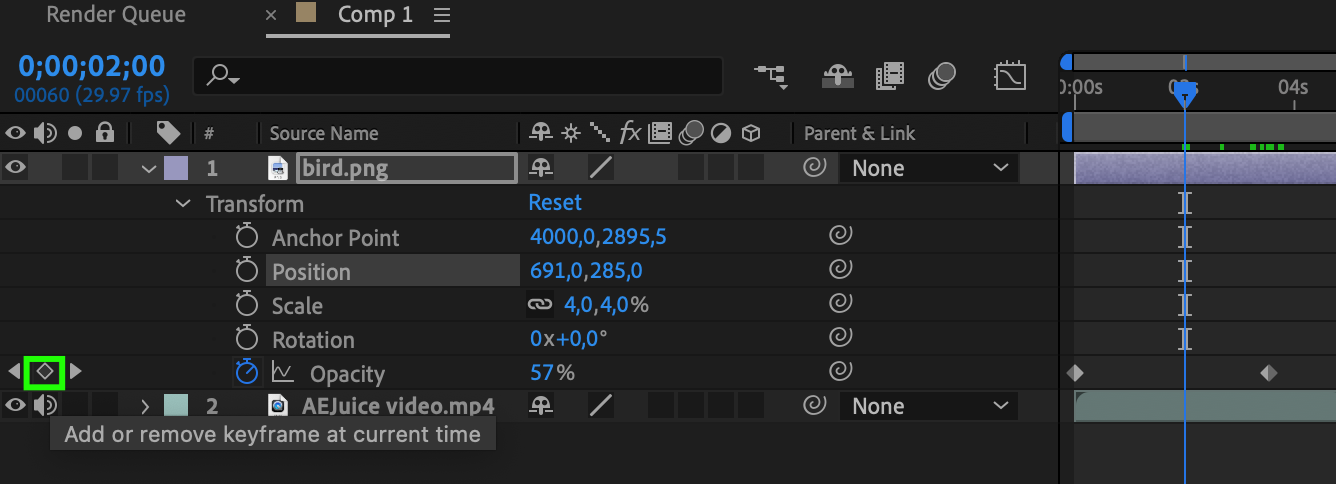
3. Add Motion Blur: To create a more realistic appearance, consider adding CC Force Motion Blur to your object as it enters the scene. This can be achieved by enabling motion blur in the timeline panel.
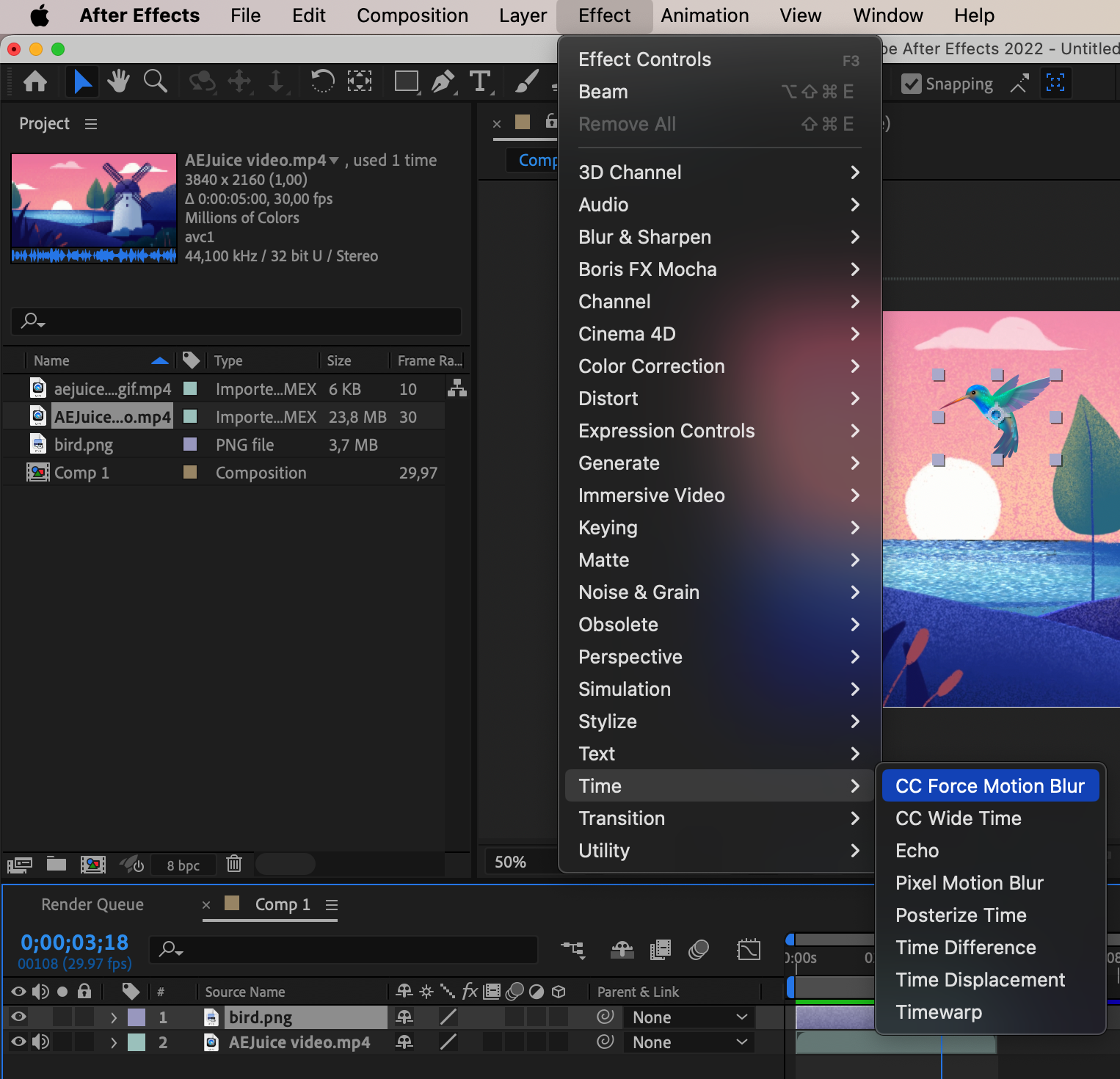
4. Experiment with Effects: To add depth and dimension to your object in Adobe After Effects, you can experiment with various effects to achieve different visual styles. Apply these effects gradually over time to create a dynamic and seamless reveal. You can access these effects by selecting the layer and pressing the hotkey “E”.
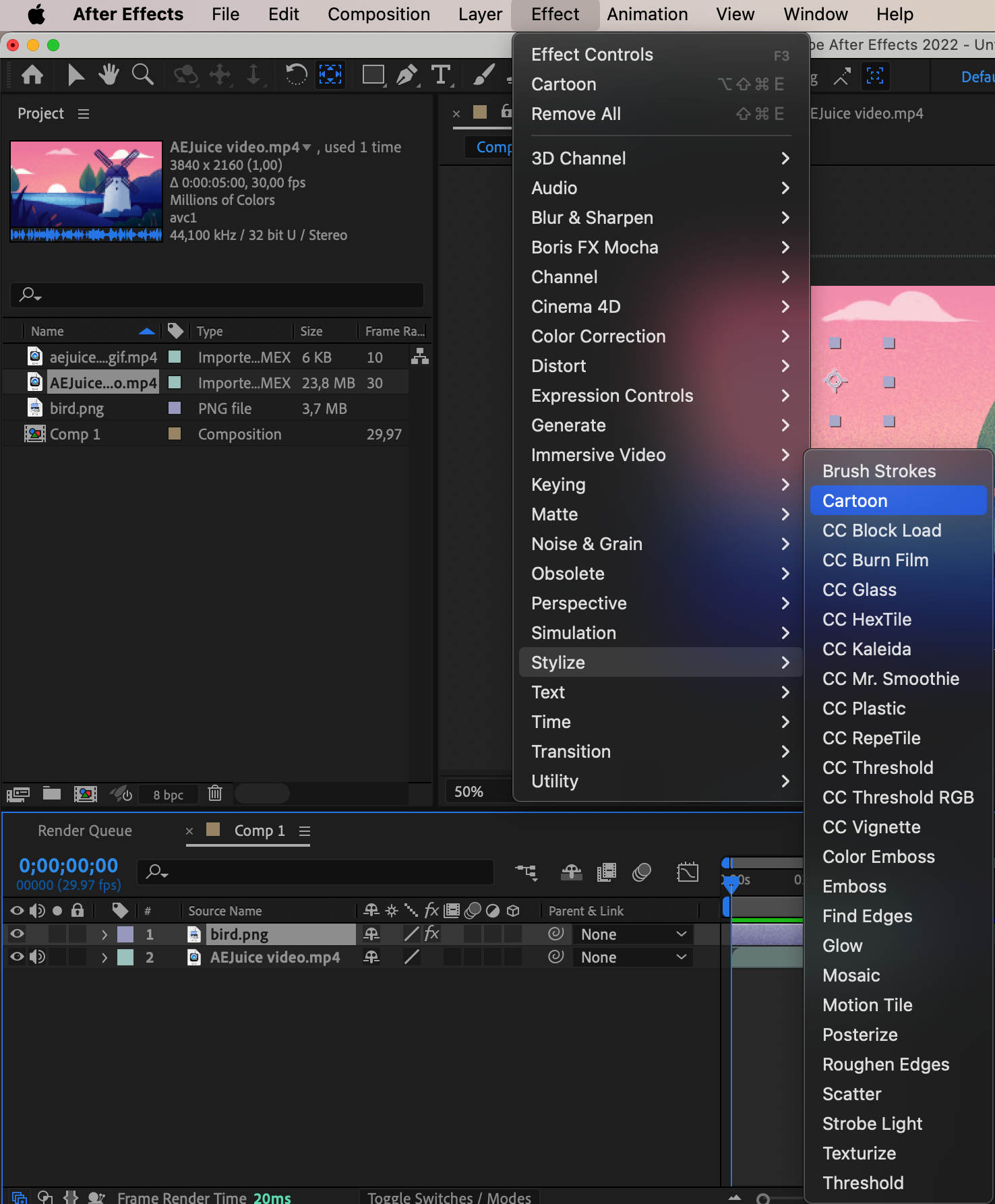
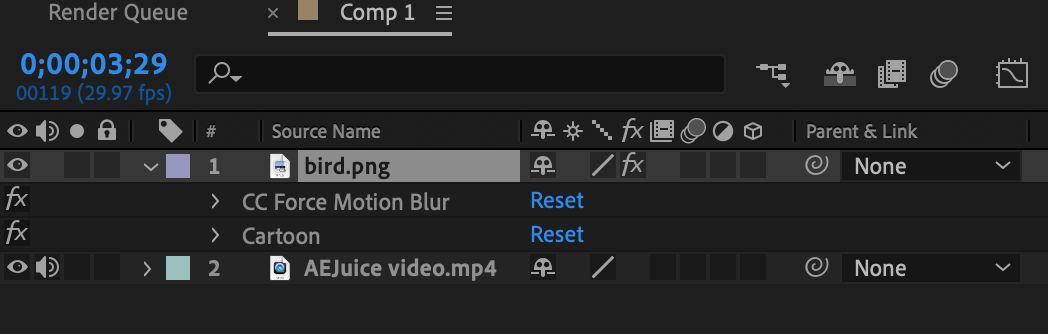
5. Customize Easing: Be mindful of the timing and easing of your keyframes. By adjusting the interpolation between keyframes, you can create a more natural and fluid appearance. Select the desired keyframes and press the hotkey “F9” to access the easy ease settings.
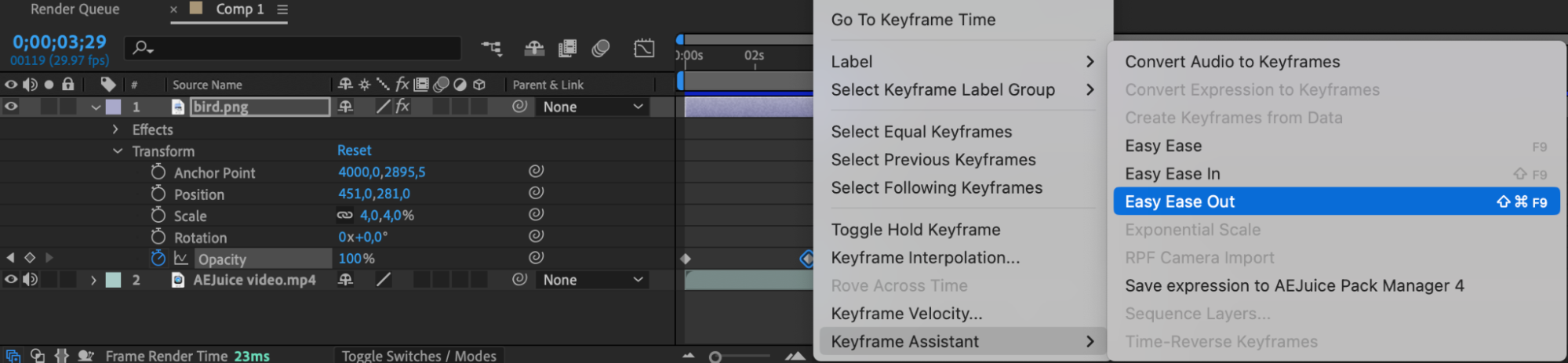
6. Pre-compose for Efficiency: If you have multiple elements that need to appear together, consider pre-composing them. By combining these elements into a single composition, you can animate them as a group, simplifying your workflow.
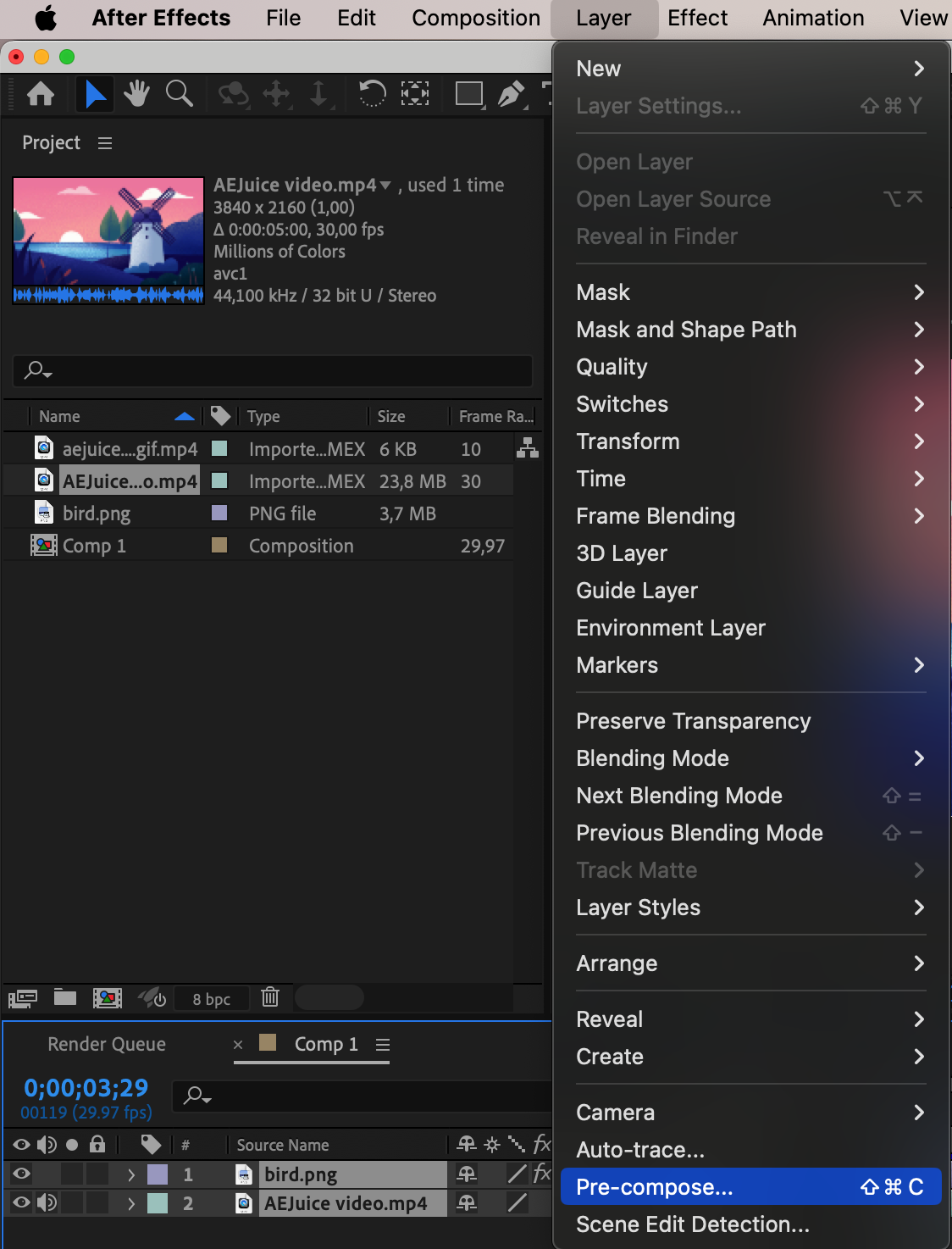

Remember, mastering the art of making objects appear in After Effects requires practice and experimentation. Don’t be afraid to try different techniques and push your creativity boundaries. With these tips and tricks, you’re well on your way to creating impressive visual effects that will captivate your audience. Happy animating!
Conclusion
Congratulations! You’ve now learned how to make objects appear in After Effects like a pro. By following the step-by-step guide and implementing the tips and tricks provided, you can create stunning visual effects that will captivate your audience.
Remember, organization is key, so keep your layers organized and utilize keyframes to smoothly transition your objects into view. Experiment with effects, add motion blur for realism, and customize easing to achieve a natural and fluid appearance. And don’t forget to pre-compose when necessary for efficiency.
With practice and experimentation, you’ll develop your own unique style and techniques for making objects appear in After Effects. So, keep honing your skills, stay creative, and take your motion graphics projects to new heights.
Now it’s time to unleash your imagination and bring your ideas to life. Start incorporating the “making objects appear” effect into your projects and impress your viewers with seamless visual transitions. Happy creating!


