How to Make Something Wiggle in After Effects
Introduction: Bringing Dynamic Motion to Your Animations
Are your After Effects animations feeling a bit static? Do you want to inject some liveliness into your designs? In this step-by-step tutorial, we’ll guide you through using the powerful wiggle expression in After Effects to create dynamic and playful movements that will bring your elements to life.
Get 10% off when you subscribe to our newsletter

Step 1: Create a New Composition and Set Up
Start by creating a new composition in After Effects and adjusting its settings according to your project requirements.
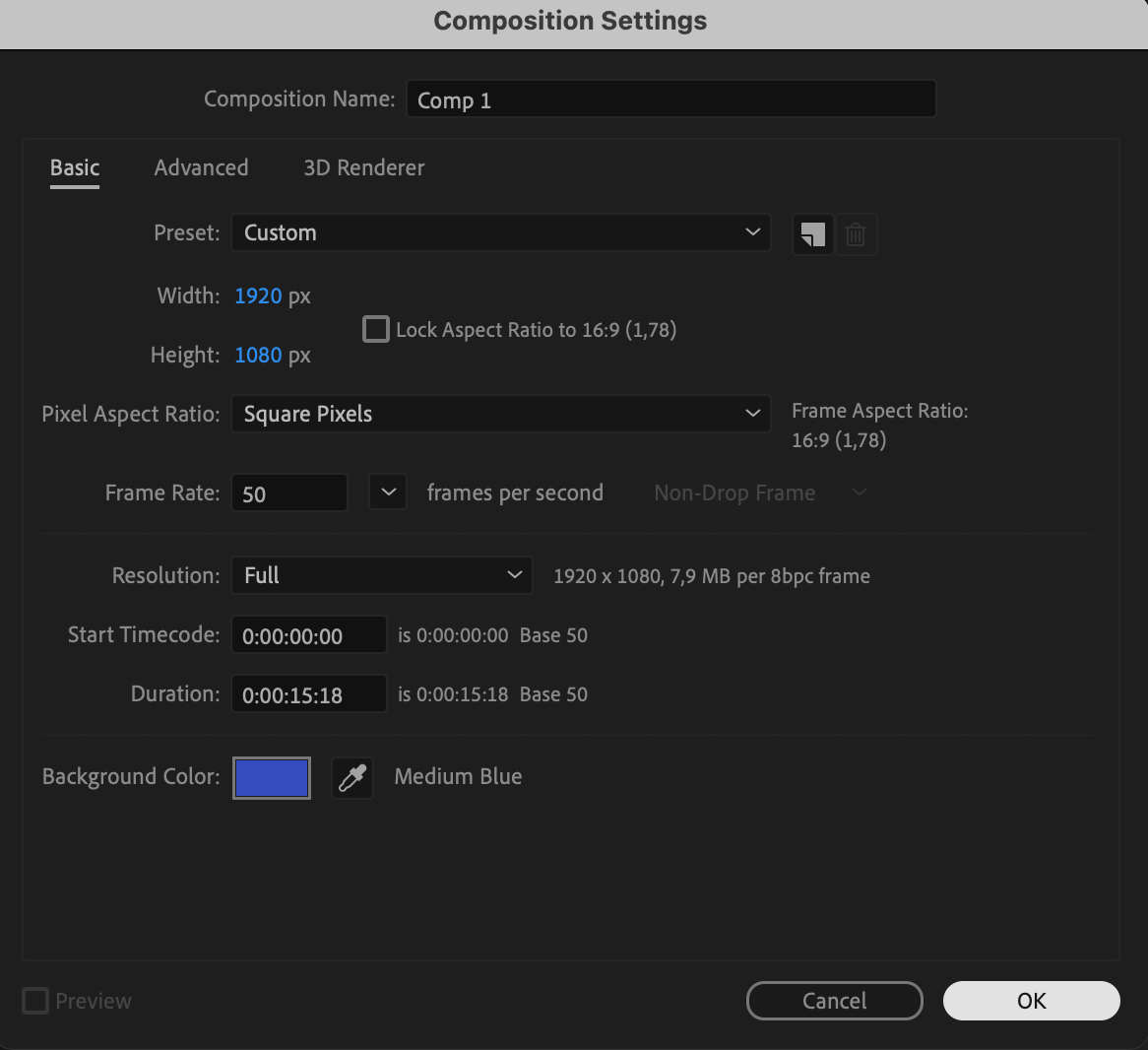 Step 2: Import or Create Your Object
Step 2: Import or Create Your Object
Import or create the object you want to animate within your composition. This could be a logo, text, shape, or any other element.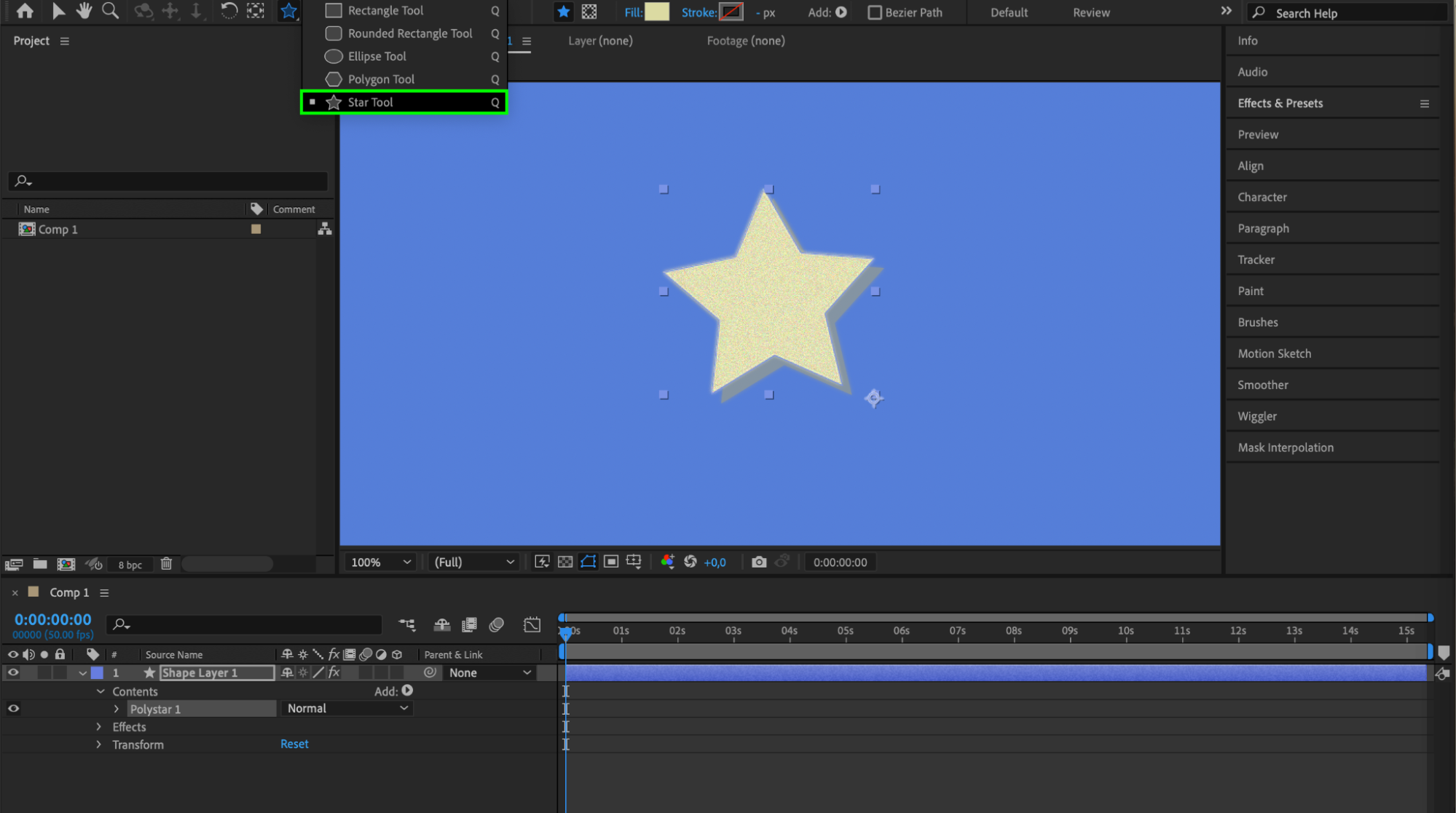 Step 3: Apply the Wiggle Expression
Step 3: Apply the Wiggle Expression
Select the layer of the object you want to animate. Navigate to the “Effects & Presets” panel and search for “wiggle.” Drag the appropriate wiggle preset (like “Wiggle – Position,” “Wiggle – Scale,” etc.) onto your layer.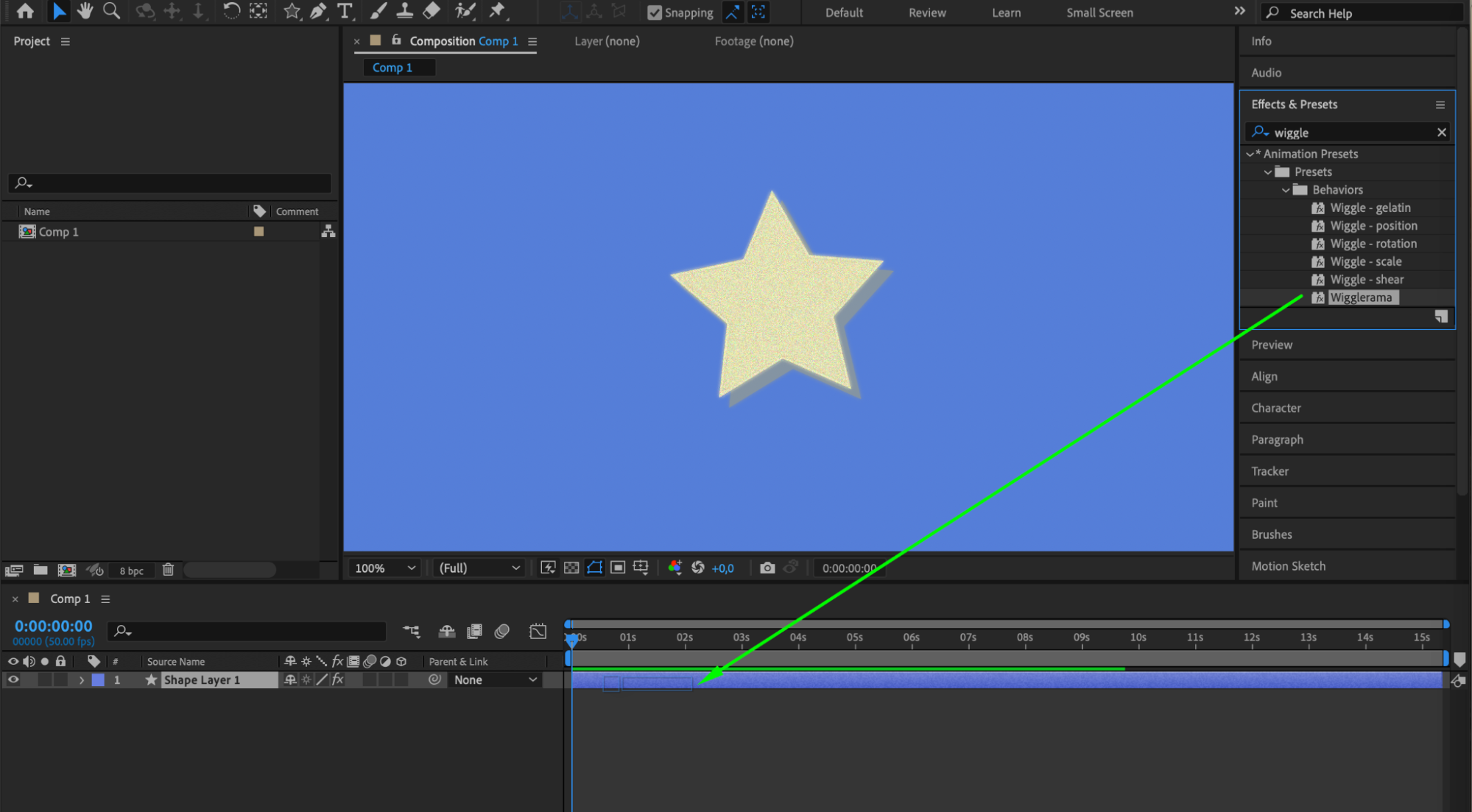 Step 4: Adjust Wiggle Parameters
Step 4: Adjust Wiggle Parameters
Customize the intensity and behavior of the wiggle effect by adjusting the expression’s parameters in the “Effect Controls” panel. Parameters typically include speed, width, and height.
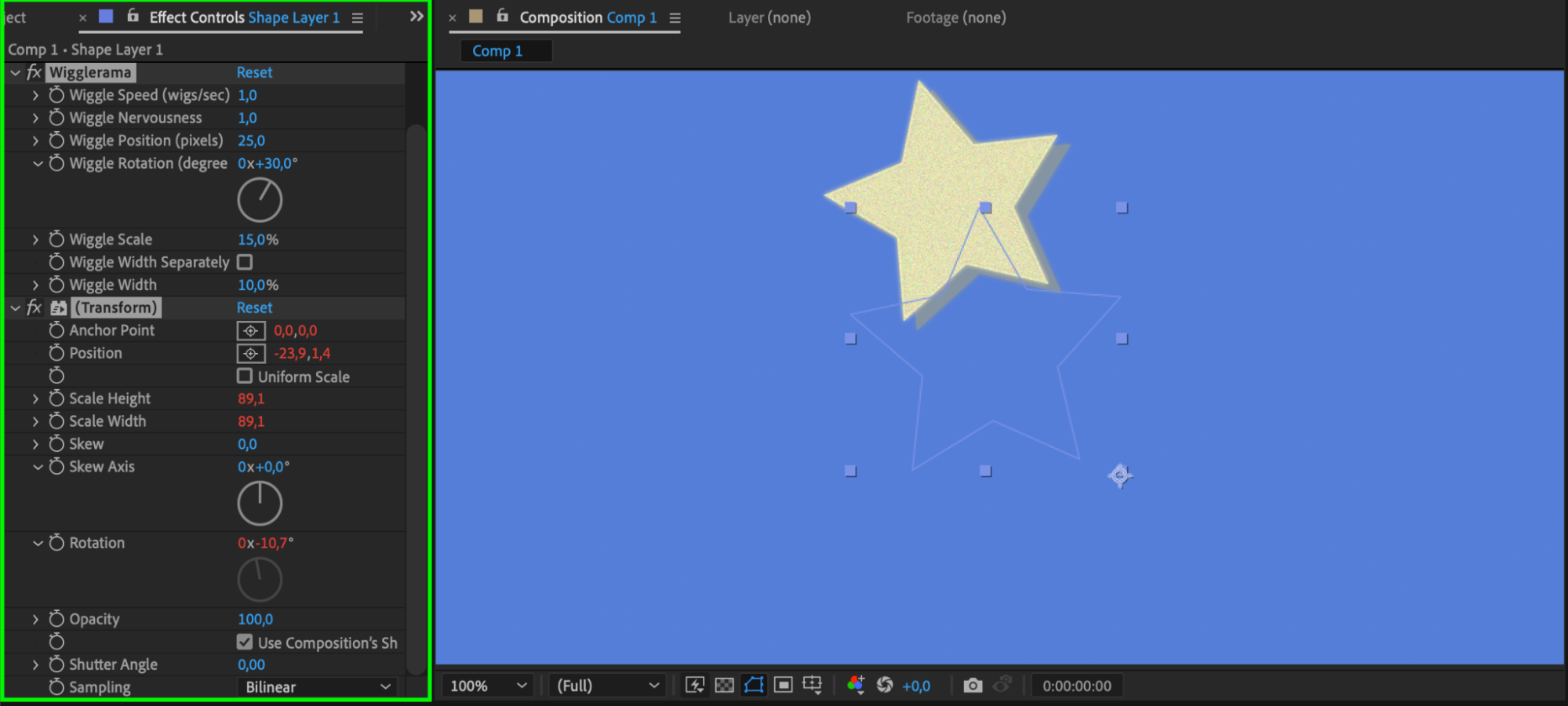 Step 5: Refine Motion with Keyframes
Step 5: Refine Motion with Keyframes
Enhance your animation’s dynamic feel by modifying other properties of your object such as rotation, scale, opacity, or others. Use keyframes to add realism and complexity to the motion.
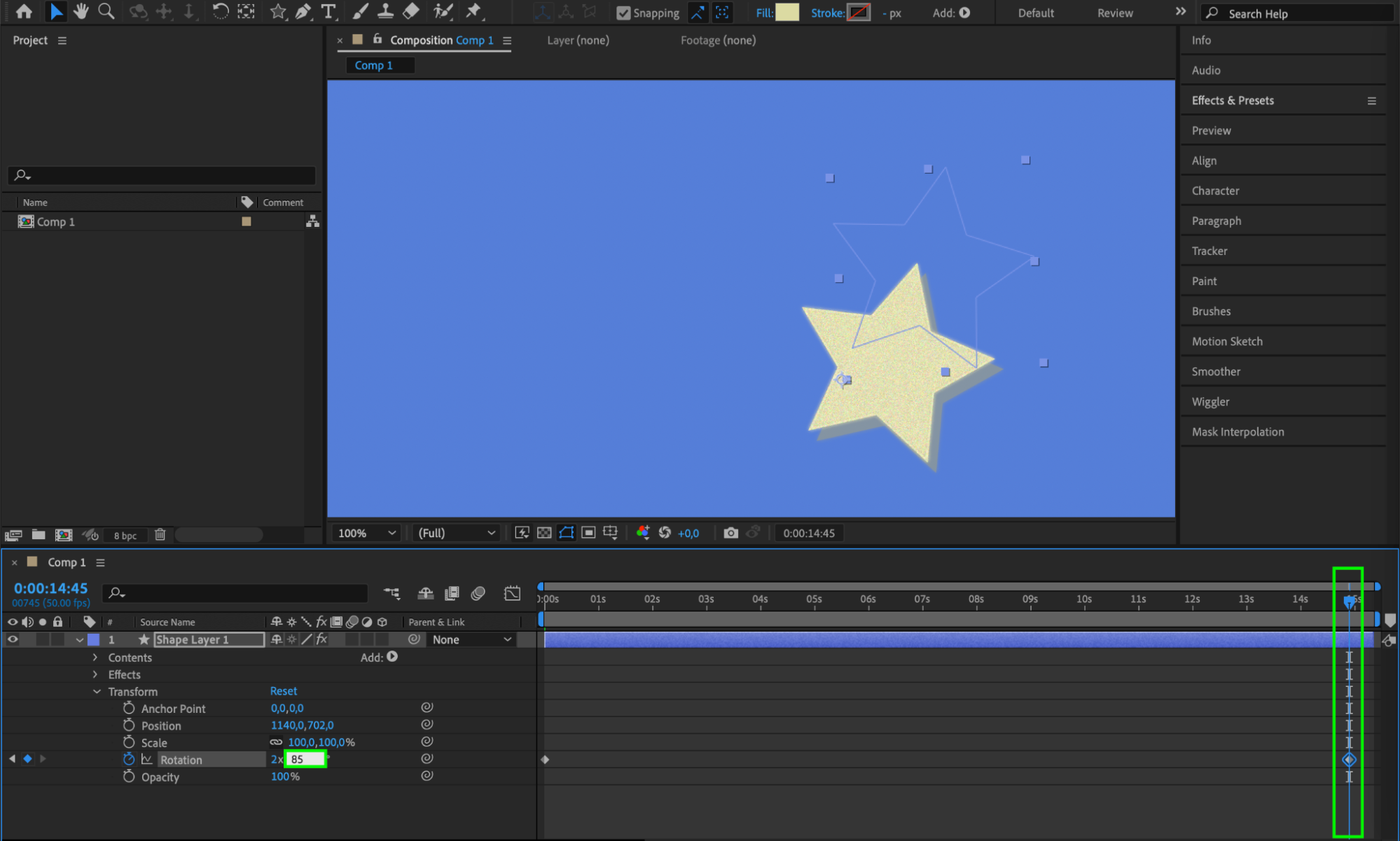 Step 6: Customize with Additional Expressions
Step 6: Customize with Additional Expressions
For more control, integrate additional expressions or keyframes to tailor specific parts of your animation or create intricate motion patterns.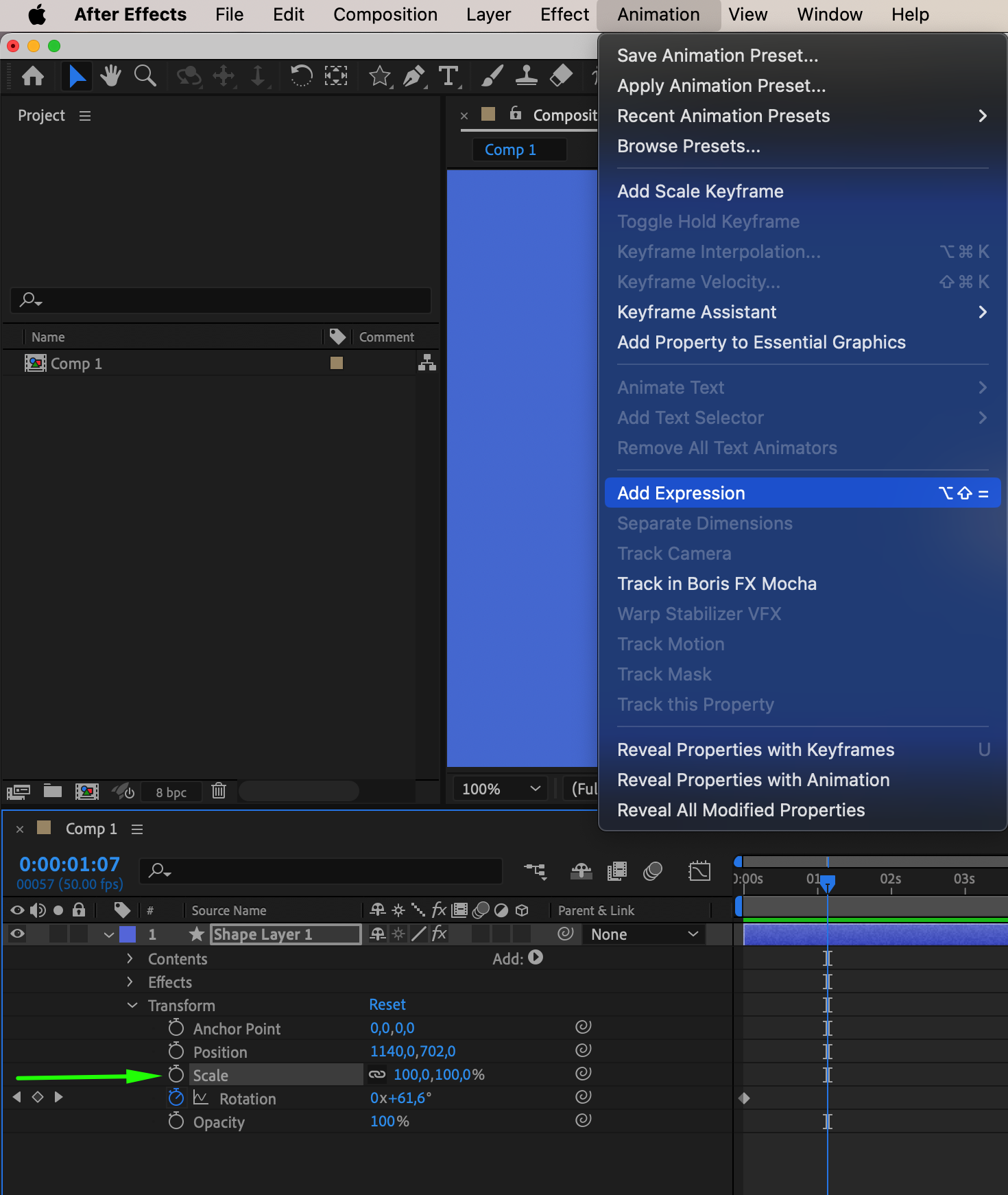
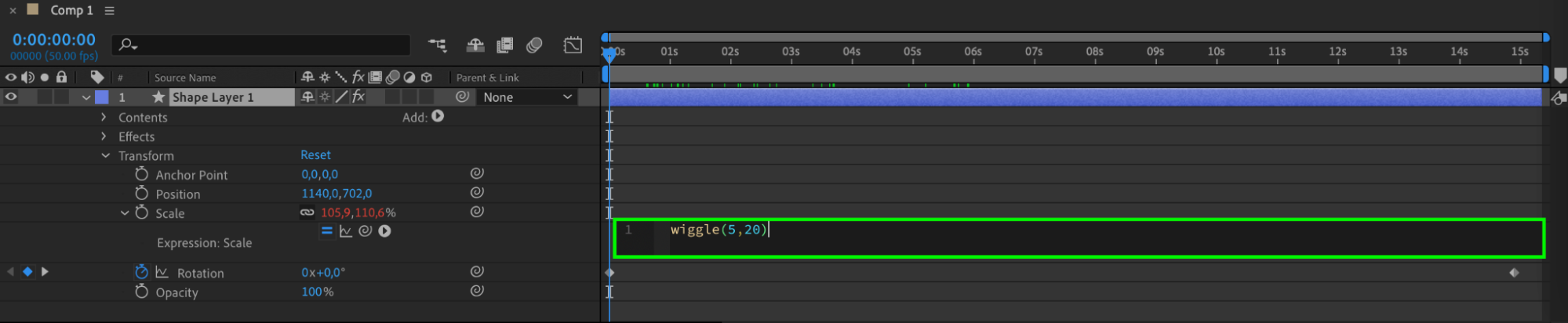 Step 7: Preview and Adjust
Step 7: Preview and Adjust
Preview your animation to fine-tune the wiggle effect in real-time. Adjust parameters as needed to achieve the desired motion.
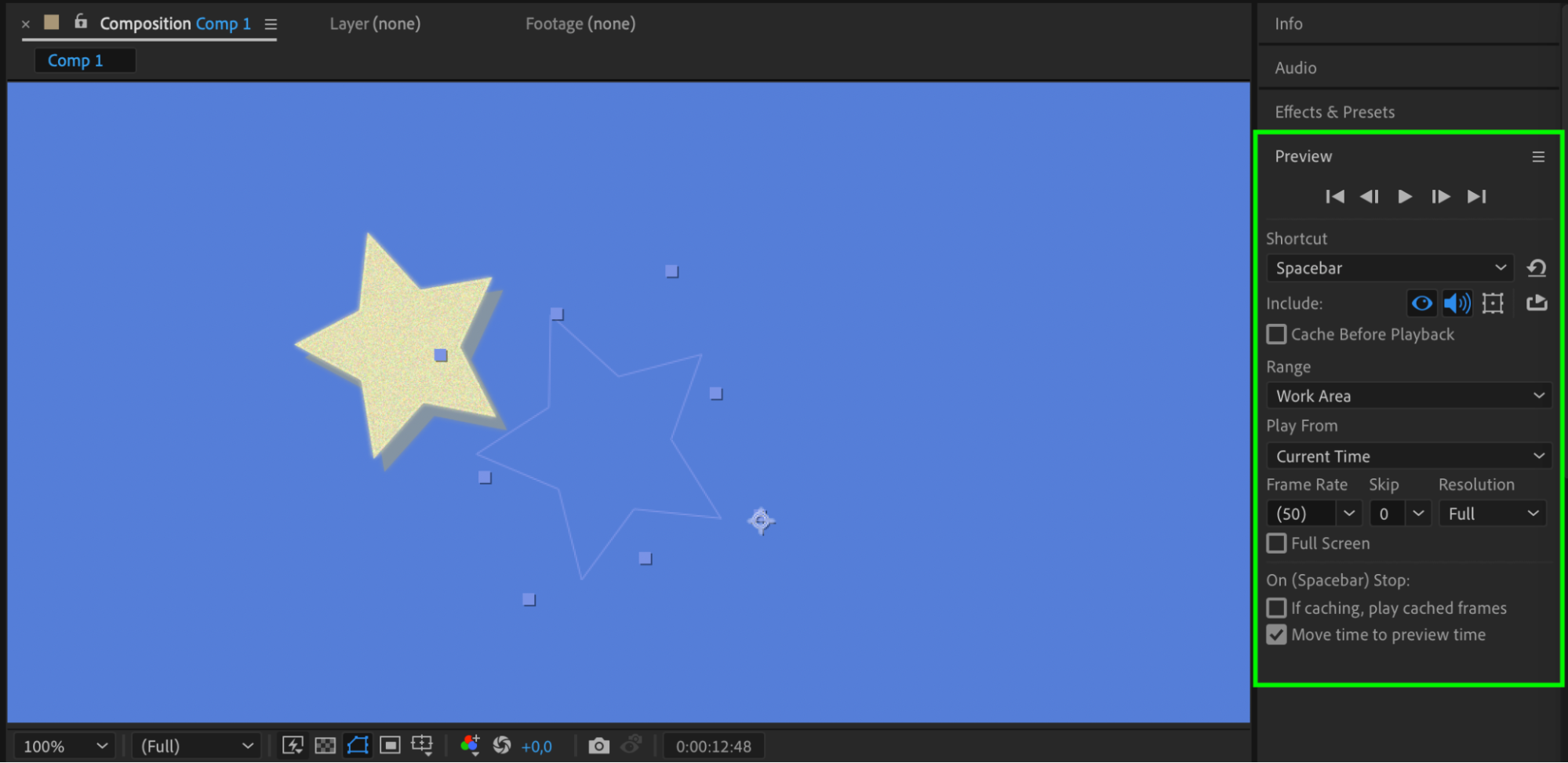
Step 8: Save and Export Your Project
Once satisfied, save your project and export it to your preferred format using After Effects’ render queue.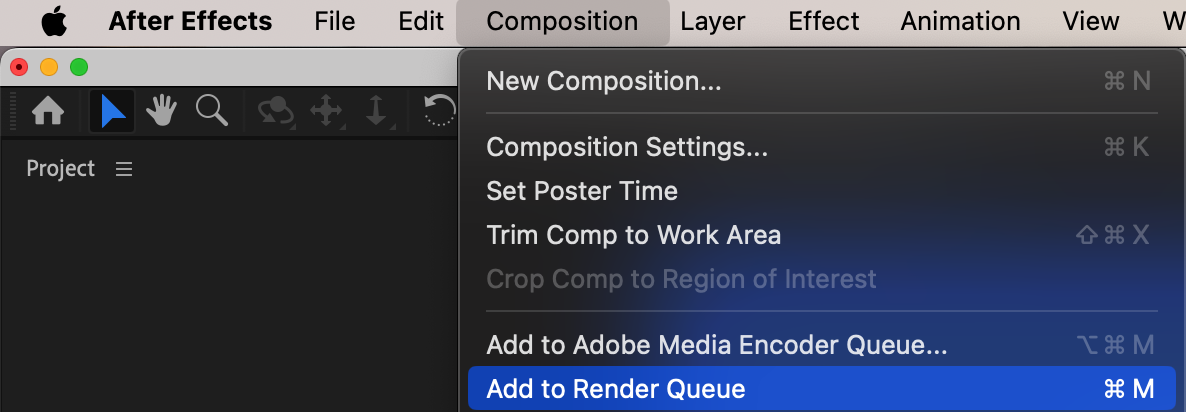
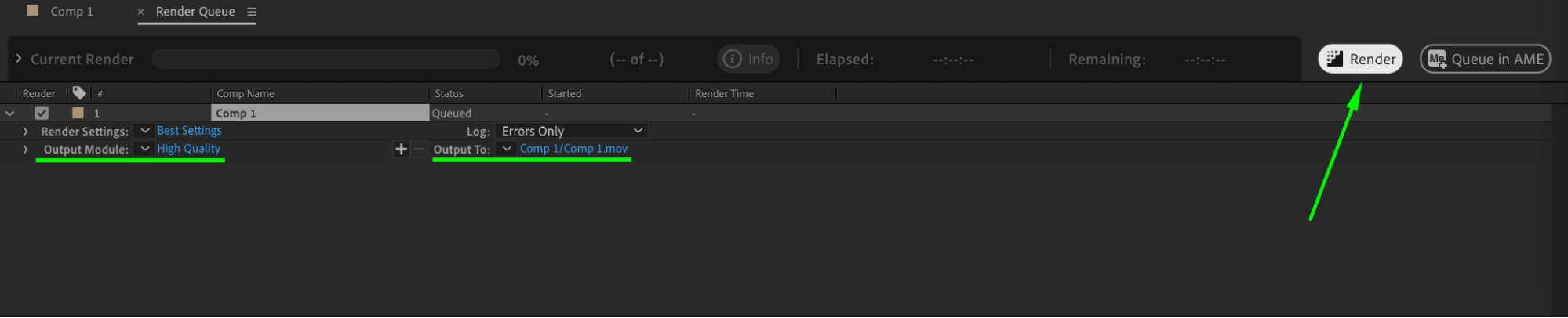 Conclusion
Conclusion
By following these straightforward steps, you can effectively utilize the wiggle expression in After Effects to animate any element with dynamic and engaging motion. Unleash your creativity and captivate your audience with lively animations. Happy wiggling!


