Creating Seamless Transitions in After Effects: A Step-by-Step Guide
Introduction – “Unlocking the Power of Transitions in After Effects: A Journey into Seamless Visual Storytelling
In the world of video editing, transitions play a vital role in elevating the visual appeal and storytelling capabilities of a project. Whether you’re creating a short film, a promo video, or even a social media post, seamless transitions can make all the difference in capturing your audience’s attention and delivering a captivating viewing experience.
Get 10% off when you subscribe to our newsletter

Adobe After Effects, a powerful software widely used in the film and television industry, offers a plethora of tools and features to help you create stunning transitions. In this comprehensive guide, we will walk you through the step-by-step process of making transitions in After Effects.
Whether you’re a beginner venturing into the exciting world of video editing or an experienced user looking to enhance your skills, this article has got you covered. We will provide you with valuable insights, tips, and techniques to help you master the art of creating flawless transitions using After Effects.
From basic fade-ins to intricate animated transitions, you’ll gain the knowledge and confidence to experiment with different effects, unleash your creativity, and take your projects to new heights. So let’s dive in and uncover the magic of After Effects as we unravel the secrets behind creating seamless transitions that will captivate your audience and enhance your storytelling abilities.
Tips and Techniques for Creating Transitions in After Effects
Creating seamless transitions in After Effects can seem like a daunting task, but with the right tips and techniques, you’ll be well on your way to producing professional-grade effects. Here are some valuable pieces of advice to help you master the art of transitions:
1. Plan your transitions: Before diving into After Effects, it’s essential to have a clear vision of the type of transition you want to create. Sketch out a storyboard or make a mental note of the timing, style, and overall effect you aim to achieve. This will save you time and provide a roadmap for your editing process.
2.Utilize keyframes: Keyframes are the building blocks of animation in After Effects. They allow you to specify the starting and ending points of an effect, creating smooth transitions between different elements. Experiment with keyframes for position, scale, opacity, and other parameters to add depth and dynamics to your transitions. Remember, pressing the “U” key will reveal all keyframes for the selected layer(s) for easy editing.
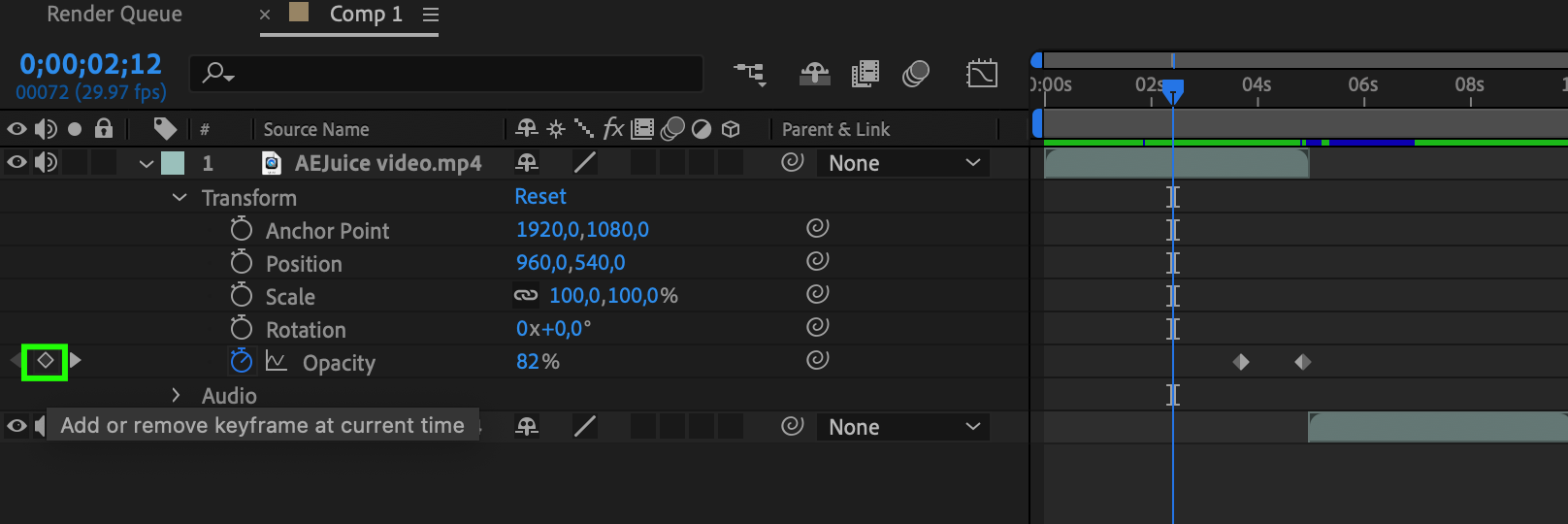
3. Explore presets and plugins: After Effects offers a wide range of built-in presets and third-party plugins that can greatly enhance your transition effects. Browse through the available options and experiment with different presets to add variety and creativity to your projects. Additionally, consider investing in high-quality plugins specifically designed for transitions to unlock even more possibilities.
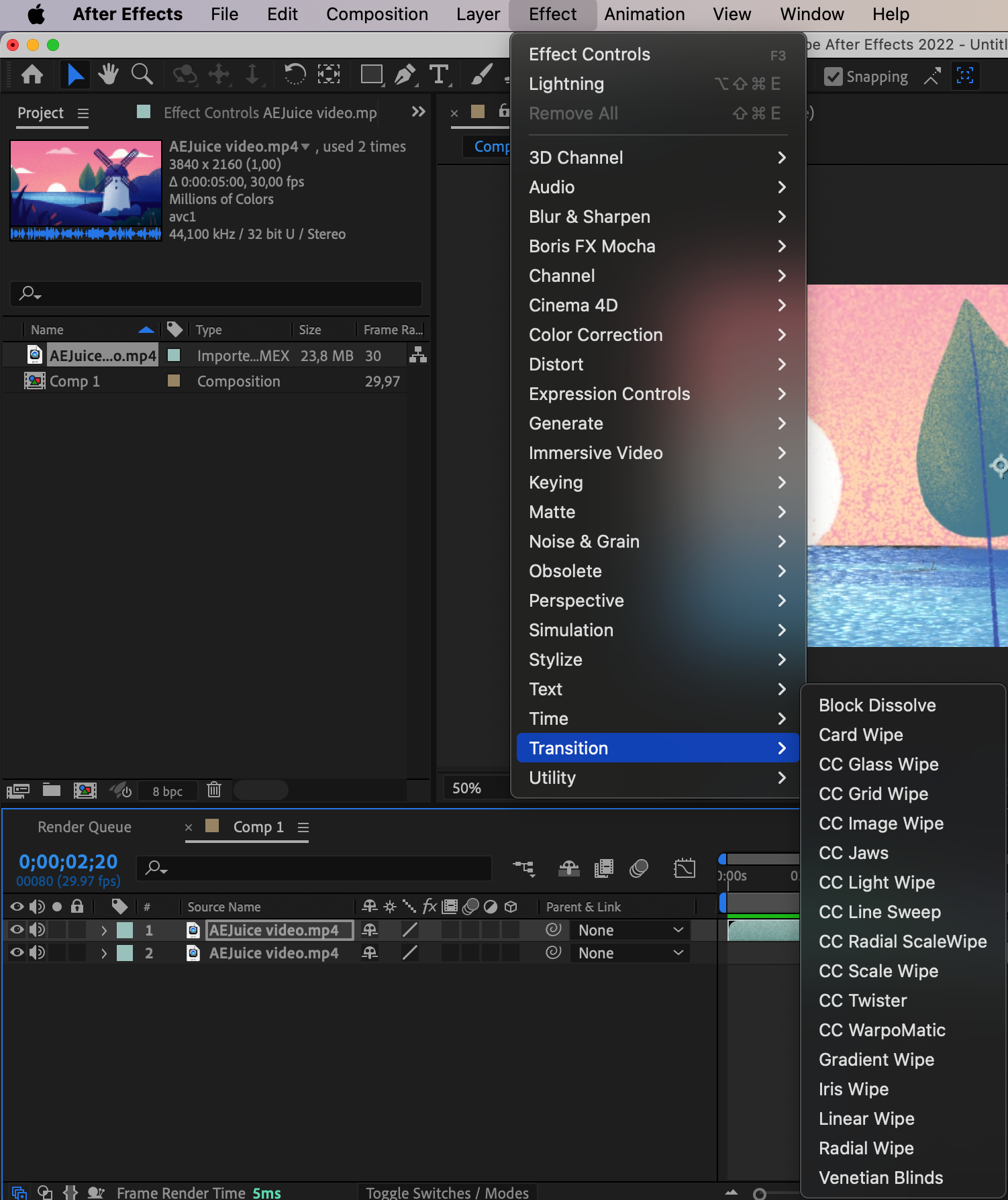
4. Master the art of masking: Masks are invaluable for creating smooth transitions within individual layers or between multiple layers. Whether you’re using a simple shape or a complex custom mask, they allow you to reveal or hide specific parts of your footage, creating seamless transitions. The hotkey “M” will quickly reveal the mask properties if needed.
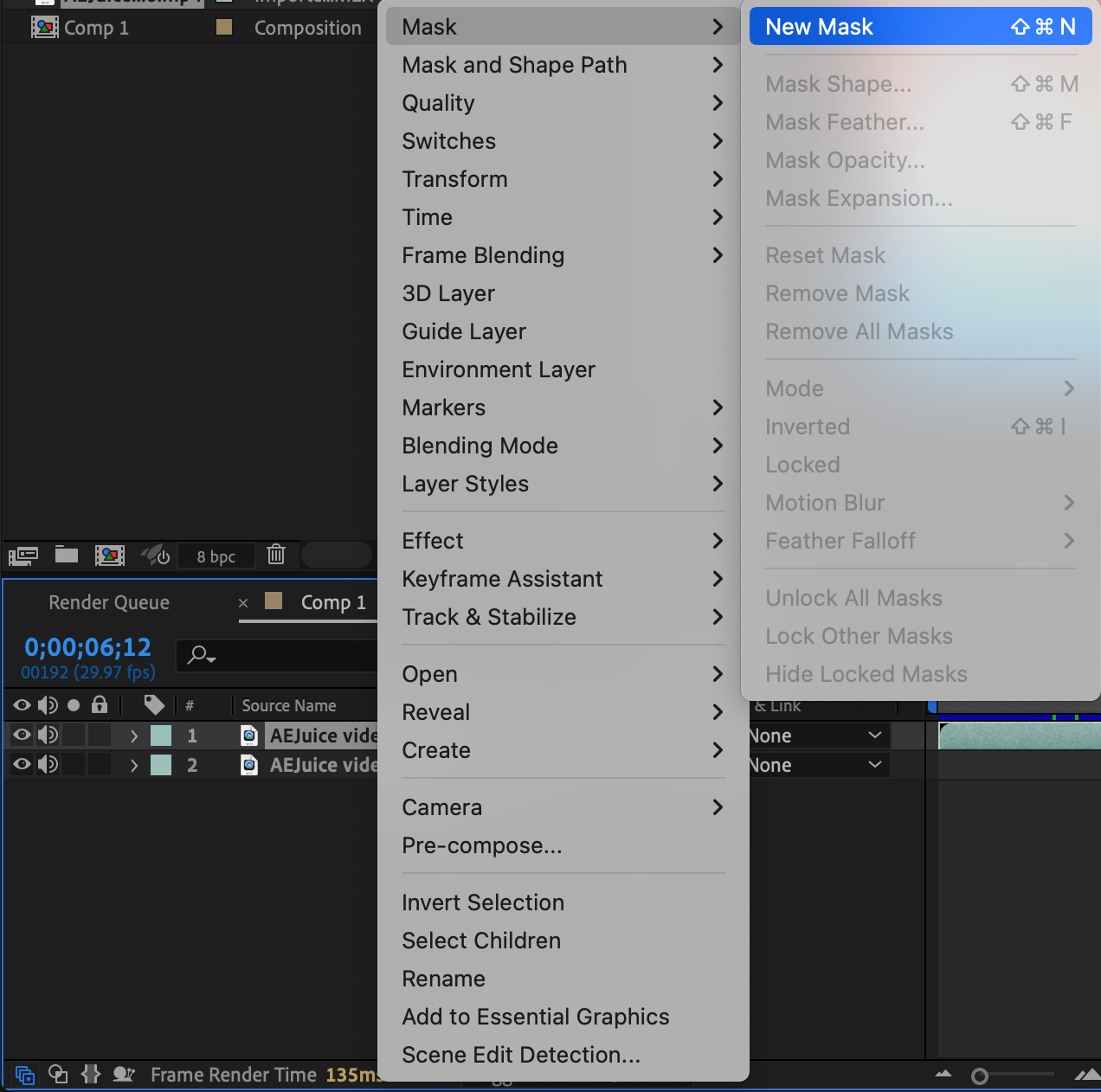
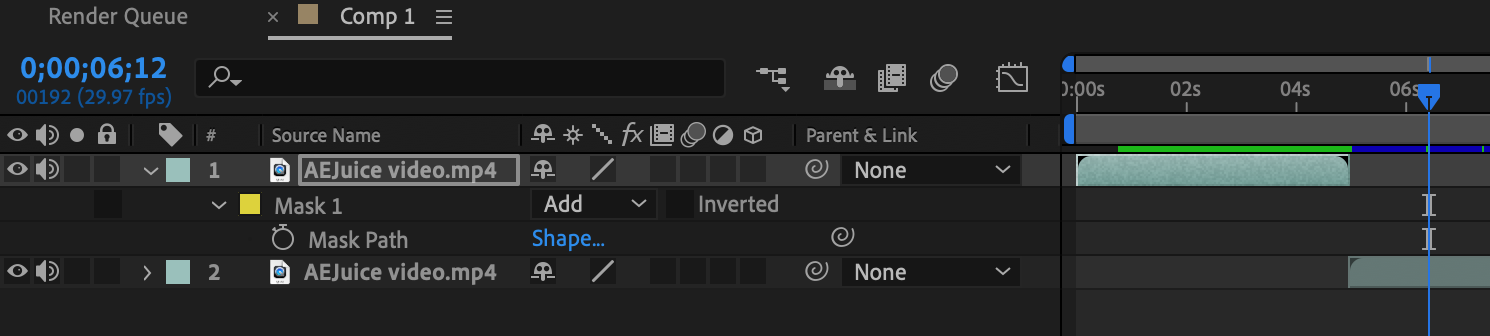
5. Utilize the graph editor: The graph editor is a powerful tool that allows you to fine-tune the motion and timing of your transitions. By manipulating the speed and trajectory of keyframes, you can create ease-in and ease-out effects, giving your transitions a more natural and polished look.

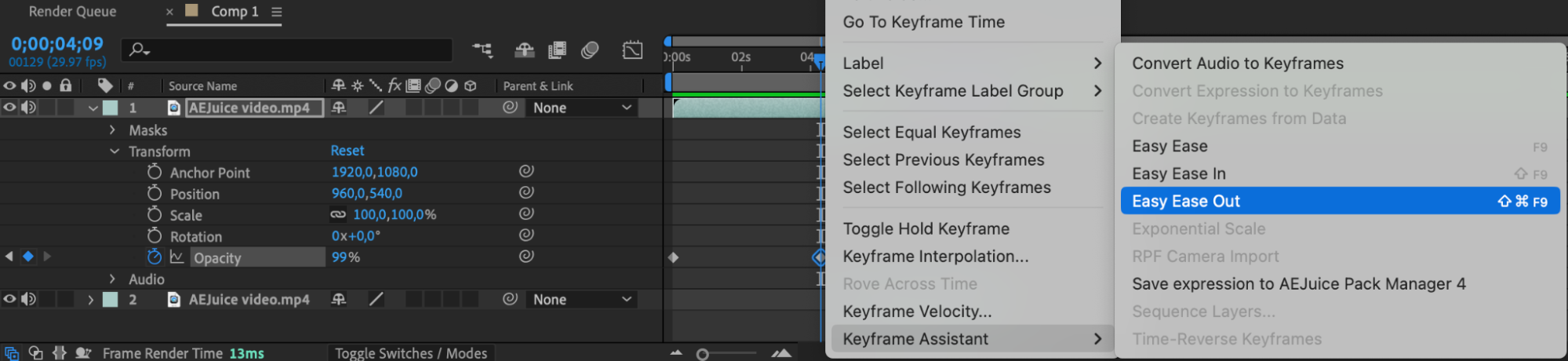
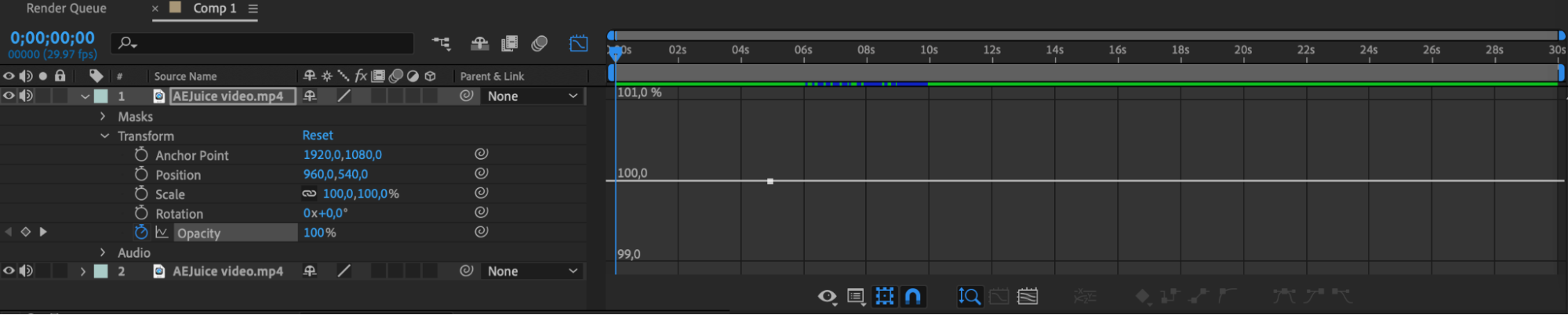
6 Experiment with effects and blending modes: After Effects offers a vast array of effects and blending modes that can transform your transitions into visually stunning sequences. From simple crossfades to dynamic glitch effects, don’t be afraid to explore and experiment with different effects to find the perfect look for your transitions. The “E” key will quickly reveal effects applied to a layer(s).
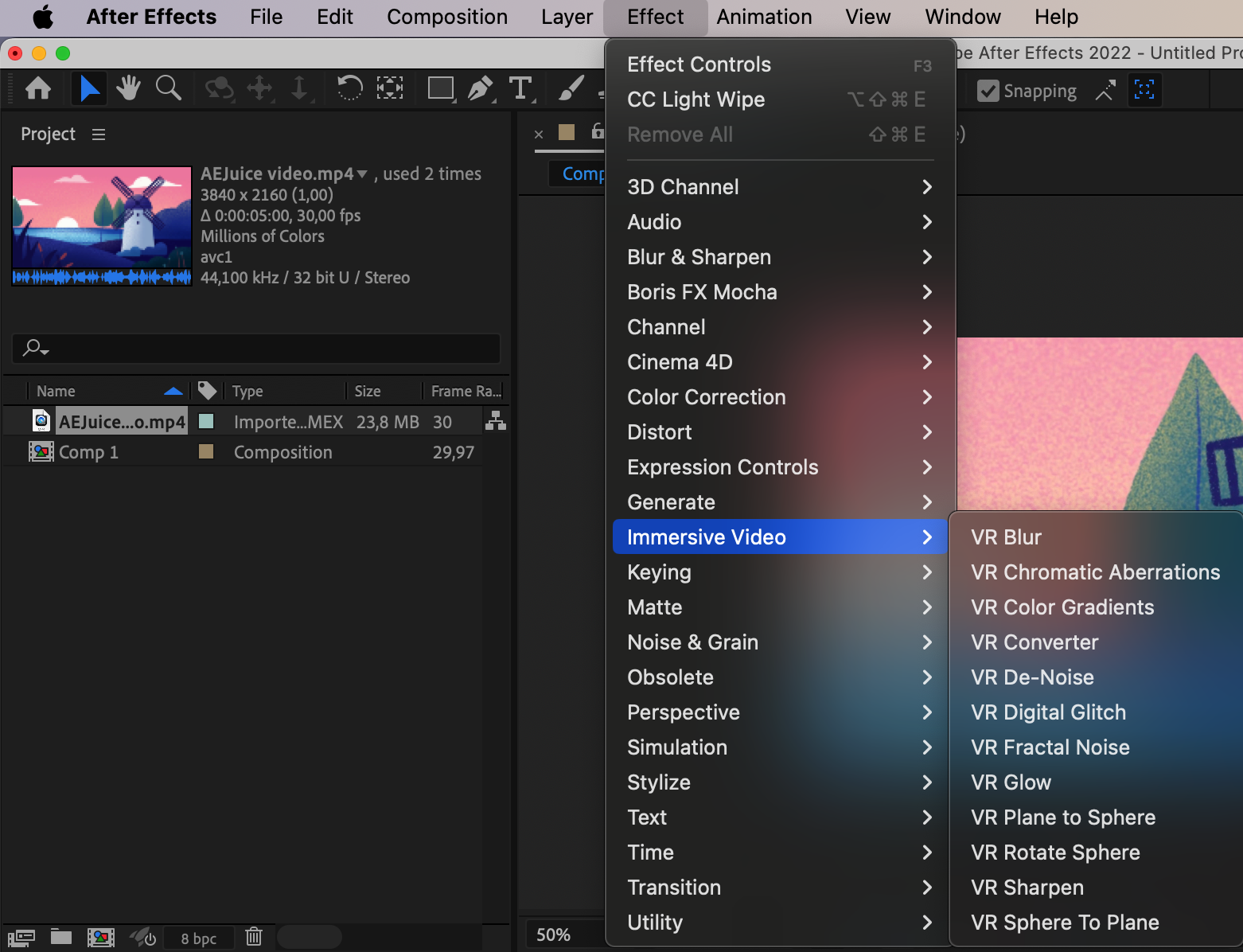
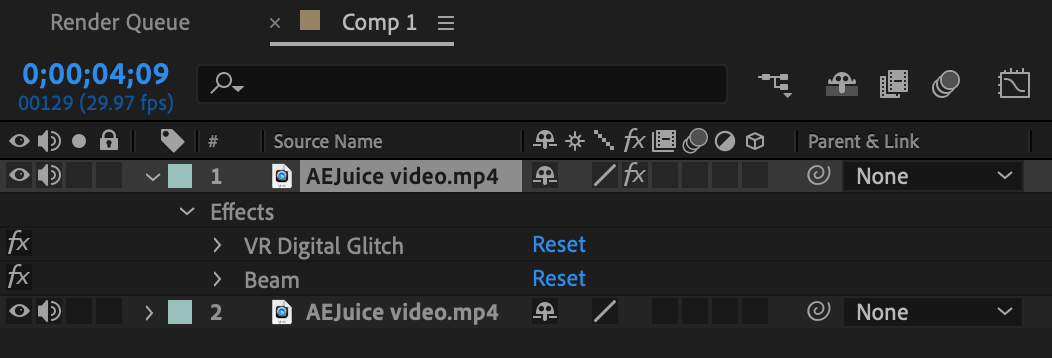
Remember, practice makes perfect. Don’t be afraid to experiment, try out different techniques, and push your creativity to new limits. With time and dedication, you’ll become a master of creating seamless transitions in After Effects, captivating your audience with beautifully crafted visual storytelling.
Conclusion
Congratulations! You have now learned the essential tips and techniques for creating seamless transitions in After Effects. By planning your transitions, utilizing keyframes, exploring presets and plugins, mastering masking, utilizing the graph editor, and experimenting with effects and blending modes, you are well-equipped to elevate the visual impact of your videos and captivate your audience with captivating transitions.
Remember, practice is key. The more you experiment and refine your skills, the better you will become at creating transitions that seamlessly enhance the storytelling of your projects. Don’t shy away from trying out new techniques and pushing the boundaries of your creativity.
With After Effects, the possibilities are limitless. From simple fade-ins and fade-outs to complex animated transitions, you now have a solid foundation to build upon. So go ahead, let your imagination run wild, and embrace the power of After Effects to create stunning, visually appealing transitions that will leave your viewers in awe.
As you continue your journey mastering After Effects, always stay curious and keep up to date with the latest updates and tutorials. This dynamic software is constantly evolving, and by continuously learning and experimenting, you’ll be able to stay ahead of the curve and create cutting-edge transitions that set your projects apart.
Now it’s time to put your newfound knowledge into practice. Start your next video editing project with confidence, armed with the skills and techniques to create captivating transitions that will take your videos to the next level.
Remember, transitions can be the key to engaging storytelling, so keep honing your skills, stay inspired, and let your creativity soar. Happy editing!


