Mastering Object Masking in After Effects
Introduction to Object Masking
Object masking is an essential skill in video editing and motion graphics. It allows you to selectively show or hide parts of a clip, creating captivating visual effects and seamless compositions. In this blog post, we will dive into different techniques and tools that will help you become a pro at masking objects in After Effects.
1. Shape Masks
Using Shape Masks: The Basics
Shape masks are simple geometric masks that you can use to hide or reveal specific areas of a layer. To create a shape mask, use the Rectangle Tool (Q). By manipulating these masks, you can isolate objects, create black bars, and apply selective color correction. Additionally, use the mask properties to highlight an object or create interesting animations. Shape masks are versatile and can be adjusted for different creative purposes.
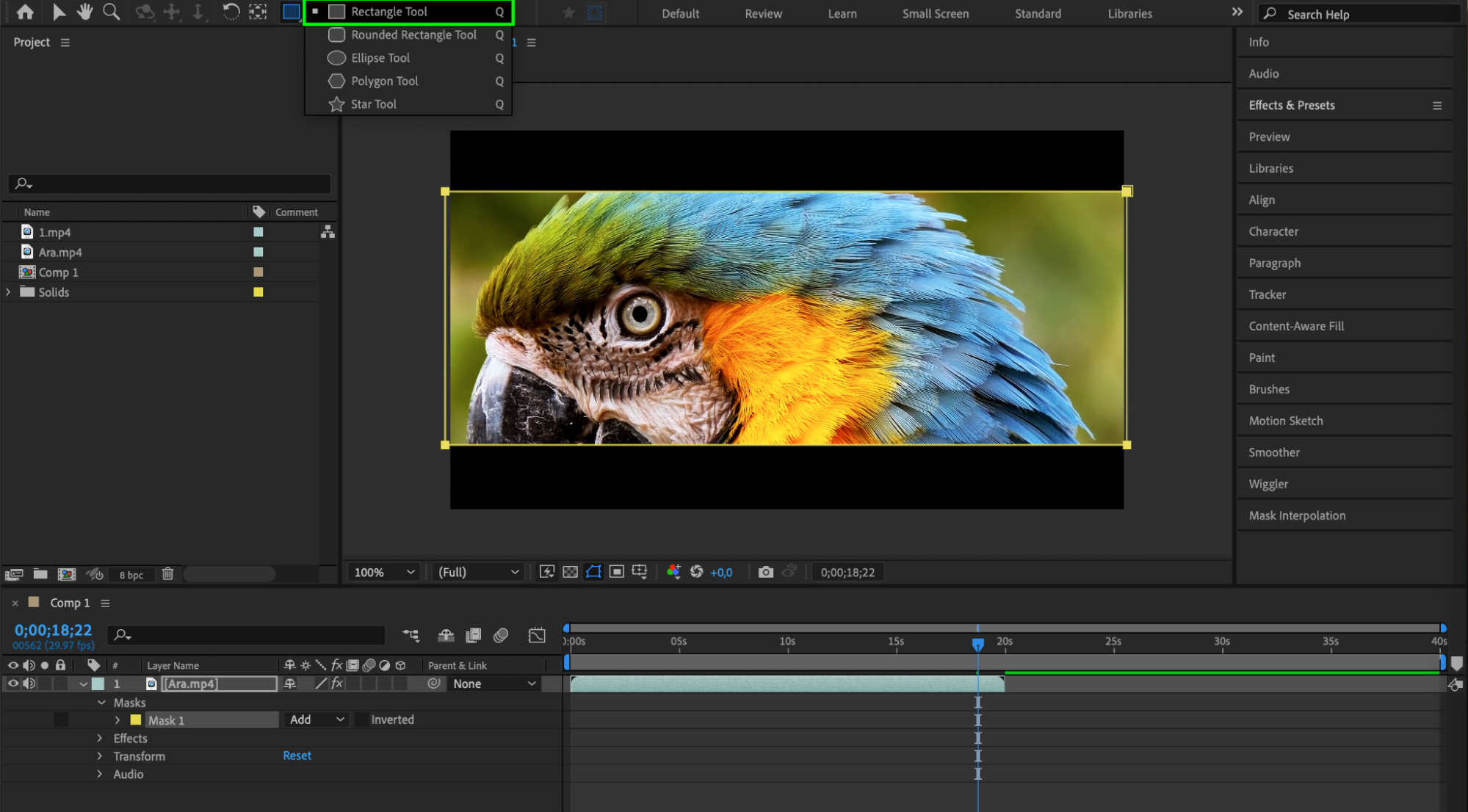

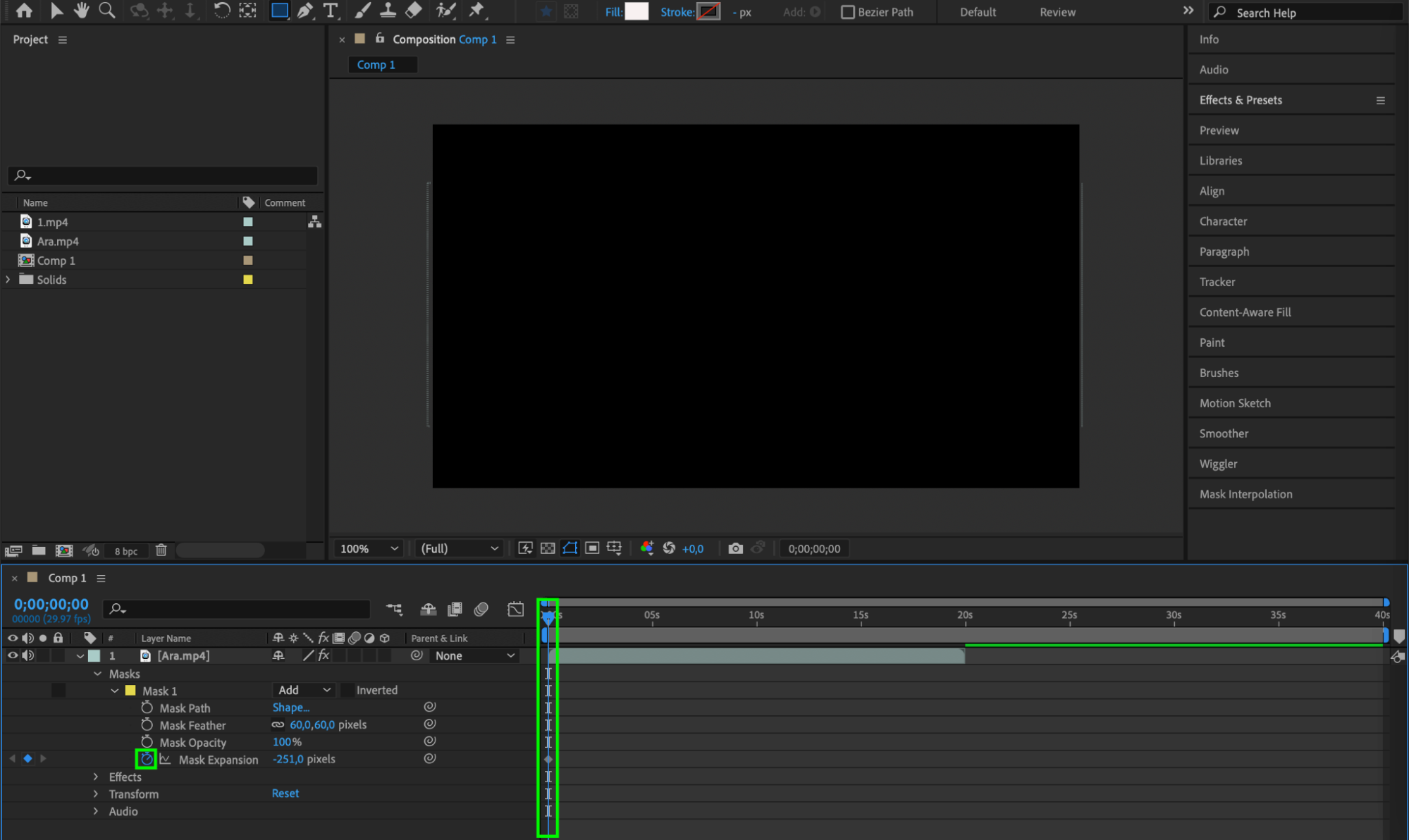
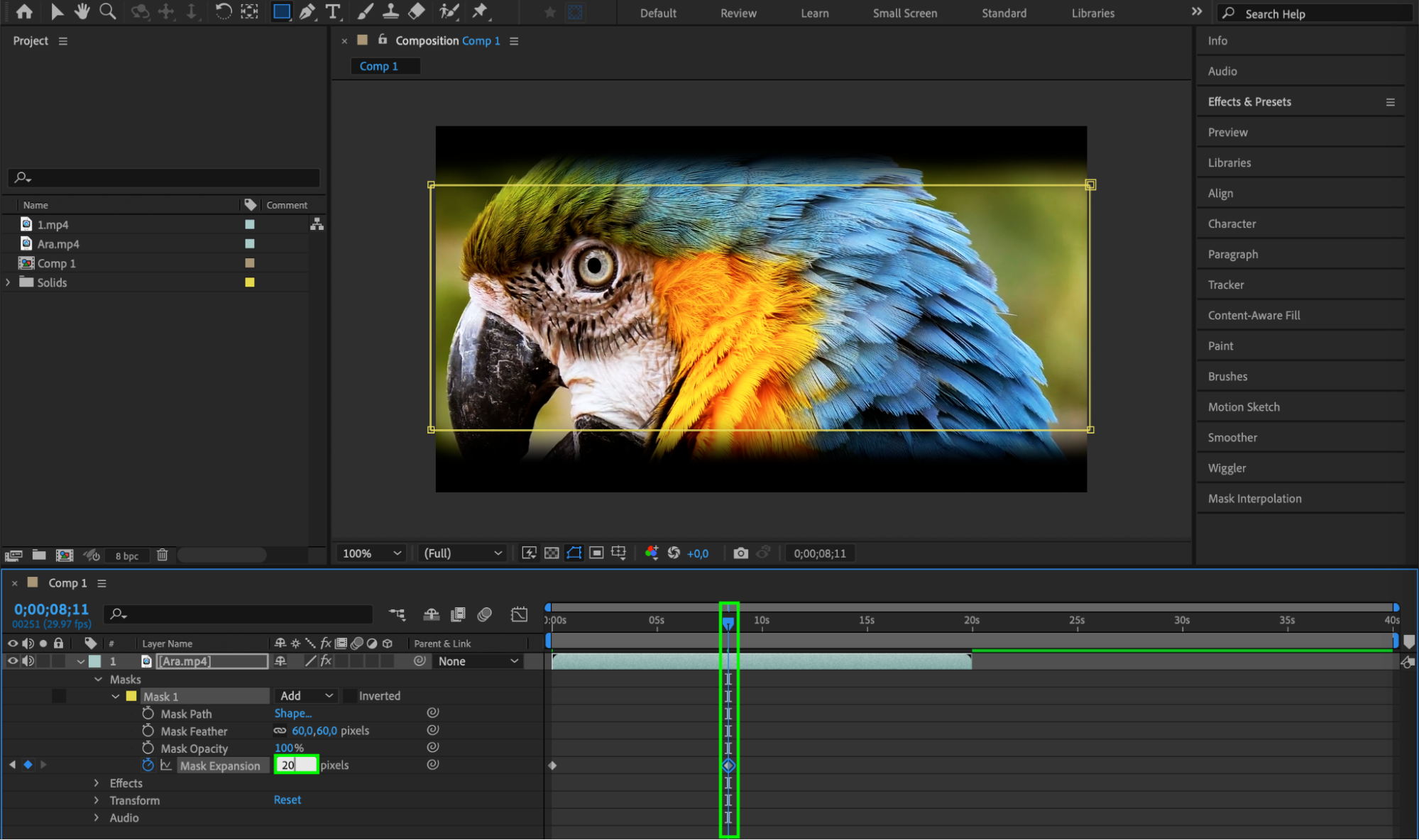 2. Track Matte
2. Track Matte
Get 10% off when you subscribe to our newsletter

Creating Complex Animations with Track Matte
Track matte is a powerful feature in After Effects that enables you to use the transparency information of one layer as a mask for another layer. This allows you to create complex animations and transitions by isolating specific areas or objects in a clip and revealing them based on the alpha channel of another layer. With track matte, you can achieve effects like text appearing from behind a moving object or a person walking through a solid wall. This technique is essential for adding depth and professionalism to your compositions.


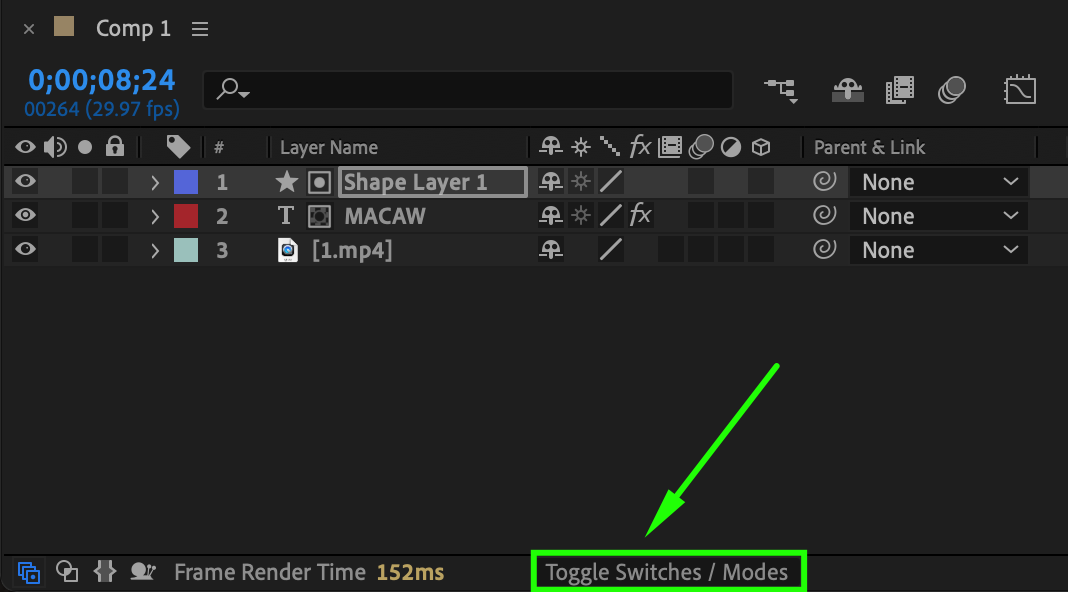
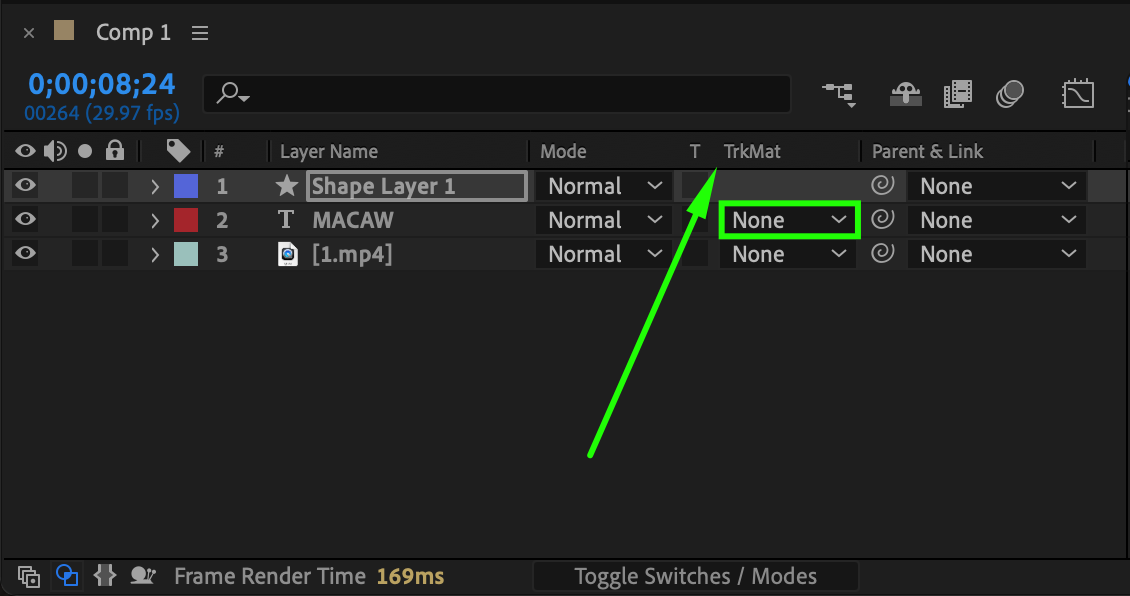
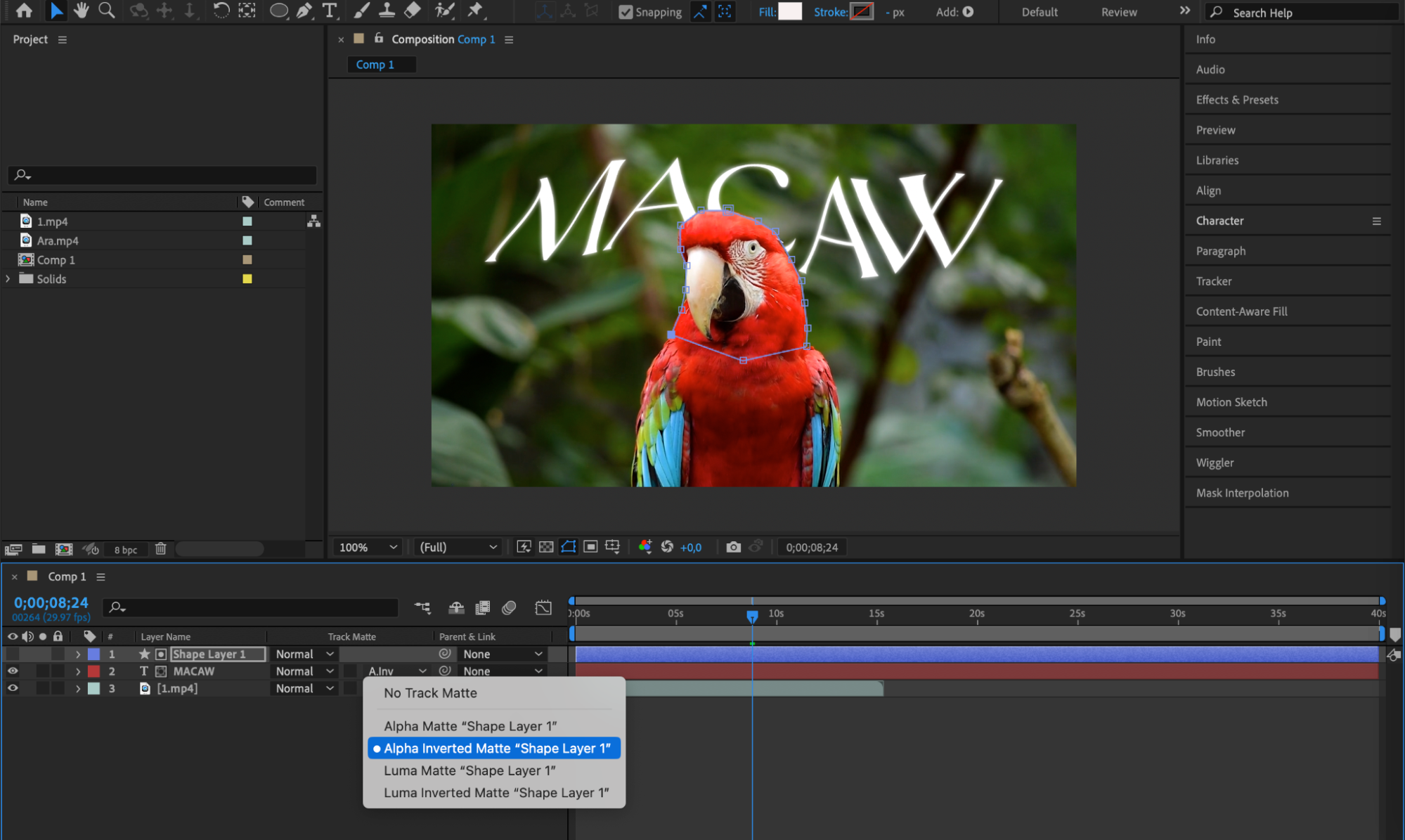
3. Rotoscoping
Achieving Precision with Rotoscoping
Rotoscoping is a technique where you manually draw masks frame by frame to isolate objects or subjects in a video clip. While it can be time-consuming, it offers precise control in complex scenes where automatic tracking might not be accurate. After Effects provides tools like the Roto Brush and Refine Edge (Alt/Option + W) to streamline the rotoscoping process and make it more efficient. Once you’ve isolated your object, you can get creative – for example, by adding a new background with a solid layer or integrating the object into a different scene.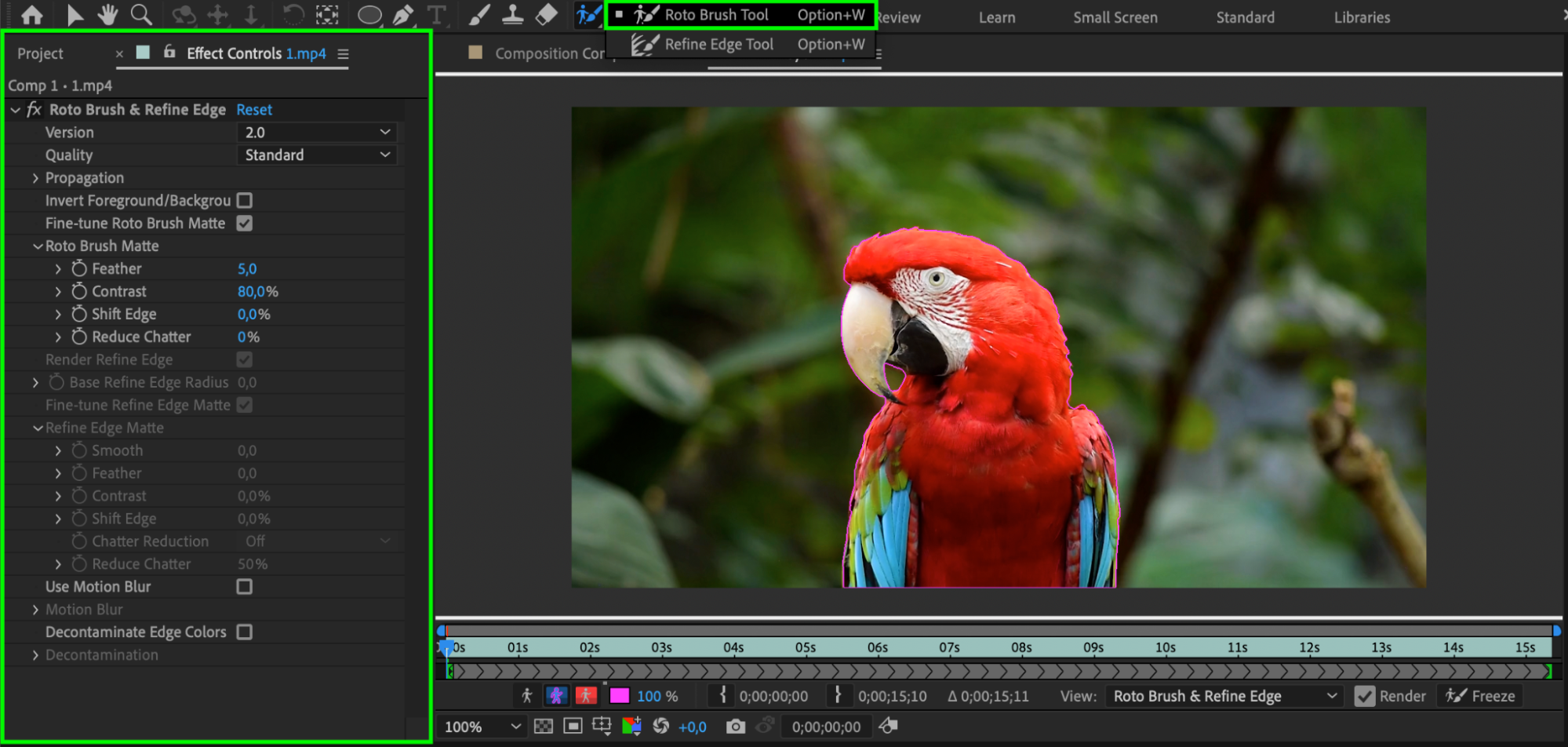
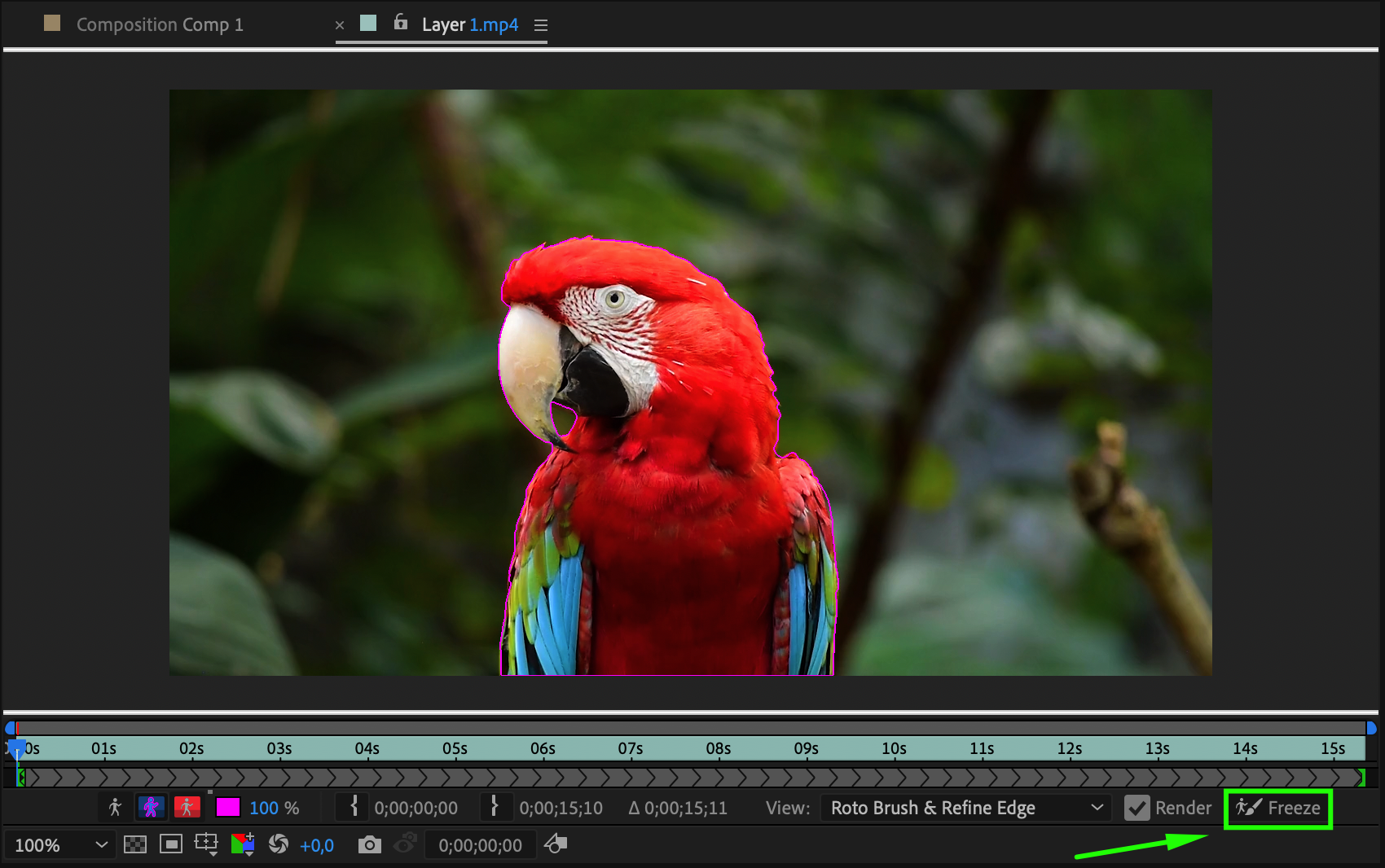
 4. Advanced Tracking
4. Advanced Tracking
Enhancing Masking with Advanced Tracking
You can also create a mask around an object and track its movement. To do this, right-click on the created mask and select Track Mask from the submenu. The Tracker panel will appear, and you need to press the Play button to start the tracking process. Keyframes for the Mask Path property will be automatically created as the mask follows the object. Once the tracking is complete, you can experiment with the tracked mask. For example, you can track a person’s face and apply a mask to add special effects only to their facial features.
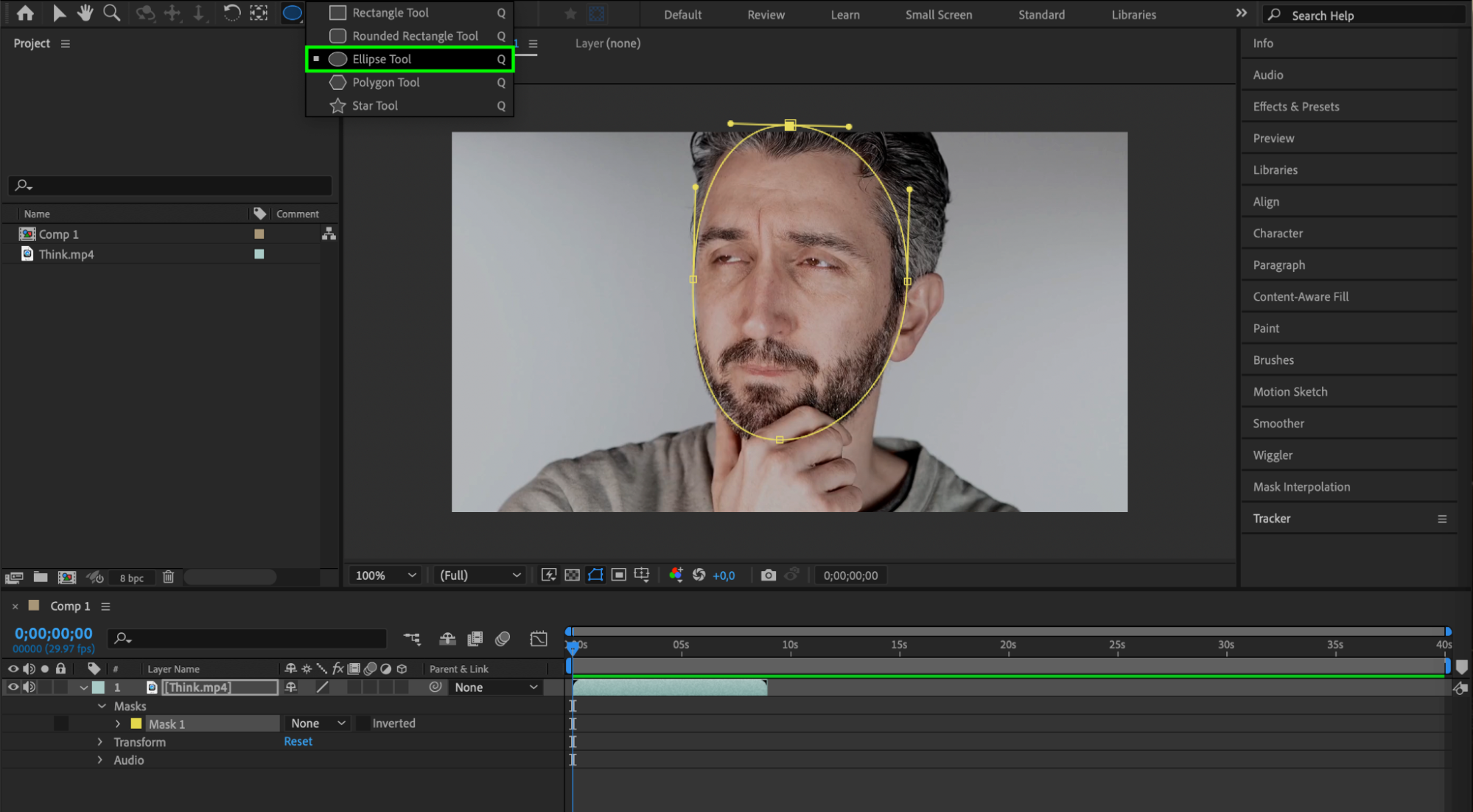
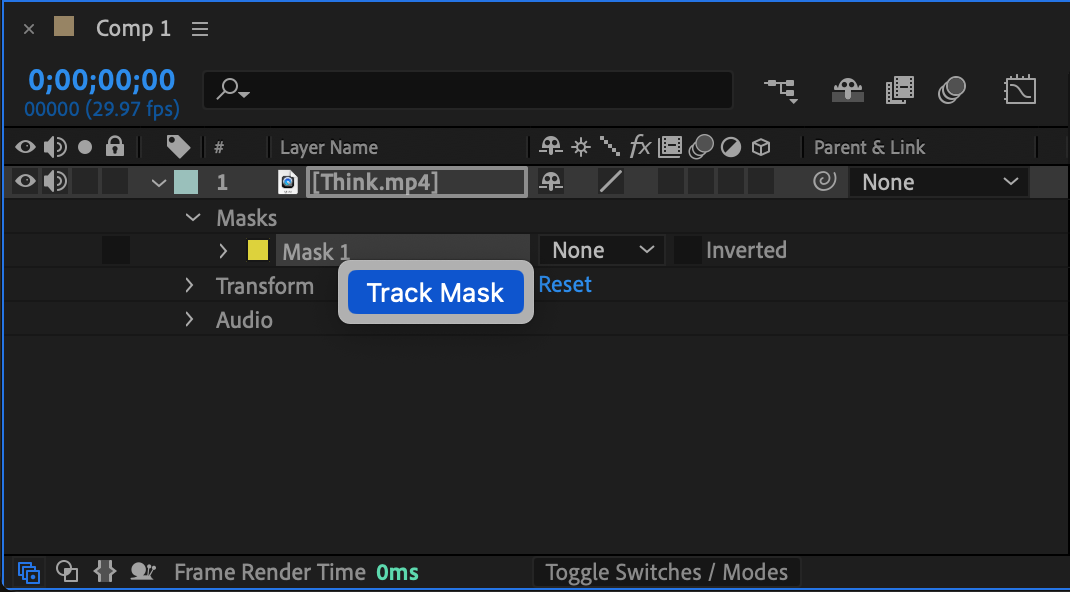
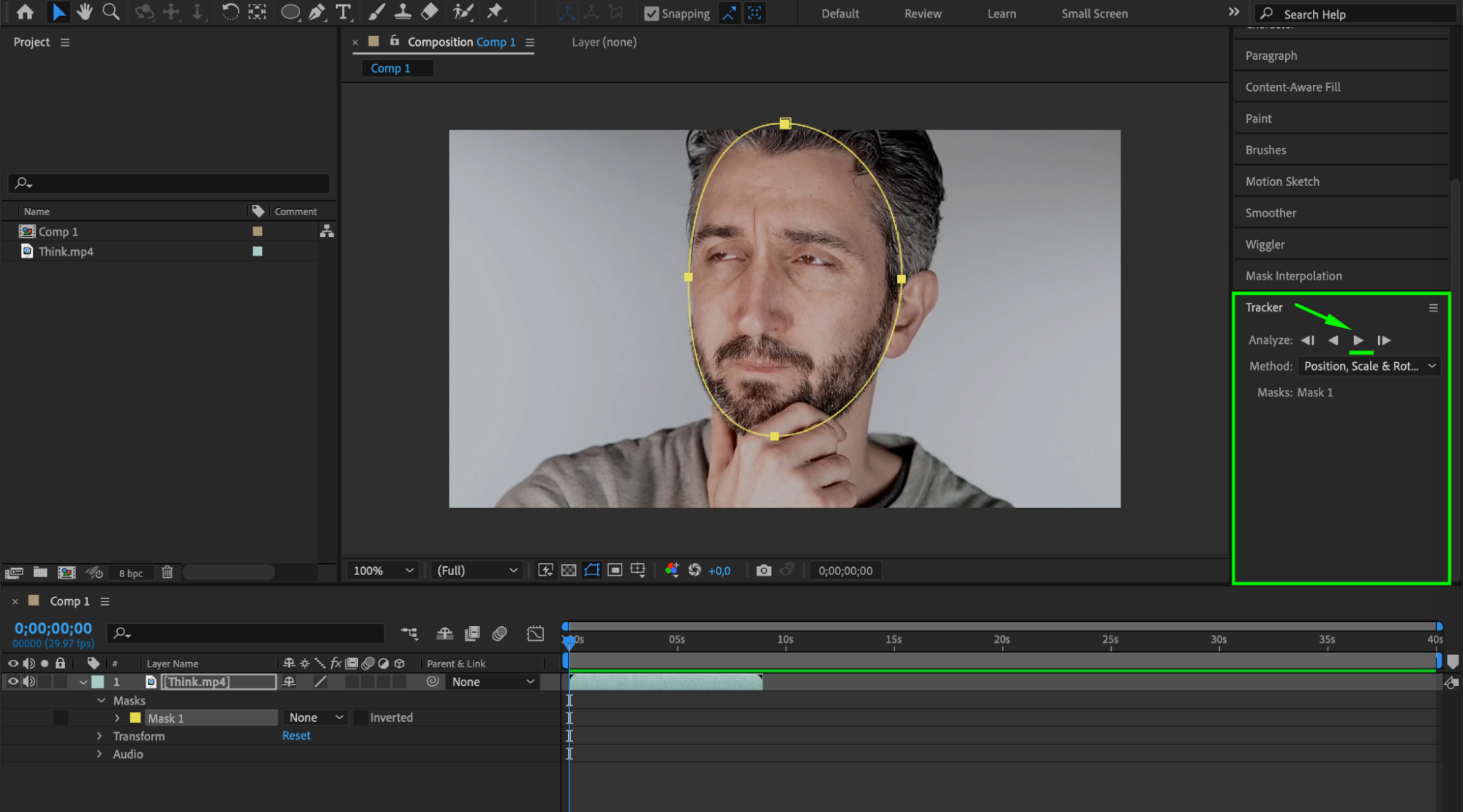
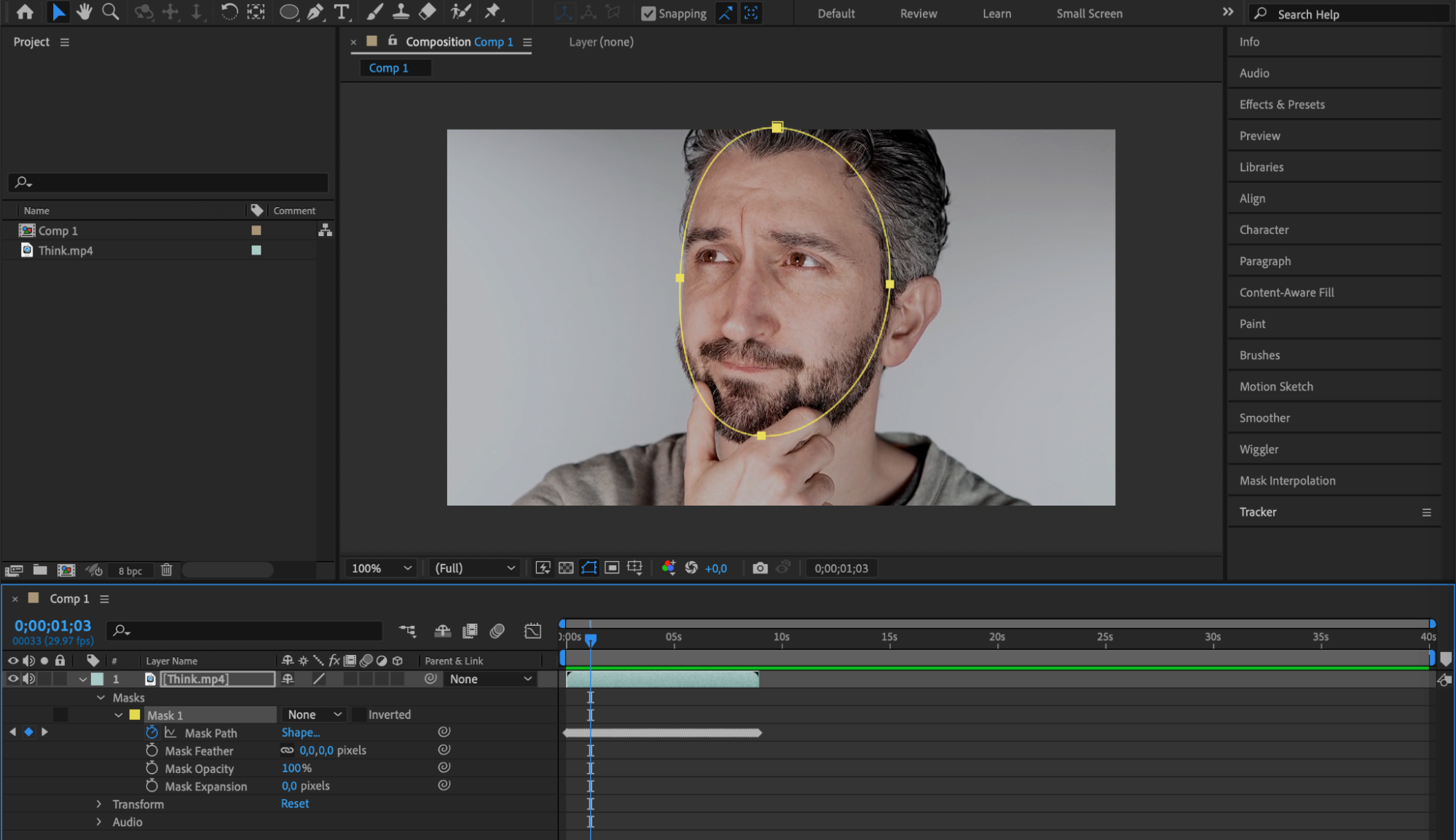
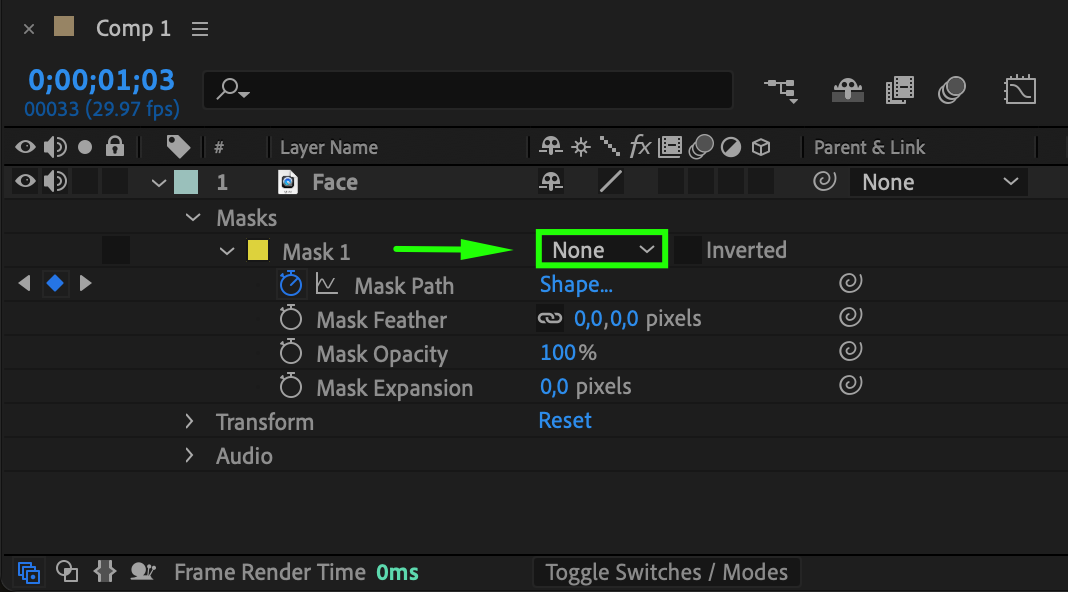
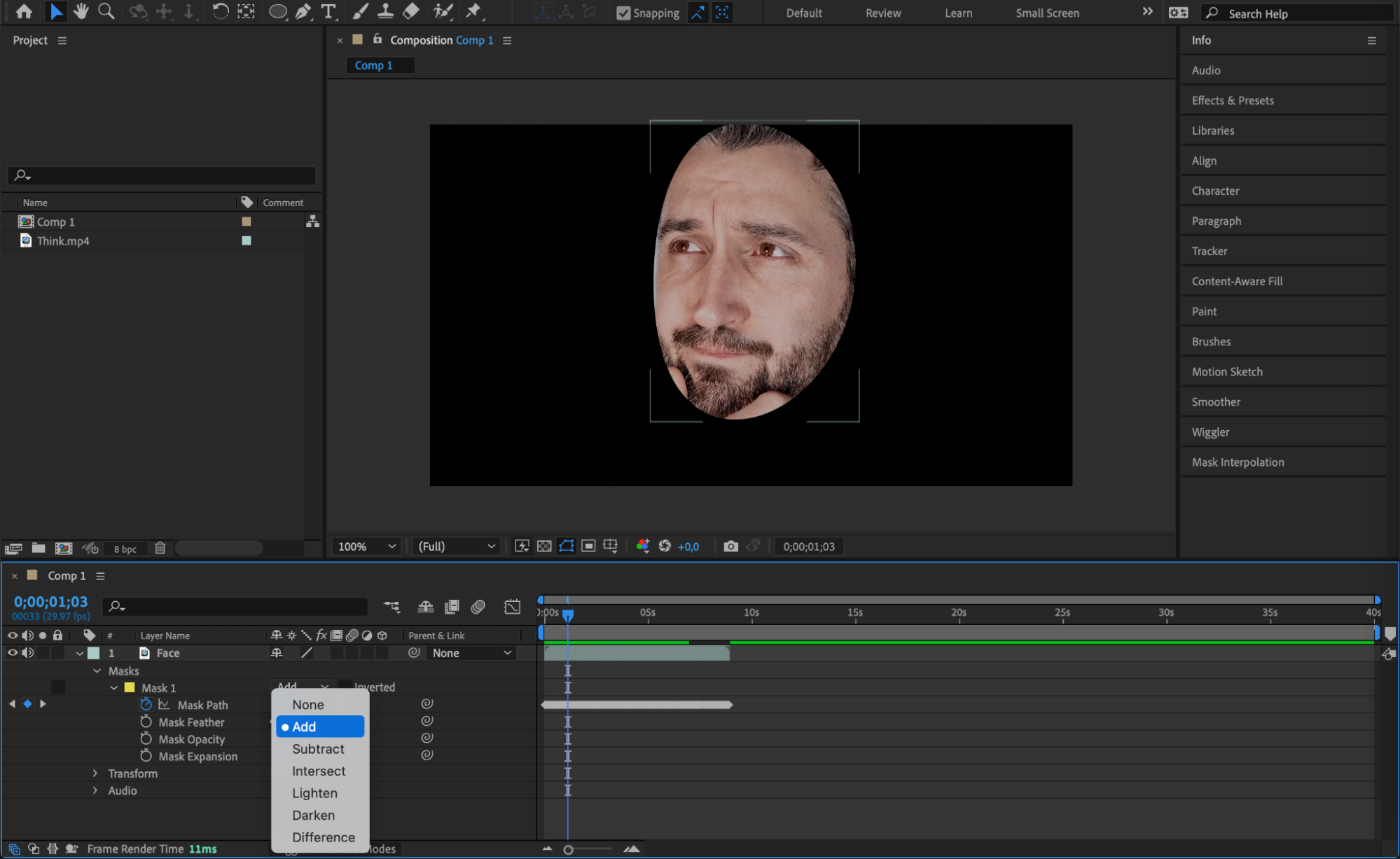
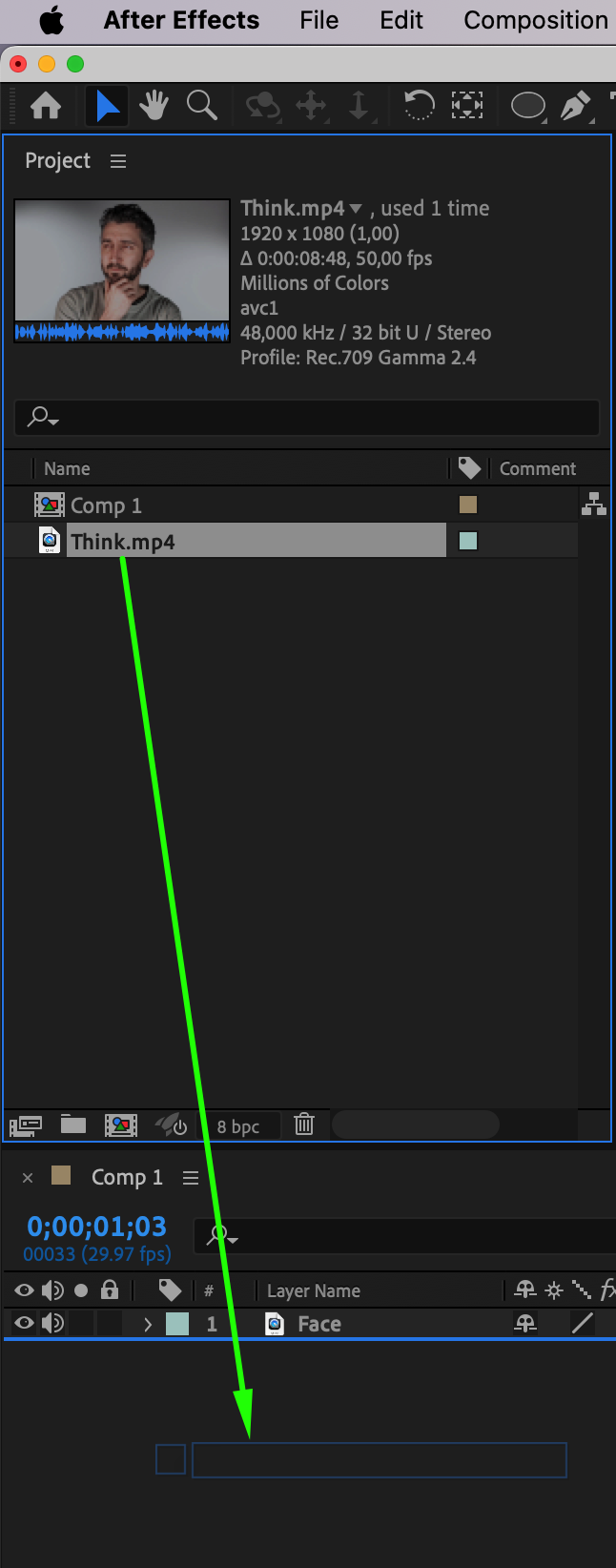
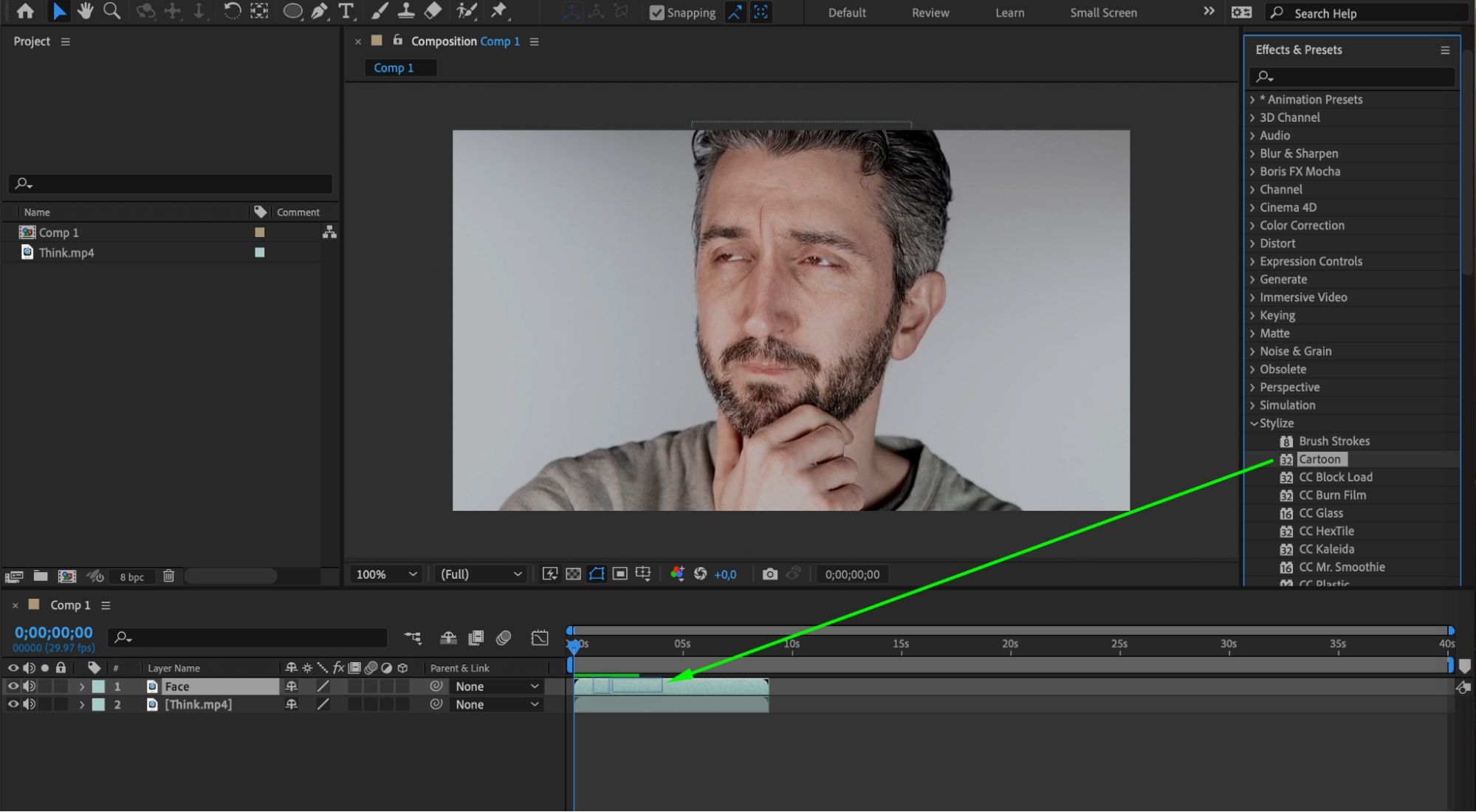
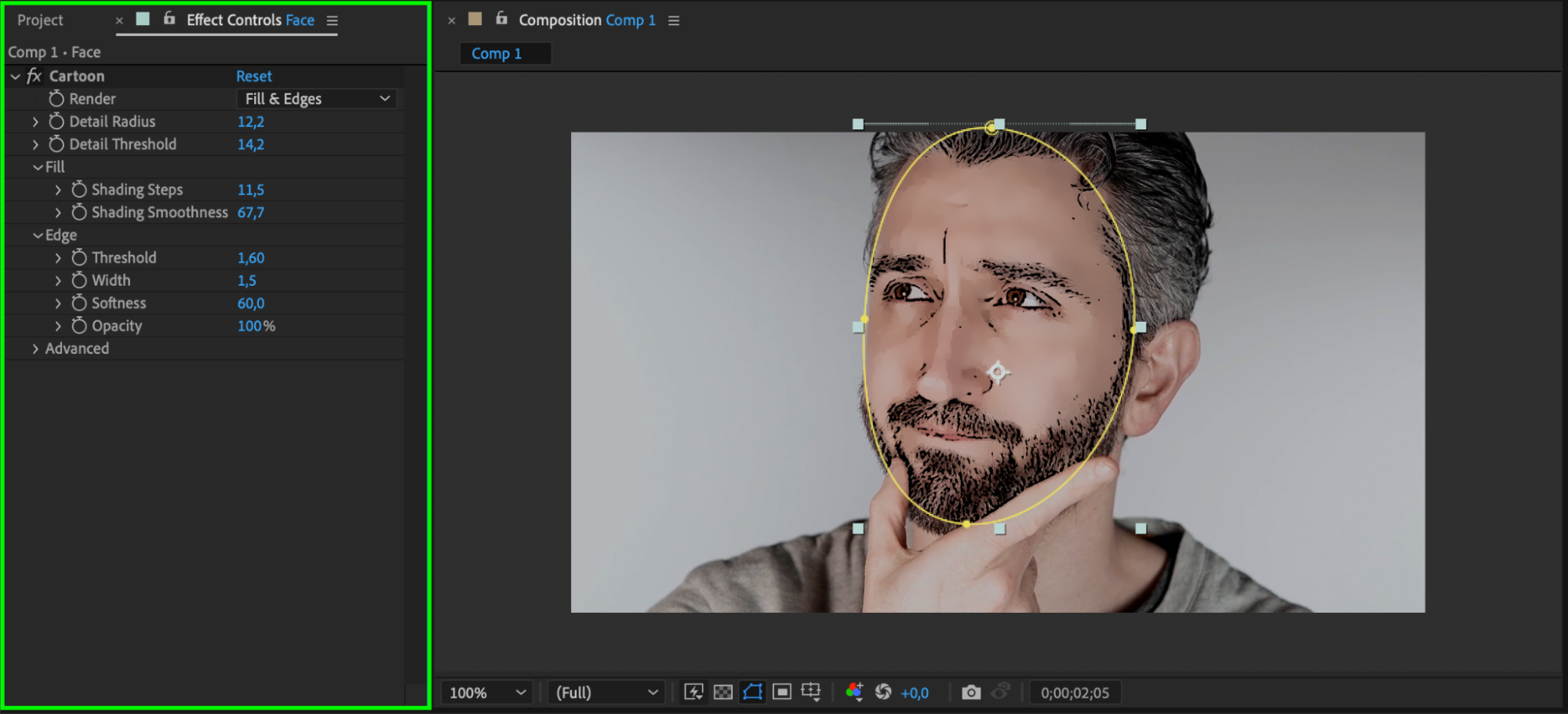 Conclusion
Conclusion
Mastering object masking in After Effects is vital for elevating your video production skills and creating professional-grade visual effects. By understanding and practicing different masking techniques like shape masks, track mattes, rotoscoping, and advanced tracking, you’ll be able to seamlessly blend layers, add depth to your compositions, and bring your creative vision to life.
Remember to continually explore and experiment with these techniques, pushing your boundaries and staying up to date with the latest features and plugins in After Effects. By honing your object masking skills, you’ll be able to create visually stunning videos that captivate your audience. So, start mastering object masking in After Effects today and unleash your creative potential!


