Mastering Shape Morphing in After Effects
Introduction
Shape morphing is an amazing technique that allows objects to smoothly transform from one form to another. It’s a powerful tool for creating stunning animations and transitions in Adobe After Effects. Whether you’re a professional video designer or a beginner, learning how to morph shapes can greatly enhance your motion graphics projects.
Get 10% off when you subscribe to our newsletter

Here’s a step-by-step process to help you master shape morphing in After Effects:
Step 1: Creating Shape Layers
Start by creating two shape layers in After Effects. Use the Pen tool to draw custom shapes or use the Shape tool (Q) to create predefined shapes like rectangles, ellipses, or stars. Immediately after creating each shape, use the Fill and Stroke sections above the composition panel and the Align panel to center them in the composition.
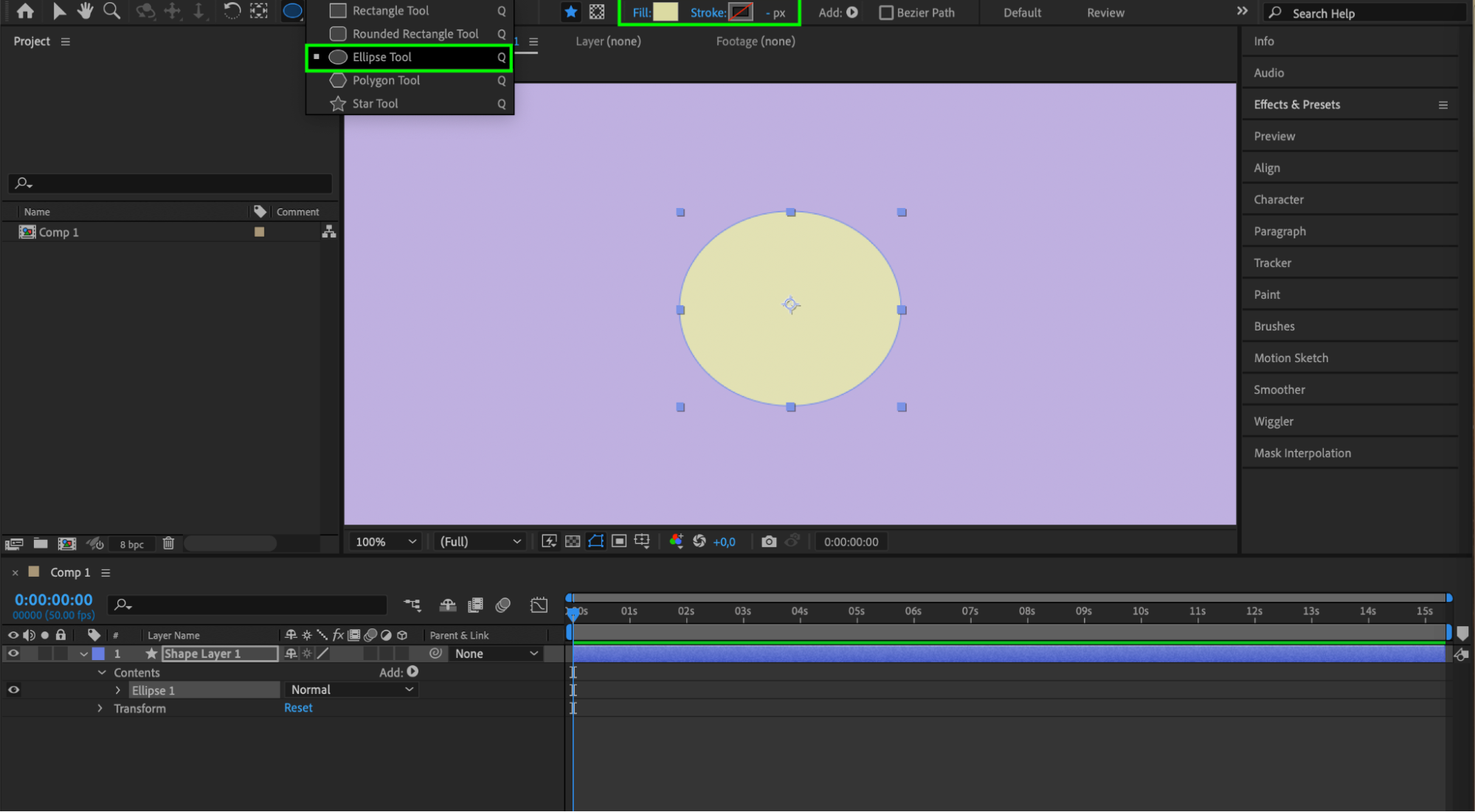
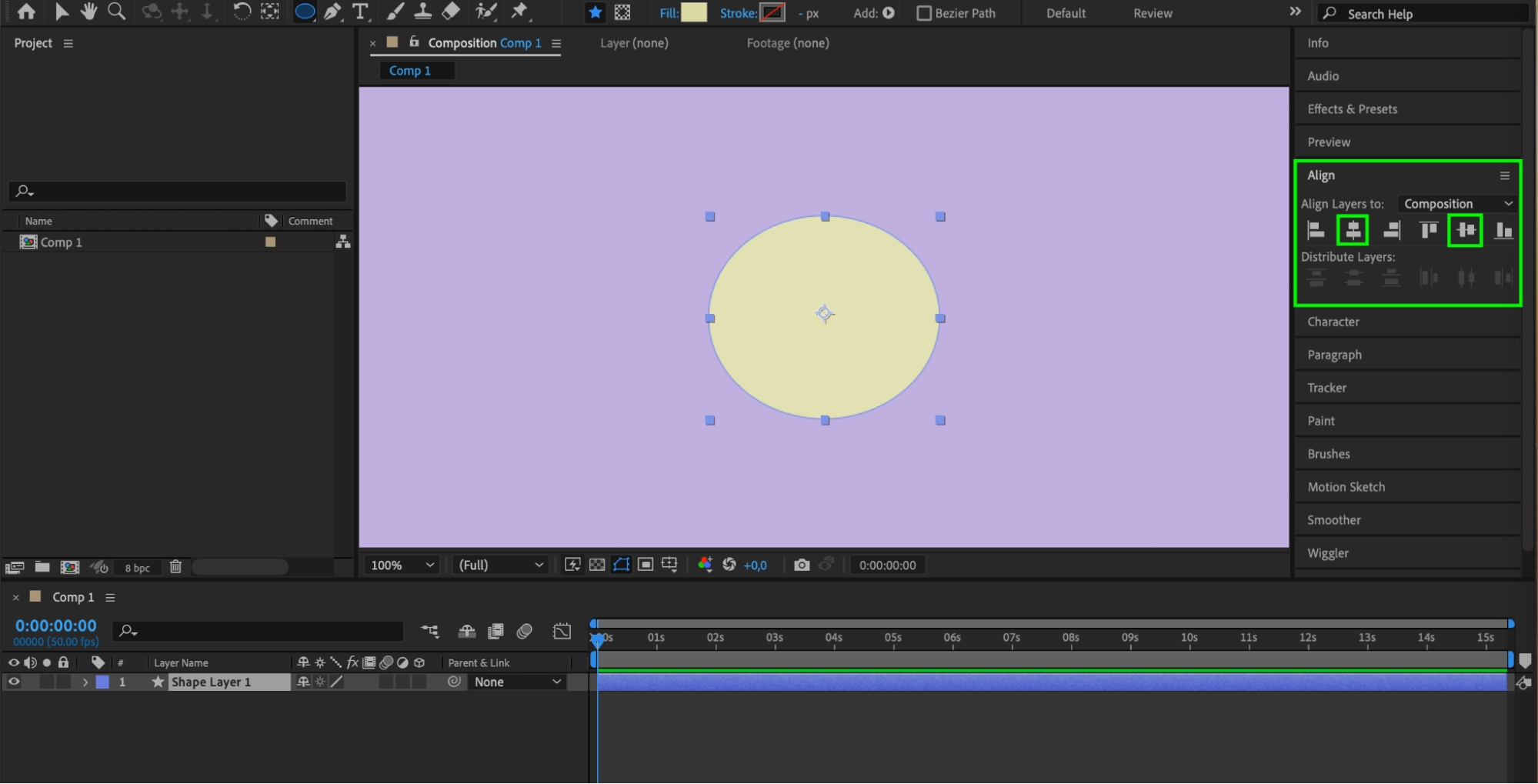
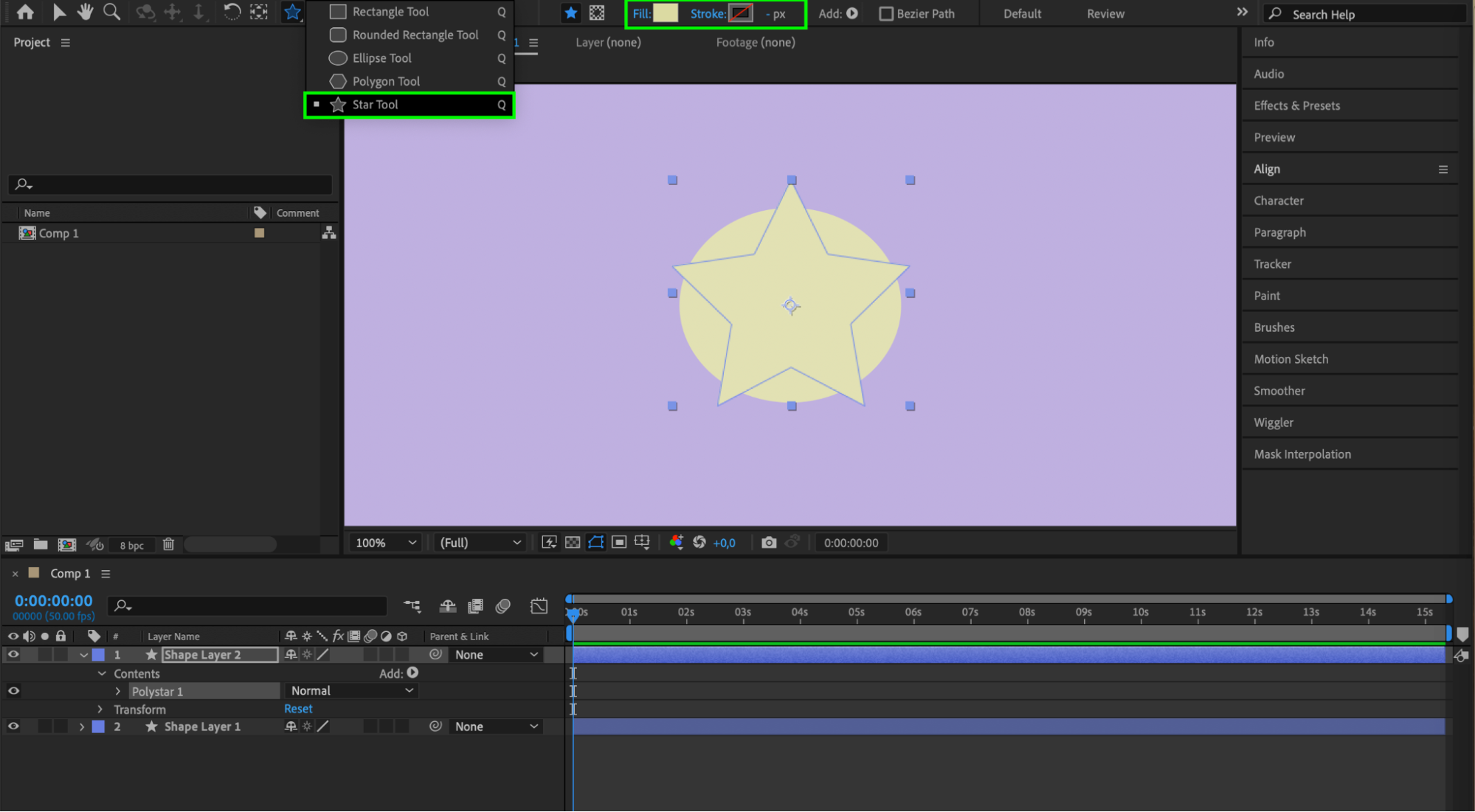
 Step 2: Converting to Bezier Paths
Step 2: Converting to Bezier Paths
Expand the properties of each layer and select Contents > Shape 1 > Shape Path 1. Right-click on Shape Path 1 and choose “Convert to Bezier Path” from the submenu. This allows for more precise control over the shape’s transformation.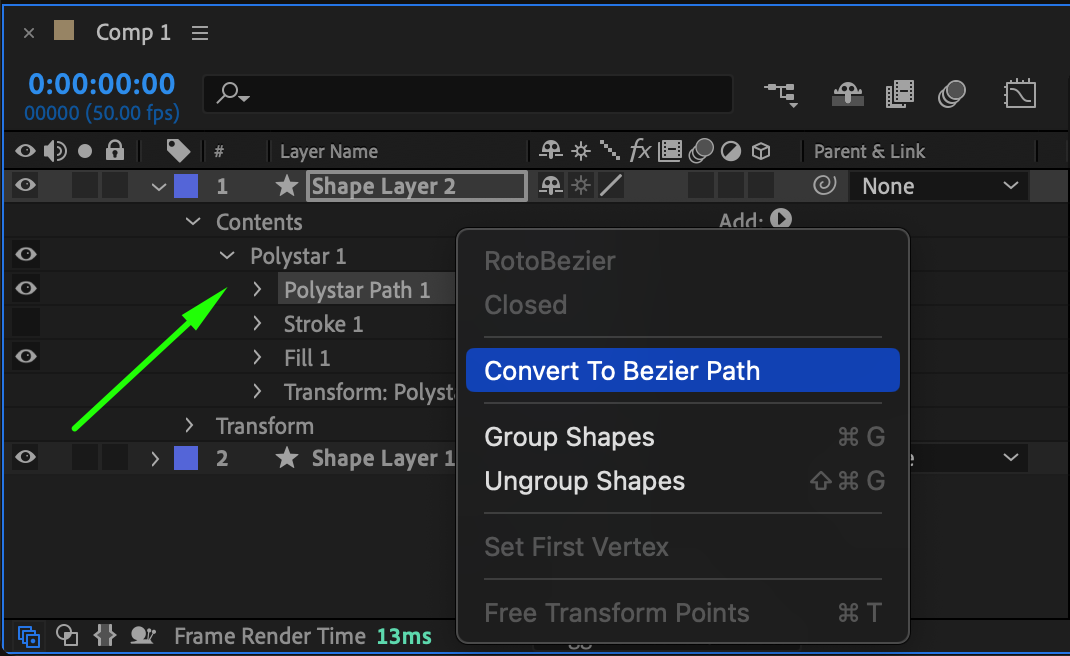
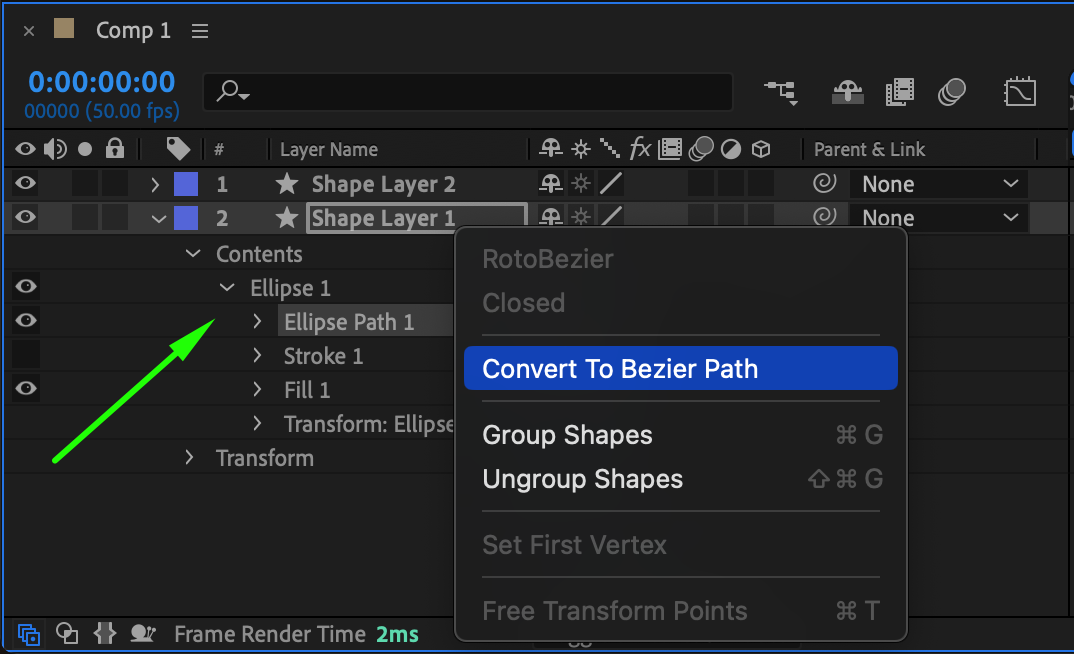 Step 3: Setting Keyframes for the Shapes
Step 3: Setting Keyframes for the Shapes
Create keyframes for each shape at the beginning of the composition for the Path property by clicking the stopwatch icon. This will record the initial shape of each layer.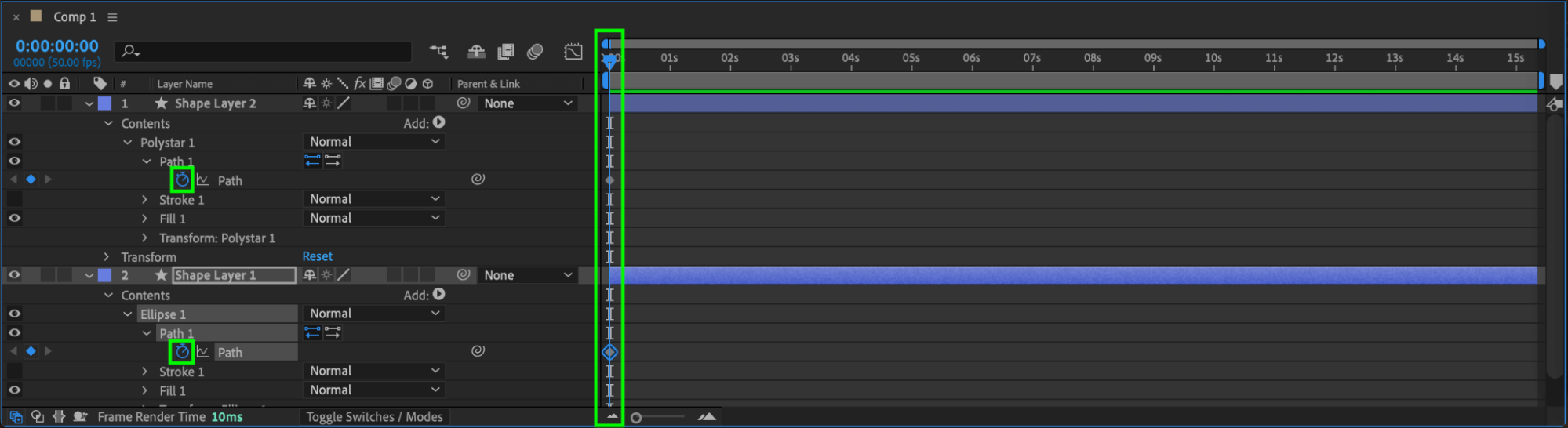 Step 4: Copying and Pasting Keyframes
Step 4: Copying and Pasting Keyframes
Copy the keyframe of the first shape and paste it into the middle of the second shape’s Path property. Delete the first shape layer. Now, you will have an automatic transformation of one shape into the other.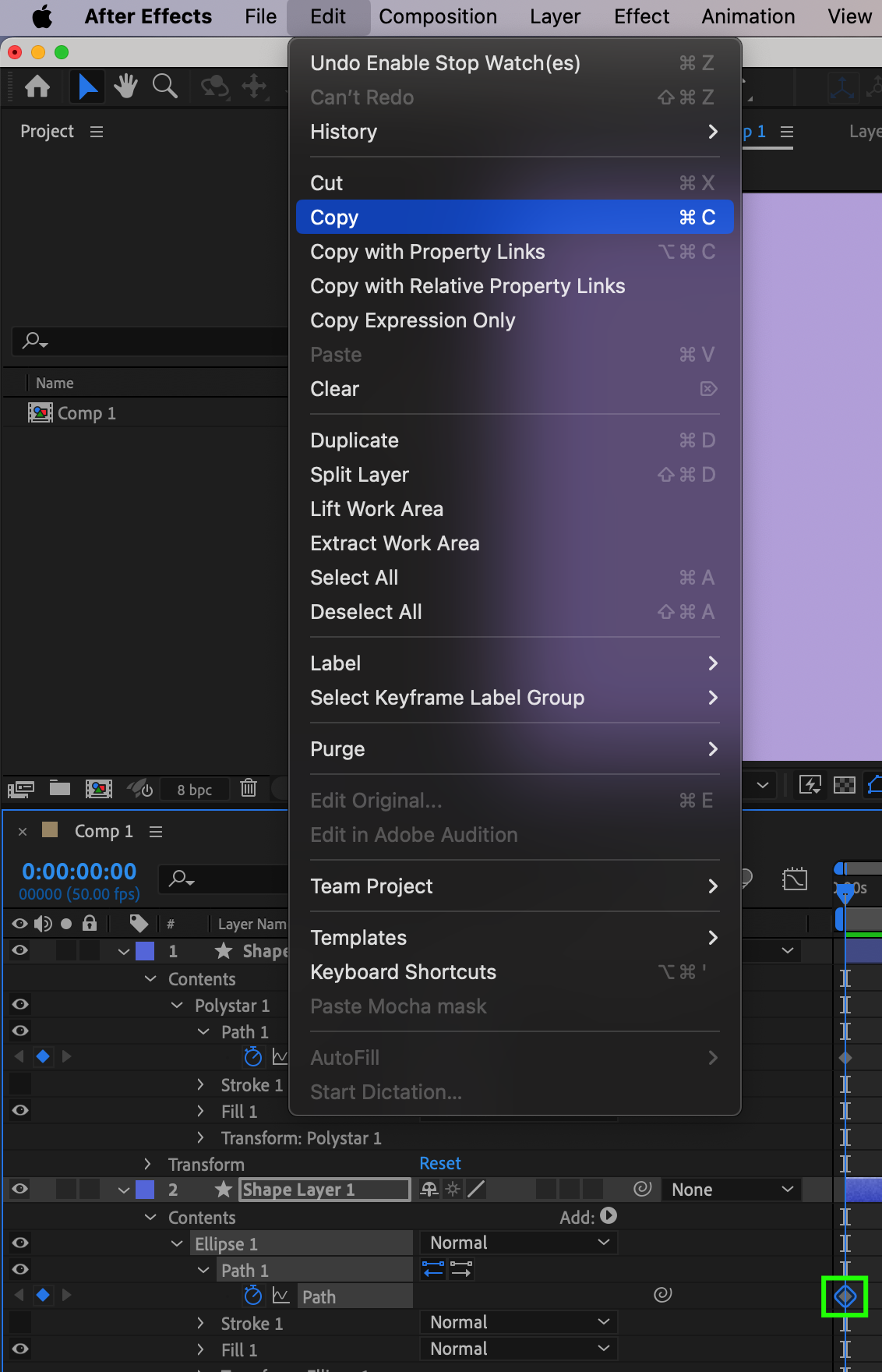
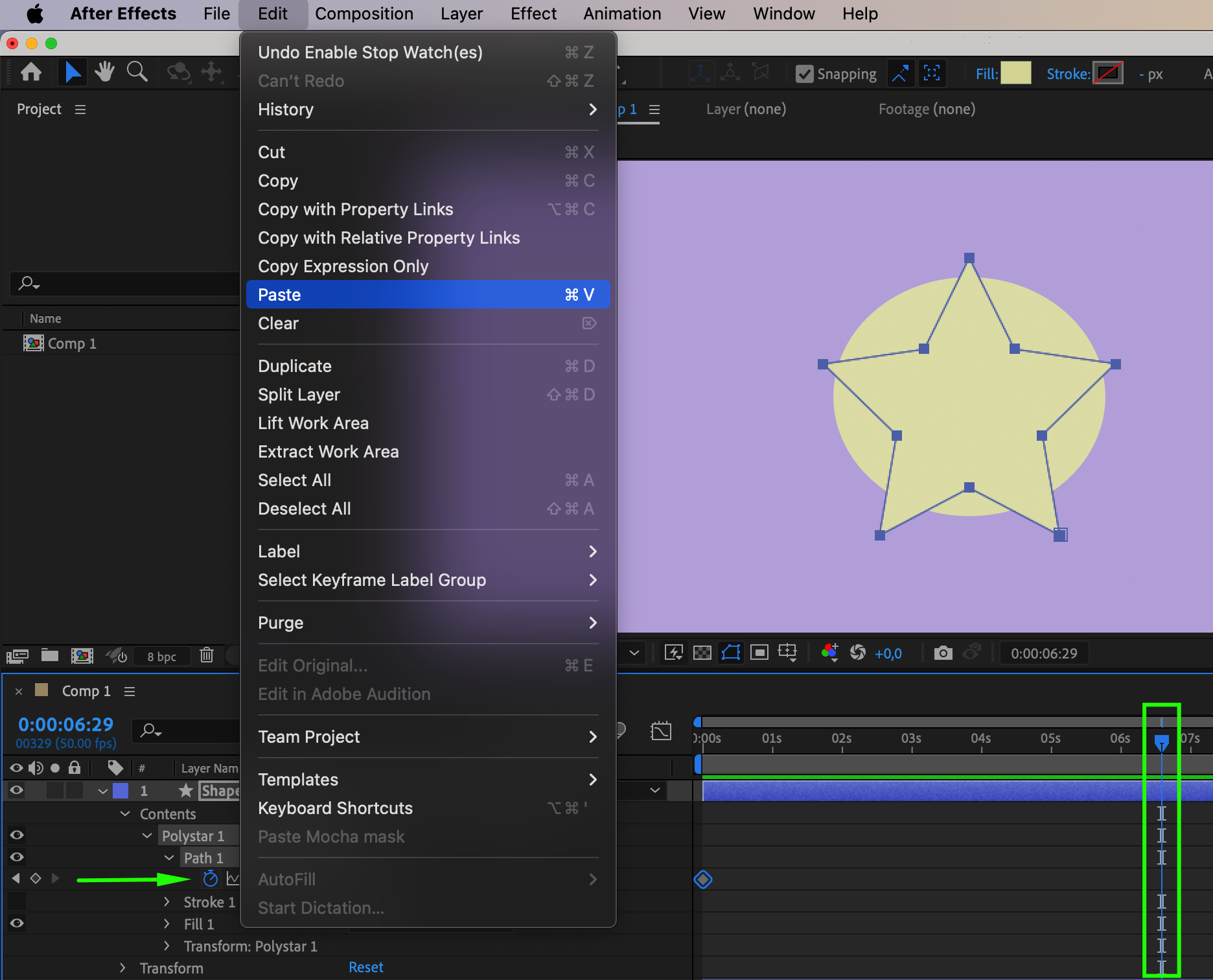
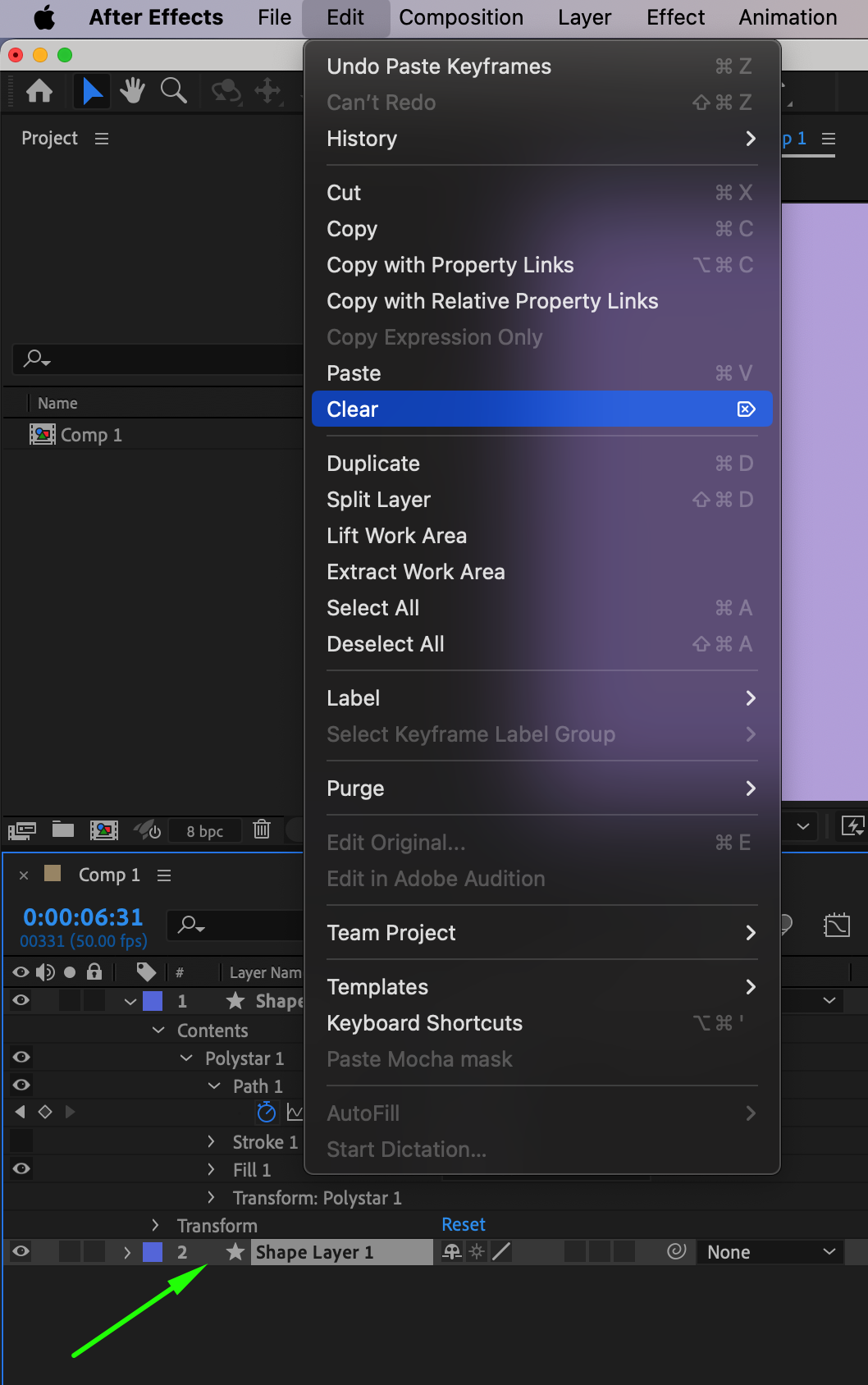 Step 5: Adding Creative Textures and Effects
Step 5: Adding Creative Textures and Effects
Now it’s time to get creative. The shape morphing will look even more interesting if there is movement within the texture. Use the Effects & Presets panel to create a beautiful texture for your shape transformations. Adjust the parameters in the Effect Controls panel, create keyframes for these parameters, and generate a magical effect.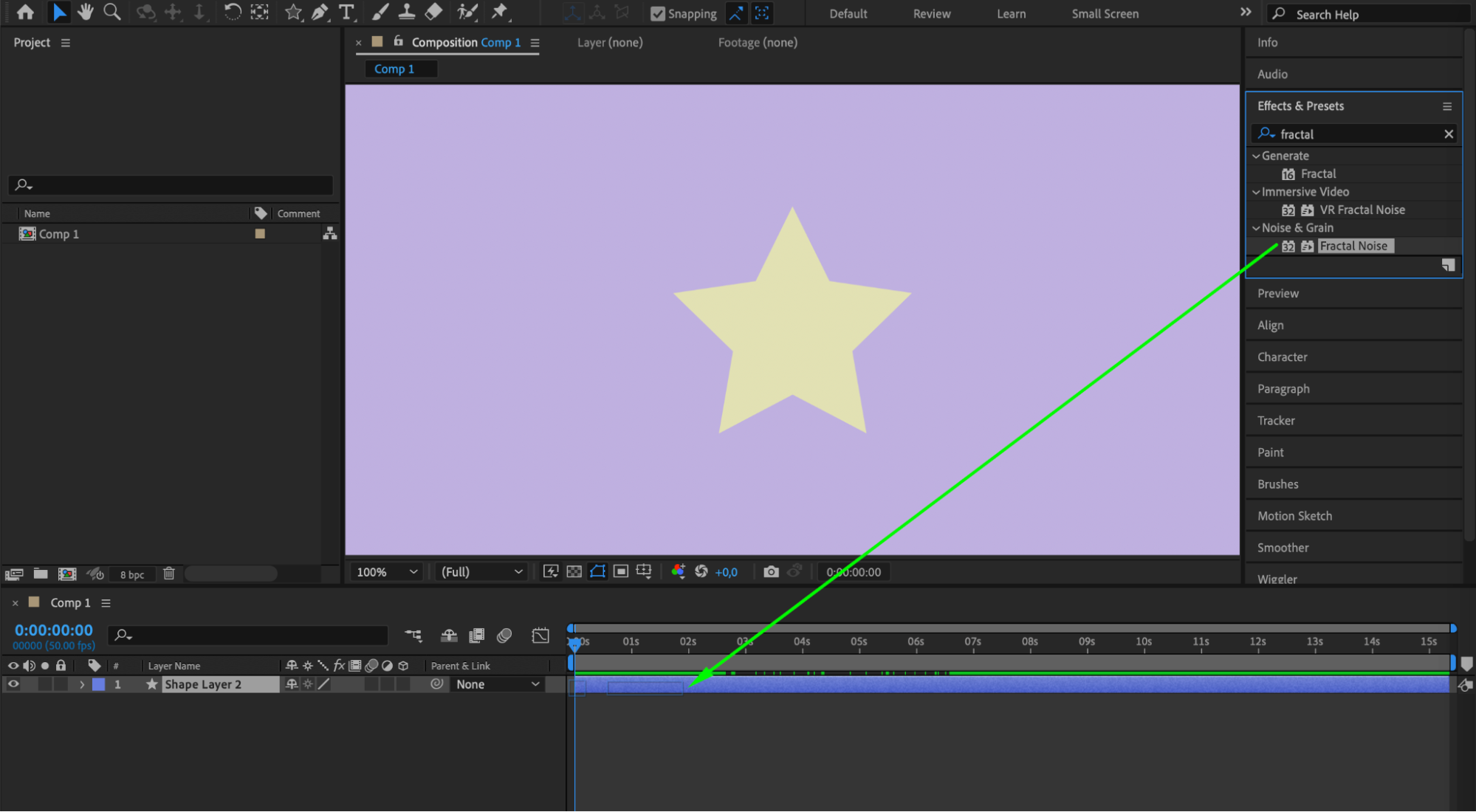
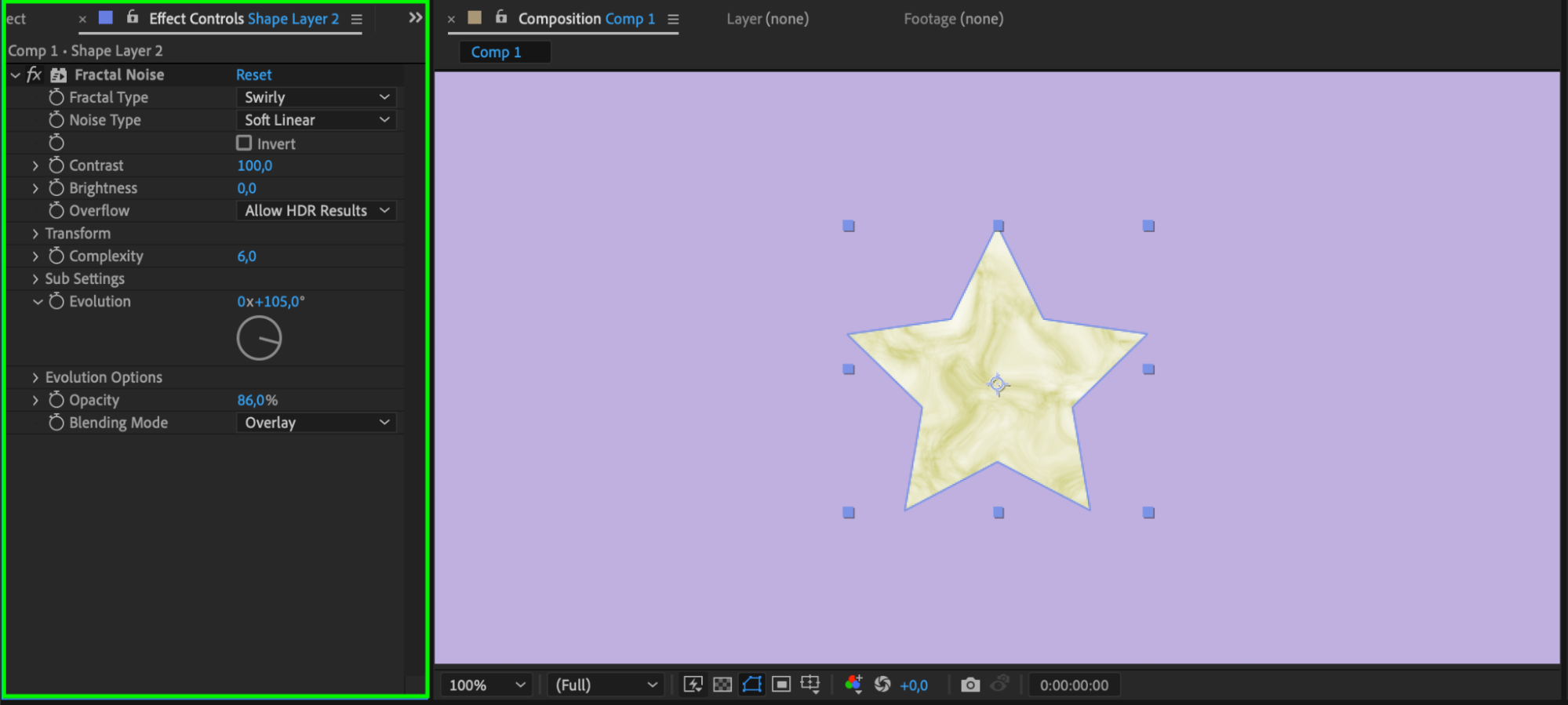
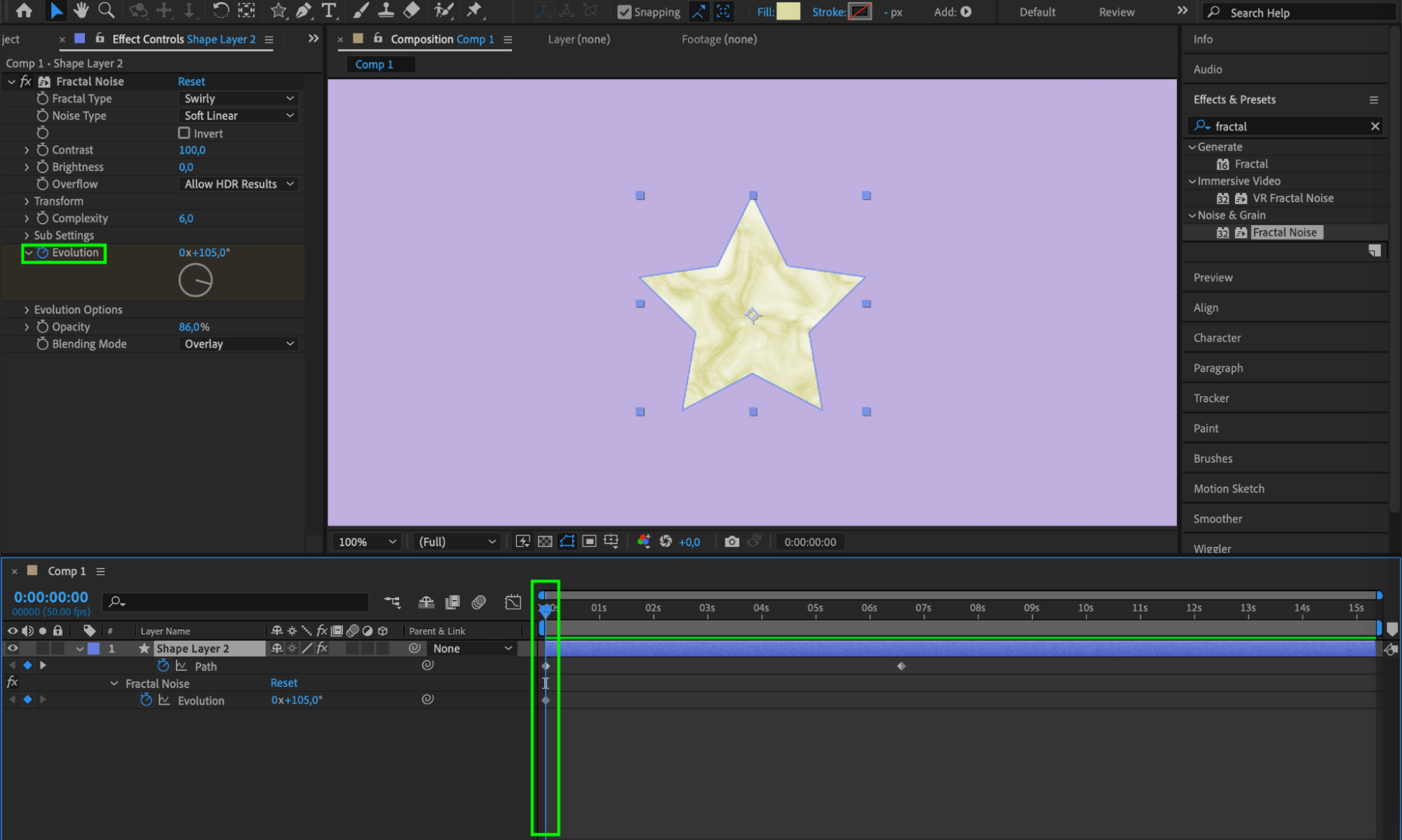
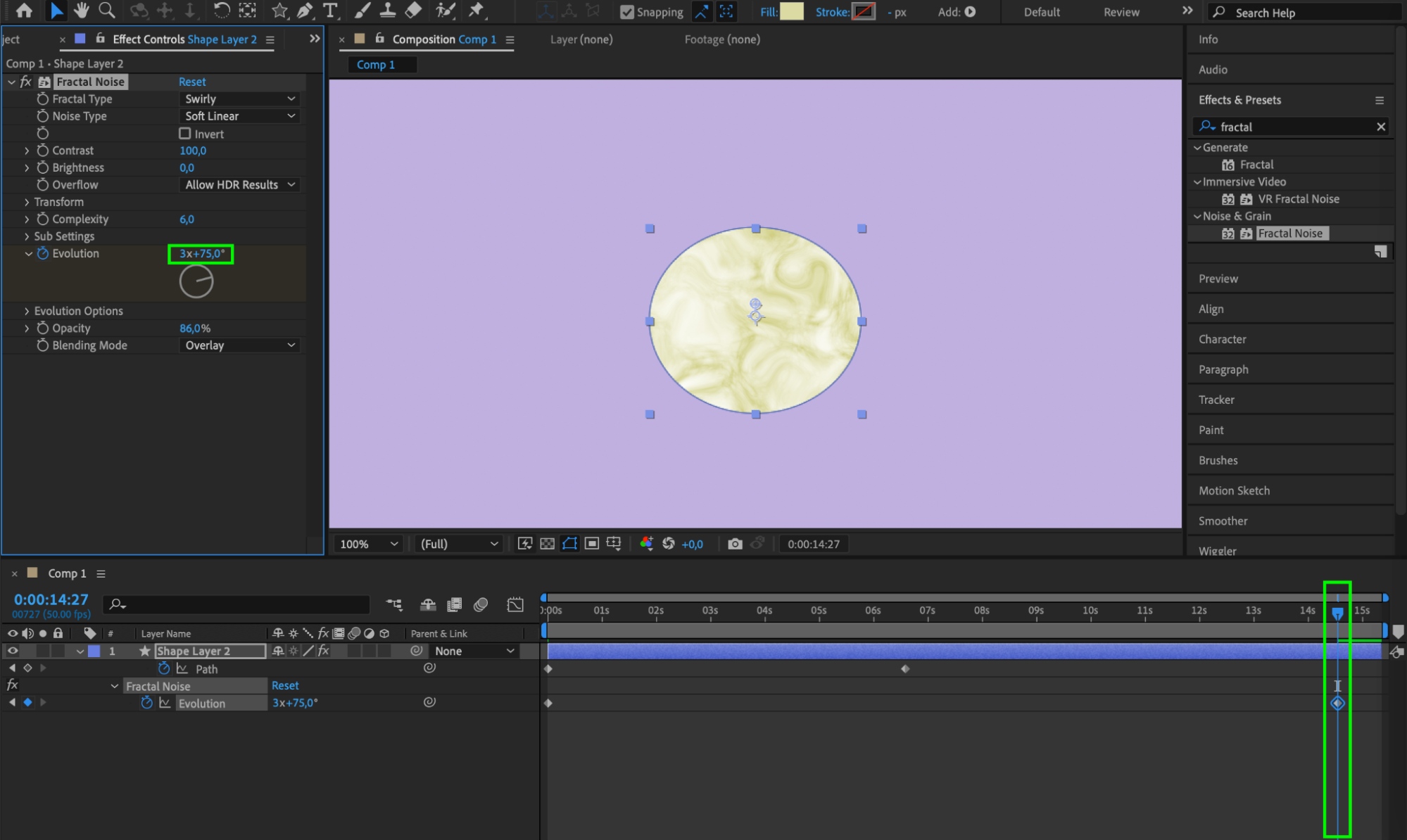 Step 6: Previewing and Refining
Step 6: Previewing and Refining
Finish perfecting your composition and use the preview to enjoy the result. Make any necessary adjustments to ensure a smooth and visually appealing transition.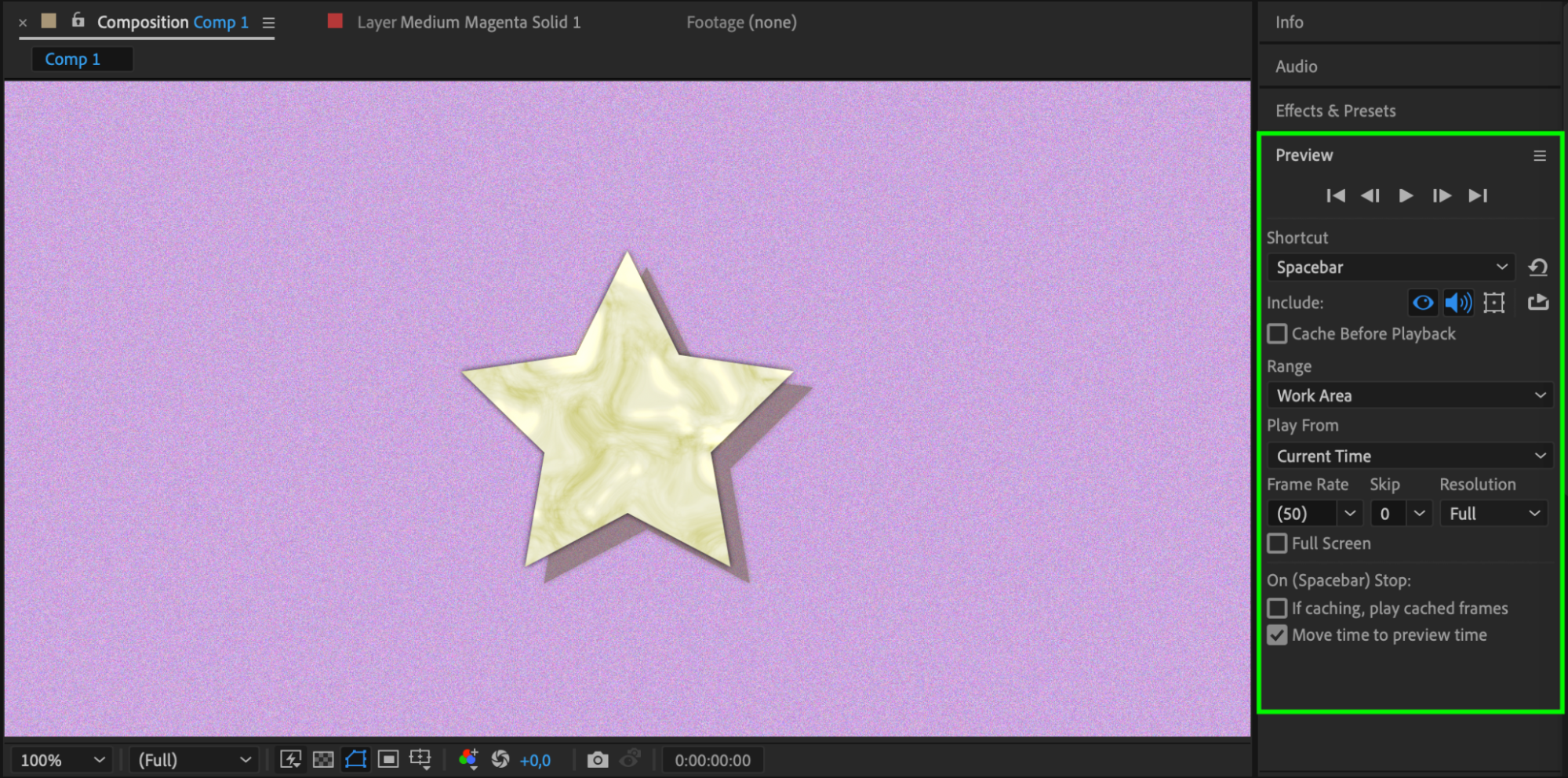
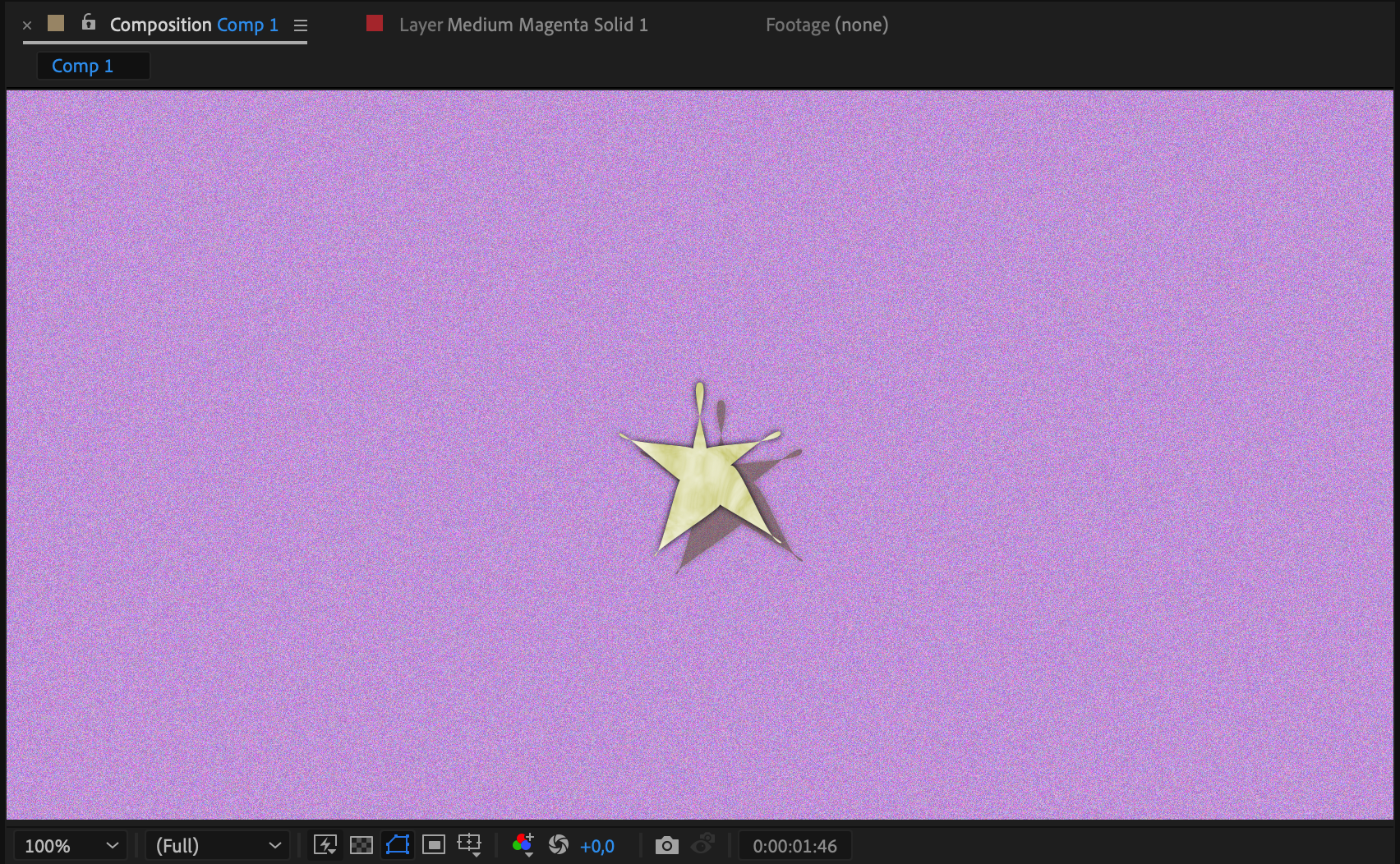
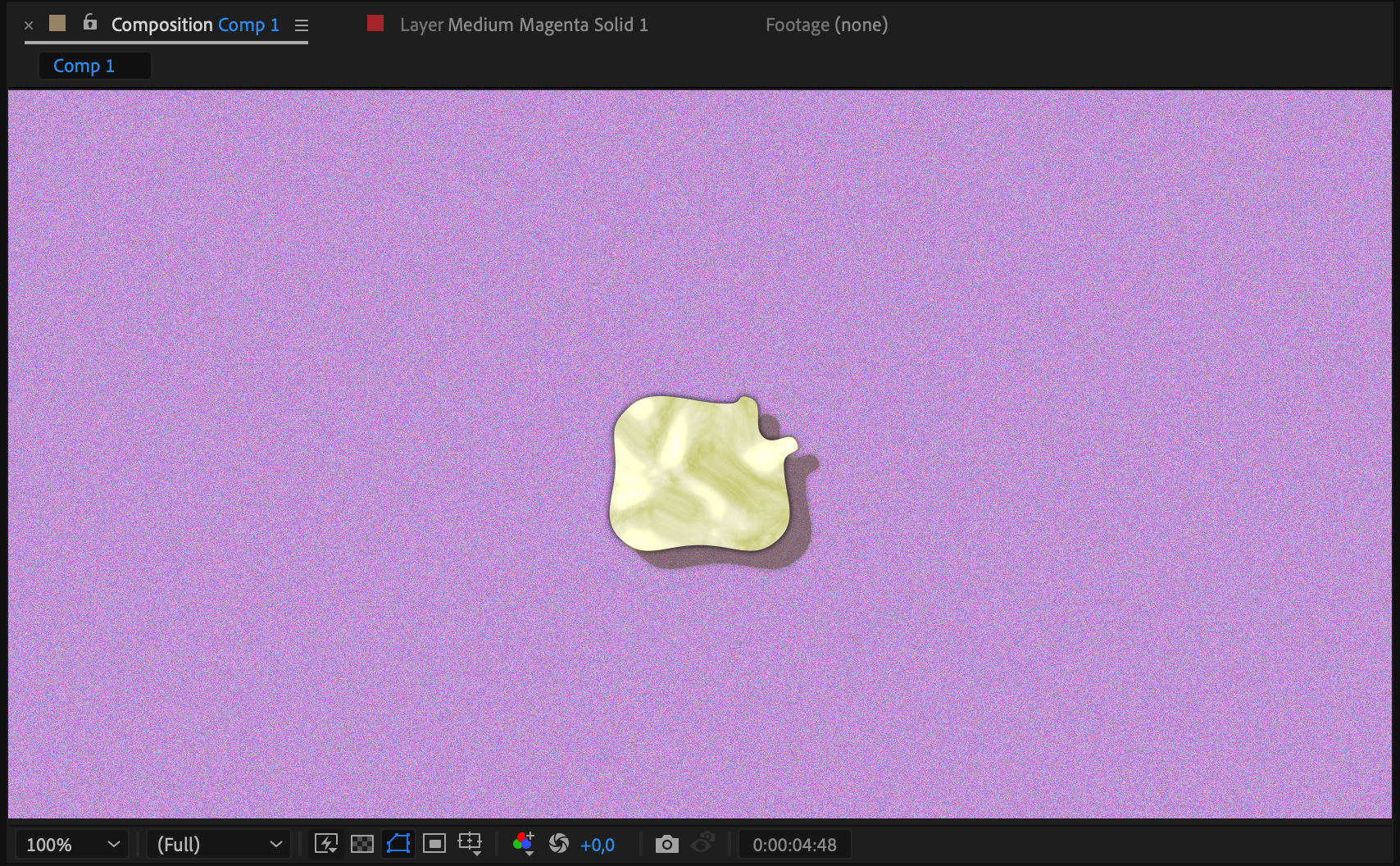
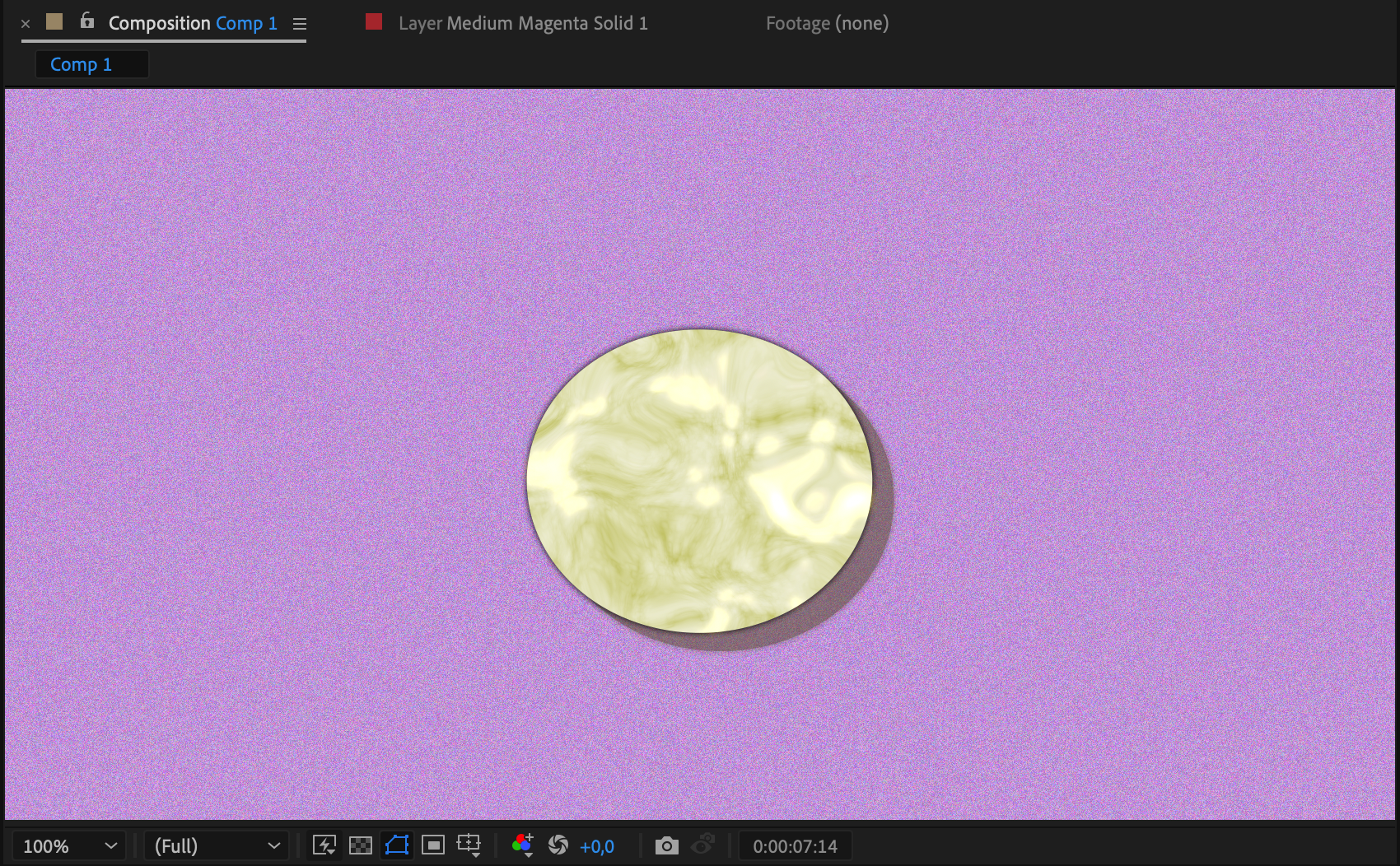 Conclusion
Conclusion
So, whether you’re a seasoned After Effects user or just starting out, don’t hesitate to experiment and play around with shape morphing. With a little practice and creativity, you can create eye-catching animations that captivate your audience. Unleash your imagination and bring your designs to life with the power of shape morphing in After Effects!
We hope this guide has helped you understand the process of shape morphing in After Effects. Happy animating!


