Navigating frame by frame in After Effects is essential for precise editing and animation. Whether you want to fine-tune your keyframes, create stop-motion effects, or simply analyze your footage, being able to move frame by frame gives you ultimate control. In this blog post, we will explore various methods and shortcuts to help you navigate frame by frame in After Effects.
Method 1: Keyboard Shortcuts
Get 10% off when you subscribe to our newsletter

After Effects offers several keyboard shortcuts that allow you to move frame by frame with ease. Here are the most commonly used shortcuts:
1.Next Frame: Press Page Down or Ctrl (CMD) + Right Arrow to move forward one frame. Press it repeatedly to navigate through subsequent frames.
To go forward 10 frames press Shift + Page Down or Ctrl (CMD) + Shift + Right Arrow to go 10 frames forward.
2.Previous Frame: Press the Page Up or Ctrl (CMD) + Left Arrow to go one frame back. Like the Next Frame shortcut, you can press it multiple times to move to previous frames.
To go back 10 frames use Shift + Page Up or Ctrl (CMD) + Shift + Left Arrow.
Method 2: Time Navigator
The Time Navigator in After Effects allows you to navigate through your composition or footage by dragging a marker or using the arrow buttons. Here’s how to use it:
1.Open the Time Navigator: Go to the top of the Timeline panel and click on the Current Time Indicator (CTI).
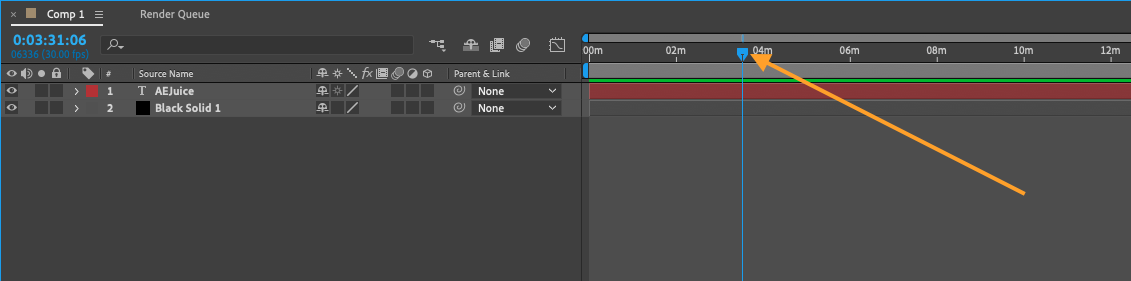
2. Drag the CTI: Click and drag the CTI left or right to move frame by frame. This method gives you visual feedback as you scrub through your composition.
Method 3: Custom Keyframes
If you need to work with specific keyframes or markers, you can set custom keyframes to navigate frame by frame. Here’s how:
1. Place Keyframes: Add keyframes at the beginning and end of the frame range you want to navigate. You can do this by selecting the layer property you want to adjust, navigating to the desired frame, and clicking the stopwatch icon to create a keyframe.
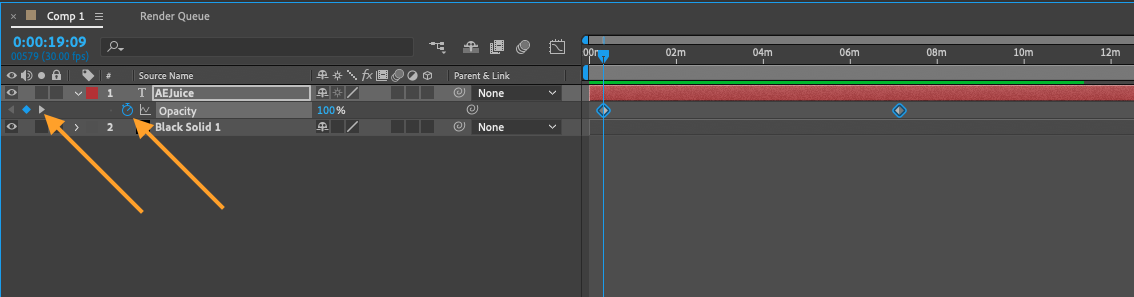 2.Use the Next/Previous Keyframe Shortcut: With the playhead positioned at the first keyframe, press the J or K key to jump to the next or previous keyframe, respectively. This method allows you to move precisely between your keyframes.
2.Use the Next/Previous Keyframe Shortcut: With the playhead positioned at the first keyframe, press the J or K key to jump to the next or previous keyframe, respectively. This method allows you to move precisely between your keyframes.
Method 4: RAM Preview
Another way to navigate frame by frame in After Effects is by using the RAM Preview feature. This method is particularly useful for analyzing complex animations or footage. Here’s how to do it:
1. Set In and Out Points: Position the playhead at the desired frame where you want to start the RAM Preview. Press the “B” key to set the In Point. Then move the playhead to the end frame, and press the “N” key to set the Out Point.
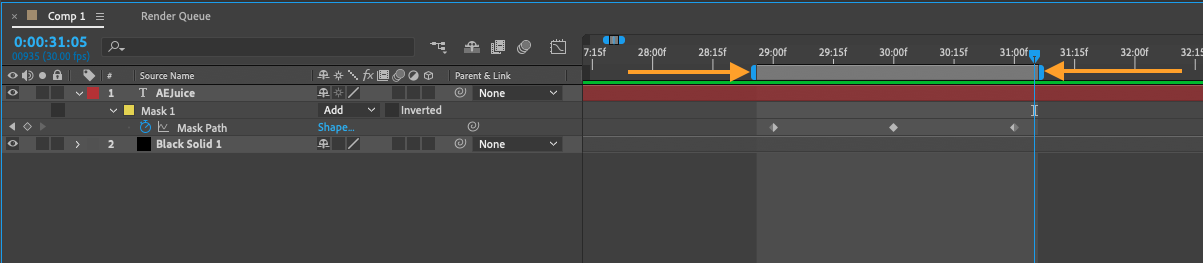 2.RAM Preview: Press the “0” on the numeric keypad to start the RAM Preview. This renders the frames within the In and Out Points and plays them back in real-time. Press the spacebar to pause the preview and use arrows in the Preview window to navigate frame by frame during the preview.
2.RAM Preview: Press the “0” on the numeric keypad to start the RAM Preview. This renders the frames within the In and Out Points and plays them back in real-time. Press the spacebar to pause the preview and use arrows in the Preview window to navigate frame by frame during the preview.
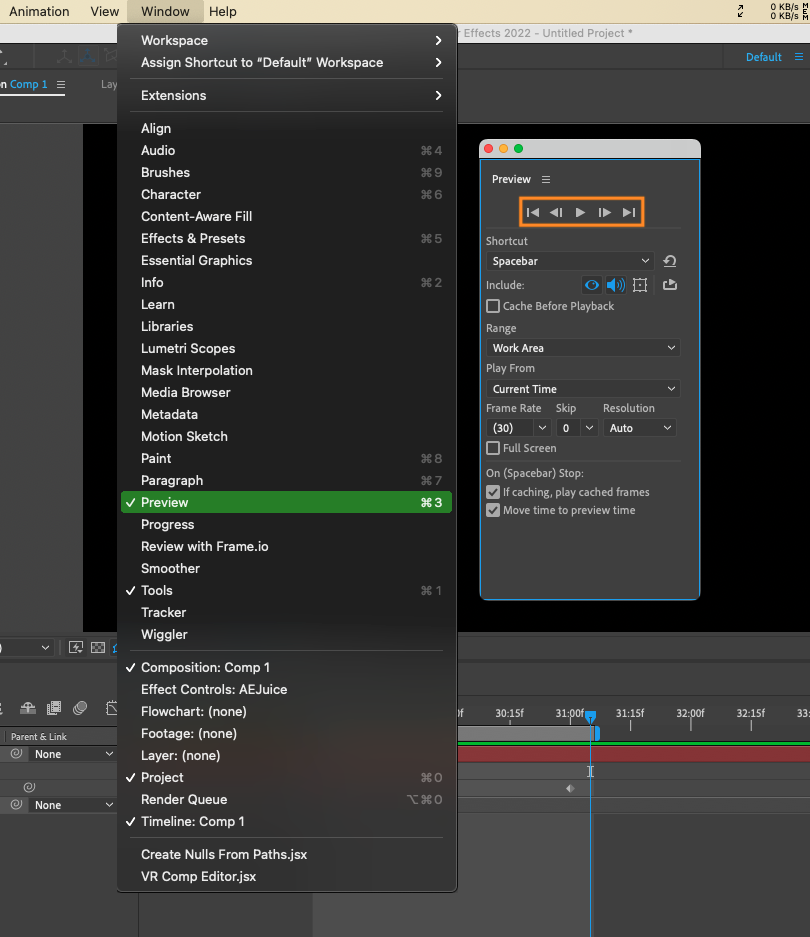
Conclusion
Being able to move frame by frame in After Effects is a valuable skill that can greatly enhance your video editing and animation workflows. Whether you prefer keyboard shortcuts, the Time Navigator, custom keyframes, or RAM Preview, you can now navigate your footage with precision and accuracy. Experiment with these methods and find the one that suits your editing style best. With practice, you’ll be able to fine-tune your animations and create breathtaking visual effects in no time.


