How to Effectively Mute Sound in Adobe After Effects
Unveiling the Essentials: A Guide to Muting Sound in Adobe After Effects
In video editing, audio control is paramount alongside visual manipulation. Adobe After Effects, a cornerstone tool for motion graphic artists and video editors, offers a plethora of features for enhancing audiovisual projects. While sound enriches compositions, there are occasions where muting audio is necessary to achieve specific effects or to focus solely on visuals. This guide will explore the process of muting sound in After Effects, providing you with the skills to wield audio control effectively in your projects.
Get 10% off when you subscribe to our newsletter

Step 1: Access the Timeline Panel
To initiate sound muting in After Effects, open your project and navigate to the Timeline panel, where all layers and compositions are displayed.
Step 2: Identify the Audio Layer
Locate the audio layer within your composition that you intend to mute. This could be a background music track, sound effect, or any other audio element.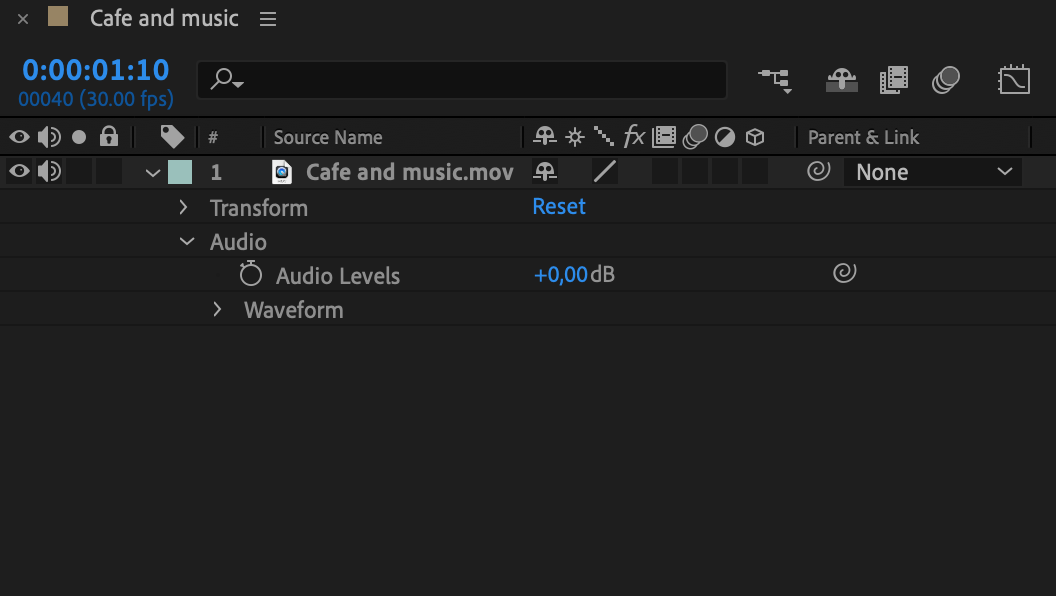
Step 3: Lower the Audio Levels to Mute
To mute the audio, simply drag the audio levels control down to -70 dB or lower, effectively silencing the audio layer.
Step 4: Preview and Fine-Tune
Preview your composition to ensure the sound has been effectively muted. Make any necessary adjustments to the audio levels if needed.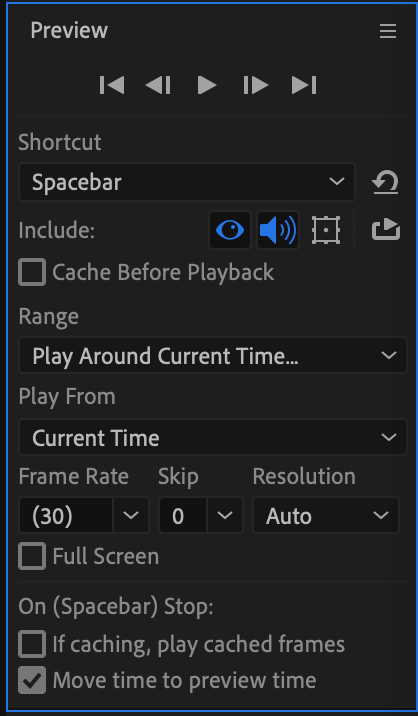 Step 5: Save Your Project
Step 5: Save Your Project
Before proceeding, remember to save your project to preserve the changes you’ve made.
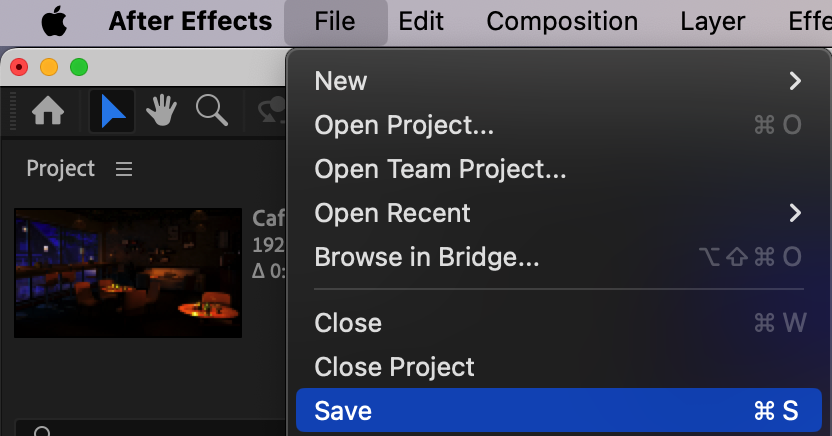
Conclusion:
Mastering the skill of muting sound in Adobe After Effects empowers you to exert precise control over the auditory aspects of your video projects. By following these steps, you can effectively mute audio elements to enhance storytelling, emphasize visuals, or achieve specific creative effects. Incorporate these techniques into your workflow to elevate the quality and impact of your audiovisual creations.


