Guide to Opening New After Effects Projects in Older Versions
Introduction to Opening New After Effects Projects in Older Versions
Are you using an older version of After Effects but need to access files created in a newer version? Don’t worry, it’s a common issue! In this guide, we’ll show you how to open new After Effects projects in older versions, including some tips to handle compatibility challenges. While there may be some limitations with features and plug-ins, these steps will help you work through most situations.
Get 10% off when you subscribe to our newsletter

Step 1: Check Compatibility Between Versions
Before attempting to open a newer project file, it’s essential to check if your version of After Effects is compatible with the file format. Adobe provides documentation that outlines which file versions are compatible with specific releases of After Effects. Make sure to consult this information. Compatibility issues can result in missing effects, unsupported features, or even the inability to open the file.
Step 2: Save the Project as an XML File
To make the project accessible in an older version of After Effects, the simplest solution is to export it as an XML file. In the newer version, go to File > Save As > Save a Copy as XML. This format helps bridge the gap between versions by stripping down the project to its core structure. Save the XML file in a convenient location on your computer, and you’ll be ready to import it into an older version.

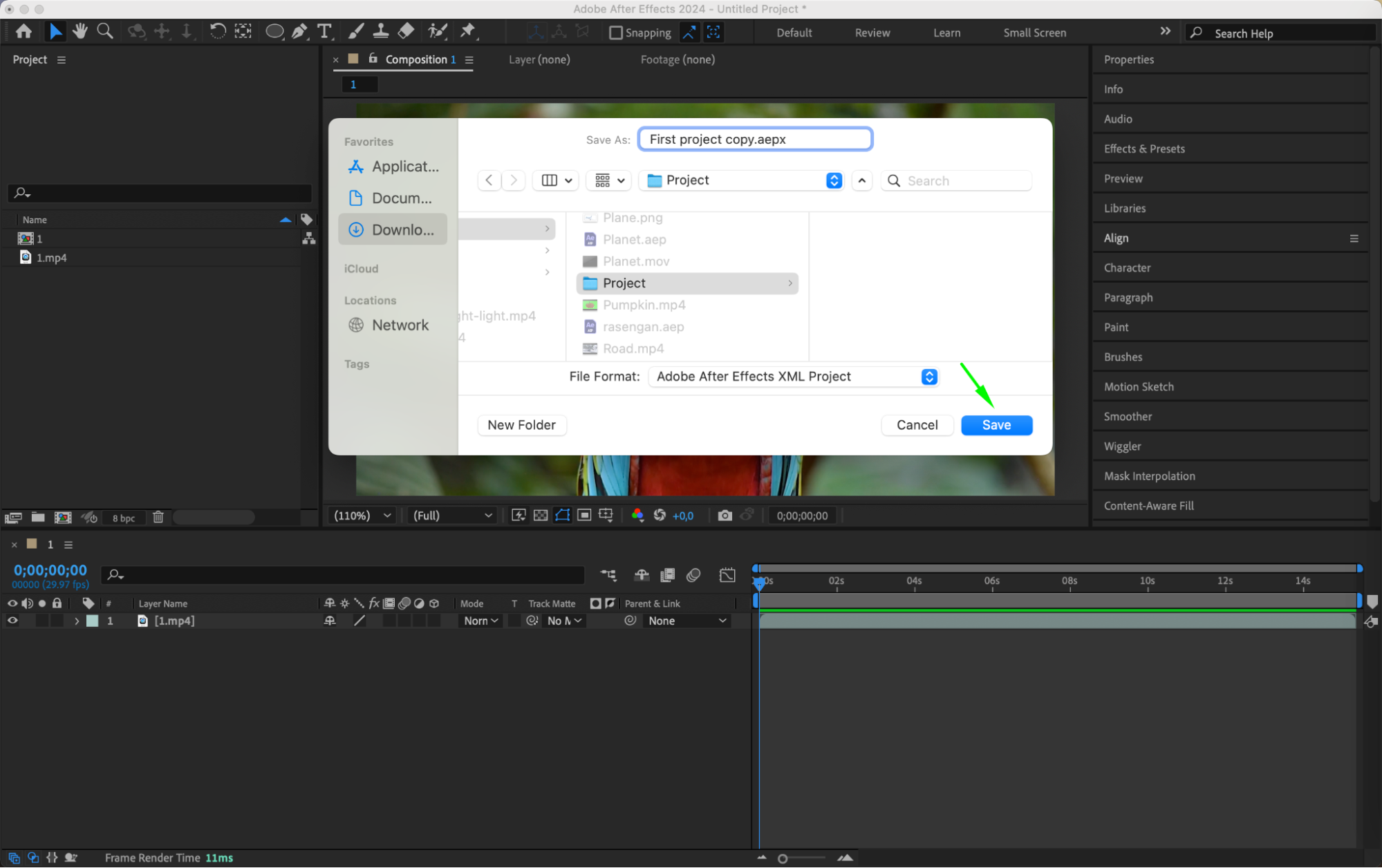
Step 3: Install Any Required Third-Party Plug-ins
If the new project file uses third-party plug-ins that aren’t installed in your older version of After Effects, you’ll need to track them down and install them. You can usually find a list of required plug-ins in the project documentation or by asking the file creator. Be sure to install the correct versions of the plug-ins that are compatible with your version of After Effects. Without the correct plug-ins, you might experience missing effects or errors when opening the project.
Step 4: Open and Adjust the XML File in the Older Version
Now, open the saved XML file in your older version of After Effects. Go to File > Open Project, navigate to the XML file, and select it. After Effects will attempt to convert the XML data into a project file for your version. Review the project composition for compatibility issues, as some features may not translate perfectly.

Step 5: Save the Project in the Older Version’s Format
Once any necessary adjustments are complete, save the project in your version’s native format by going to File > Save As > Save a Copy. This step ensures future edits can be made without re-importing the XML file.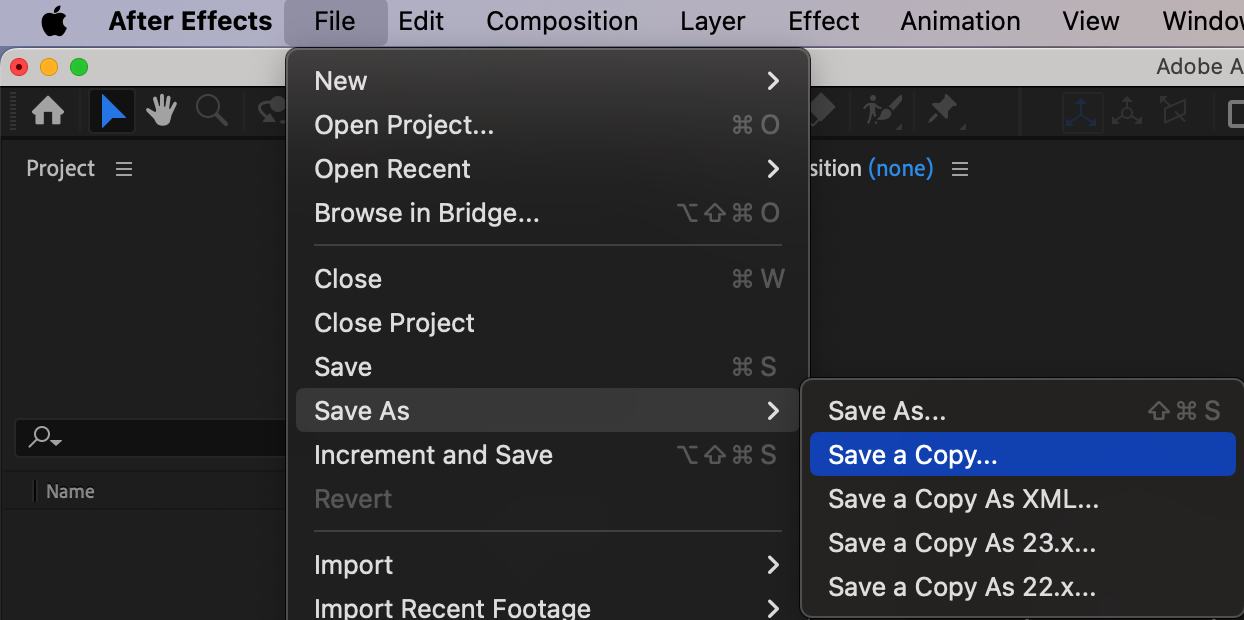 Conclusion
Conclusion
By following these steps, you can open and work on newer After Effects files in older versions, despite version limitations. While updating to the latest version is ideal to access all features, these methods allow flexibility when working across different versions. Embrace the creative challenge and keep pushing forward with After Effects, regardless of your version!


