A Step-by-Step Guide to Opening After Effects Files in Photoshop
Introduction – “Unlocking Creative Synergy
Are you an avid user of both Adobe After Effects and Photoshop? Have you ever longed to open your After Effects files in Photoshop? If you have found in situation and looking for an appropriate guide, then you are at the right place. Here, we will walk you through the simple step-by-step process to open After Effects files in Photoshop effortlessly.
Get 10% off when you subscribe to our newsletter

You can unleash your creativity and take your designs to a whole new level.
Opening After Effects files in Photoshop can be incredibly useful, as it allows you to leverage the powerful features of both software applications. With Photoshop’s extensive toolkit for image editing, applying filters, and manipulating individual layers, you can enhance your animations, add new elements, or incorporate striking visual effects.
Whether you want to fine-tune your motion graphics, add text, adjust colors, or experiment with various effects, the possibilities are endless when you combine the functionality of After Effects and Photoshop. So, let’s dive right in and learn how to seamlessly open After Effects files in Photoshop, unleashing a world of creative possibilities!
Step-by-Step Guide: Opening After Effects Files in Photoshop
Here is a detailed step-by-step guide on how to open After Effects files in Photoshop:
1. Use the Photoshop Sequence format: When saving a file in the “Photoshop Sequence” format in After Effects, it is essential to use the Render Queue for exporting. This format represents a series of static images crafted in After Effects, saved in a Photoshop-compatible format. It empowers the preservation of each composition frame as an individual layer, offering valuable flexibility for additional enhancements in Photoshop.
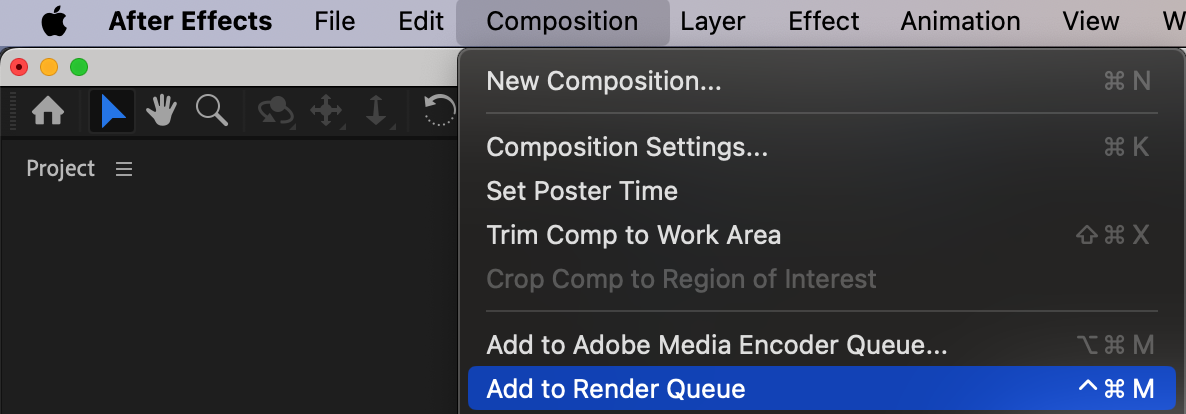
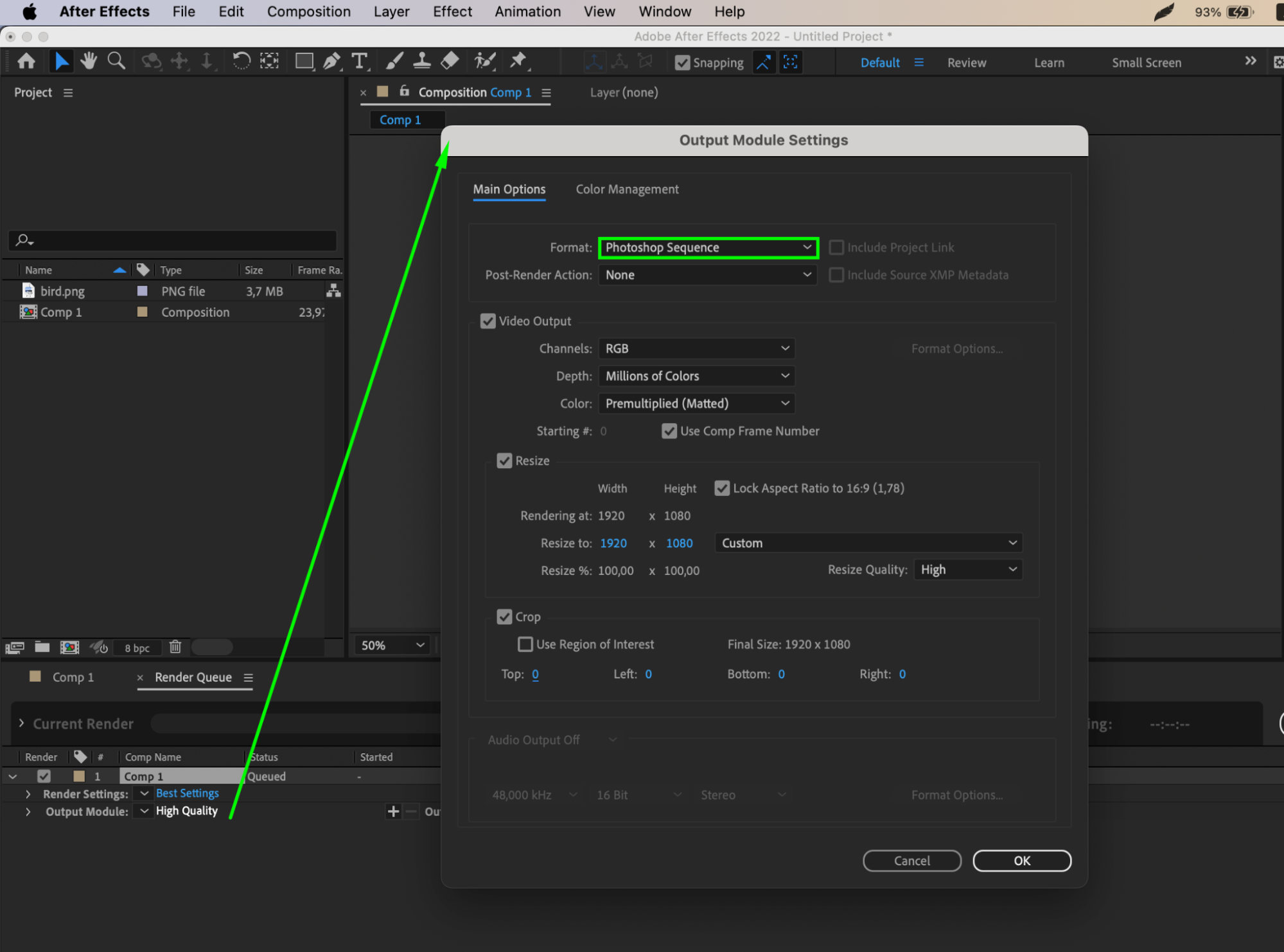
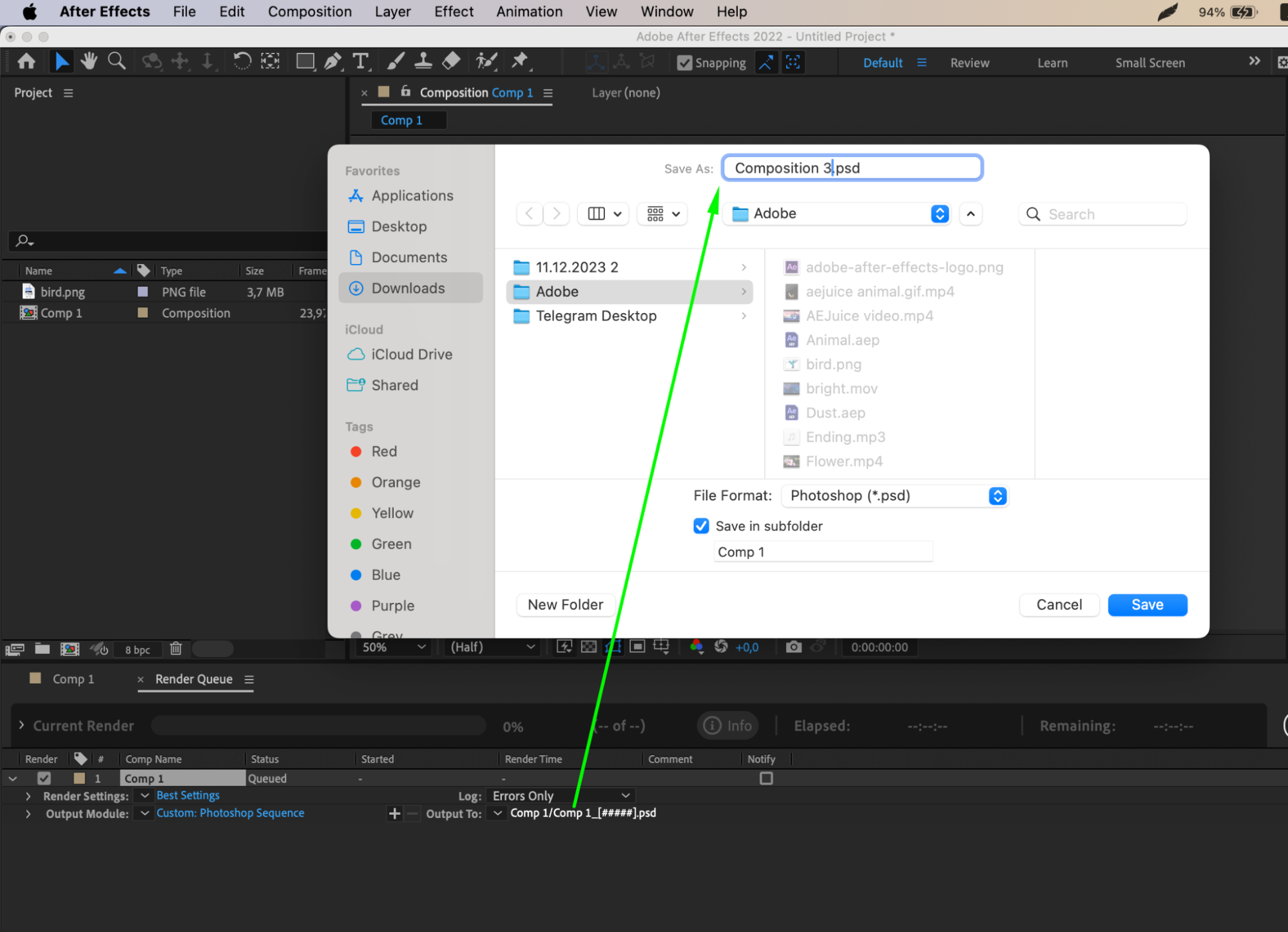

2. Launch Adobe Photoshop: Open the Photoshop application on your computer.
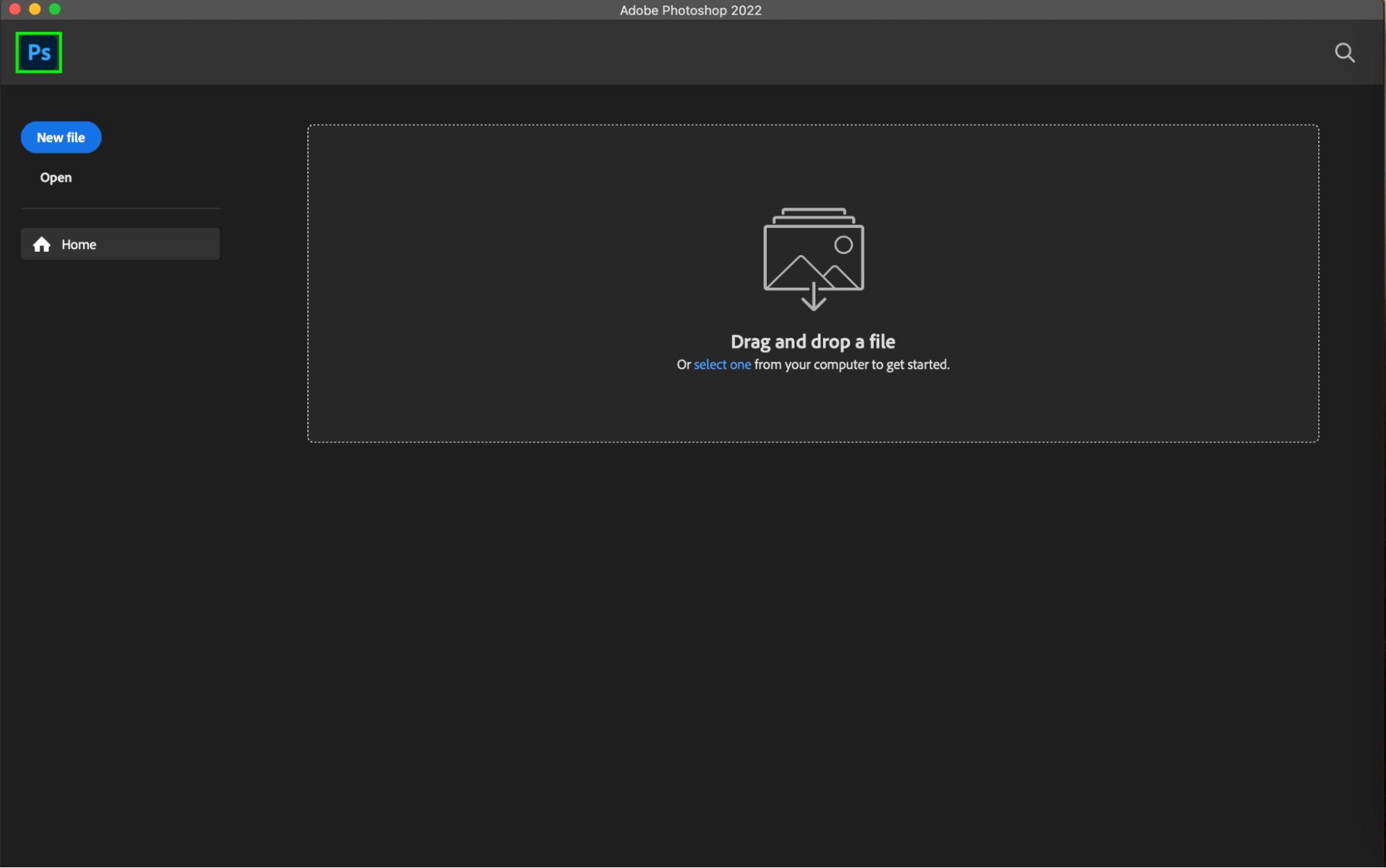
3. Open the After Effects File: Go to the “File” menu in Photoshop and select “Open.” Alternatively, use the hotkey “Ctrl/Cmd + O” to open the file dialog box.

4. Locate the After Effects File: Browse your computer and select the After Effects file you want to open in Photoshop. Click “Open” to proceed.
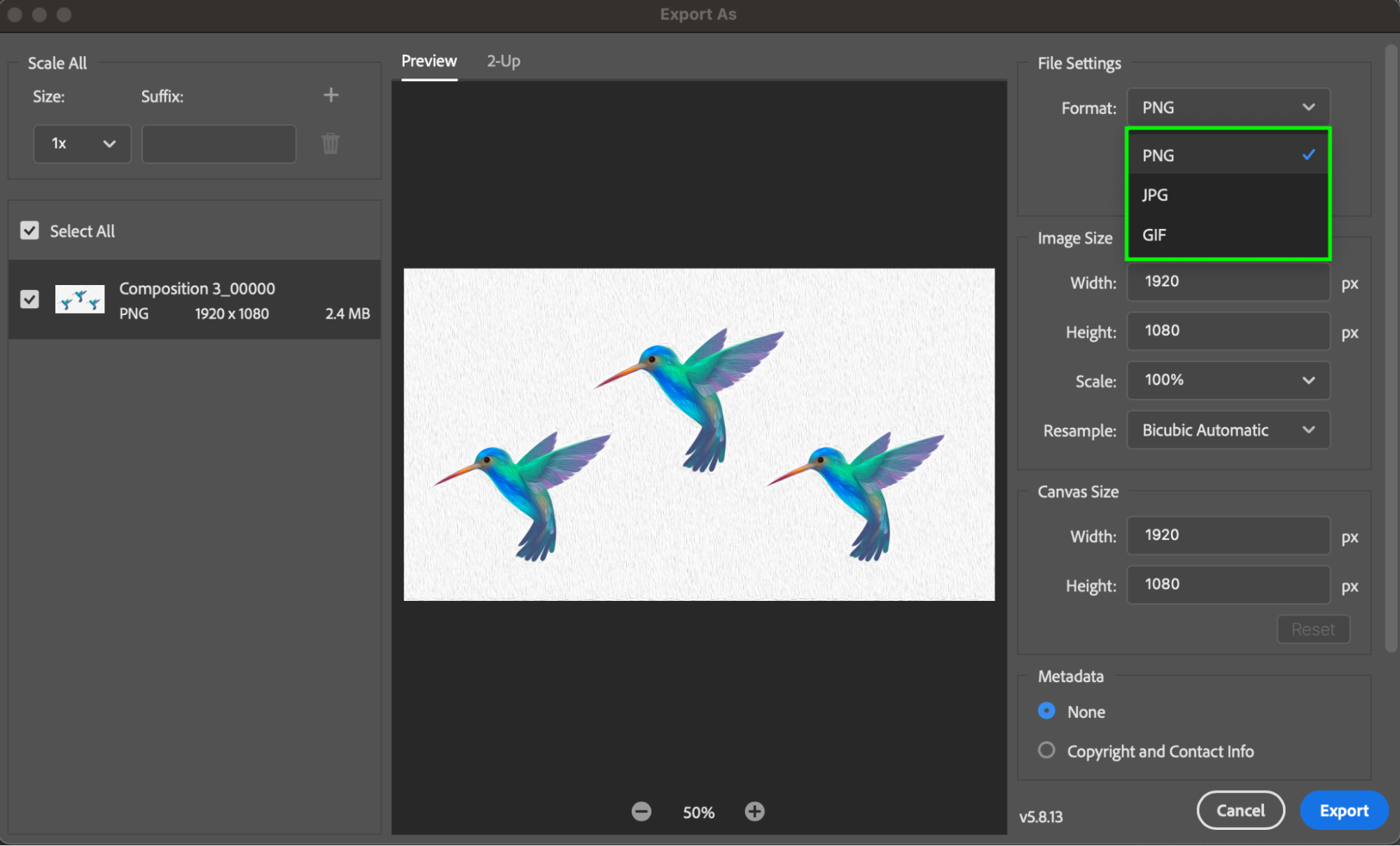
5. Edit Layers and Apply Effects: Once the After Effects file is opened in Photoshop, you can edit each layer individually, apply filters, add text, adjust colors, and experiment with numerous effects. Utilize Photoshop’s extensive tools and features to enhance your animation and give it a unique touch.
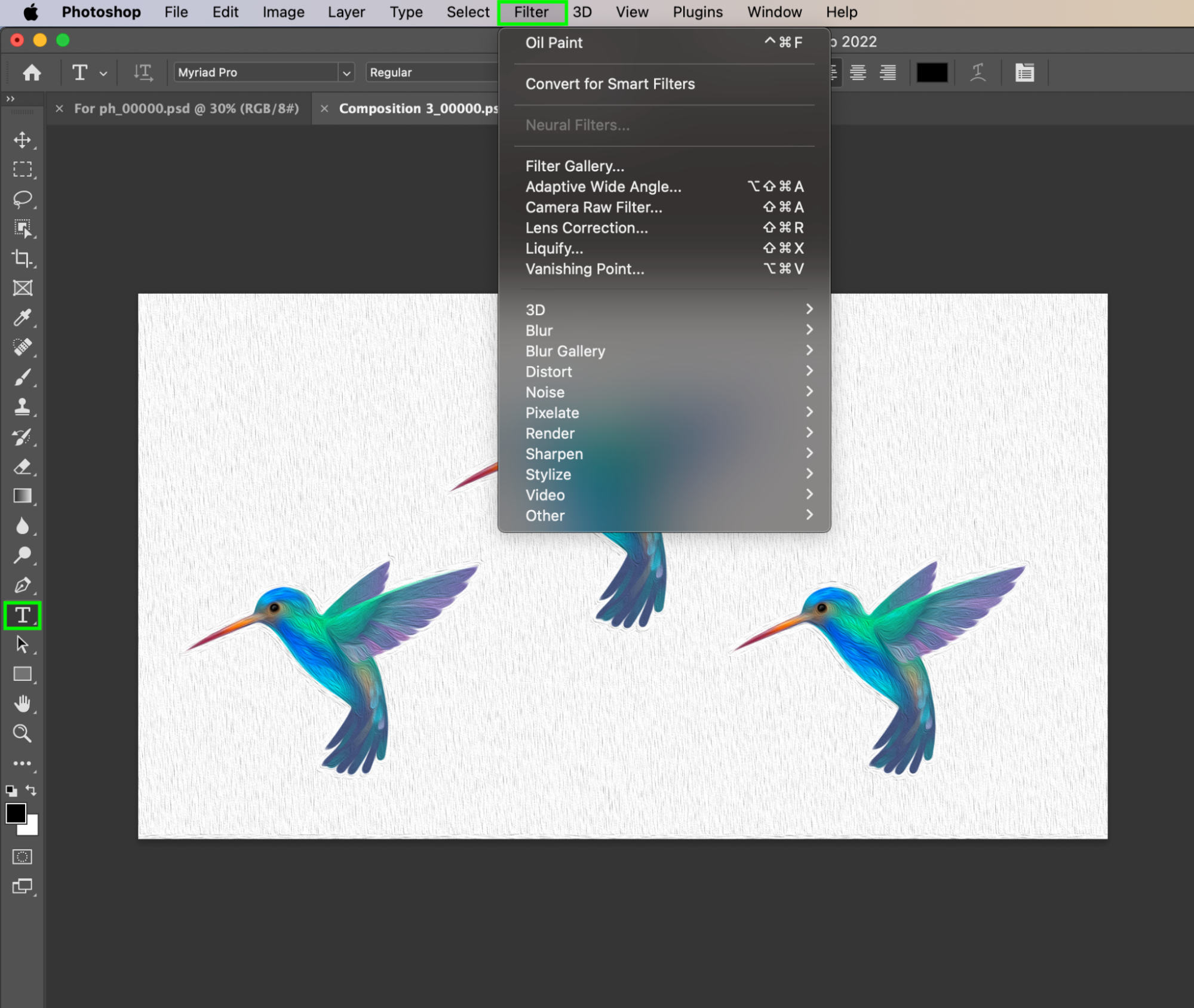
6. Save and Export: After making your desired edits and enhancements, save your work by going to the “File” menu and selecting “Save” or using the hotkey “Ctrl/Cmd + S”. If you want to export the file in a different format, such as a JPEG or PNG, go to “File” > “Export” > “Export As” and choose your desired format.
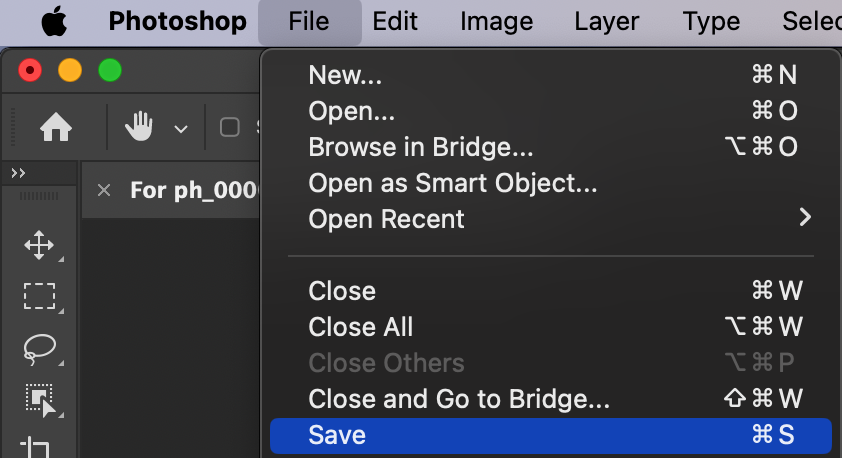
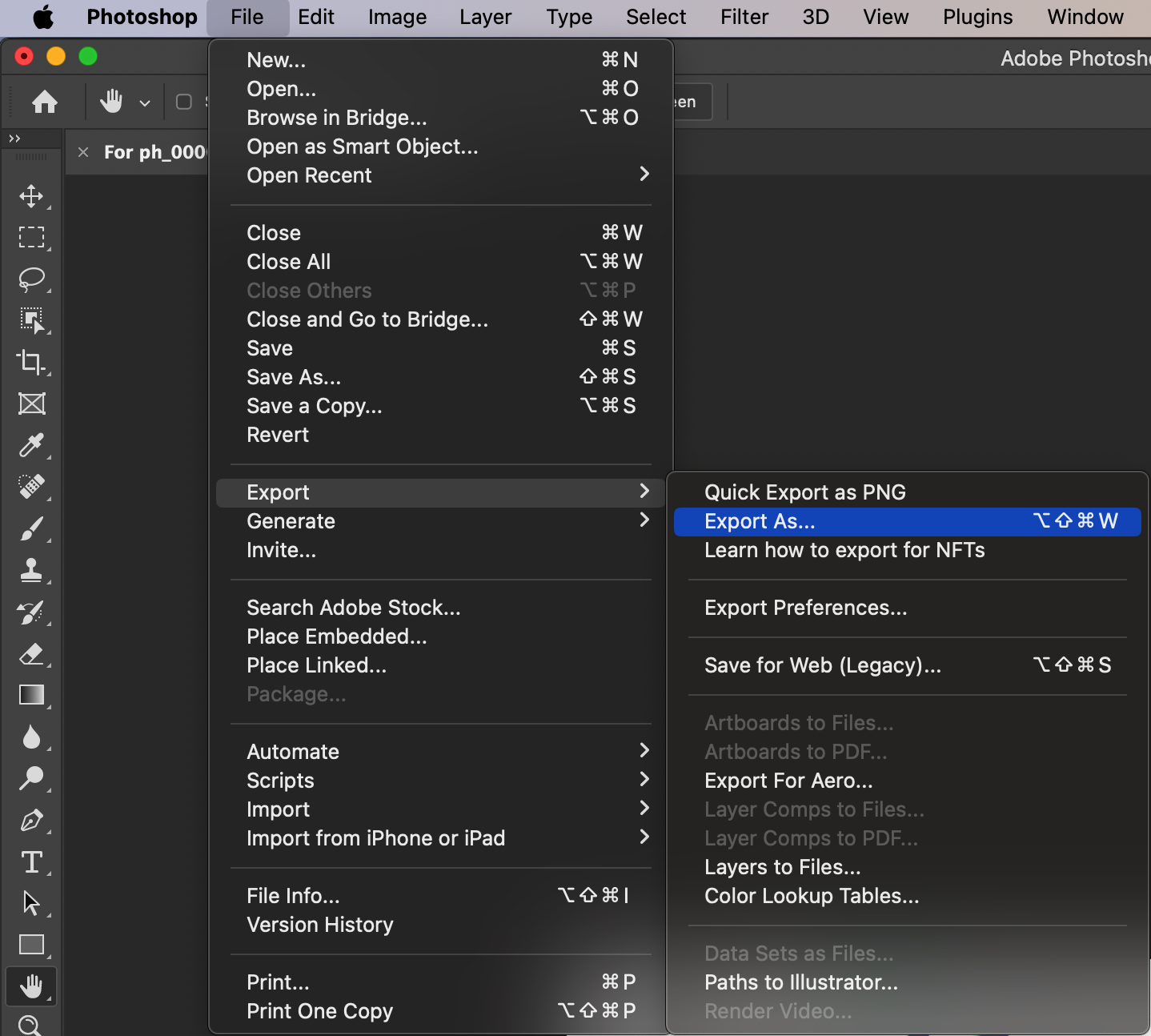
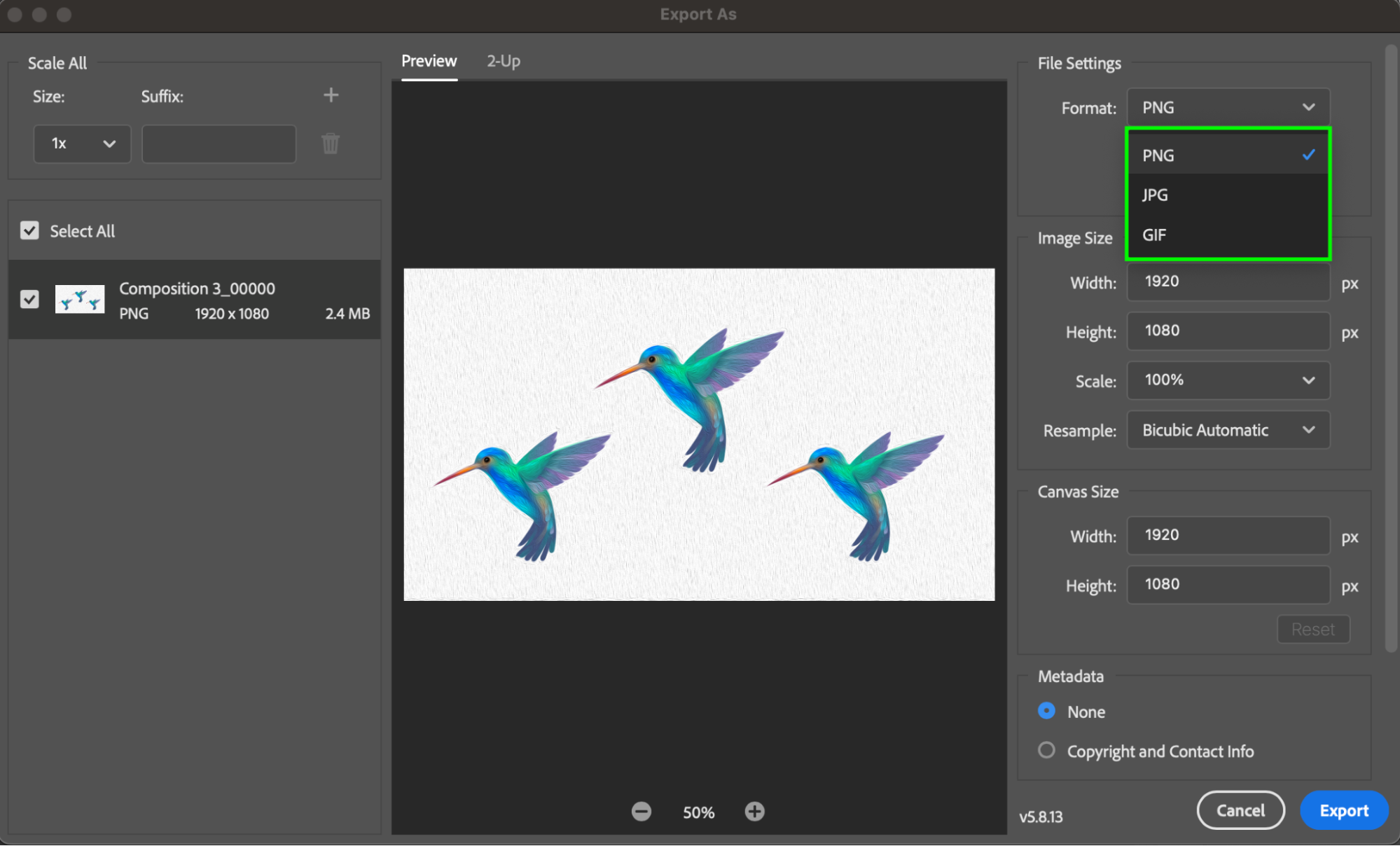
By following these simple steps, you can seamlessly open your After Effects files in Photoshop, allowing you to harness the power of both applications and take your designs to new heights. So, go ahead and explore the limitless creative possibilities that come with combining After Effects and Photoshop!
Remember, the hotkeys mentioned above can vary depending on your operating system and version of Adobe software. Make sure to check the official Adobe documentation for the correct hotkeys if needed.
Conclusion
Opening After Effects files in Photoshop can truly revolutionize your creative workflow, enabling you to seamlessly combine the strengths of both software applications. By following the step-by-step guide outlined in this article, you can effortlessly bring your After Effects animations into Photoshop and take advantage of its powerful editing capabilities.
With Photoshop’s vast array of tools, filters, and layer manipulation options, you can enhance your motion graphics, add text, apply eye-catching effects, and experiment with various creative elements. This integration allows you to push the boundaries of your designs and achieve stunning results.
Remember to save your work and export it in your desired format to share it with others. Whether you’re a designer, animator, or digital artist, opening After Effects files in Photoshop opens up a world of possibilities for you to explore and express your creativity.
So, don’t hesitate to try out this seamless integration of After Effects and Photoshop. Combine the dynamic motion of After Effects with the versatility of Photoshop, and watch your designs come to life like never before. Embrace the art of collaboration between these two powerful Adobe tools and unlock your full creative potential.


