How to Work with Two Compositions in Adobe After Effects
Enhancing Your Workflow with Multiple Compositions
Are you tired of constantly switching between timelines in Adobe After Effects? Opening two compositions simultaneously can make your editing process much more efficient. In this blog post, we will guide you through the step-by-step process of opening two compositions in After Effects.
Adobe After Effects is a powerful software that allows you to create stunning visual effects and motion graphics. However, as your projects become more complex, it becomes crucial to work on multiple compositions at the same time. Opening two compositions side by side allows you to compare and adjust them simultaneously, saving you time and effort.
To open two compositions in After Effects, follow these simple steps:
Step 1: Launch After Effects
Begin by launching Adobe After Effects on your computer. Ensure that the software is fully loaded and ready to use.
Step 2: Import Your Projects
Import the projects whose compositions you want to open together. To do this, go to the “File” menu, select “Import,” and choose the projects you need. This step ensures that all the necessary compositions are available in your workspace.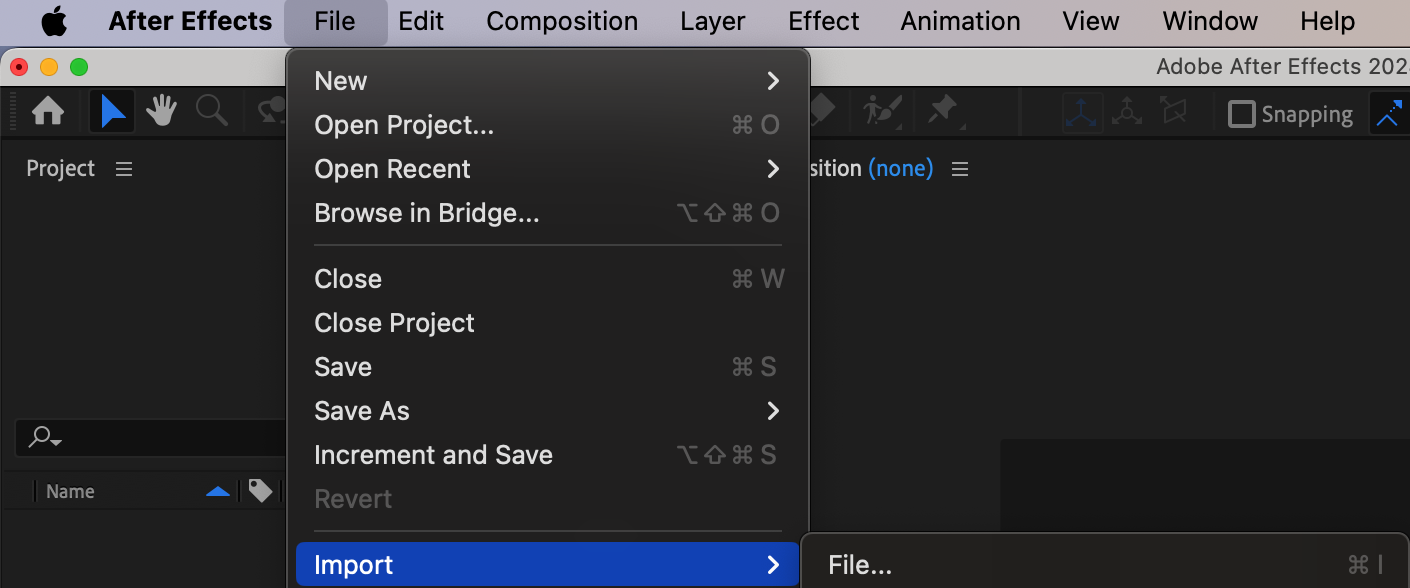
Step 3: Locate the Compositions in the Project Panel
In the Project panel, expand the folders of the imported projects to find the compositions you want to work with. This step organizes your workspace, making locating and managing your compositions easier.
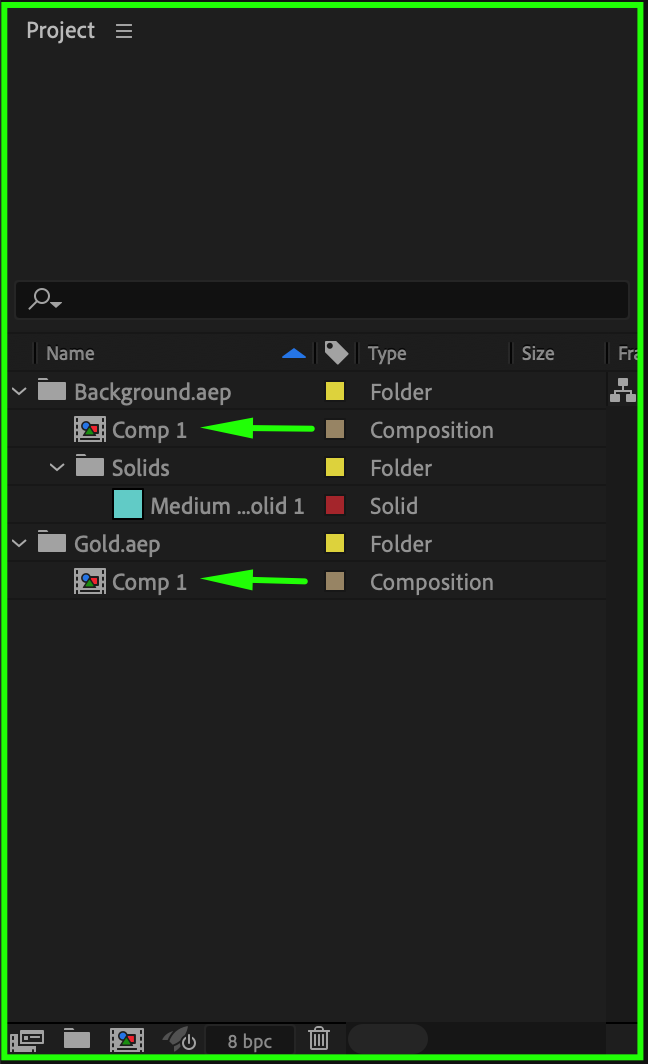
Step 4: Select the Compositions
Hold down the Ctrl key (Windows) or Cmd key (Mac) and click on each composition you want to open. This multi-selection process allows you to work with multiple compositions simultaneously.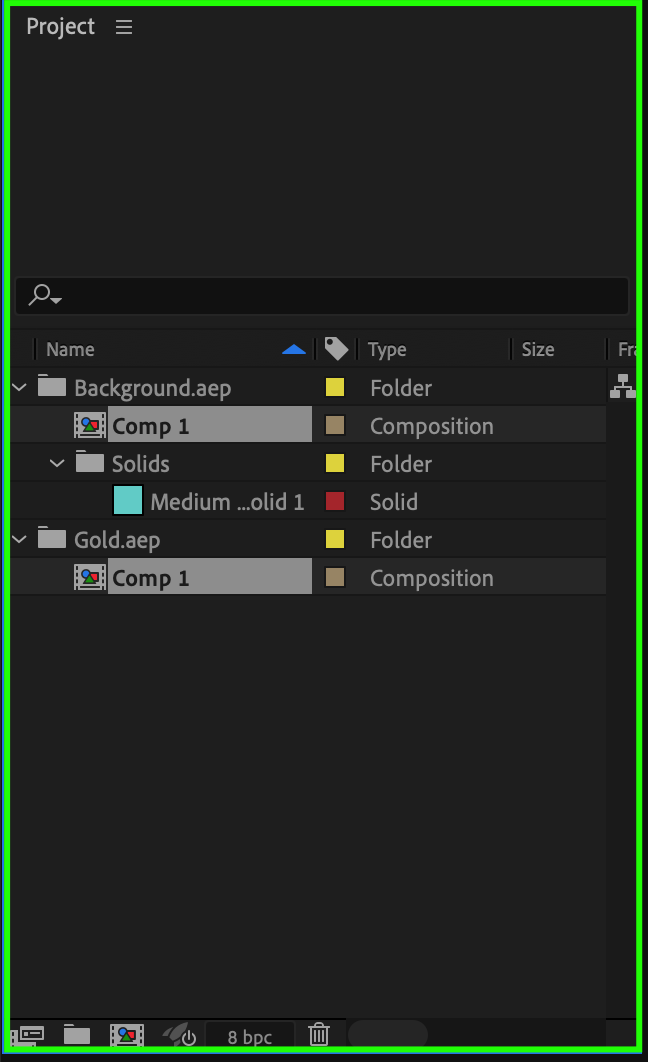
Step 5: Create a New Composition from Selection
Right-click on the selected compositions and choose “New Comp from Selection” from the context menu. This action creates a new composition that combines the selected compositions, allowing you to work on them together.
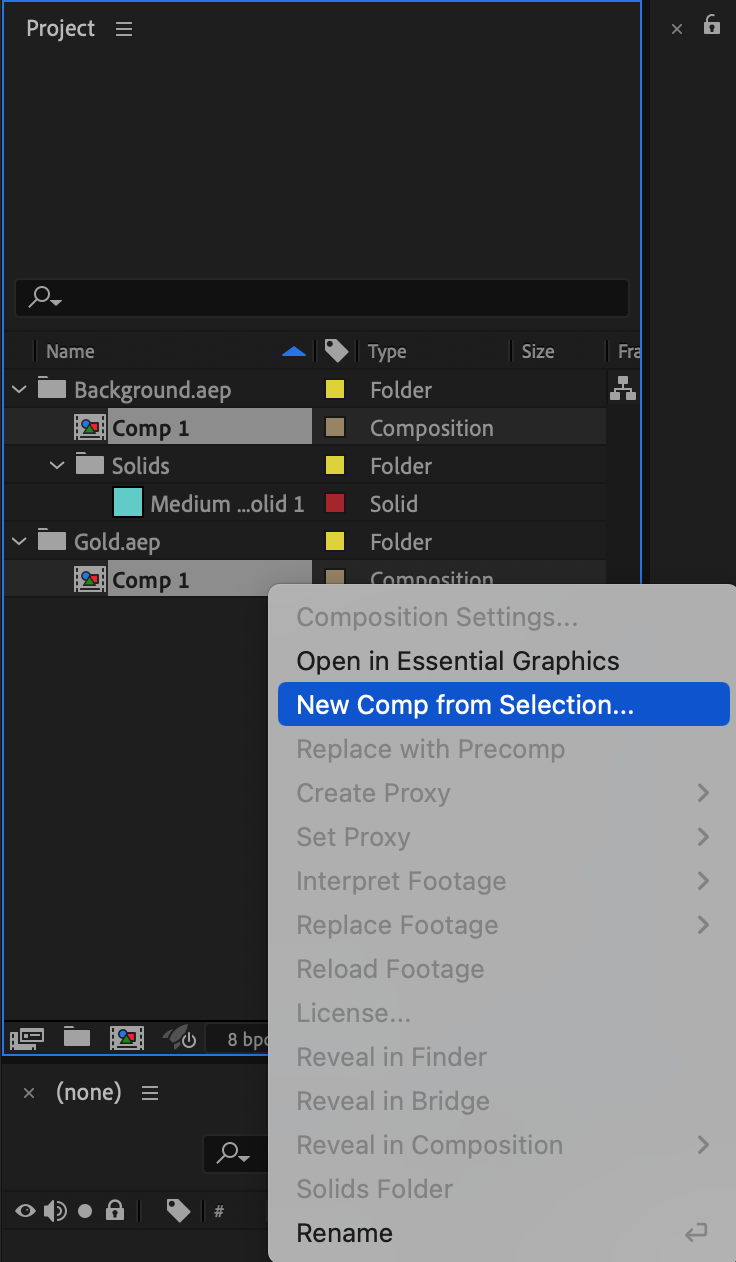
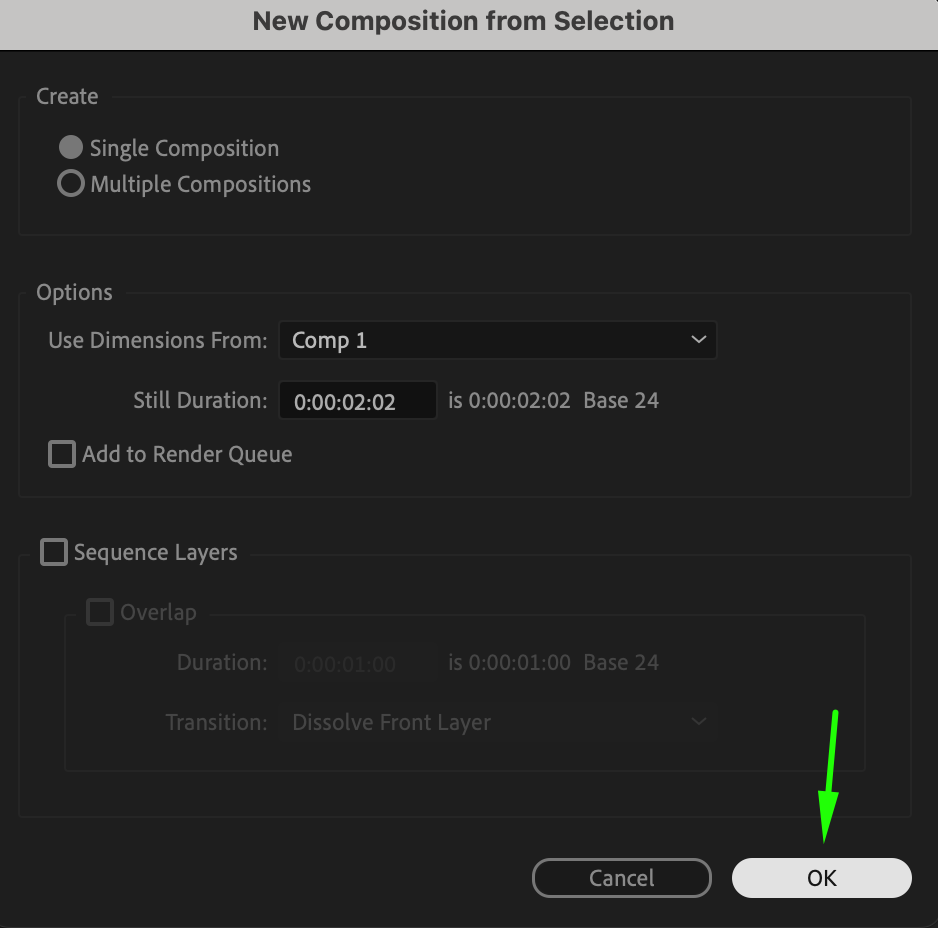
Step 6: Arrange the Layers in the Timeline Panel
In the new composition, arrange the layers in the Timeline panel so that all parts of your project are visible. This organization helps you compare and adjust the compositions efficiently.

Step 7: Edit Individual Compositions as Needed
If you need to change any of the original compositions, double-click on the desired composition. This action opens a new window in the Timeline panel with the selected composition, making it available for editing.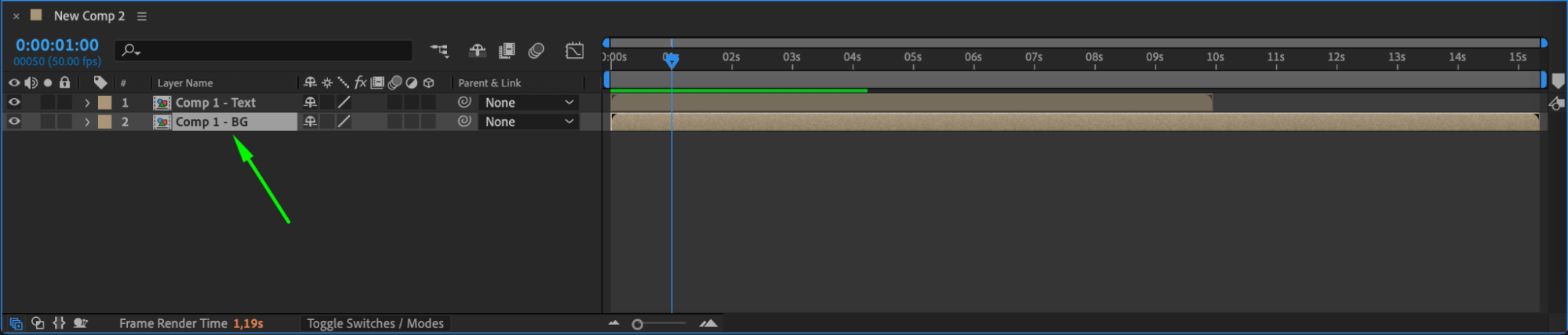
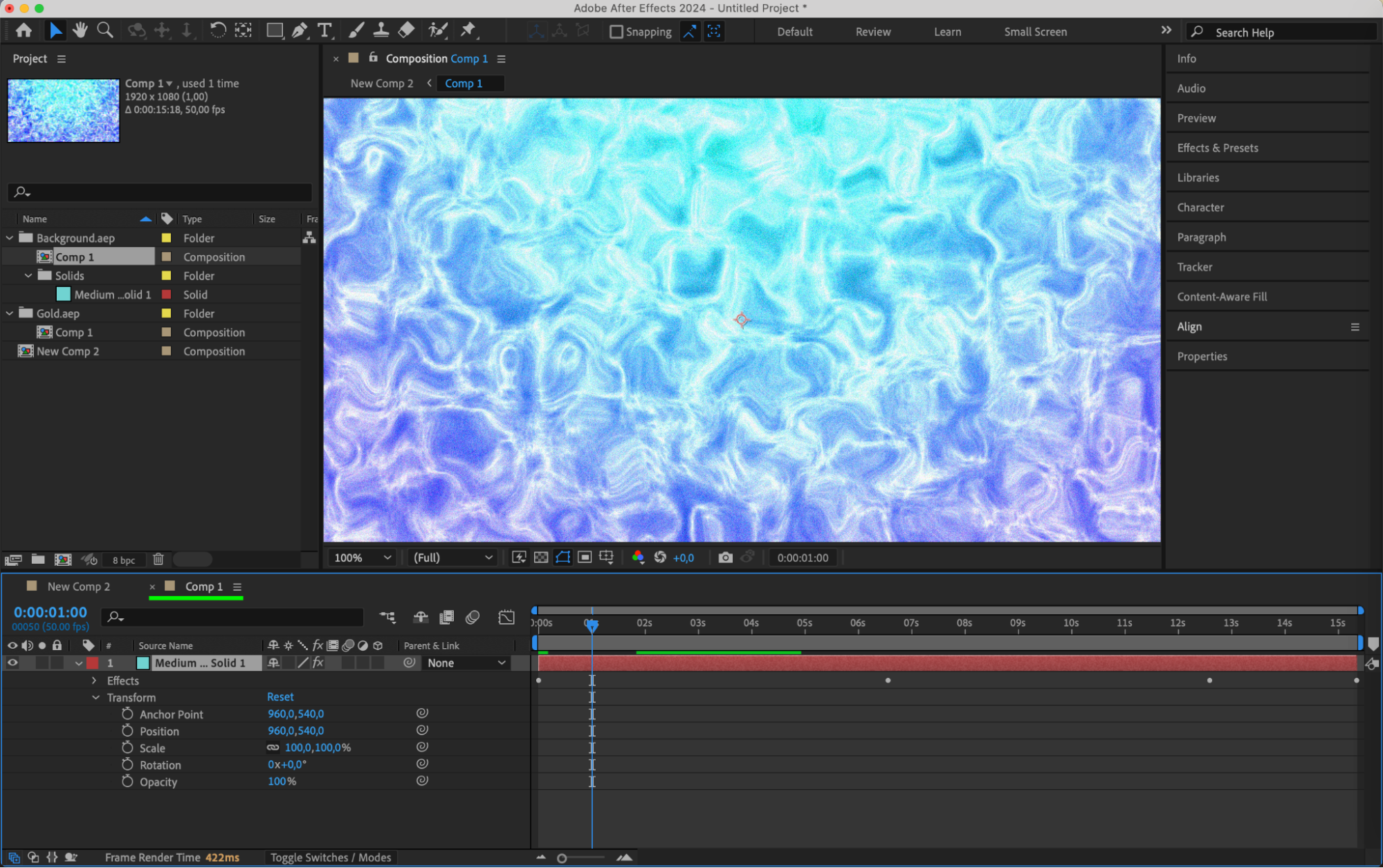
Get 10% off when you subscribe to our newsletter

Benefits of Working with Multiple Compositions
Working with multiple compositions at once offers many benefits. You can compare different versions of a composition, adjust the timing and synchronization between elements, or work on separate segments of your video project without constantly switching between timelines.
It’s important to note that working with multiple compositions might require more computing power, especially if your compositions contain heavy effects. Make sure your computer meets the requirements to avoid any performance issues.
Conclusion
In conclusion, opening two compositions in After Effects can greatly enhance your video editing workflow. By utilizing this feature, you can easily compare, adjust, and fine-tune multiple compositions simultaneously. This leads to a more streamlined and efficient editing process, allowing you to create professional-grade visual content.
So why wait? Start exploring the power of working with multiple compositions in After Effects today and take your video editing skills to new heights!


