Mastering Pauses in After Effects: Elevating Animations
Exploring the Art of Pausing in After Effects
Imagine you’re creating animations in After Effects, looking to add that extra “wow” factor to your projects. You’ve mastered motion graphics and animation but haven’t fully explored the art of pausing. Well, buckle up, because we’re about to take a deep dive into the world of pauses in After Effects.
Get 10% off when you subscribe to our newsletter

Pausing helps emphasize crucial details within your composition. It lets viewers absorb information, build anticipation, and elevate their viewing experience. Moreover, strategic pauses can enhance the rhythm and flow of your animations, adding depth and emotional impact. By pausing on striking visual frames or using transitions creatively, you can make your animations visually appealing.
Here’s a step-by-step guide on how to pause in After Effects and make your videos more engaging.
Step 1: Open Your Project in After Effects
Begin by launching After Effects and opening the project you want to edit.
Step 2: Navigate to the Composition You Want to Edit
Select the composition you wish to edit within your project.
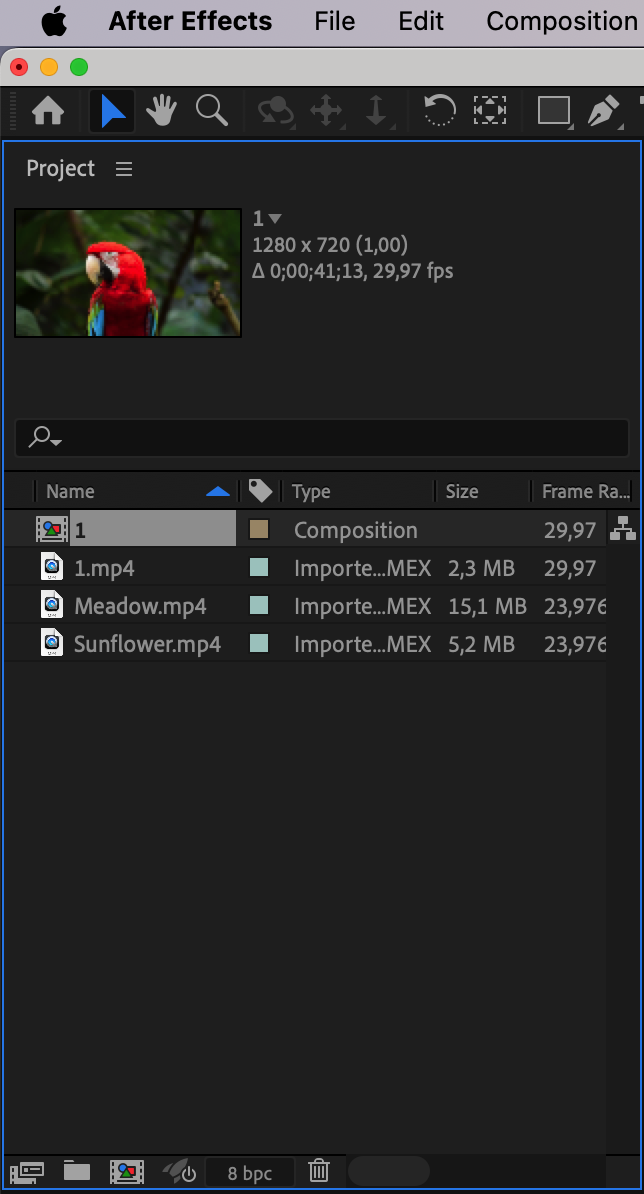
Step 3: Set the Current Time Indicator
Move the Current Time Indicator to the point in the timeline where you want the video to pause.
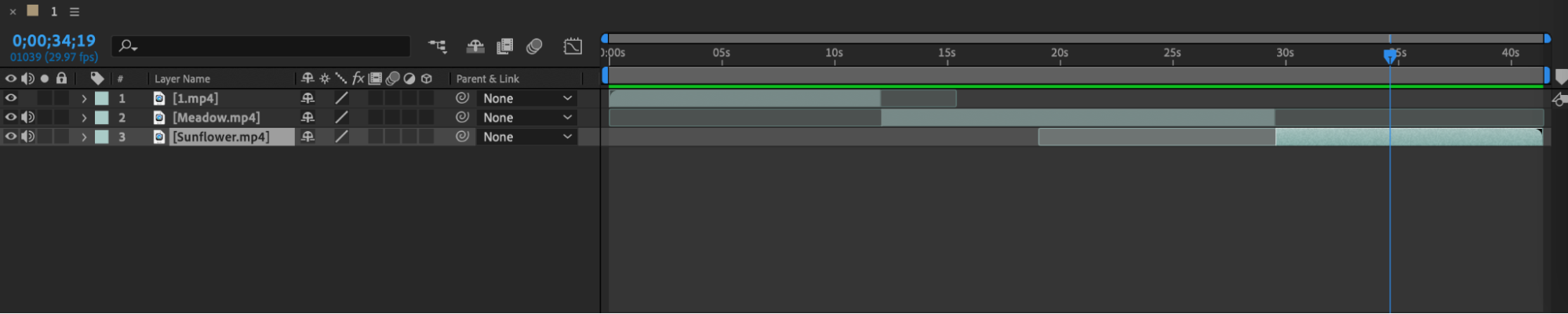
Step 4: Split the Layer
Navigate to the timeline panel and split the layer at the designated point by going to Edit > Split Layer.
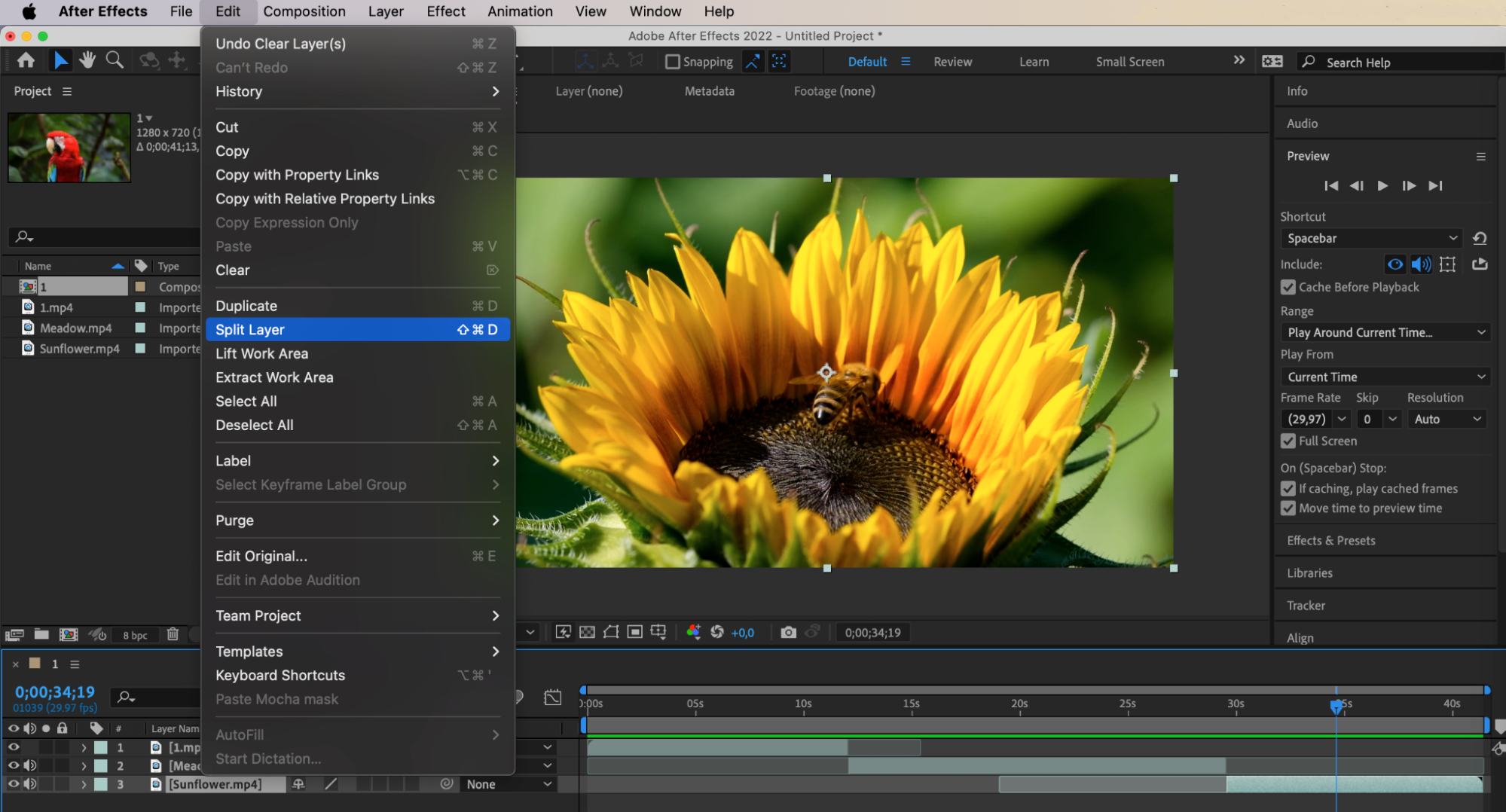
Step 5: Freeze the Frame
After splitting the layer, select the newly created split layer and go to Layer > Time > Freeze Frame. This will freeze the video at the selected frame.


Step 6: Enhance Your Video
To make your video more captivating, you can edit and create keyframes for various parameters in the Transform section below the video layer. For example, using parameters like Opacity and Scale, you can smoothly zoom in and fade out the static image.

Step 7: Apply Effects or Text
Utilize various effects or text to accentuate the pause in the video. Experiment with different effects to add visual interest and draw attention to the paused moment.
By following these steps, you can effectively pause your videos in After Effects, adding depth and impact to your animations.
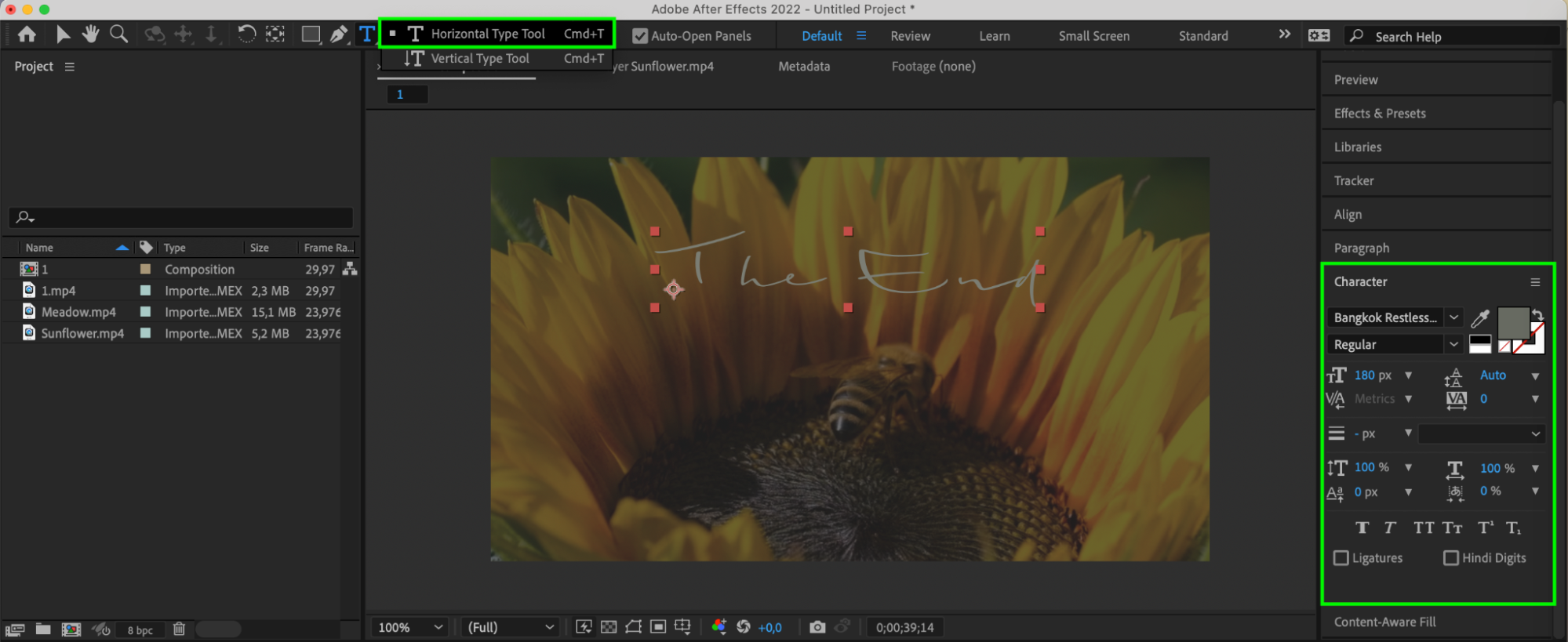
Conclusion
So, as you continue your animation journey in After Effects, remember that mastering the art of pausing is key to unlocking the full potential of your projects. By strategically incorporating pauses, you can elevate your animations, captivate your audience, and create visually stunning motion graphics that resonate on a profound level.


