How to Play a Video in Adobe After Effects
Introduction to Video Playback in After Effects
Playing videos in After Effects is essential for editing and reviewing your compositions. Whether you’re working on a simple animation or a complex project, understanding how to effectively play back your video footage is crucial. In this guide, we’ll walk you through the steps to play and preview your videos in After Effects, helping you streamline your editing process.
Get 10% off when you subscribe to our newsletter

Step 1: Import Your Video File
To begin, you need to import your video file into After Effects. Navigate to File > Import > File, then select your video file from your computer and click Open. After Effects supports various video formats, making it versatile for different projects.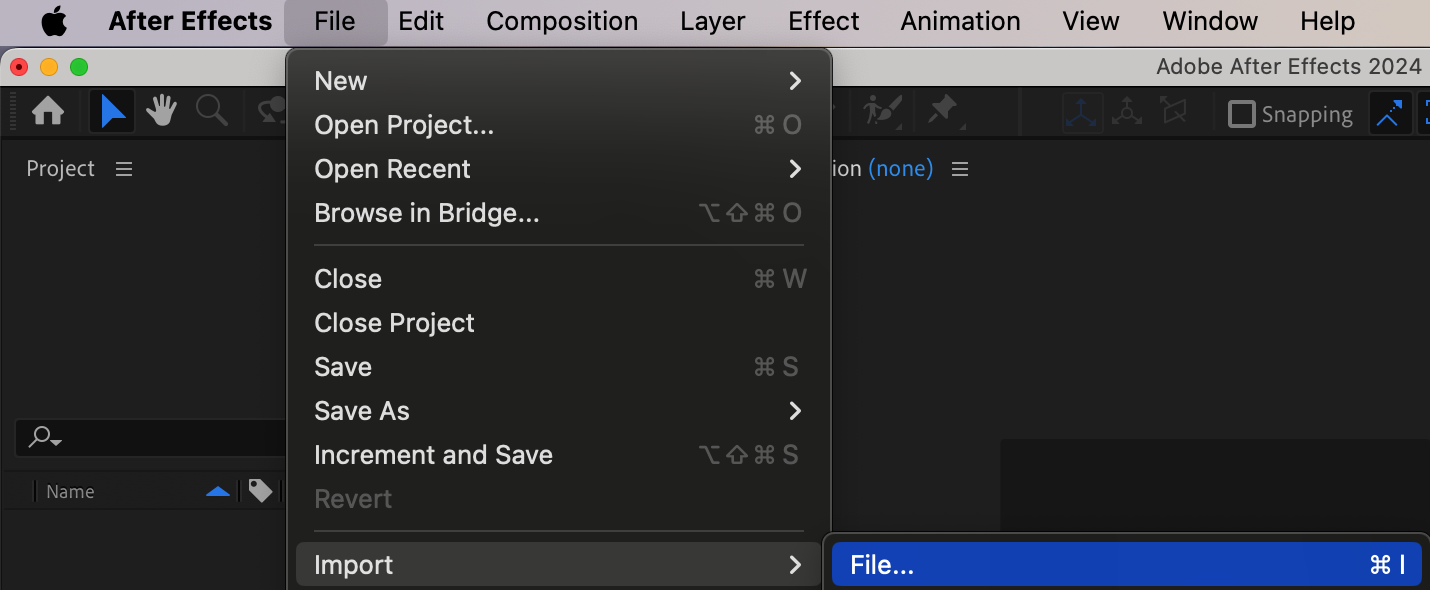 Step 2: Add the Video to Your Composition
Step 2: Add the Video to Your Composition
After importing, drag and drop your video file from the Project Panel into the Timeline Panel. This will create a new composition based on your video’s settings, or you can add it to an existing composition.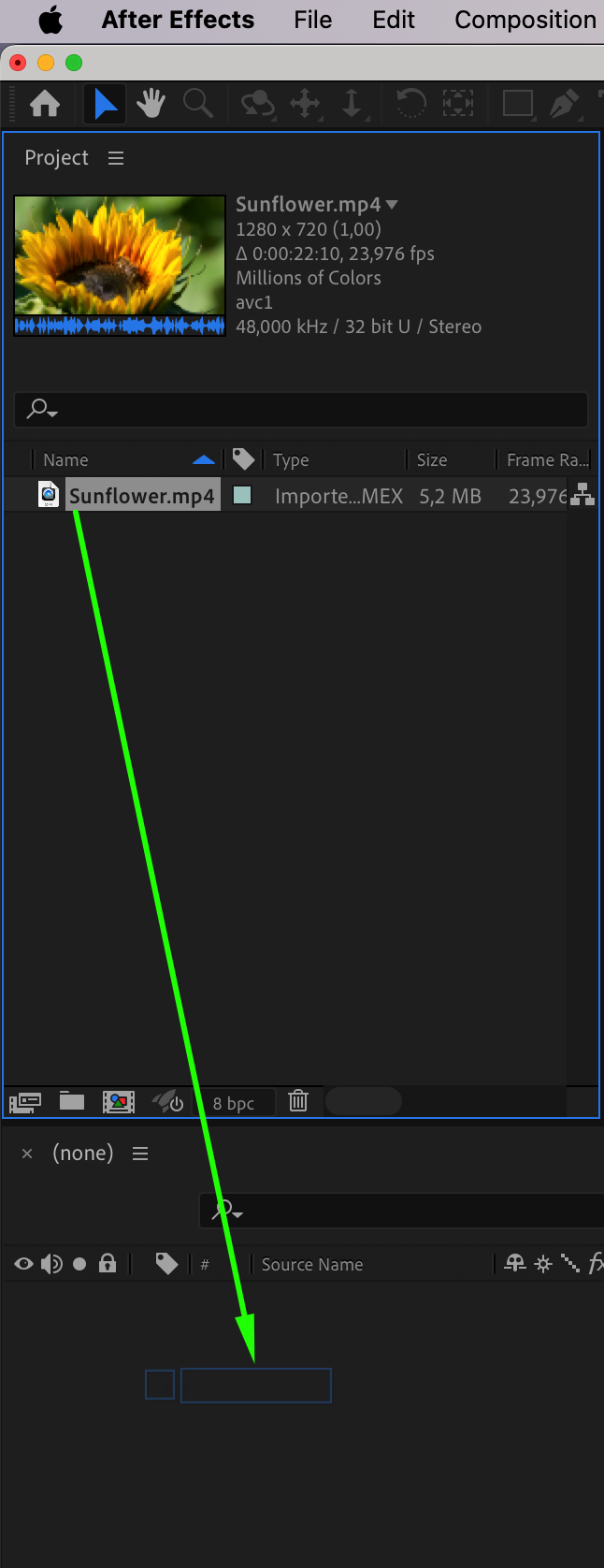 Step 3: Play the Video in Preview Panel
Step 3: Play the Video in Preview Panel
To play your video, press the Spacebar on your keyboard or click the Play button located in the Preview Panel. This will start the playback of your composition, showing how your video looks with any applied effects. Step 4: Play a Specific Portion of Your Video
Step 4: Play a Specific Portion of Your Video
If you want to play a specific section of your video, use the Work Area Start and End Sliders in the timeline. Adjust these sliders to define the portion of the video you want to preview, then press Spacebar to play just that section.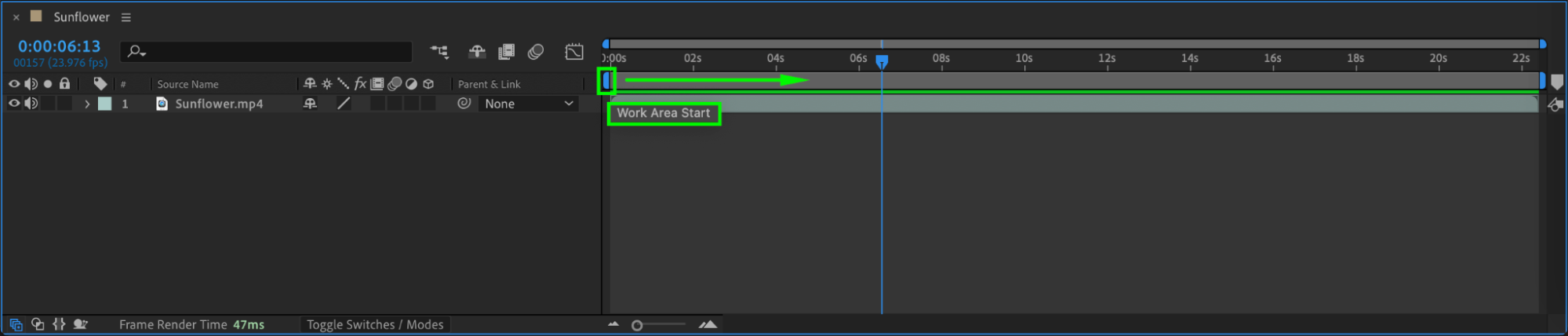
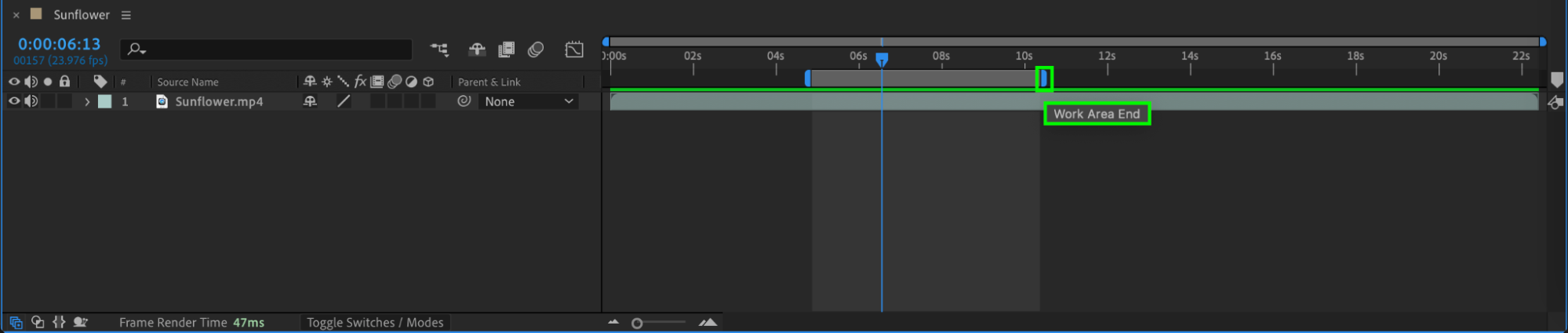 Step 5: Customize Playback Settings
Step 5: Customize Playback Settings
After Effects offers several playback options to enhance your editing experience. You can toggle between Play Once or Loop, adjust playback with or without audio, or even mute the video during playback. These options are accessible in the Preview Panel. Step 6: Full-Screen Preview
Step 6: Full-Screen Preview
For a more immersive experience, use Full-Screen Preview by selecting Full Screen from the Preview Panel options. This allows you to view your composition without any distractions, ensuring every detail is perfect.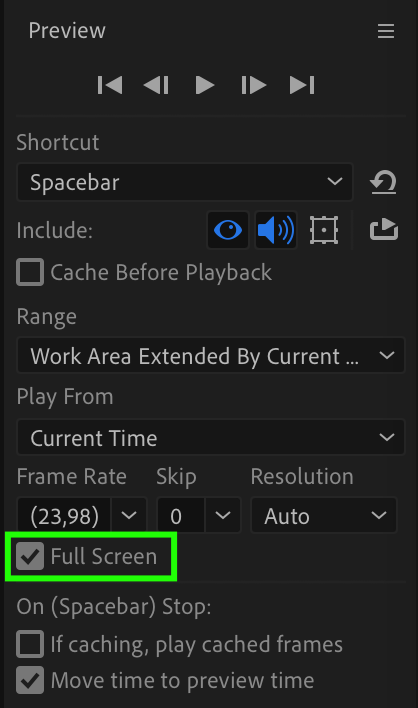 Step 7: Render and Export Your Video
Step 7: Render and Export Your Video
Once you’re satisfied with your video, it’s time to render and export it. Go to Composition > Add to Render Queue, set your desired output settings such as format, resolution, and quality, then click Render. After Effects will process the video and generate the final output file.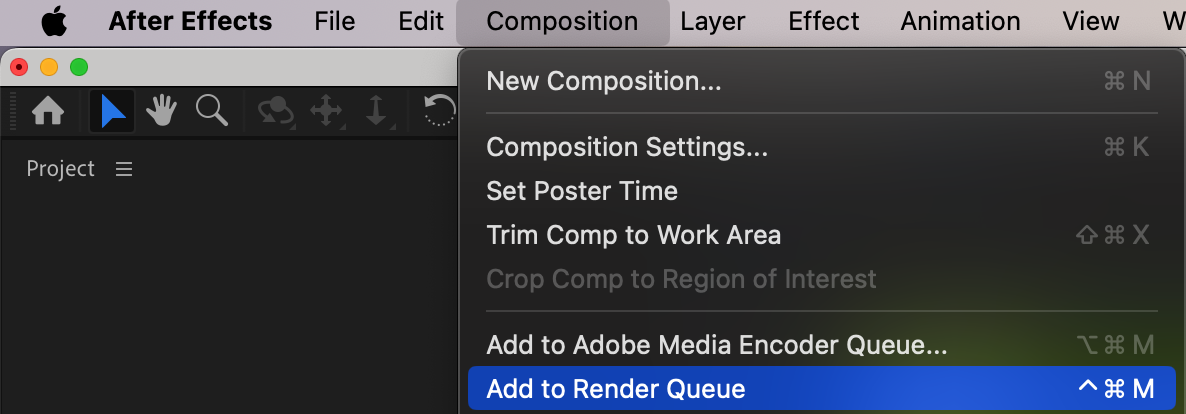
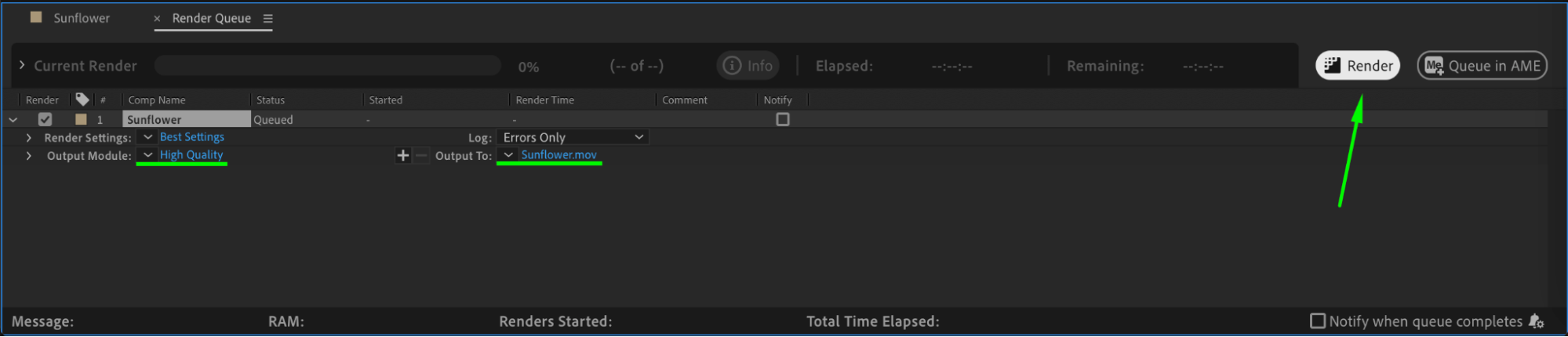 Conclusion
Conclusion
And there you have it! A simple step-by-step guide on how to play videos in After Effects. Whether you’re a beginner or an experienced user, mastering video playback in After Effects is crucial for achieving professional results. So, grab your footage, follow the steps outlined above, and unleash your creativity in After Effects!


