Playing a video in After Effects is a fundamental skill that every video designer should master. Whether you are creating motion graphics, visual effects, or editing a video, knowing how to efficiently play back your footage is crucial for a smooth workflow. In this article, we will explore the different methods and shortcuts to play videos in After Effects, ensuring that you can navigate through your compositions with ease.
Different Methods to Play Video in After Effects:
Get 10% off when you subscribe to our newsletter

1.RAM Preview:
RAM Preview is the most common and widely used method to play video in After Effects. It allows you to preview your composition with real-time playback using your computer’s RAM. To use RAM Preview, simply press the “0” (zero) key on your numeric keypad or click on the RAM Preview button in the Preview panel. This will create a temporary preview of your video, allowing you to play it back in real-time.
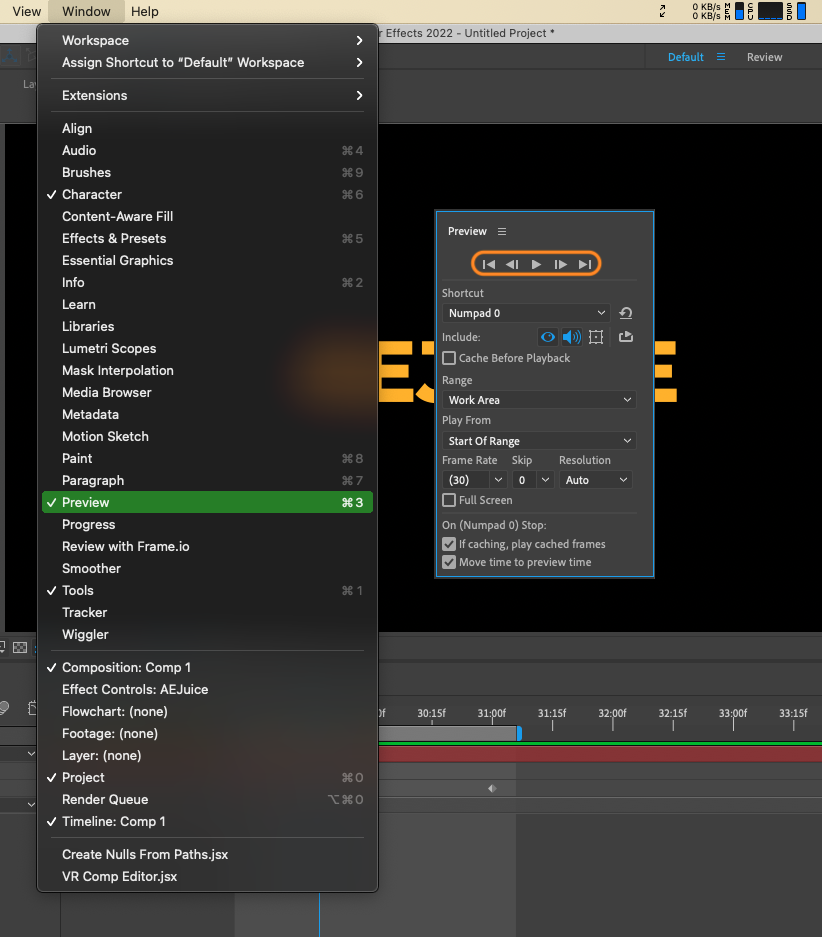
2. Spacebar Playback:
If you need a quick way to play your composition without rendering a RAM Preview, you can use the Spacebar key. Simply press the Spacebar while your composition is selected, and After Effects will start playing it from the current time indicator (CTI). Pressing the Spacebar again will pause the playback.
3. Looping Playback:
To continuously loop your playback, use the Loop Playback option in After Effects. This ensures that your video keeps playing in a loop until you stop it. To enable Loop Playback, go to the Preview panel and click on the Loop Playback button. This is especially useful when you want to review and make changes to a specific section of your video.
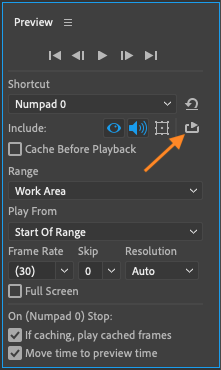
4. Work Area Playback:
With the Work Area feature in After Effects, you can set specific in and out points to define a portion of your composition that you want to preview. This allows you to focus on a specific segment of your video, making it easier to fine-tune and edit. To set your work area, simply drag the work area handles in the timeline or use shortcuts “B” and “N” for the beginning and end of your Work Area.

5. Scrubbing:
Scrubbing is an efficient method to play videos and navigate through your composition. It allows you to manually move the playhead back and forth while previewing your video in real-time. To scrub through your composition, click and drag the time indicator (CTI) in the timeline. Scrubbing is particularly useful when you need precise control over a specific frame or moment in your video.
6.Shortcuts:
After Effects provides various keyboard shortcuts to streamline your video playback experience. Here are a few essential shortcuts:
– Spacebar: Play/Pause the video.
– 0 (zero) on the numeric keypad: RAM Preview.
– Fast preview in Draft quality: Ctrl (CMD) + Alt + 3
– Page Up/Page Down: Move the CTI one frame forward/backward.
– Shift + Page Down/Shift + Page Up: Move the CTI ten frames forward/backward.
By utilizing these shortcuts, you can navigate through your composition efficiently and save valuable time during the editing process.
In Conclusion:
Playing videos in After Effects is essential for analyzing and fine-tuning your compositions. Whether you utilize RAM Preview, Spacebar playback, looping, work area, scrubbing, or keyboard shortcuts, having a good understanding of these methods will significantly enhance your workflow. Experiment with different techniques and find the ones that work best for your specific project. With seamless video playback, you can create stunning visuals and bring your designs to life in After Effects.


