Precomposing in Adobe After Effects allows you to group and organize layers in your composition. It can be useful for keeping your project organized while working with complex compositions.
To precompose layers, follow these steps:
- Select the layers you want to include in the precomp. You can select multiple layers by holding the Command or Ctrl key and clicking on each layer.
- Right-click on one of the selected layers and choose “Pre-compose…” from the menu.
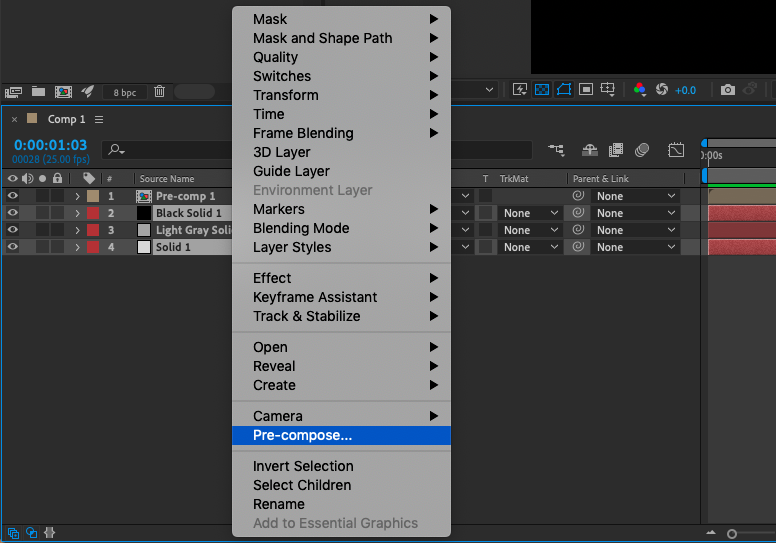
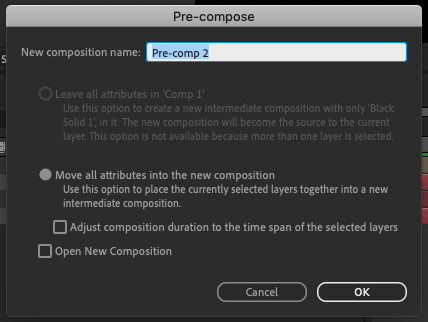
Get 10% off when you subscribe to our newsletter

Keep in mind that precomposing can nest compositions within compositions, making it easier to work with complex projects but potentially more difficult to make changes to individual layers.
Precomposing will also apply effects to the entire precomp, retain keyframes and expressions, and allow for the creation of reusable elements.
There are a few other things you might want to consider when precomposing in After Effects:
- You can precompose layers using the keyboard shortcut Ctrl+Shift+C (or Cmd+Shift+C on a Mac). This can be a faster way to precompose layers, especially if you’re working on a large project with many layers.
- If you want to include all the layers in your composition in the precomp, you can use the keyboard shortcut Ctrl+Alt+Shift+C (or Cmd+Option+Shift+C on a Mac). This will automatically select all the layers in your composition and precompose them in a single step.
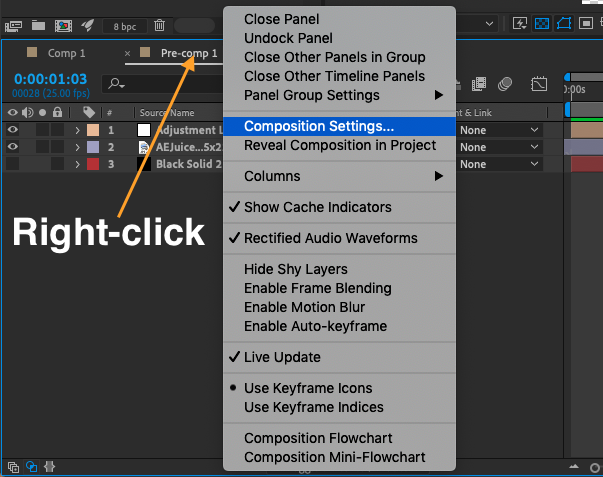
- Precomposing can also help you create reusable elements that you can use in other compositions. For example, you could precompose a group of layers that make up a character’s face, and then use that precomp in multiple scenes.
Overall, precomposing is a powerful tool in After Effects that can help you keep your projects organized, streamline your workflow, and create reusable elements. Whether you’re a beginner or an experienced user, learning how to precompose in After Effects can be an invaluable skill.


