Previewing your work is an essential step in any design or animation process, and After Effects provides powerful tools to help you evaluate your projects before finalizing them. By previewing your compositions in After Effects, you can make adjustments, fine-tune animation timings, identify errors, and ensure that your vision is being realized effectively.
In this blog post, we’ll explore various methods and techniques to efficiently preview your work in After Effects, allowing you to save time and optimize your workflow. Whether you’re new to After Effects or an experienced user, this guide will help you make the most of the previewing capabilities in this industry-leading software.
Techniques for Efficiently Previewing in After Effects:
1. RAM Preview:
RAM Preview is the most common and basic method of previewing in After Effects. It allows you to preview your composition in real time by caching frames into RAM. To use RAM Preview, simply hit the Spacebar or 0 on the numeric keypad or click the “RAM Preview” button in the preview panel.
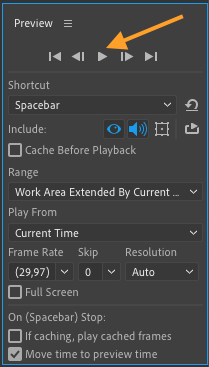
By adjusting the composition settings and the duration of the RAM Preview, you can experience a near-real-time playback of your animation. This method is ideal for reviewing your work and identifying any timing or visual issues.
1.2. Preview Panel Settings:
The Preview panel in After Effects provides various settings that can be adjusted to optimize your playback experience. By accessing the panel menu you can modify options such as resolution and frame rate.
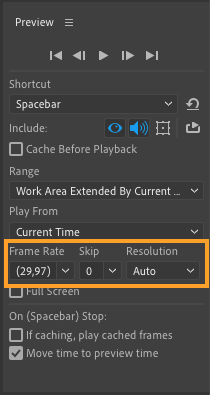
Adjusting these settings can significantly enhance the preview playback, especially when working with large compositions or complex effects. Experiment with different settings to find the right balance between performance and visual quality.
1.3. Work Area and Range Preview:
Get 10% off when you subscribe to our newsletter

In After Effects, you can highlight only a portion of your composition to preview. This is particularly useful when you’re fine-tuning a specific section and don’t want to waste time rendering the entire timeline. By setting an in-point and an out-point on the timeline and then selecting “Work Area Only” in the Preview panel, After Effects will only render and playback the selected region.
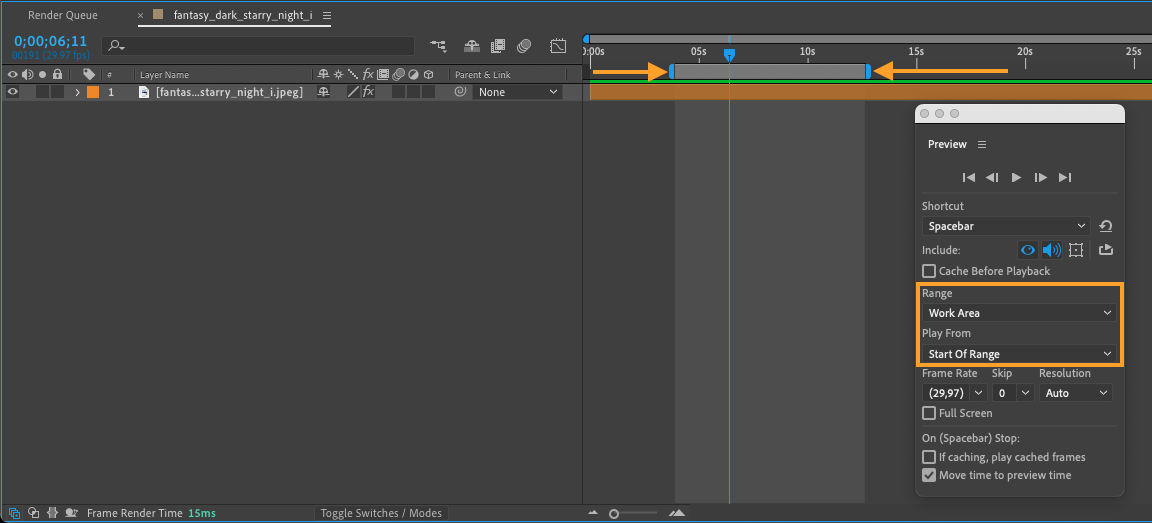
Additionally, the “Range Preview” feature allows you to preview a specific number of frames from a given point on the timeline. These features save time and improve efficiency by focusing on specific sections of your composition.
2. Pre-Rendering and Proxy Workflow:
In complex projects with numerous effects and layers, it can be helpful to pre-render certain elements or create proxies for smoother playback. Pre-rendering involves rendering selected compositions or layers before playback, allowing for faster and more efficient previews. To pre-render, select the composition or layer you want to render, go to “File” > “Create Proxy”, and choose a file format you want to render out.
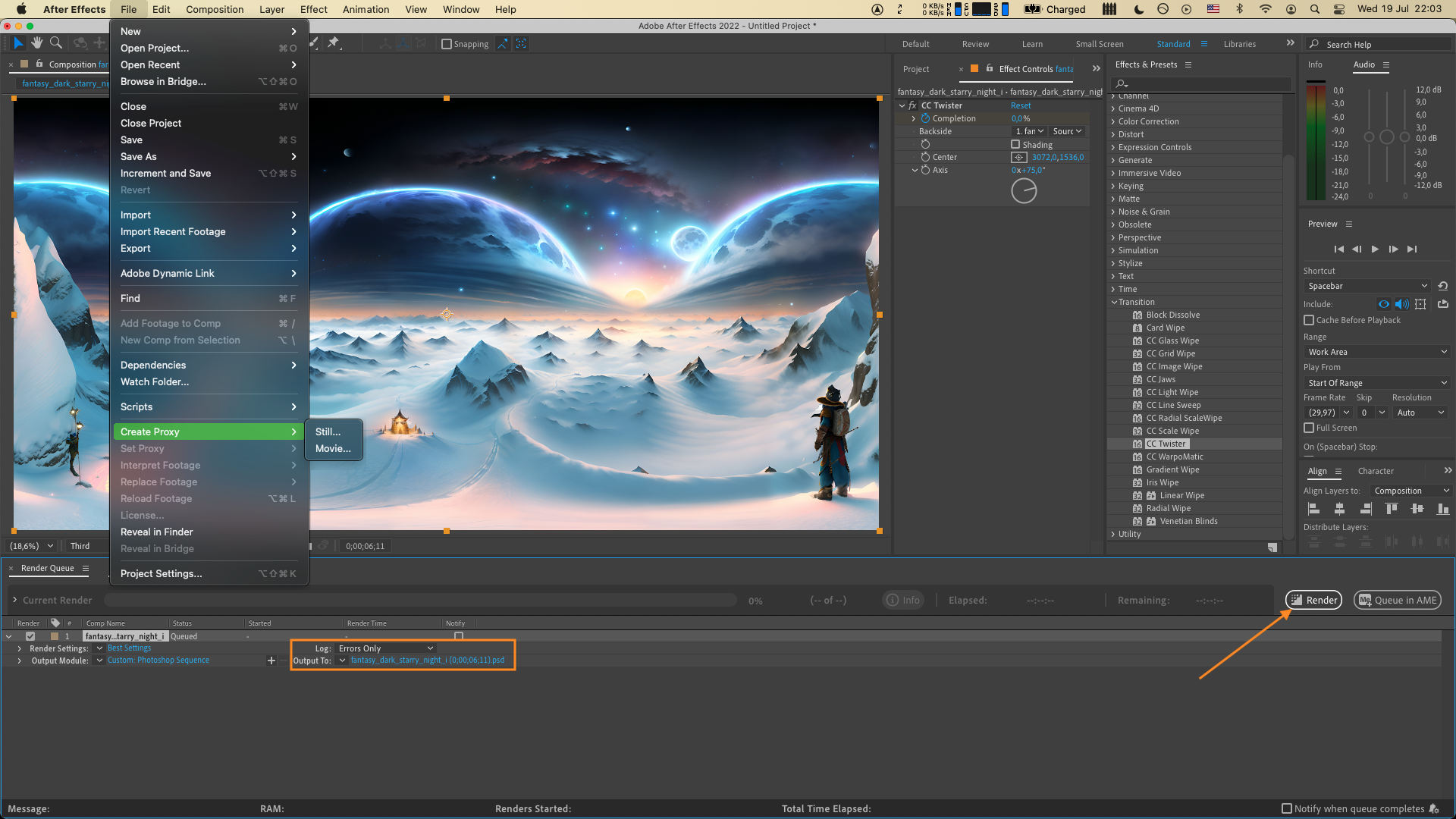
Also, creating proxies enables you to work with lower-resolution or file-size versions of your media, ensuring smoother and faster previewing.
Both pre-rendering and proxy workflows are effective strategies to optimize preview playback in After Effects.
3. External Preview:
Sometimes, you may need to see your composition on a larger screen or in a different format than what After Effects offers. In such cases, utilizing external preview devices or applications can be beneficial. After Effects allows you to send your composition to external devices like video monitors or projectors via HDMI, DVI, or DisplayPort. Choose Edit (After Effects) > Preferences > Video Preview and set up your video device.

In conclusion, effectively previewing your projects in After Effects is essential to ensure the quality and accuracy of your animations. By utilizing these techniques you can optimize your workflow and save valuable time. As you become familiar with these methods, you’ll be able to identify issues, refine your designs, and create visually stunning animations. So, take advantage of the previewing capabilities in After Effects and elevate your motion graphics to the next level!


