Mastering Sound Preview in After Effects: Your Ultimate Guide
Introduction: Enhancing Your After Effects Projects with Immersive Sound
In the world of video and animation editing, the power of sound cannot be underestimated. Just as visuals captivate our eyes, audio engrosses our ears, elevating the overall experience to a whole new level. That’s why it’s essential to know how to preview sound in After Effects effectively.
Whether you’re working on a professional film, a corporate presentation, or even a personal YouTube video, the right sound effects can breathe life into your project, emphasizing emotions, creating suspense, or setting the perfect mood. In this article, we will delve into the techniques and features that After Effects offers to help you preview and adjust sound, ensuring that your projects become truly immersive multimedia experiences.
By mastering sound preview in After Effects, you’ll be able to synchronize your visuals seamlessly with the audio, adding a layer of professionalism and polish that will leave your audience spellbound. So, let’s dive right in and discover the tools and techniques that will take your sound design to the next level in After Effects!
Adjusting Sound and Previewing in After Effects: Useful Tips and Tricks
Before we jump into the specific steps on how to preview sound in After Effects, let’s explore some useful advice that will enhance your sound design process:
1. Organize your sound files: Firstly, ensure that your sound files are properly organized in the After Effects project panel. This will make it easier to locate and preview the desired audio quickly. Additionally, use the ‘LL’ key to reveal audio waveforms on the Timeline panel.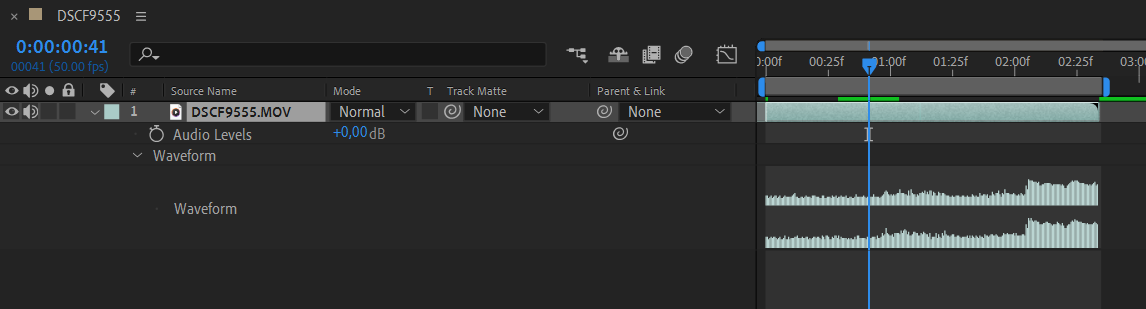
2. Utilize the RAM preview: The RAM preview is a powerful feature in After Effects that allows you to preview your composition in real-time. To initiate a RAM preview, simply press the “Spacebar” key. This will render the frames in your composition, including any audio effects. You can adjust the quality and resolution of the preview playback in the Preview panel settings.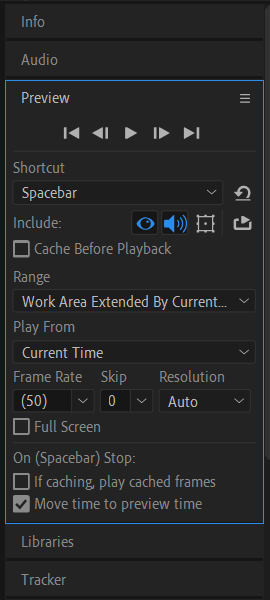
Get 10% off when you subscribe to our newsletter

3. Enable audio preview: By default, After Effects is set to preview audio along with video. To ensure audio preview is enabled, go to the “Preview” tab, and make sure the “Audio” option is checked. This will allow you to hear the sound as you preview your composition.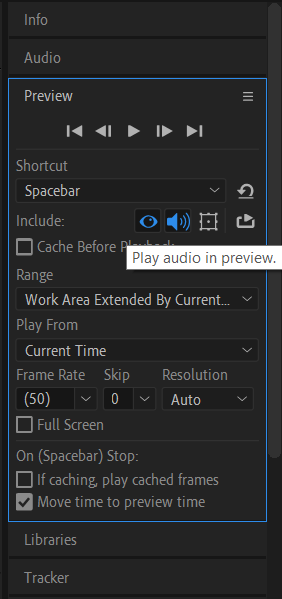
4. Adjust audio preferences: To further customize your sound preview experience, navigate to the After Effects preferences. Under the “Audio Hardware” section, you can select the audio output device and adjust the audio buffer size to minimize latency issues. Fine-tuning these settings will optimize your sound preview process.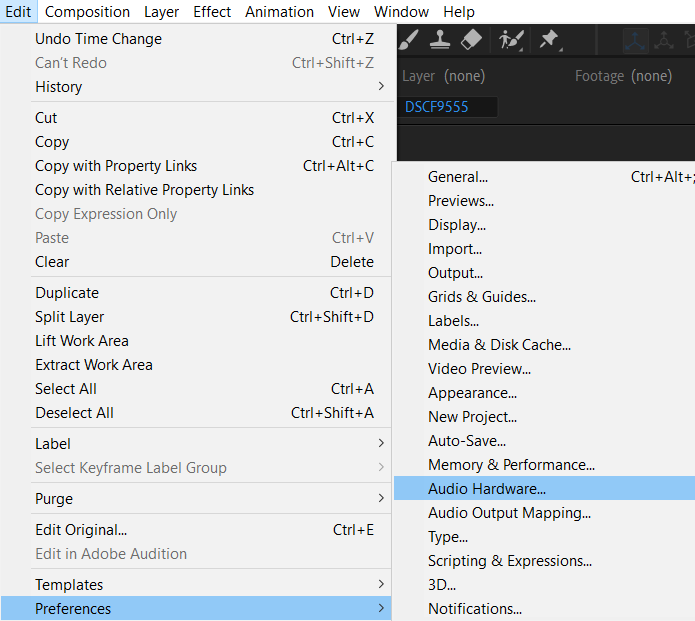
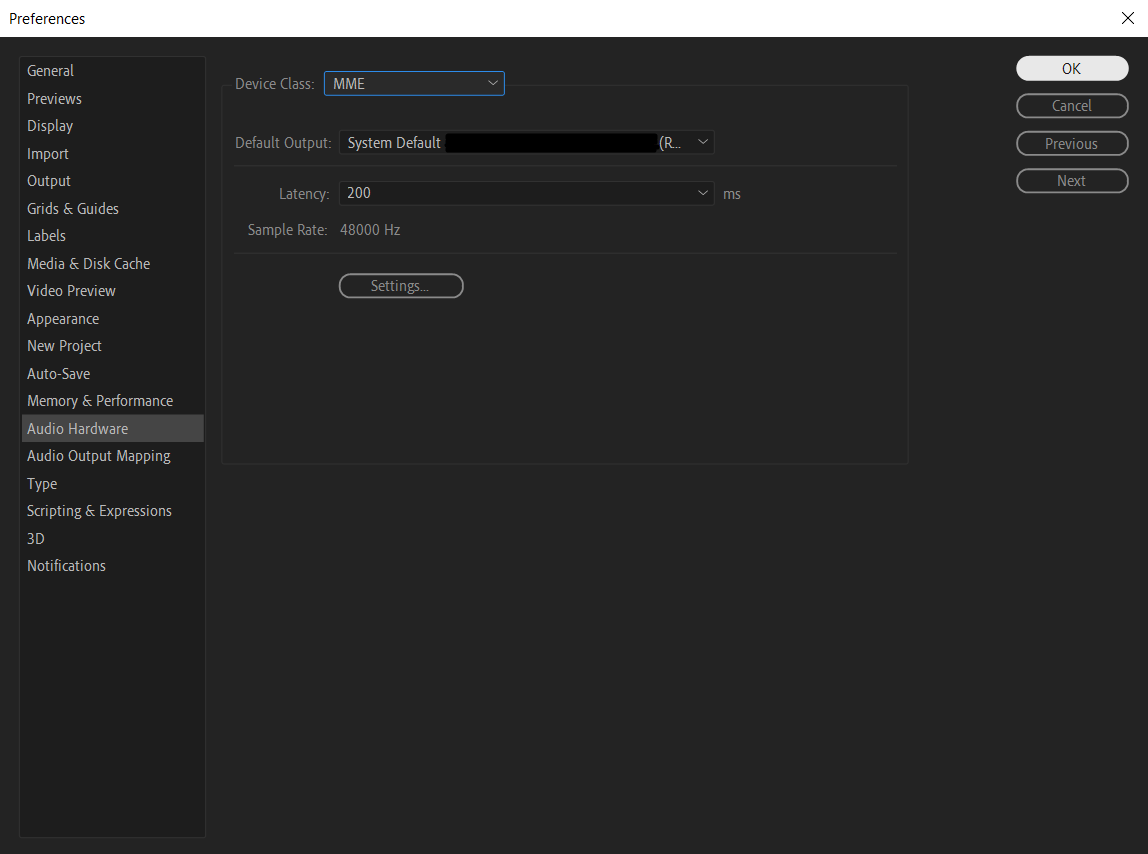
5. Scrub audio with the keyboard: To scrub through the audio in After Effects, press and hold the “Ctrl/Cmd”, and drag the current-time indicator across the audio waveform. This will enable you to precisely locate specific points in the sound, making it easier to edit and sync with your visual elements.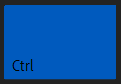
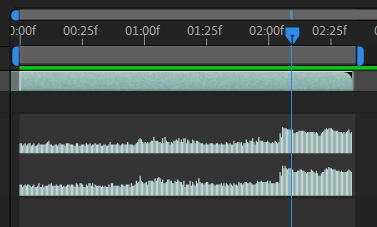
6. Utilize markers for precise timing: After Effects allows you to add markers to your audio waveform, helping to time your sound effects accurately. Simply position the playhead at the desired point and press the ” * ” (asterisk) key on the numeric keypad to add a marker. These markers help to sync sound effects precisely with the desired visual cues in your composition.
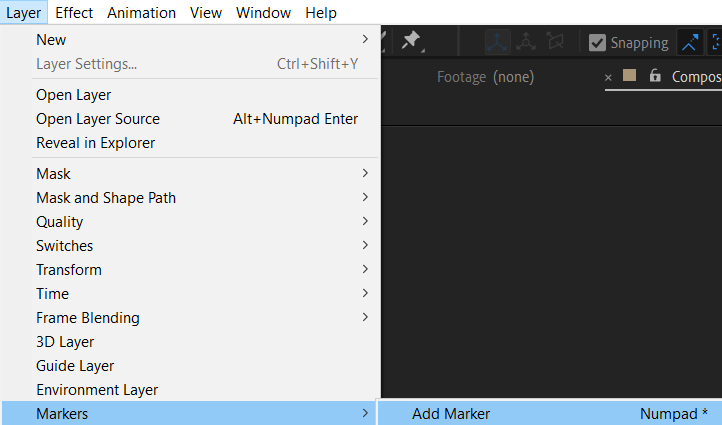
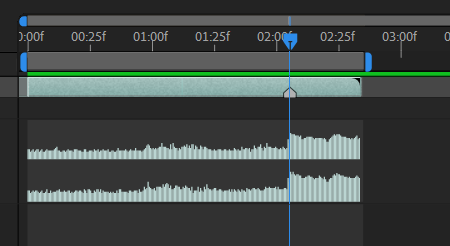
By following these tips, you’ll have a solid foundation for previewing and adjusting sound in After Effects. Armed with the right techniques, you can elevate the audiovisual experience of your projects and create truly immersive storytelling.
Now that we’ve covered the basics and some helpful advice, let’s dive into the specific steps involved in previewing sound in After Effects.
Conclusion: Elevating Your Sound Design in After Effects
Mastering the art of sound preview in After Effects is an invaluable skill for any video or animation editor. By understanding the various tools, features, and techniques at your disposal, you can create a seamless audiovisual experience that captivates your audience and brings your projects to life.
In this article, we explored the importance of sound in enhancing your After Effects projects, and we provided valuable tips and tricks for previewing and adjusting sound. From organizing your sound files to utilizing the RAM preview and customizing audio preferences, these techniques will help you achieve precise synchronization between your visuals and sound effects.
Remember to utilize the scrubbing feature, markers, and hotkeys to streamline your workflow and locate specific points in the audio waveform effortlessly. By doing so, you can edit and synchronize your sound effects with precision, ultimately enhancing the impact of your compositions.
With the knowledge gained from this article, you’re now equipped to take your sound design skills in After Effects to the next level. So go ahead and explore the possibilities that sound previewing offers, experiment with different effects and editing techniques, and unleash the full potential of your creative vision.
Now, it’s time to start crafting captivating audiovisual experiences that will captivate your viewers and leave a lasting impression. Happy sound designing in After Effects!


