Crafting Seamless Video Compositions in After Effects
Elevate Your Video Editing: A Guide to Adobe After Effects
Are you ready to take your video editing skills to the next level and create captivating videos with stunning visual effects? Adobe After Effects is here to help! In this step-by-step guide, we will walk you through the process of putting videos together in After Effects so you can achieve professional-level results.
Get 10% off when you subscribe to our newsletter

Step 1: Import and Organize Videos
To get started, launch After Effects and import the videos you want to combine. Simply go to “File” > “Import” > “File” and select the files from your computer. You can also import video clips directly from Premiere Pro or other Adobe software.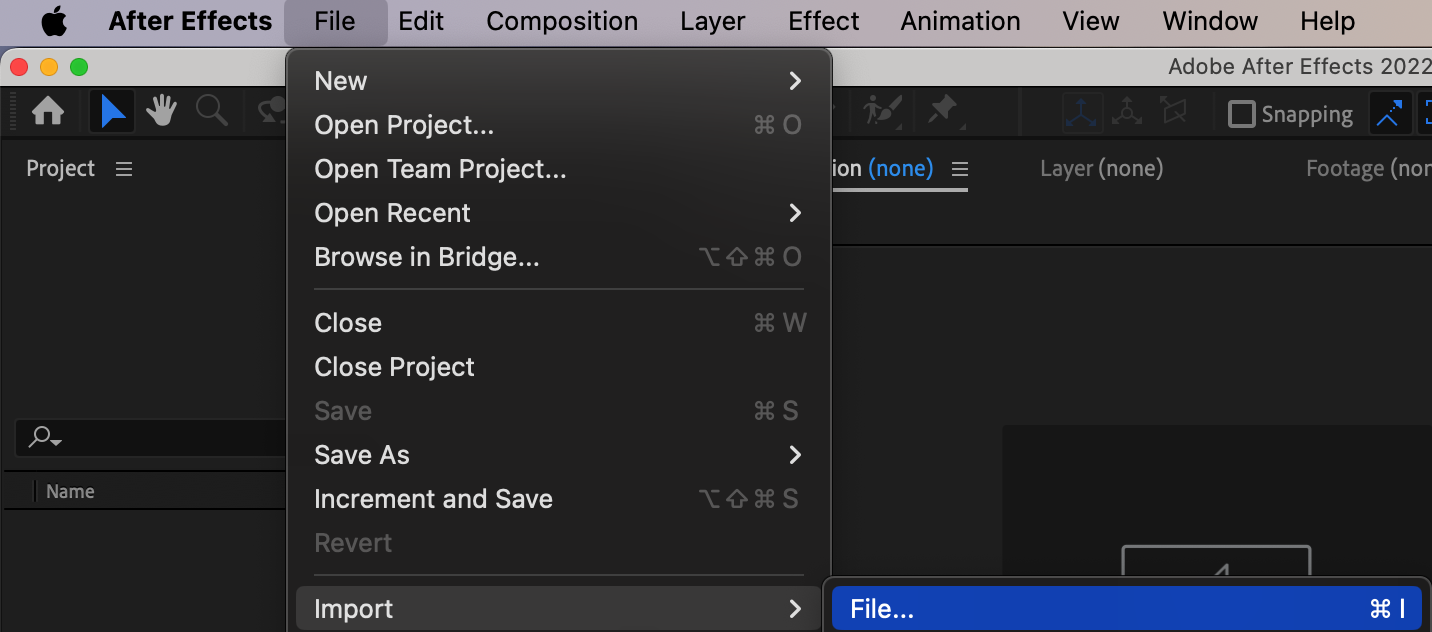
Step 2: Set Up Your Composition Workspace
Next, create a new composition that will serve as your main workspace. Go to “Composition” > “New Composition” and set the desired resolution, frame rate, and duration. Make sure the composition settings match your footage specifications.
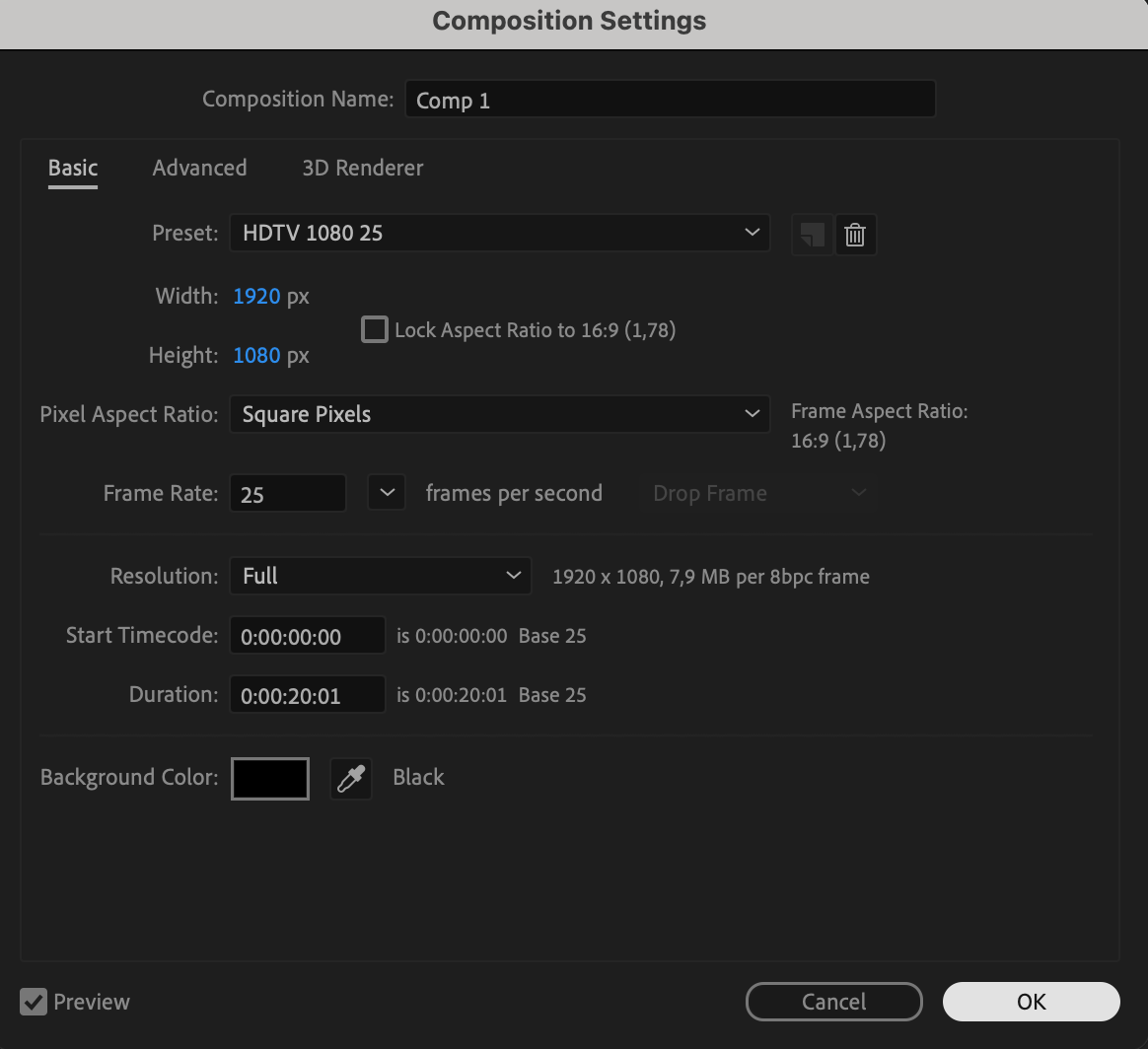 Step 3: Arrange Videos on the Timeline
Step 3: Arrange Videos on the Timeline
Now, drag and drop the imported videos onto the composition timeline. Arrange them in the desired order by dragging their layers. You can use the Current Time Indicator and the hotkeys “Alt/Option + [“ and “Alt/Option + ]” to adjust the duration of each video layer.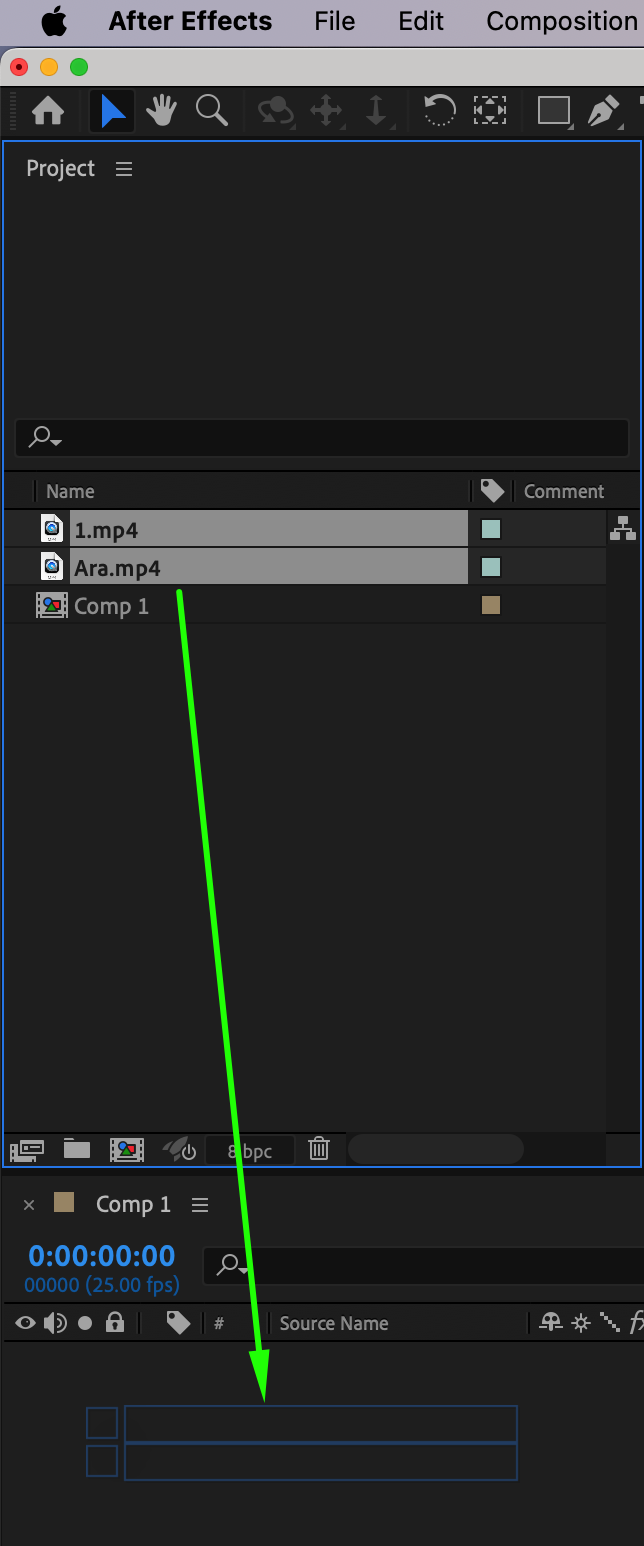
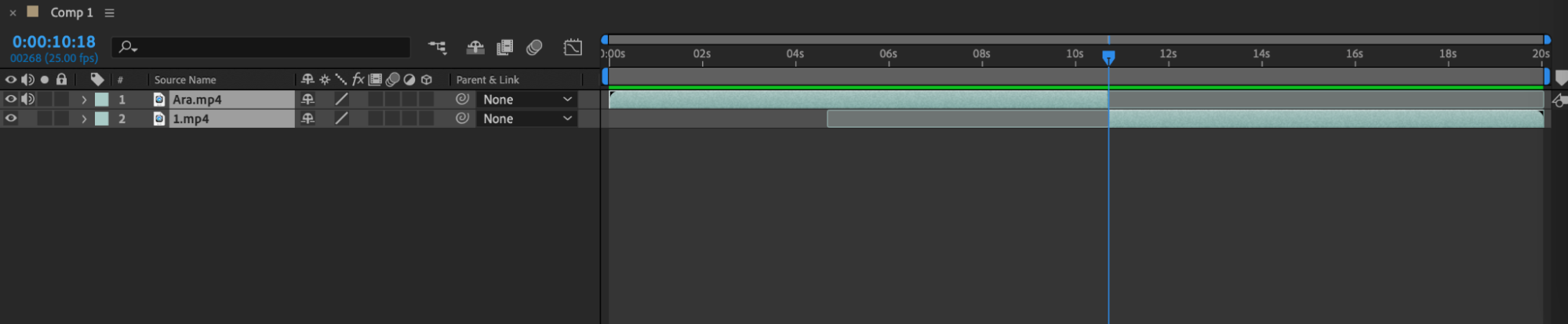 Step 4: Smooth Transitions with Effects
Step 4: Smooth Transitions with Effects
To create smooth transitions between the videos, use various After Effects tools. For example, you can add block dissolves to blend two clips together. Select the layers you want to transition between and go to “Effect” > “Transition” > “Block Dissolve.” Adjust the duration of the transition as per your preference.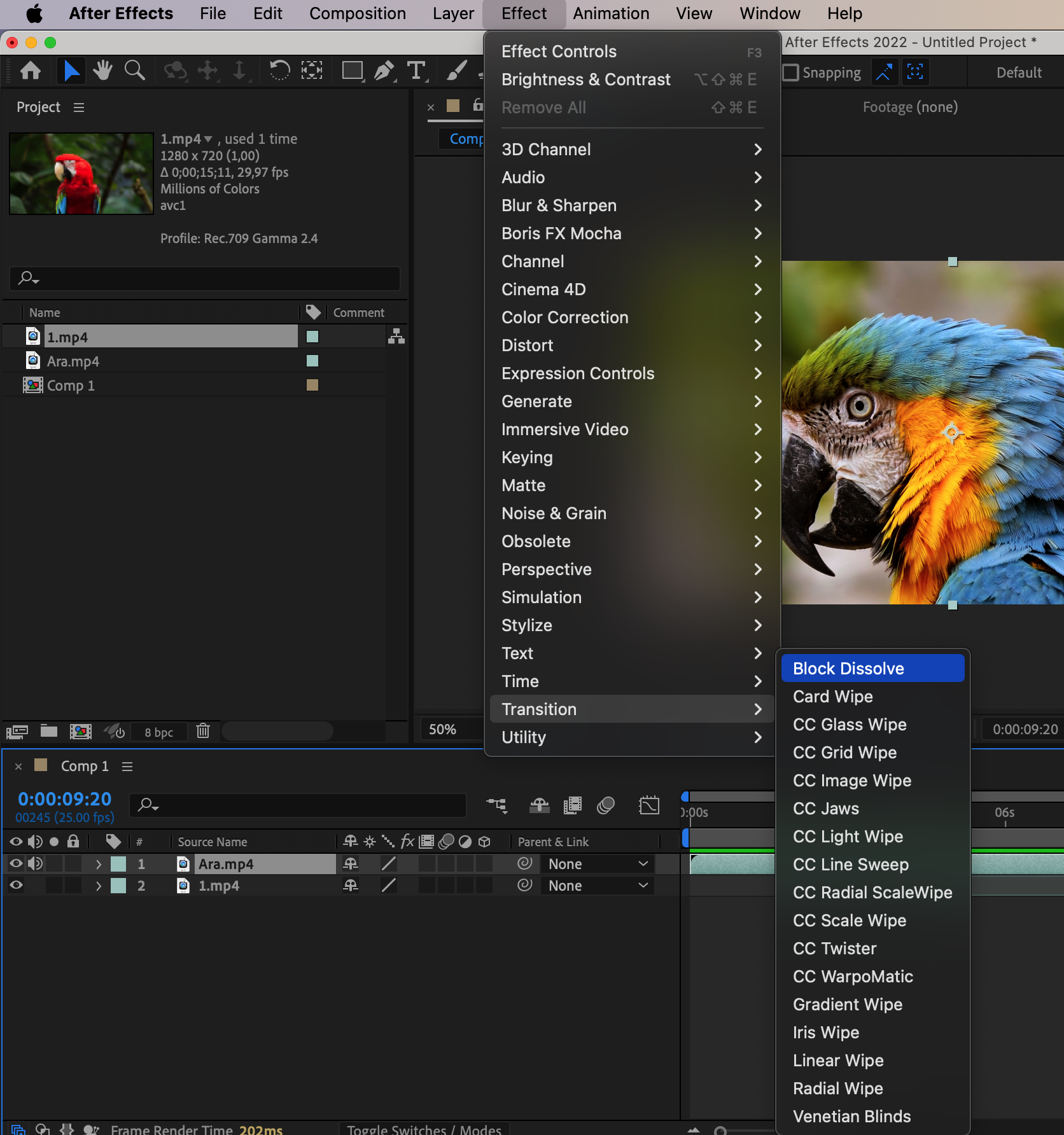
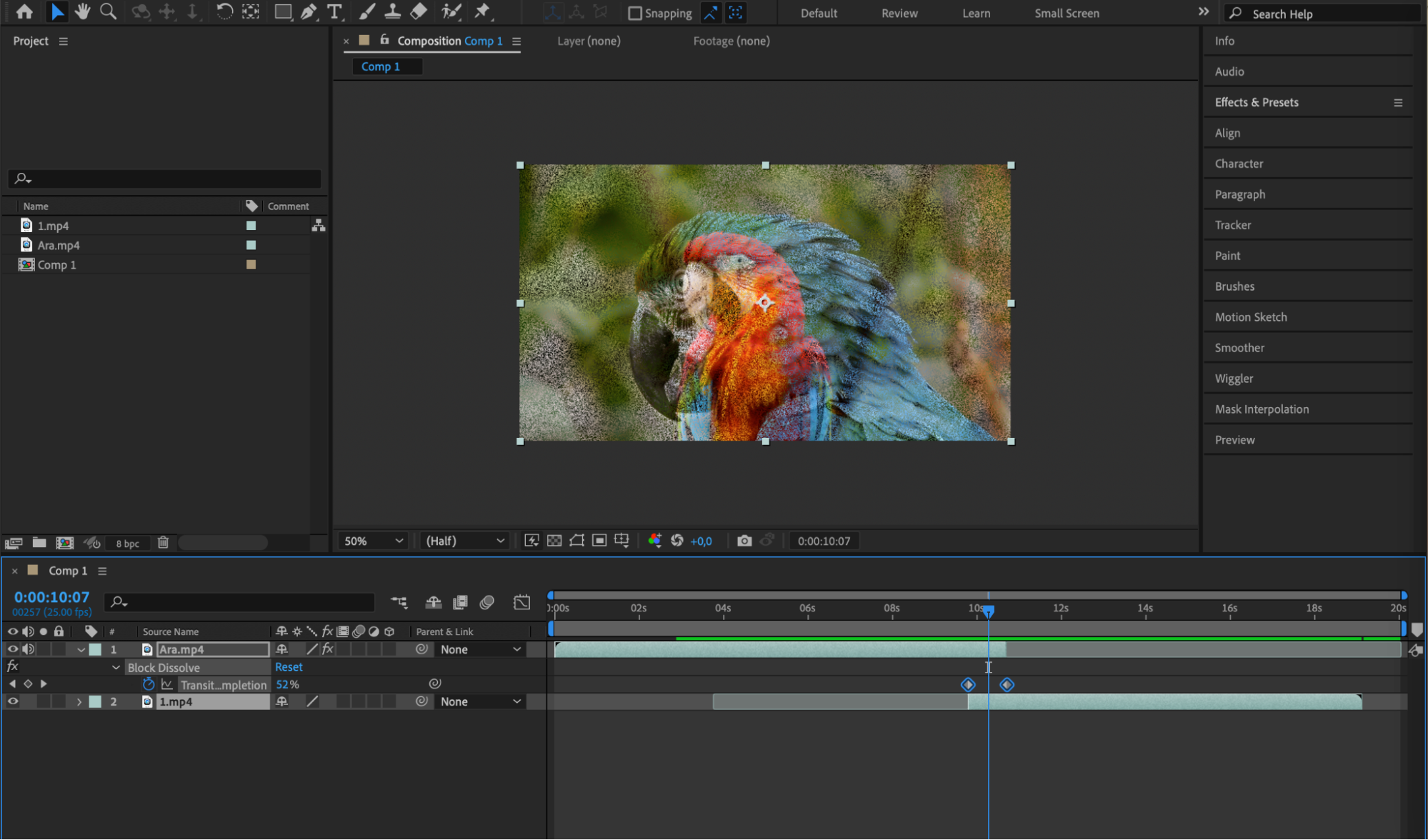 Step 5: Enhance with Visual Effects
Step 5: Enhance with Visual Effects
One of the highlights of After Effects is its ability to create stunning visual effects. Experiment and explore the vast array of effects available in the software. Apply effects such as color correction, motion blur, or stylization to enhance the overall look of your video. Utilize pre-composition to apply effects simultaneously to all video layers in your project.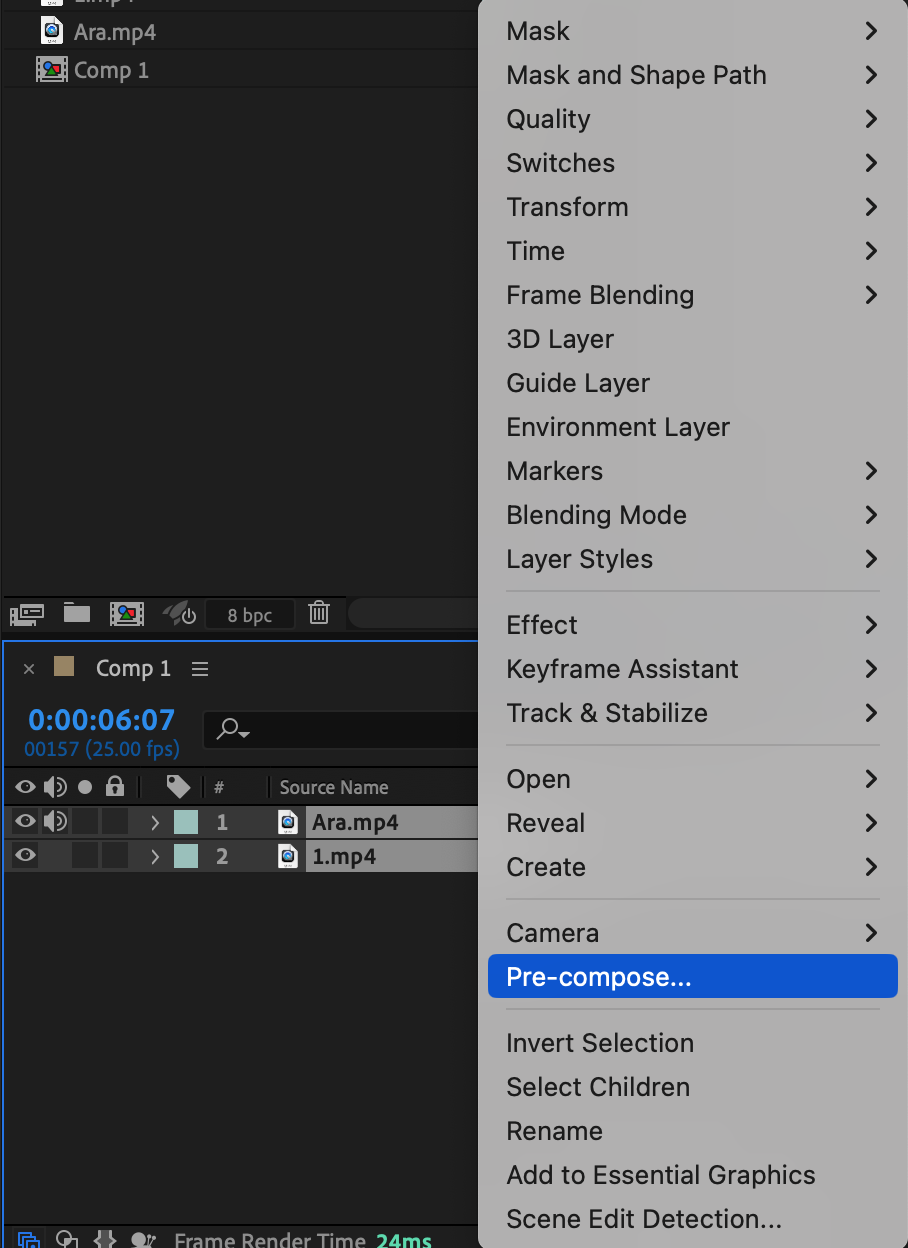
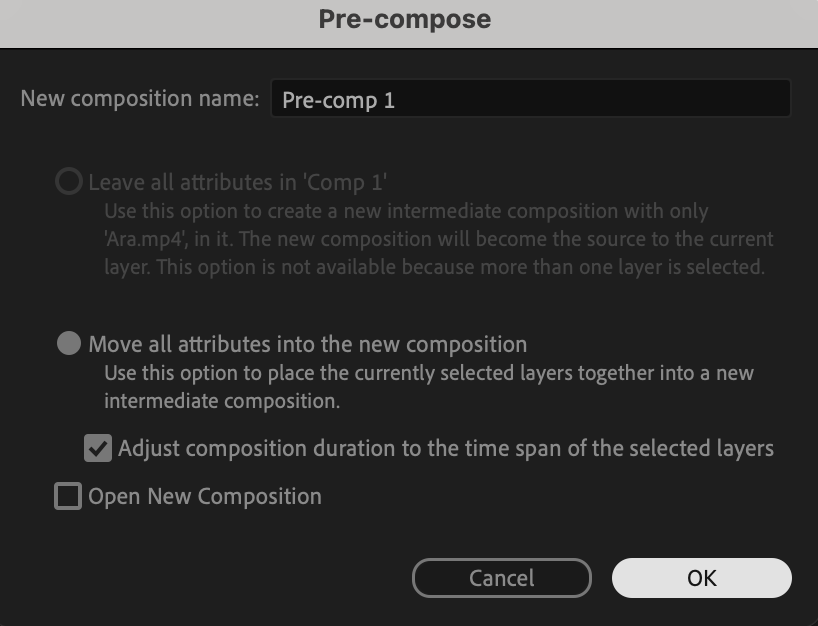
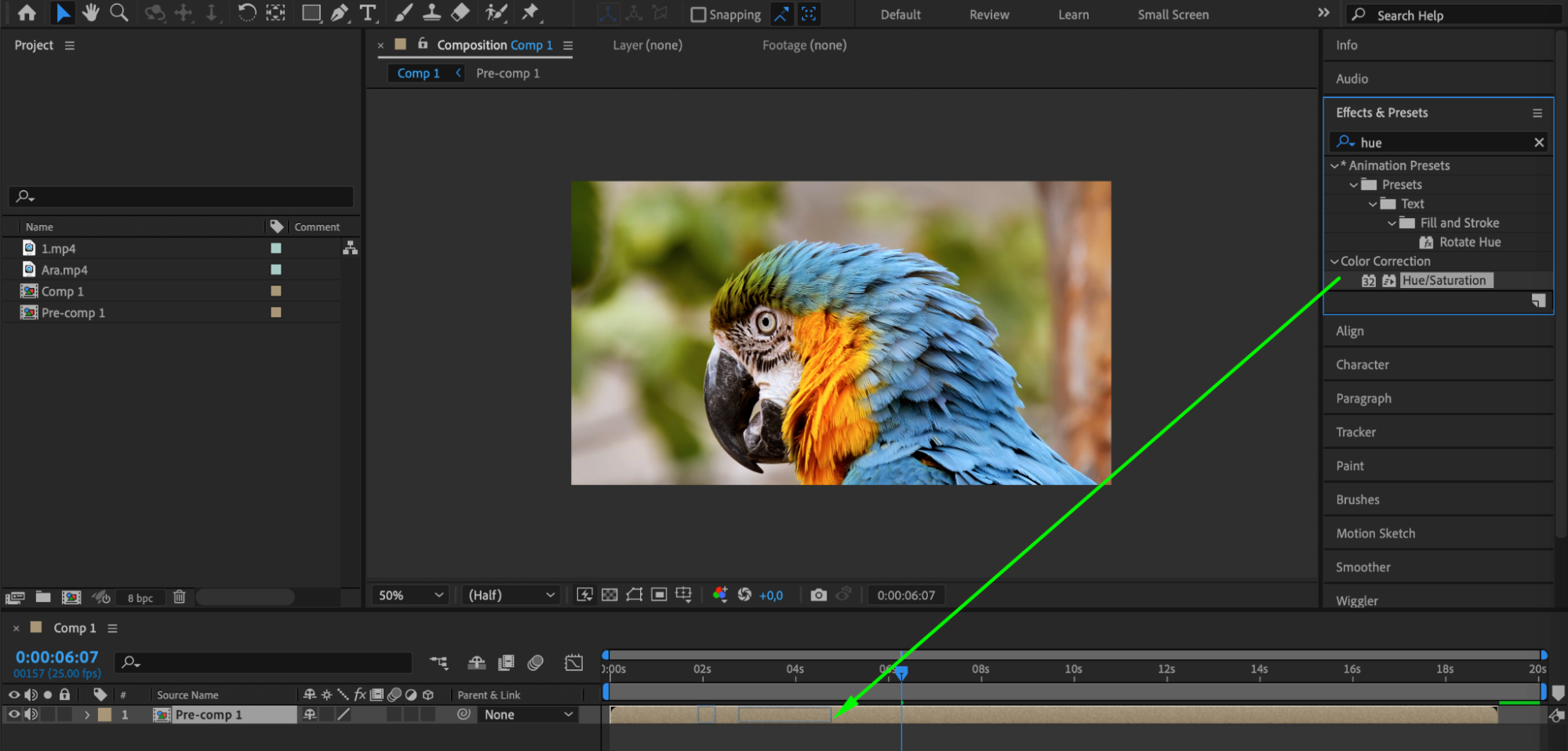
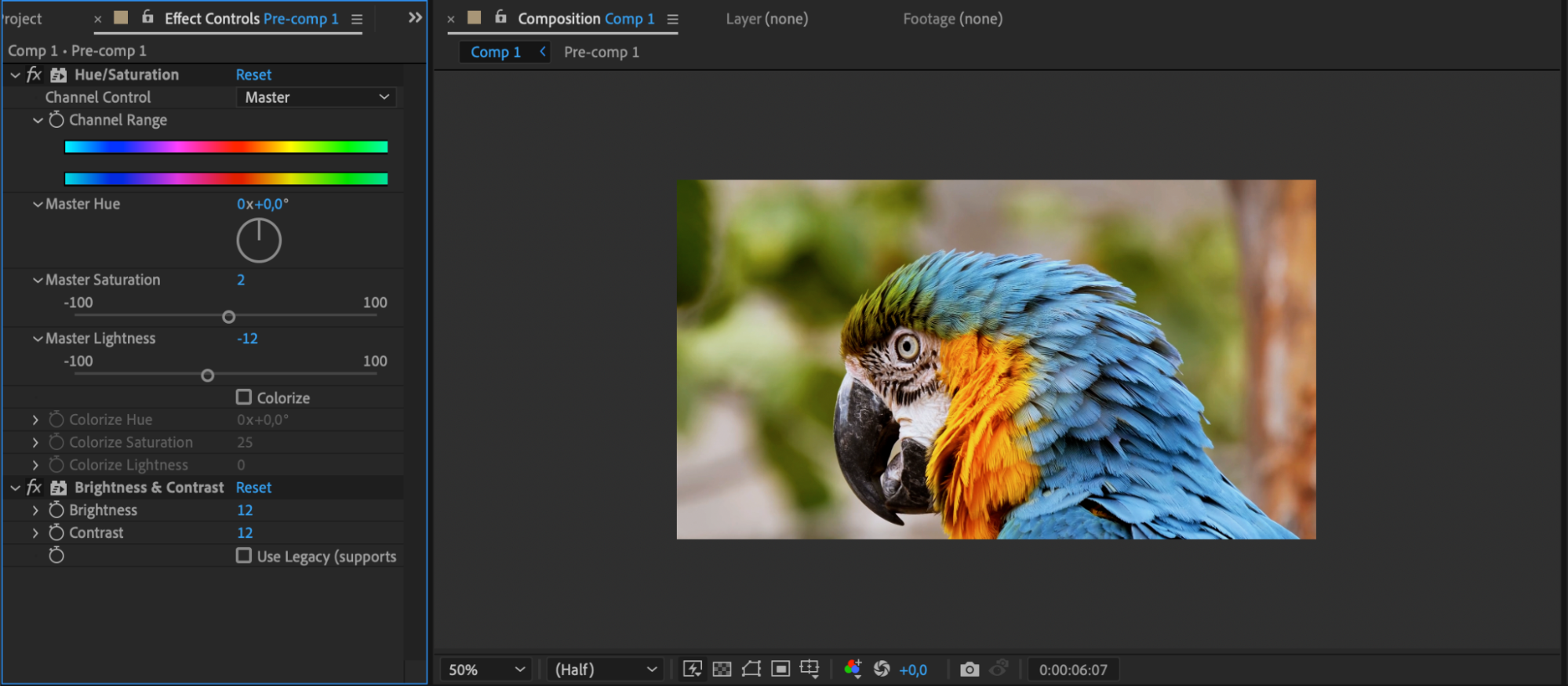 Step 6: Incorporate Motion Graphics
Step 6: Incorporate Motion Graphics
If you want to add an extra layer of creativity, consider incorporating motion graphics into your video. After Effects offers powerful tools for animating text, shapes, and other graphic elements. Utilize keyframes to animate properties like position, scale, opacity, and rotation.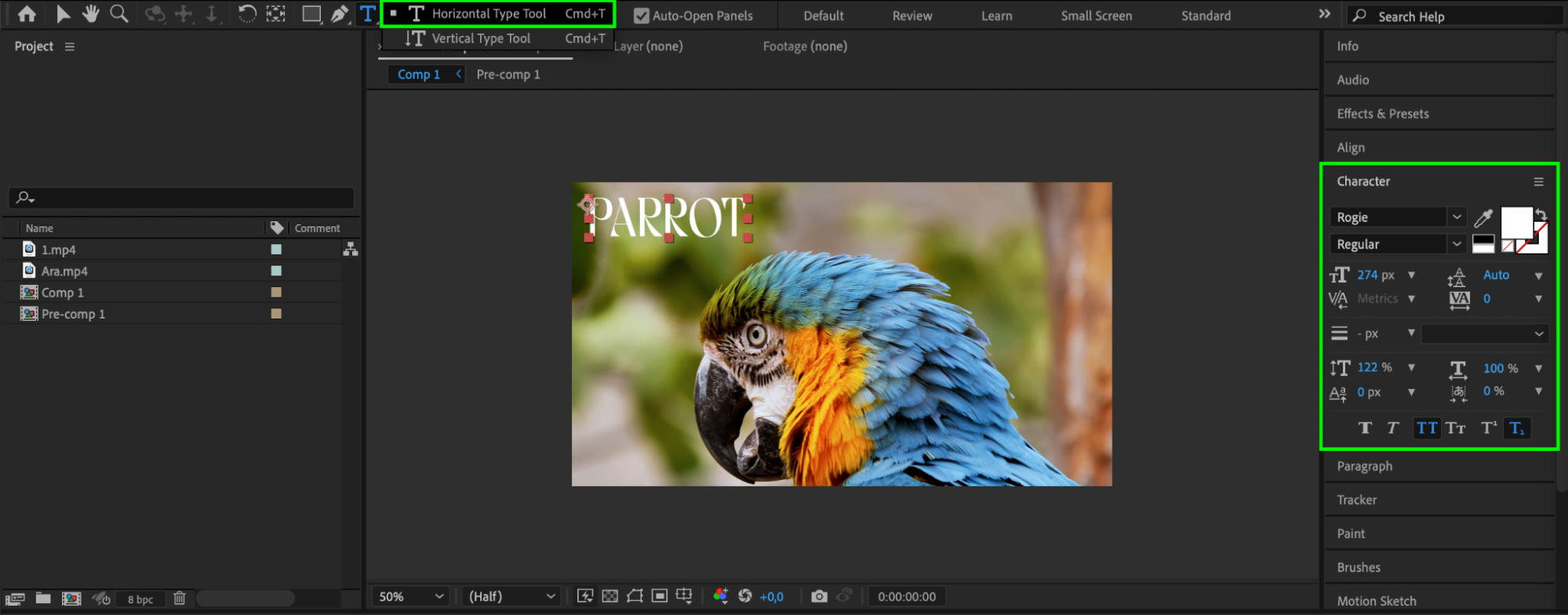
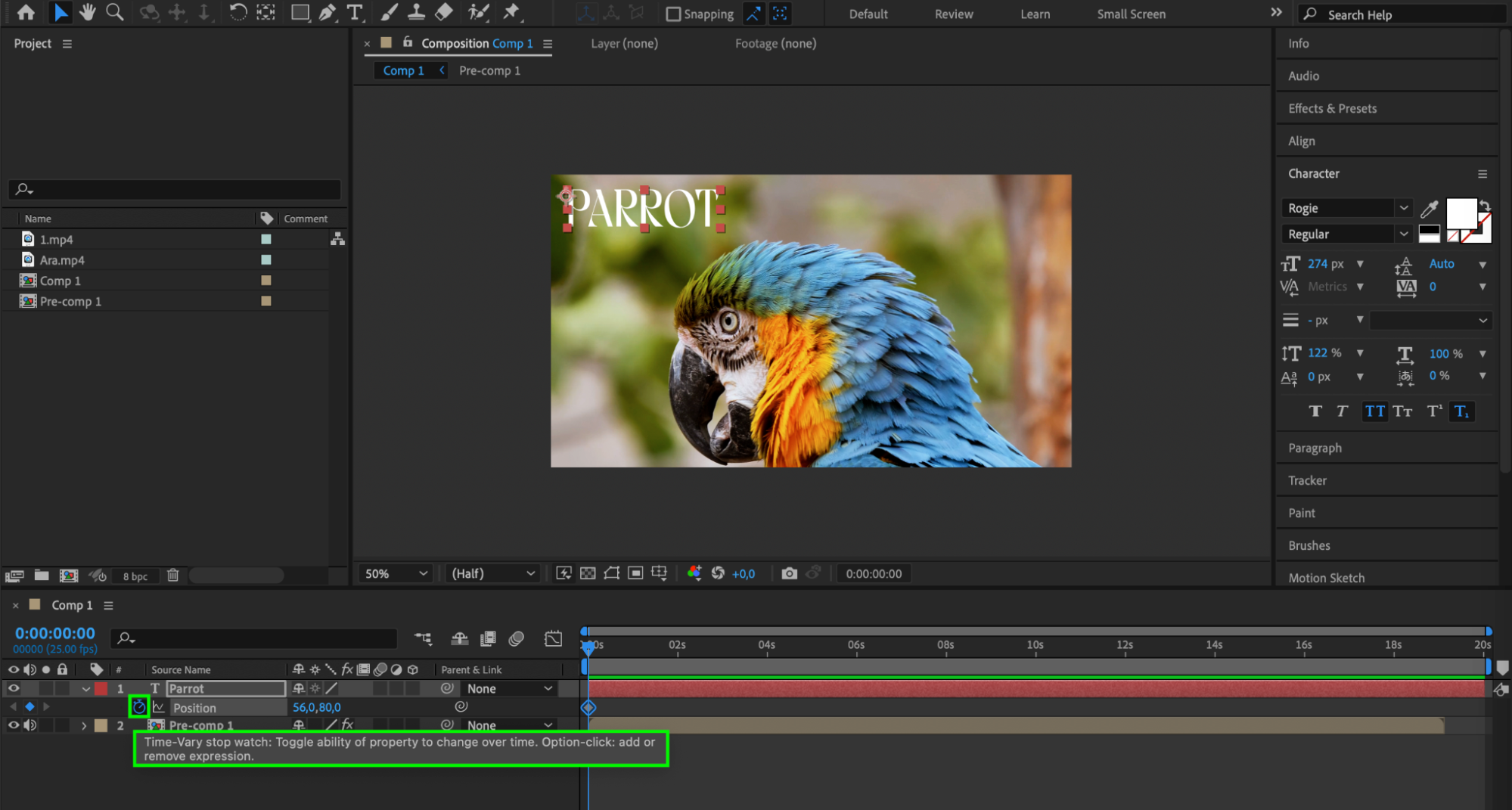
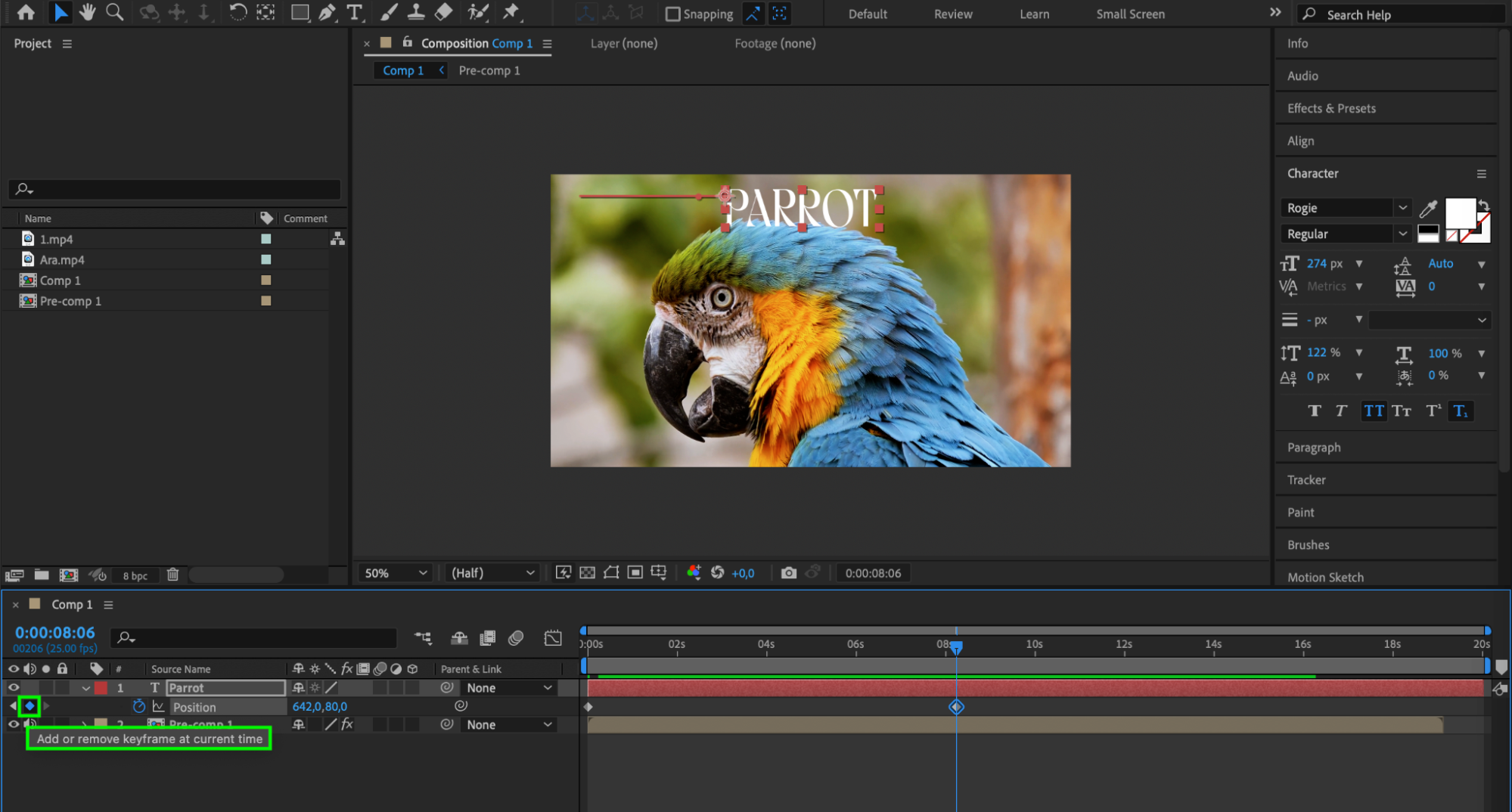
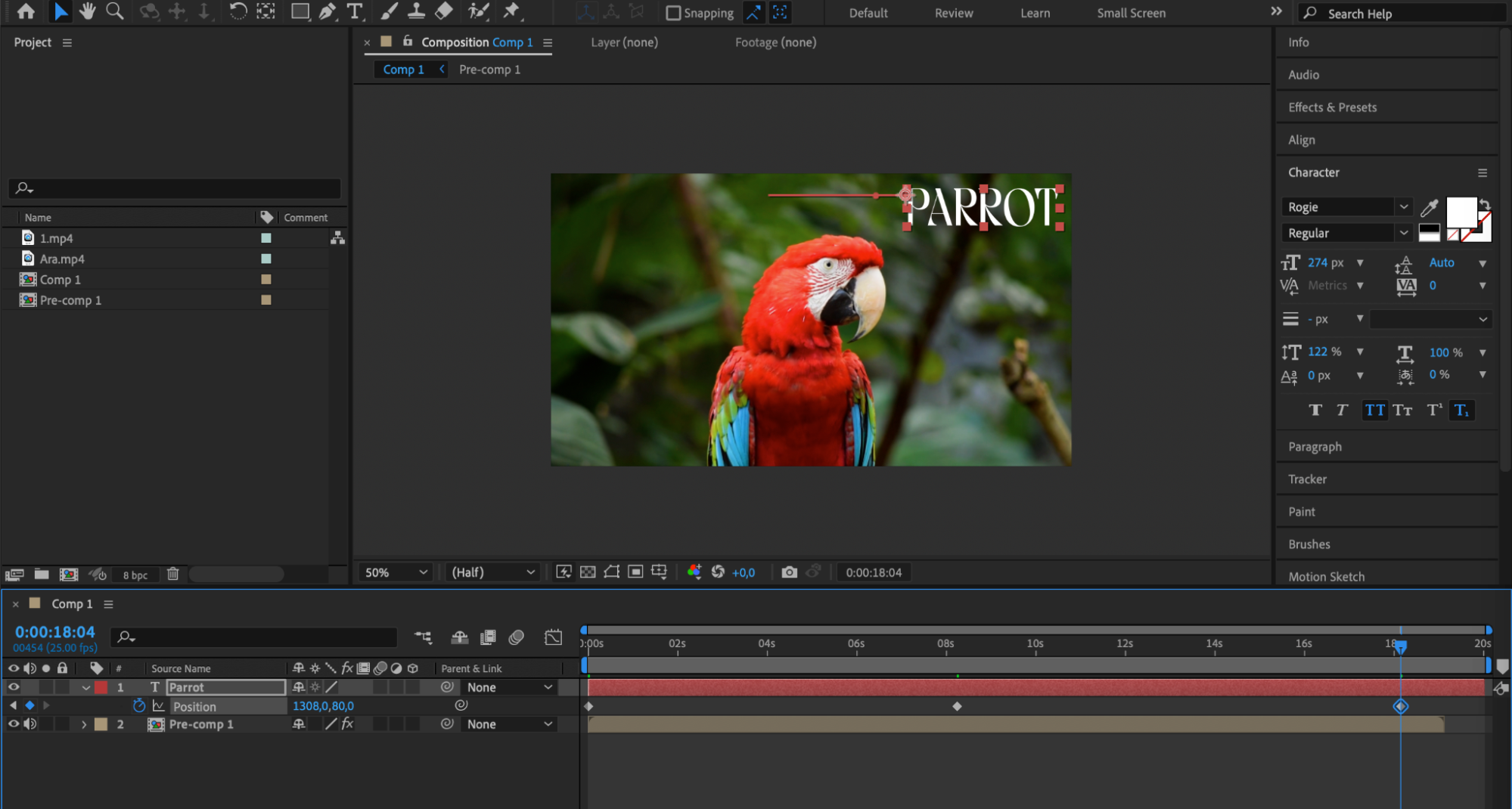 Step 7: Fine-tune and Preview
Step 7: Fine-tune and Preview
After assembling your videos and applying effects, it’s essential to fine-tune your composition. Adjust the timing, transitions, and effects as necessary to create a seamless and visually pleasing result. Take advantage of the preview options in After Effects to test your composition and make any necessary adjustments.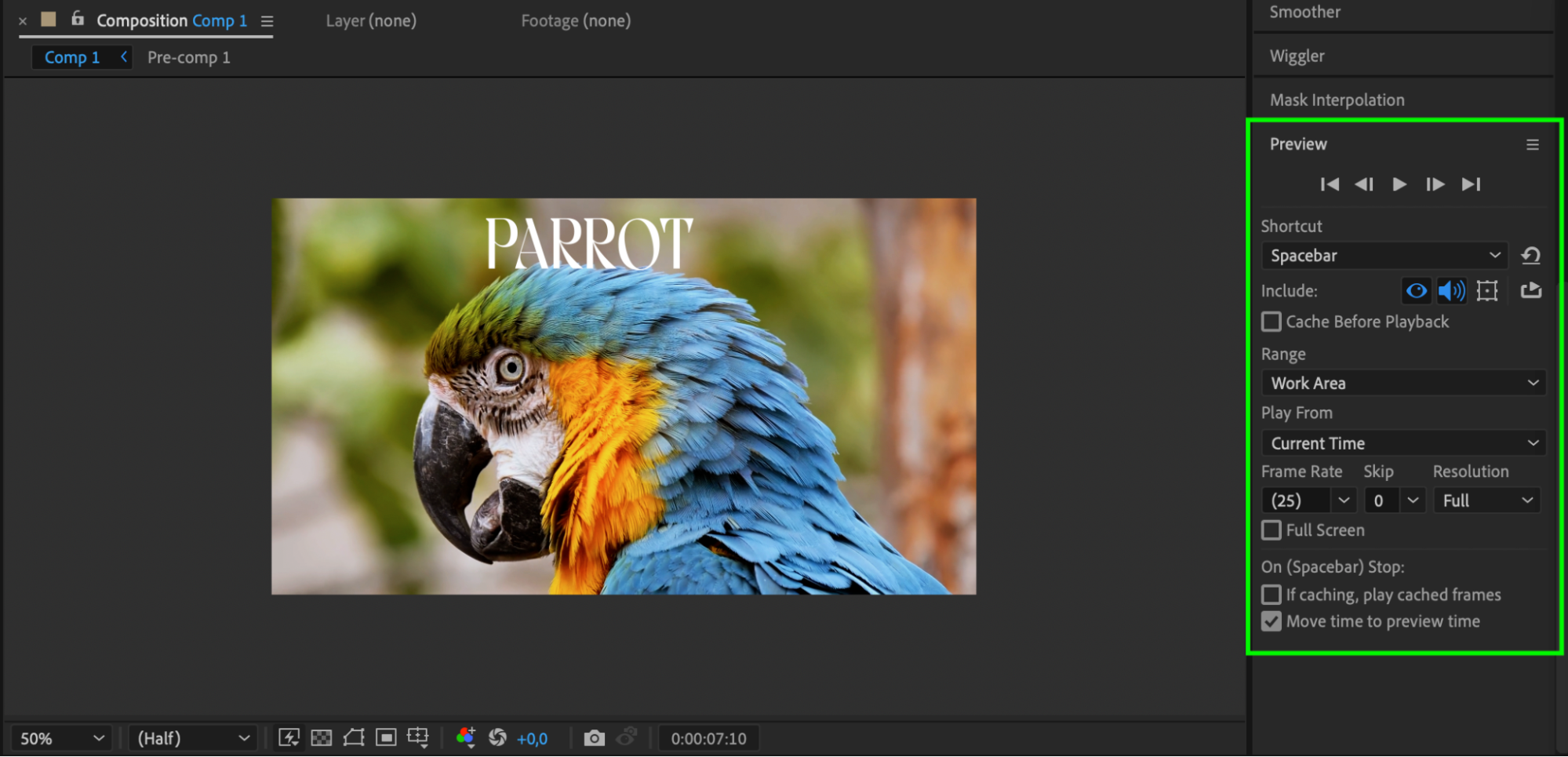 Step 8: Export Your Final Video
Step 8: Export Your Final Video
Once you’re satisfied with your composition, it’s time to export your final video. Go to “Composition” > “Add to Render Queue” to access the render settings. Customize the output format, quality, and other settings as desired. Finally, click on the “Render” button to export your video.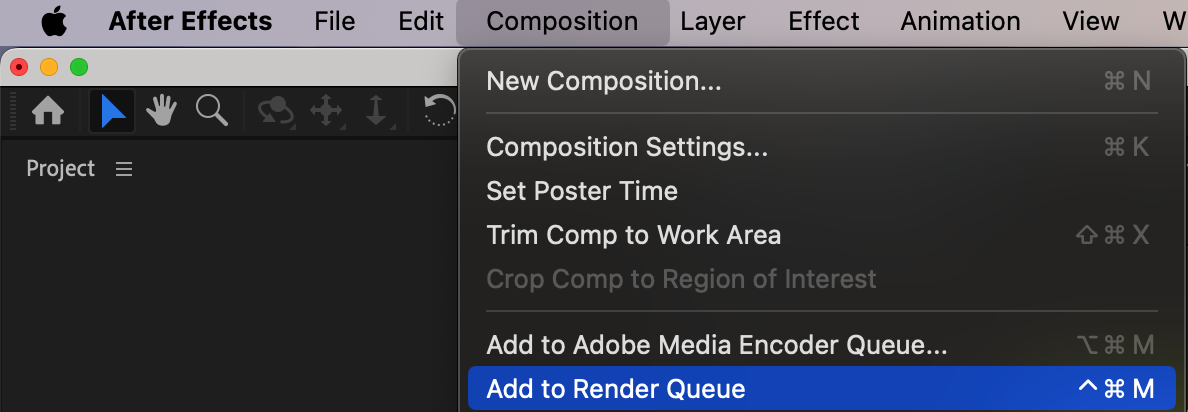
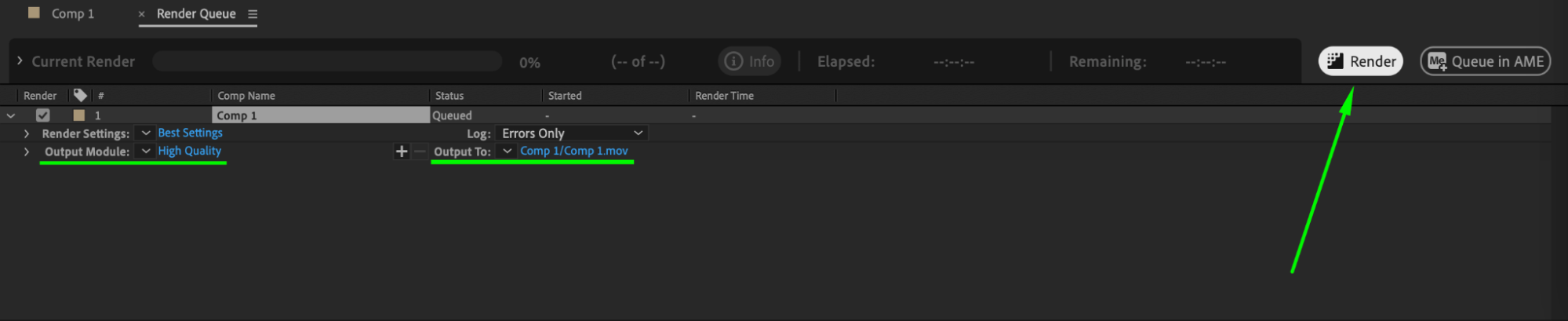 Conclusion
Conclusion
Adobe After Effects offers a vast range of tools and features to help you create captivating videos by combining multiple footage seamlessly. By following these step-by-step instructions, you can enhance the quality of your projects and bring your creative vision to life. So, start exploring the endless possibilities of After Effects and unleash your creativity in video editing!


